Trang này giải thích cách thiết lập trình mô phỏng chính thức để kiểm thử và cách nâng cấp ứng dụng để nhắm đến Wear OS 6.
Thiết lập trình mô phỏng
Trình mô phỏng Wear OS 6 cho phép bạn làm những việc sau:
- Kiểm thử các thay đổi về hành vi trong Wear OS 6.
- Khám phá các tính năng mới có trong Wear OS 6.
- Xem các mặt đồng hồ mà bạn tạo bằng Watch Face Studio.
Khi sử dụng trình mô phỏng, bạn có thể kiểm thử nhiều kích thước màn hình và mặt đồng hồ.
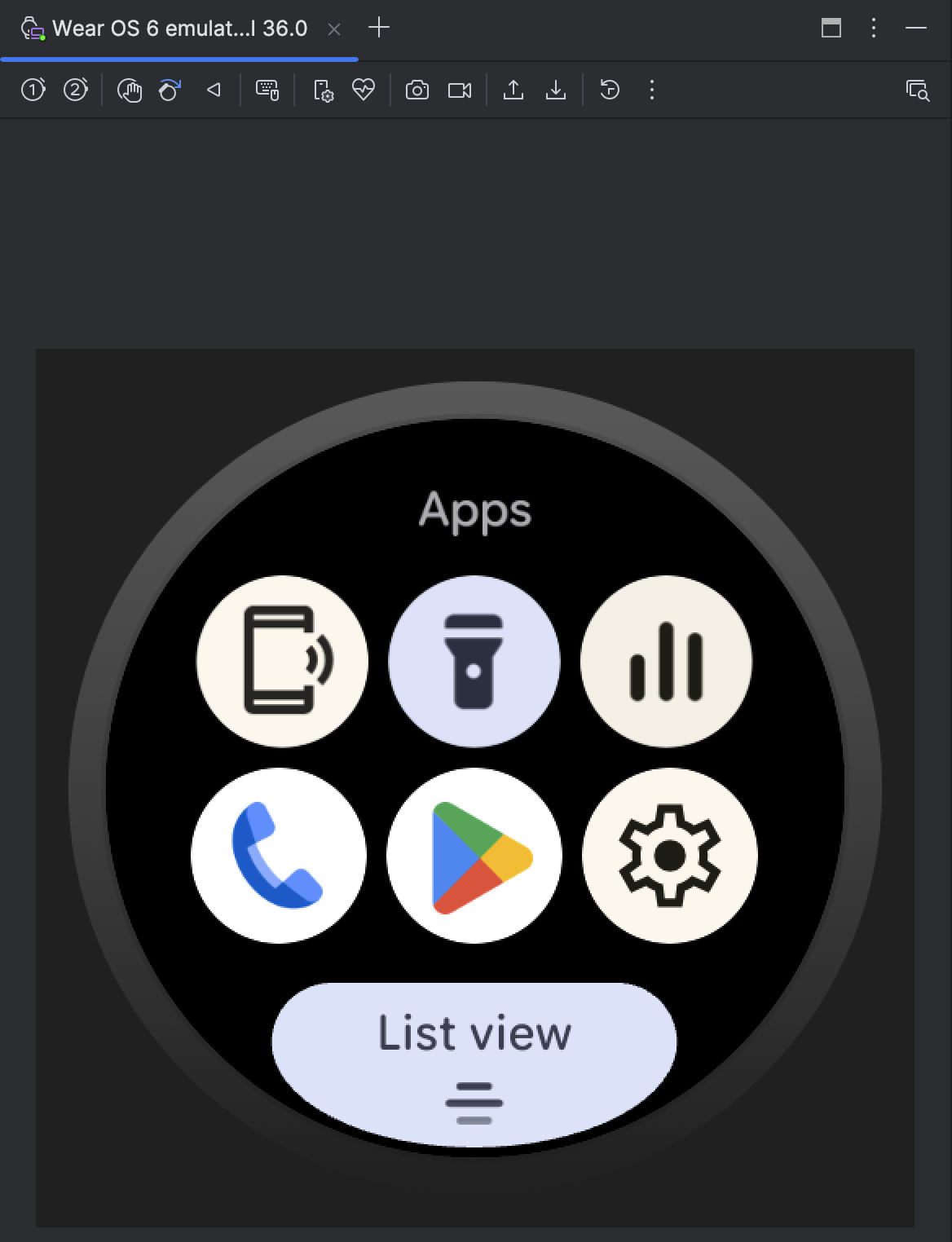
Tải xuống và cài đặt trình mô phỏng
Để thiết lập một thiết bị ảo chạy Wear OS 6, hãy làm theo các bước sau.
Tải xuống bản thử nghiệm mới nhất của Android Studio.
Trong Android Studio, hãy nhấp vào Tool (Công cụ) > SDK Manager (Trình quản lý SDK).
Trong thẻ SDK Tools (Bộ công cụ SDK), hãy chọn phiên bản mới nhất của Trình mô phỏng Android rồi nhấp vào OK để cài đặt phiên bản mới nhất nếu bạn chưa cài đặt.
Trong Android Studio, hãy mở Trình quản lý thiết bị bằng cách chọn Tools > Device Manager (Công cụ > Trình quản lý thiết bị). Nhấp vào Create Device (Tạo thiết bị).
Trong ngăn Category (Danh mục), hãy chọn Wear OS rồi chọn một hồ sơ phần cứng. Nhấp vào Next (Tiếp theo).
Chọn một hình ảnh hệ thống Wear OS 6 để tải xuống. Đó là hình ảnh có API Level 36.0 và Target Android 16.0 ("Baklava") (Wear OS 6.0).
Nếu bạn chưa cài đặt một hình ảnh hệ thống phù hợp với định nghĩa thiết bị, hãy nhấp vào Download (Tải xuống) bên cạnh Release Name (Tên bản phát hành) để tải.
Nhấp vào Next (Tiếp theo) rồi nhấp vào Finish (Hoàn tất).
Kiểm thử ứng dụng trên trình mô phỏng
Sau khi tạo thiết bị ảo, hãy chạy và kiểm thử ứng dụng trên một trình mô phỏng chạy Wear OS 6:
- Chuyển đến thanh công cụ Android Studio rồi chọn thiết bị ảo bạn vừa tạo.
- Nhấp vào Run (Chạy)
 .
.
Các ứng dụng có trên trình mô phỏng
Các ứng dụng không gian người dùng sau đây được cài đặt sẵn vào trình mô phỏng chính thức:
- Tìm điện thoại của tôi
- Đèn pin
- Điều khiển nội dung nghe nhìn
- Điện thoại
- Cửa hàng Play
- Cài đặt
Ngoài ra, các ứng dụng hệ thống sau đây có trong trình mô phỏng:
- Bộ hỗ trợ tiếp cận của Android
- Bluetooth
- Trình quản lý thông tin xác thực
- Trình quản lý tải xuống
- Thông tin khẩn cấp
- Dịch vụ Google Play
- Dịch vụ sức khoẻ dành cho Wear OS
- Nhận dạng và tổng hợp giọng nói của Google
- Wear Services
- Cảnh báo khẩn cấp qua mạng không dây
Cập nhật ứng dụng để nhắm đến Wear OS 6
Sau khi cập nhật ứng dụng để chuẩn bị cho Wear OS 6, bạn có thể cải thiện thêm khả năng tương thích của ứng dụng với phiên bản Wear OS này bằng cách nhắm đến Wear OS 6 (API cấp 36) dựa trên Android 16 trở lên.
Nếu bạn cập nhật phiên bản SDK mục tiêu, hãy xử lý những thay đổi về hành vi hệ thống có hiệu lực đối với các ứng dụng nhắm đến Android 16 trở lên.
Cập nhật tệp bản dựng
Để cập nhật phiên bản SDK mục tiêu, hãy mở tệp build.gradle hoặc build.gradle.kts ở cấp mô-đun rồi cập nhật tệp này bằng các giá trị sau cho Wear OS 6 (Android 16):
Groovy
android {
compileSdk 36
...
defaultConfig {
targetSdk 36
}
}
Kotlin
android {
compileSdk = 36
...
defaultConfig {
targetSdk = 36
}
}

