Hướng dẫn này giải thích cách xuất bản mặt đồng hồ bạn tạo bằng Watch Face Designer lên Google Play.
Đăng nhập vào tài khoản nhà phát triển của bạn trên Google Play
Đăng nhập vào Google Play Console rồi nhấn vào "Tạo ứng dụng" trên trang tổng quan.
Trong quy trình "tạo ứng dụng", hãy tắt tính năng tự động bảo vệ khi được nhắc; nếu không, sau này bạn sẽ gặp vấn đề khi ký gói. Tính năng tự động bảo vệ không liên quan đến mặt đồng hồ vì mặt đồng hồ không có mã.
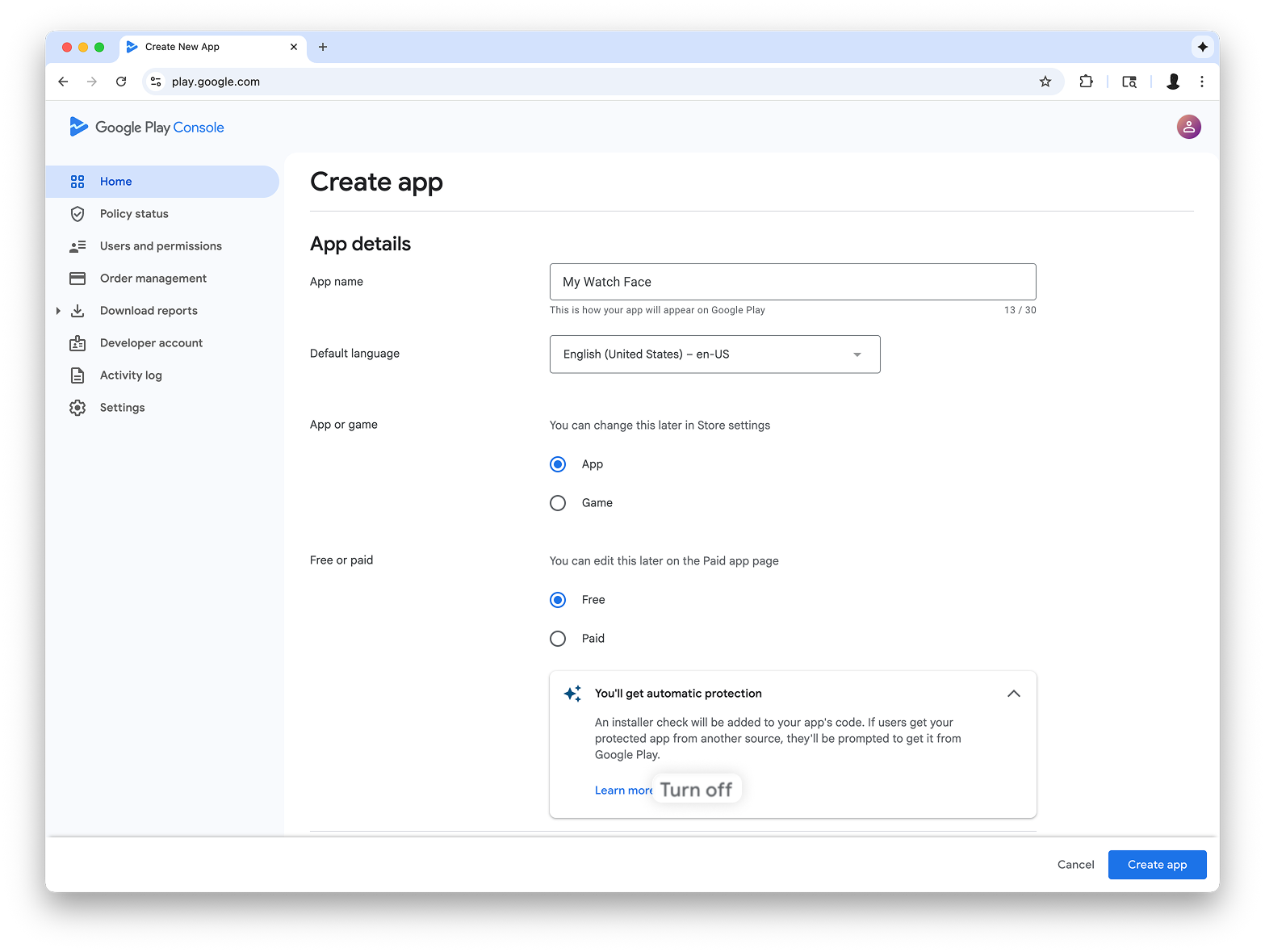
Thêm tính năng hỗ trợ hệ số hình dạng Wear OS
Sau khi tạo ứng dụng, hãy chuyển đến phần Thử nghiệm và phát hành > Thử nghiệm > Thử nghiệm nội bộ:
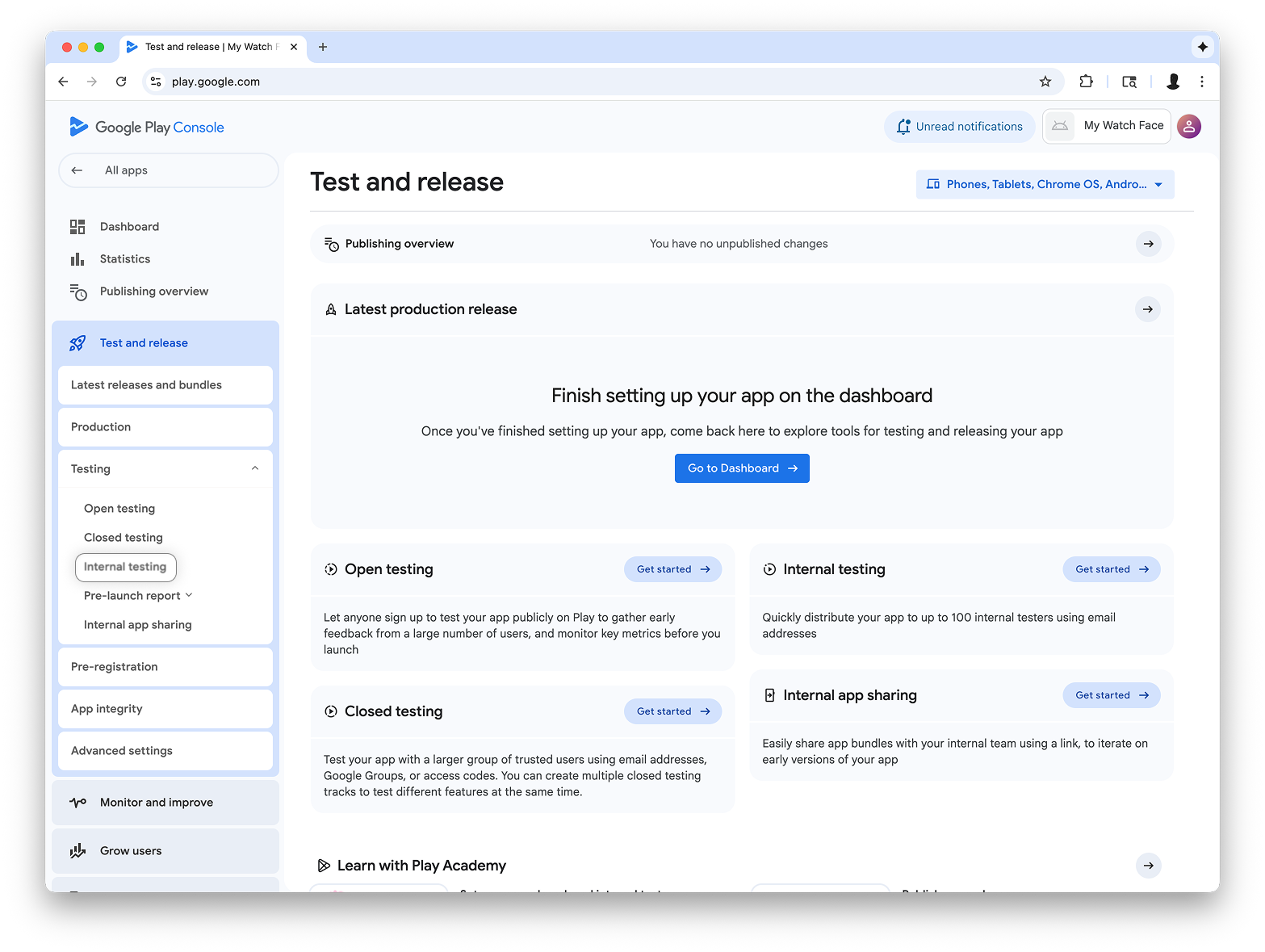
Trong trình đơn thả xuống ở trên cùng bên phải của trang, hãy chọn Quản lý hệ số hình dạng rồi thêm Wear OS làm hệ số hình dạng cho ứng dụng của bạn:
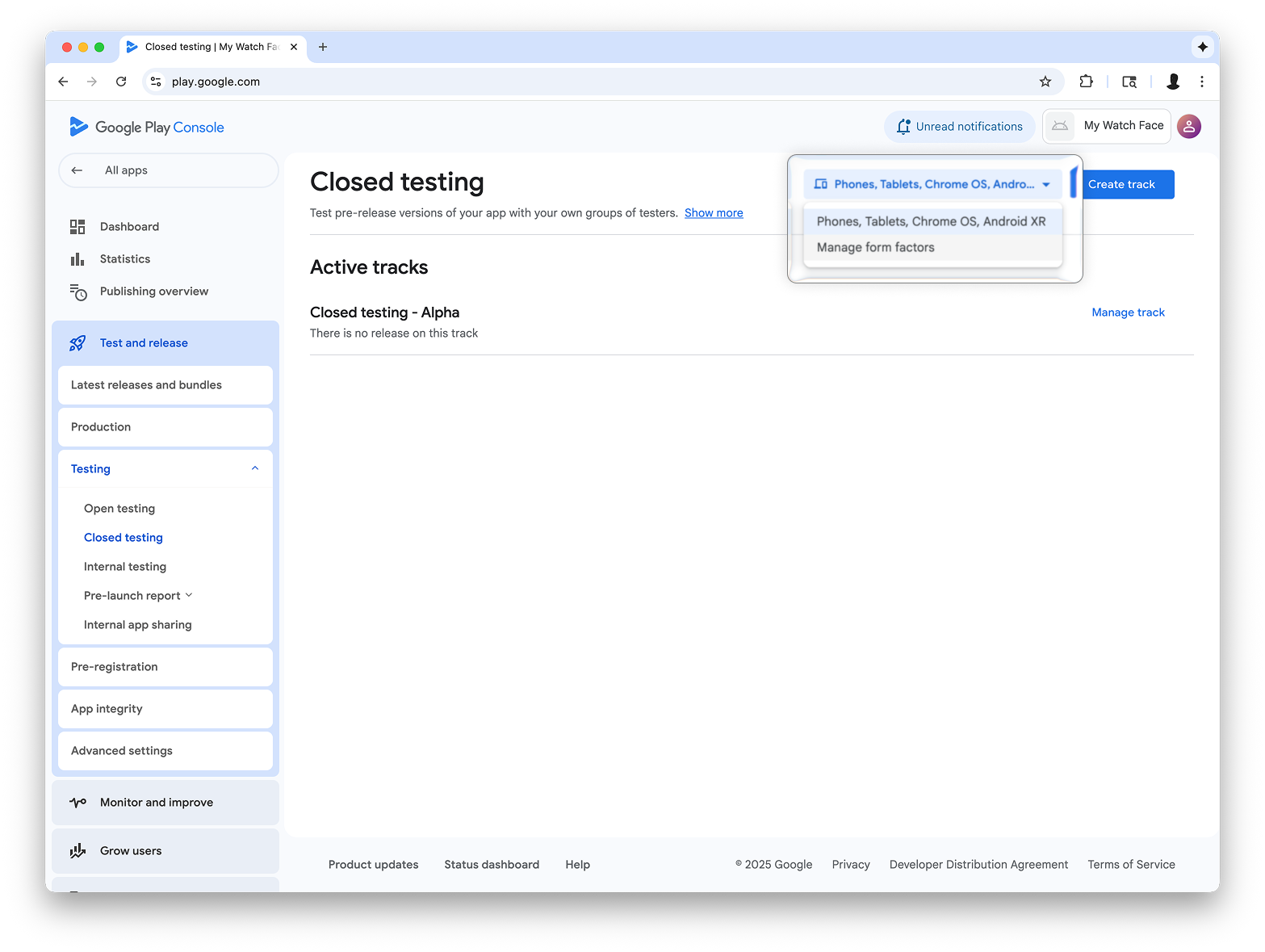
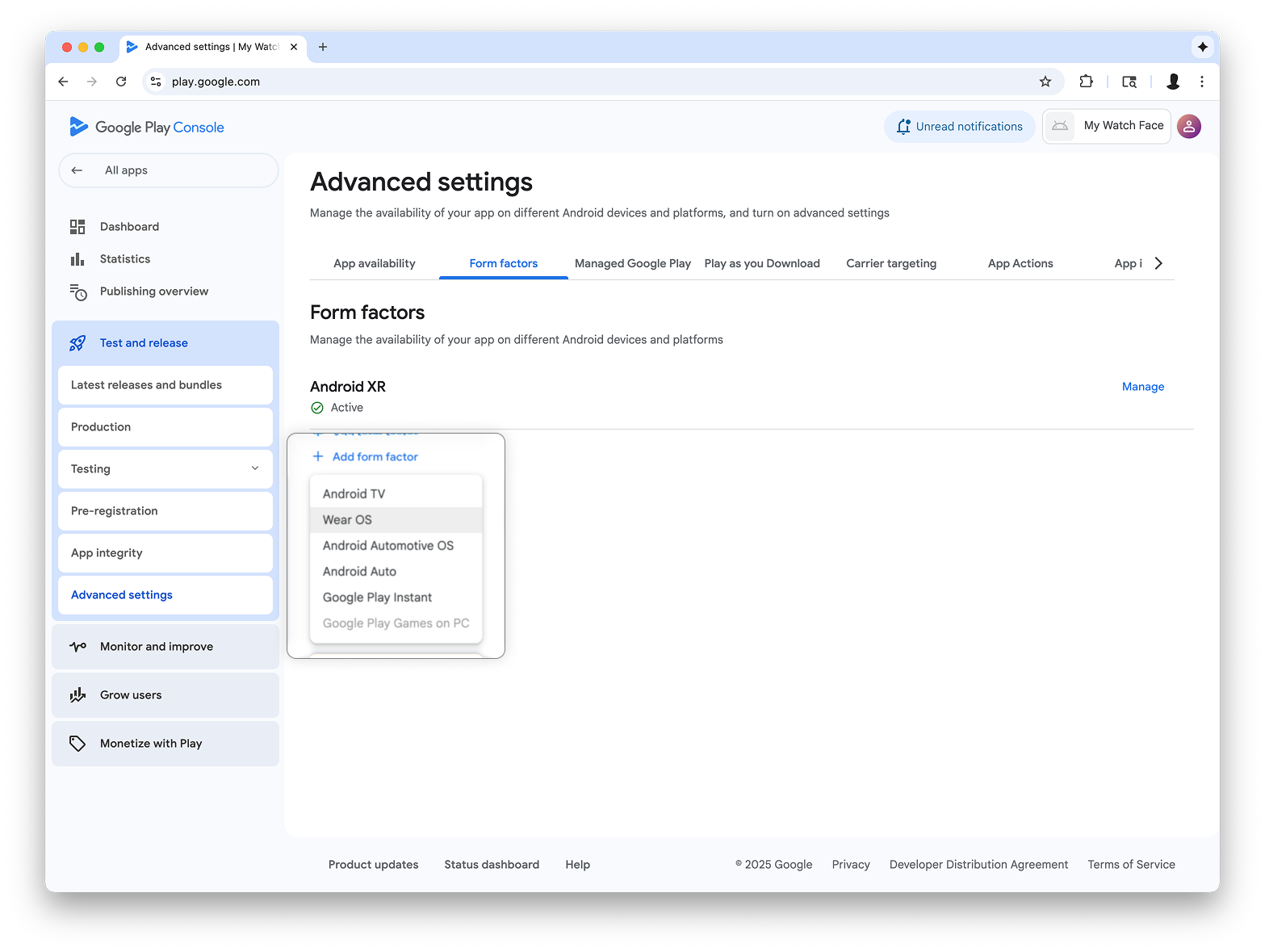
Tạo bản phát hành trên kênh kiểm thử nội bộ
Quay lại trình đơn kiểm thử nội bộ và tạo một kênh kiểm thử nội bộ chỉ dành cho Wear OS. Sau đó, hãy tạo một bản phát hành:
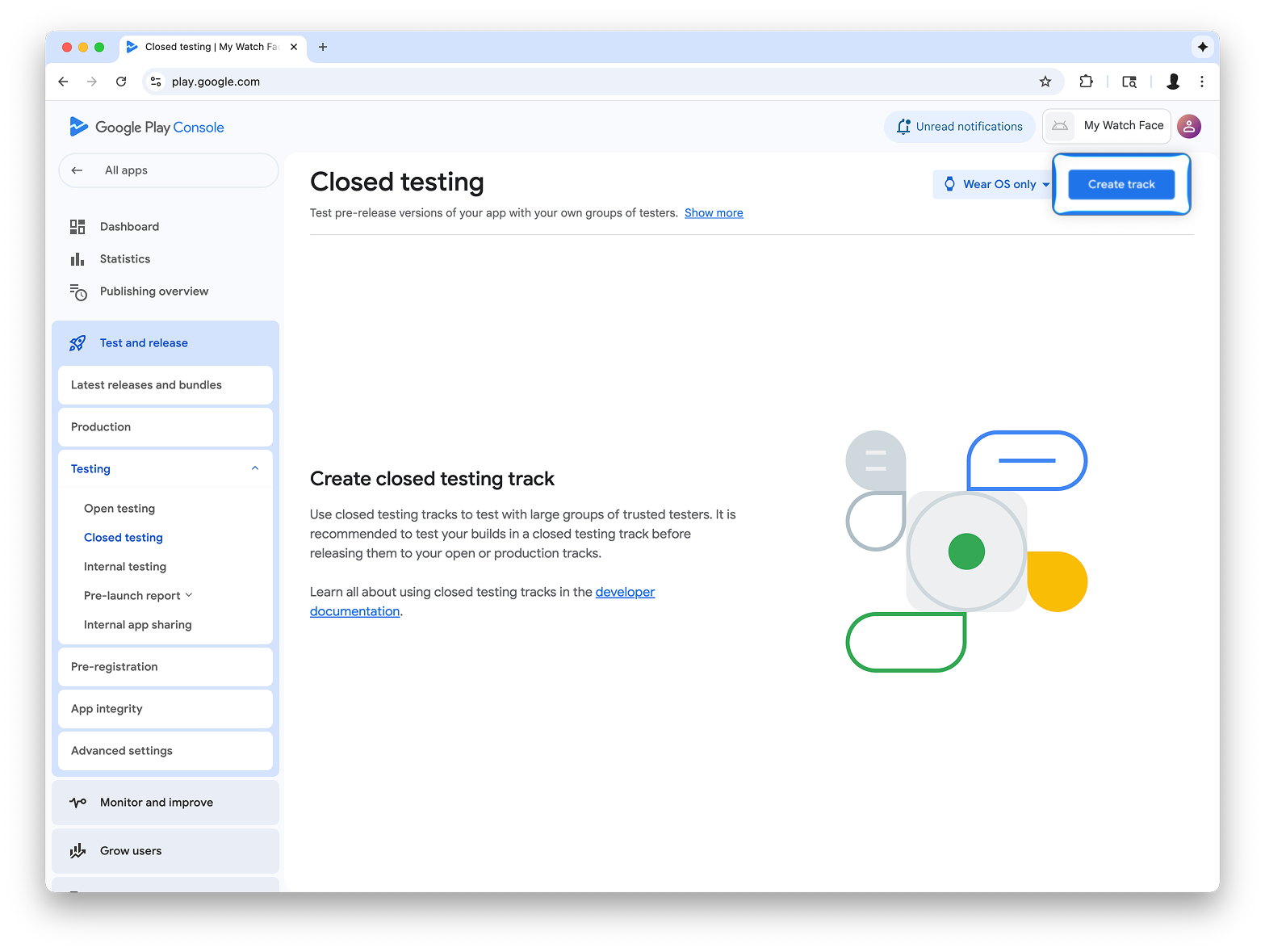
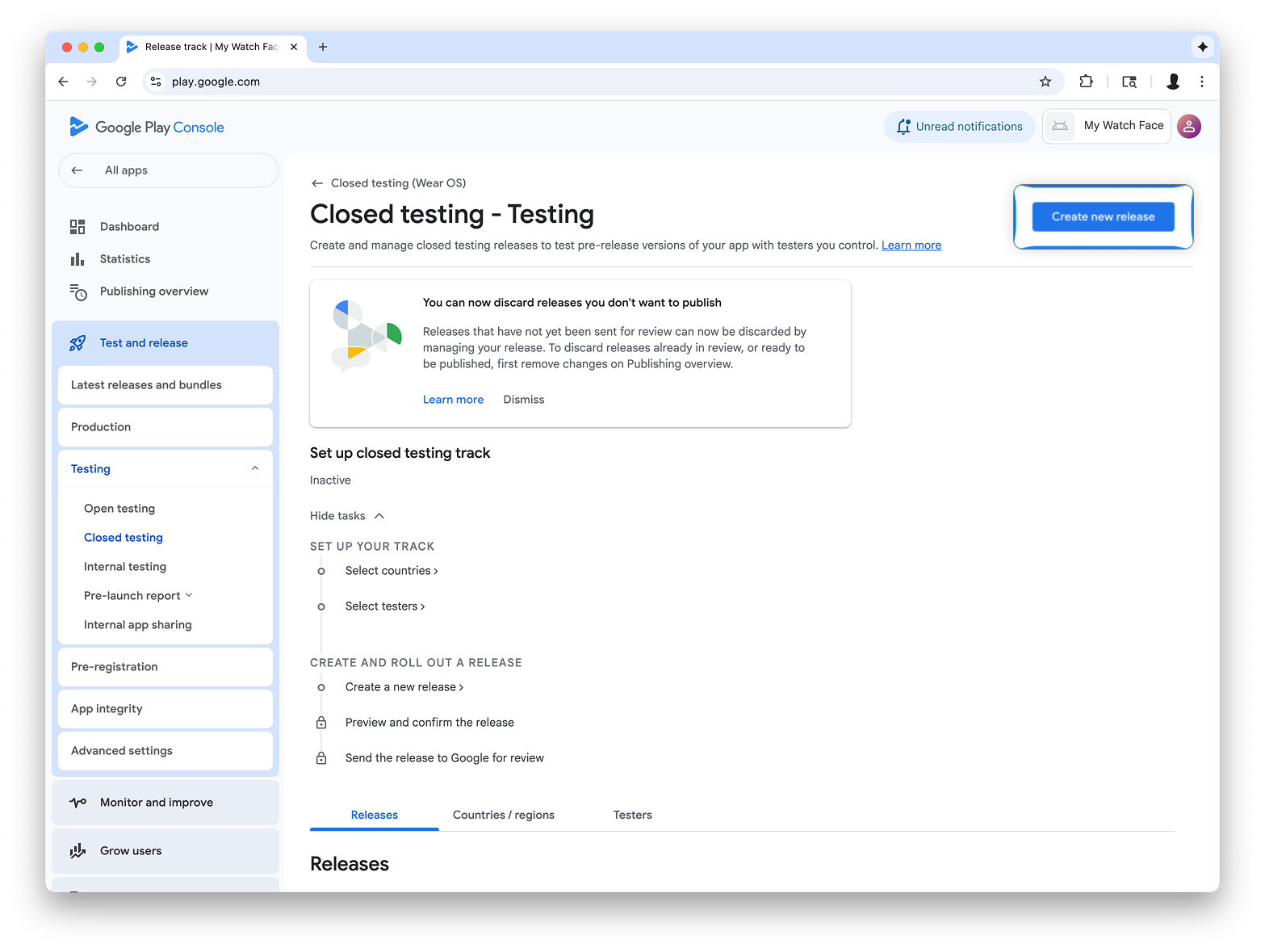
Trên màn hình Tạo bản phát hành kiểm thử khép kín, hãy chọn Chọn khoá ký.
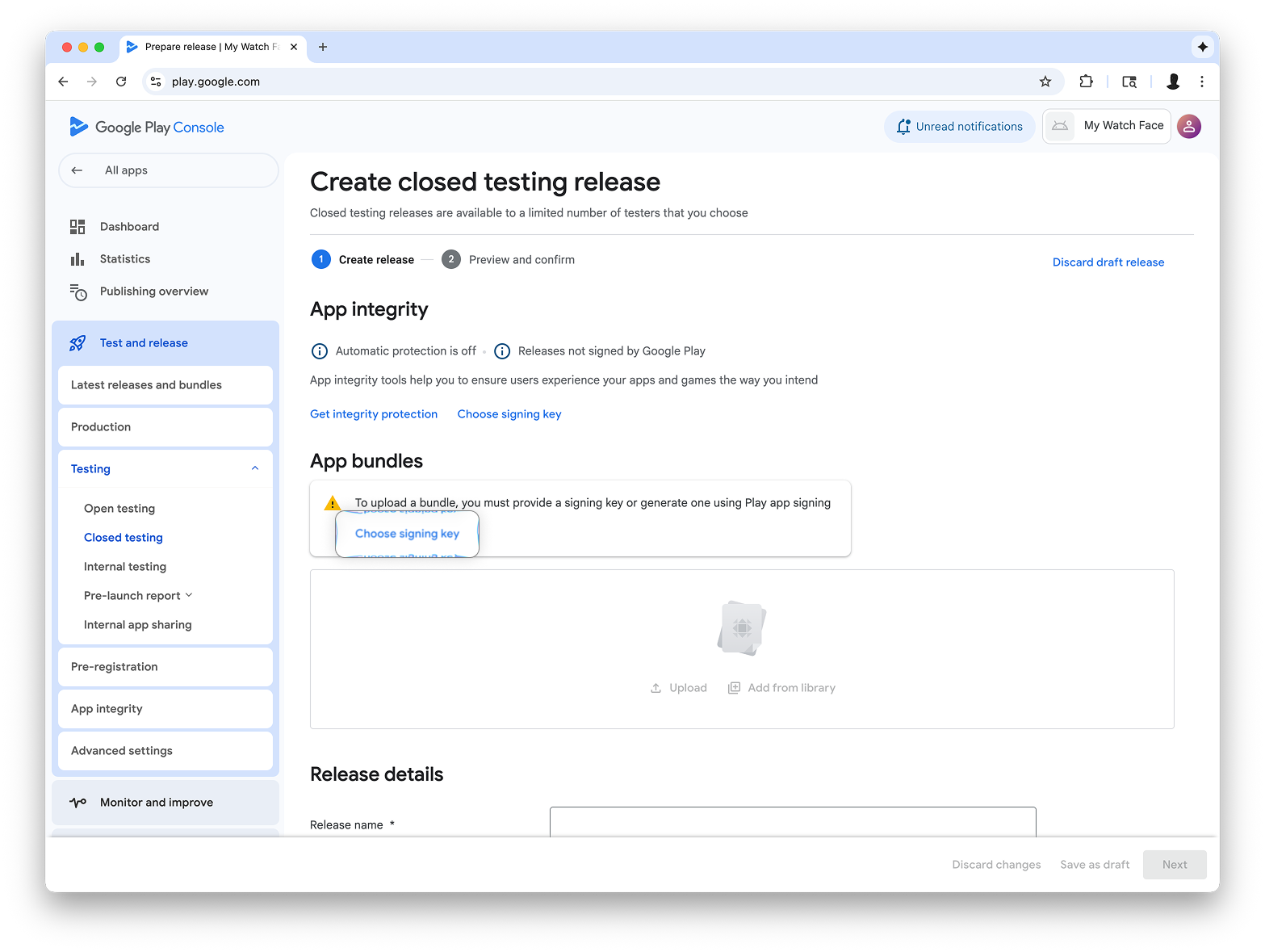
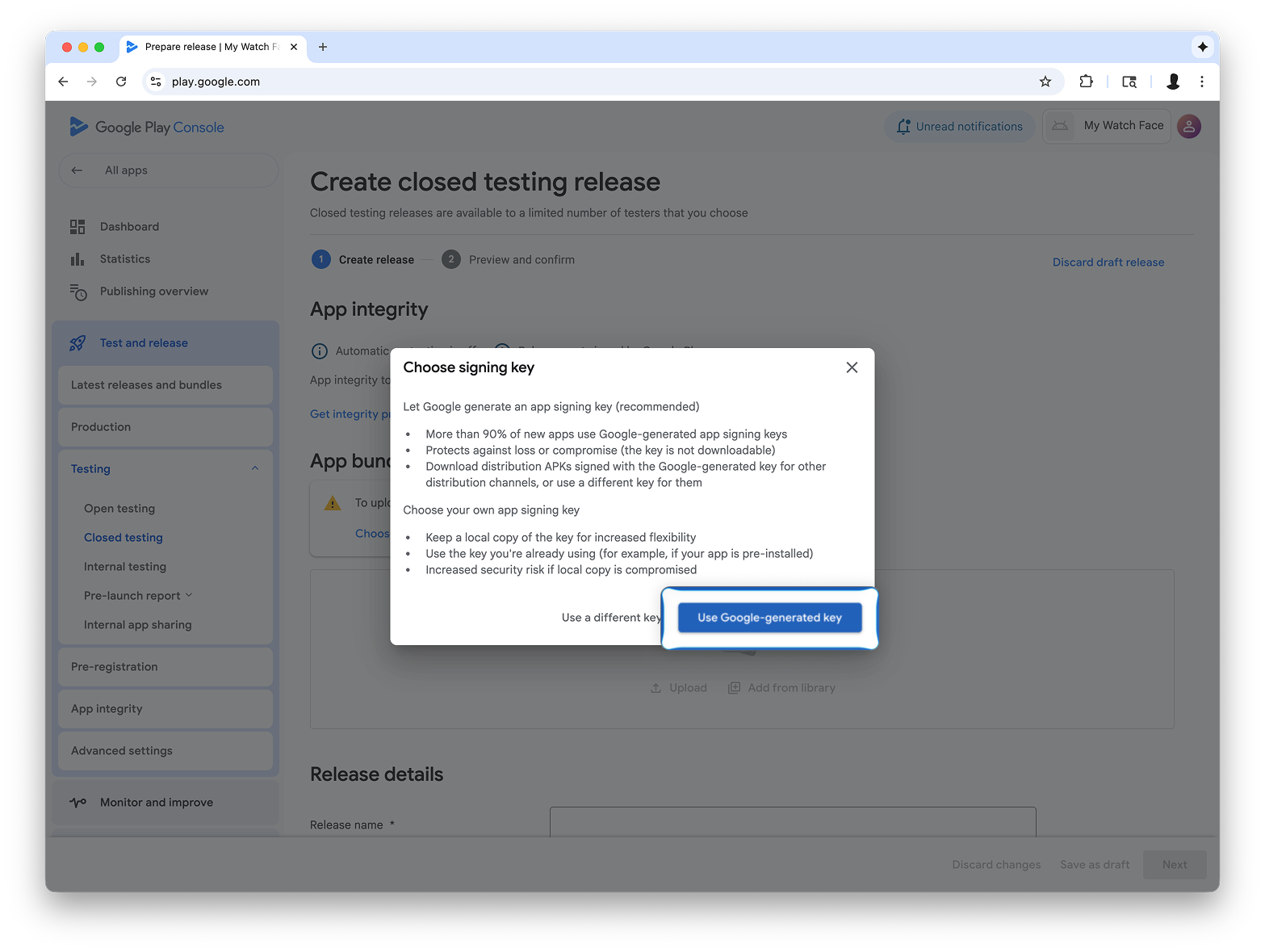
Kéo và thả tệp AAB từ Watch Face Designer vào phần Tải lên, sau đó tiếp tục tạo bản phát hành trên kênh kiểm thử.
Các bước tiếp theo
Từ đây, hãy làm theo tài liệu chính thức của Google Play về dùng thử ứng dụng trong kênh kiểm thử và quảng bá bản phát hành lên kênh phát hành công khai. Việc này sẽ giúp mọi người nhìn thấy ứng dụng của bạn trên Google Play.

