คุณเพิ่ม UI ที่อิงตาม Compose ลงในแอปที่มีอยู่ซึ่งใช้การออกแบบที่อิงตาม View ได้
หากต้องการสร้างหน้าจอใหม่ที่ใช้ Compose ทั้งหมด ให้กิจกรรมเรียกใช้เมธอด setContent() และส่งฟังก์ชันที่ประกอบกันได้ที่คุณต้องการ
class ExampleActivity : ComponentActivity() { override fun onCreate(savedInstanceState: Bundle?) { super.onCreate(savedInstanceState) setContent { // In here, we can call composables! MaterialTheme { Greeting(name = "compose") } } } } @Composable fun Greeting(name: String) { Text(text = "Hello $name!") }
โค้ดนี้มีลักษณะเหมือนกับโค้ดที่คุณจะเห็นในแอปที่ใช้ Compose เท่านั้น
ViewCompositionStrategy สำหรับ ComposeView
ViewCompositionStrategy
กำหนดเวลาที่ควรทิ้ง Composition ค่าเริ่มต้น
ViewCompositionStrategy.Default
จะทิ้ง Composition เมื่อ
ComposeView
ที่อยู่เบื้องหลังแยกออกจากหน้าต่าง เว้นแต่จะเป็นส่วนหนึ่งของคอนเทนเนอร์การจัดกลุ่ม เช่น
RecyclerView ในแอป Compose ที่มี Activity เดียว พฤติกรรมเริ่มต้นนี้คือสิ่งที่คุณต้องการ แต่หากคุณค่อยๆ เพิ่ม Compose ในโค้ดเบส พฤติกรรมนี้อาจทำให้เกิดการสูญเสียสถานะในบางสถานการณ์
หากต้องการเปลี่ยน ViewCompositionStrategy ให้เรียกใช้เมธอด setViewCompositionStrategy()
และระบุกลยุทธ์อื่น
ตารางด้านล่างสรุปสถานการณ์ต่างๆ ที่คุณใช้ ViewCompositionStrategy ได้
ViewCompositionStrategy |
คำอธิบายและสถานการณ์การทำงานร่วมกัน |
|---|---|
DisposeOnDetachedFromWindow |
ระบบจะทิ้ง Composition เมื่อแยก ComposeView พื้นฐานออกจากหน้าต่าง DisposeOnDetachedFromWindowOrReleasedFromPoolสถานการณ์การทำงานร่วมกัน: * ComposeView ไม่ว่าจะเป็นองค์ประกอบเดียวในลำดับชั้นของ View หรือในบริบทของหน้าจอ View/Compose แบบผสม (ไม่ใช่ใน Fragment) |
DisposeOnDetachedFromWindowOrReleasedFromPool (ค่าเริ่มต้น) |
เช่นเดียวกับ DisposeOnDetachedFromWindow เมื่อ Composition ไม่ได้อยู่ในคอนเทนเนอร์การจัดกลุ่ม เช่น RecyclerView หากอยู่ในคอนเทนเนอร์การจัดกลุ่ม ระบบจะทิ้งเมื่อคอนเทนเนอร์การจัดกลุ่มเองหลุดออกจากหน้าต่าง หรือเมื่อมีการทิ้งรายการ (เช่น เมื่อพูลเต็ม)สถานการณ์การทำงานร่วมกัน: * ComposeView ไม่ว่าจะเป็นองค์ประกอบเดียวในลำดับชั้นของ View หรือในบริบทของหน้าจอ View/Compose แบบผสม (ไม่ได้อยู่ใน Fragment)* ComposeView เป็นรายการในคอนเทนเนอร์การจัดกลุ่ม เช่น RecyclerView |
DisposeOnLifecycleDestroyed |
ระบบจะทิ้ง Composition เมื่อทำลาย Lifecycle ที่ระบุสถานการณ์การทำงานร่วมกัน * ComposeView ในมุมมองของ Fragment |
DisposeOnViewTreeLifecycleDestroyed |
ระบบจะทิ้ง Composition เมื่อ Lifecycle ที่ LifecycleOwner เป็นเจ้าของซึ่ง ViewTreeLifecycleOwner.get ของหน้าต่างถัดไปที่ View เชื่อมต่ออยู่ถูกทำลายสถานการณ์การทำงานร่วมกัน: * ComposeView ใน View ของ Fragment* ComposeView ในมุมมองที่ยังไม่ทราบวงจรของลูกค้า |
ComposeView ในส่วนย่อย
หากต้องการรวมเนื้อหา UI ของ Compose ใน Fragment หรือเลย์เอาต์ View ที่มีอยู่ ให้ใช้ ComposeView
และเรียกใช้เมธอด setContent()
ComposeView เป็น View ของ Android
คุณใส่ ComposeView ในเลย์เอาต์ XML ได้เช่นเดียวกับ View อื่นๆ
<LinearLayout xmlns:android="http://schemas.android.com/apk/res/android" android:orientation="vertical" android:layout_width="match_parent" android:layout_height="match_parent"> <TextView android:id="@+id/text" android:layout_width="wrap_content" android:layout_height="wrap_content" /> <androidx.compose.ui.platform.ComposeView android:id="@+id/compose_view" android:layout_width="match_parent" android:layout_height="match_parent" /> </LinearLayout>
ในซอร์สโค้ด Kotlin ให้ขยายเลย์เอาต์จากเลย์เอาต์
ทรัพยากรที่กำหนดไว้ใน XML จากนั้นรับ
ComposeViewโดยใช้รหัส XML ตั้งค่ากลยุทธ์การจัดองค์ประกอบที่เหมาะกับ
โฮสต์ View มากที่สุด และเรียกใช้ setContent() เพื่อใช้ Compose
class ExampleFragmentXml : Fragment() { override fun onCreateView( inflater: LayoutInflater, container: ViewGroup?, savedInstanceState: Bundle? ): View { val view = inflater.inflate(R.layout.fragment_example, container, false) val composeView = view.findViewById<ComposeView>(R.id.compose_view) composeView.apply { // Dispose of the Composition when the view's LifecycleOwner // is destroyed setViewCompositionStrategy(ViewCompositionStrategy.DisposeOnViewTreeLifecycleDestroyed) setContent { // In Compose world MaterialTheme { Text("Hello Compose!") } } } return view } }
หรือคุณจะใช้ View Binding เพื่อรับการอ้างอิงไปยัง
ComposeView โดยอ้างอิงคลาส Binding ที่สร้างขึ้นสำหรับไฟล์เลย์เอาต์ XML ก็ได้
class ExampleFragment : Fragment() { private var _binding: FragmentExampleBinding? = null // This property is only valid between onCreateView and onDestroyView. private val binding get() = _binding!! override fun onCreateView( inflater: LayoutInflater, container: ViewGroup?, savedInstanceState: Bundle? ): View { _binding = FragmentExampleBinding.inflate(inflater, container, false) val view = binding.root binding.composeView.apply { // Dispose of the Composition when the view's LifecycleOwner // is destroyed setViewCompositionStrategy(ViewCompositionStrategy.DisposeOnViewTreeLifecycleDestroyed) setContent { // In Compose world MaterialTheme { Text("Hello Compose!") } } } return view } override fun onDestroyView() { super.onDestroyView() _binding = null } }
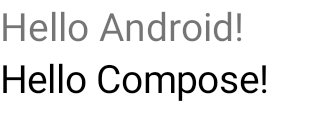
รูปที่ 1 ซึ่งแสดงเอาต์พุตของโค้ดที่เพิ่มองค์ประกอบ Compose ในลำดับชั้น UI ของ View ข้อความ "Hello Android!" แสดงโดยTextViewวิดเจ็ต ข้อความ "Hello Compose!" แสดงโดยองค์ประกอบข้อความ Compose
นอกจากนี้ คุณยังใส่ ComposeView ใน Fragment ได้โดยตรงหากสร้างแบบเต็มหน้าจอด้วย Compose ซึ่งจะช่วยให้คุณไม่ต้องใช้ไฟล์เลย์เอาต์ XML เลย
class ExampleFragmentNoXml : Fragment() { override fun onCreateView( inflater: LayoutInflater, container: ViewGroup?, savedInstanceState: Bundle? ): View { return ComposeView(requireContext()).apply { // Dispose of the Composition when the view's LifecycleOwner // is destroyed setViewCompositionStrategy(ViewCompositionStrategy.DisposeOnViewTreeLifecycleDestroyed) setContent { MaterialTheme { // In Compose world Text("Hello Compose!") } } } } }
ComposeView หลายอินสแตนซ์ในเลย์เอาต์เดียวกัน
หากมีองค์ประกอบ ComposeView หลายรายการในเลย์เอาต์เดียวกัน องค์ประกอบแต่ละรายการต้องมีรหัสที่ไม่ซ้ำกันเพื่อให้ savedInstanceState ทำงานได้
class ExampleFragmentMultipleComposeView : Fragment() { override fun onCreateView( inflater: LayoutInflater, container: ViewGroup?, savedInstanceState: Bundle? ): View = LinearLayout(requireContext()).apply { addView( ComposeView(requireContext()).apply { setViewCompositionStrategy( ViewCompositionStrategy.DisposeOnViewTreeLifecycleDestroyed ) id = R.id.compose_view_x // ... } ) addView(TextView(requireContext())) addView( ComposeView(requireContext()).apply { setViewCompositionStrategy( ViewCompositionStrategy.DisposeOnViewTreeLifecycleDestroyed ) id = R.id.compose_view_y // ... } ) } }
รหัส ComposeView จะกำหนดไว้ในไฟล์ res/values/ids.xml ดังนี้
<resources> <item name="compose_view_x" type="id" /> <item name="compose_view_y" type="id" /> </resources>
แสดงตัวอย่าง Composable ในเครื่องมือสร้างเลย์เอาต์
นอกจากนี้ คุณยังดูตัวอย่าง Composable ภายในเครื่องมือแก้ไขเลย์เอาต์สำหรับเลย์เอาต์ XML ที่มี ComposeView ได้ด้วย การทำเช่นนี้จะช่วยให้คุณเห็นลักษณะของ Composable
ภายในเลย์เอาต์ของ View และ Compose ที่ผสมกัน
สมมติว่าคุณต้องการแสดง Composable ต่อไปนี้ใน Layout Editor โปรดทราบ
ว่า Composable ที่มีคำอธิบายประกอบด้วย @Preview เหมาะที่จะแสดงตัวอย่างใน
เครื่องมือแก้ไขเลย์เอาต์
@Preview @Composable fun GreetingPreview() { Greeting(name = "Android") }
หากต้องการแสดง Composable นี้ ให้ใช้tools:composableNameแอตทริบิวต์เครื่องมือและ
ตั้งค่าเป็นชื่อที่สมบูรณ์ของ Composable เพื่อดูตัวอย่างใน
เลย์เอาต์
<LinearLayout xmlns:android="http://schemas.android.com/apk/res/android" xmlns:tools="http://schemas.android.com/tools" android:orientation="vertical" android:layout_width="match_parent" android:layout_height="match_parent"> <androidx.compose.ui.platform.ComposeView android:id="@+id/my_compose_view" tools:composableName="com.example.compose.snippets.interop.InteroperabilityAPIsSnippetsKt.GreetingPreview" android:layout_height="match_parent" android:layout_width="match_parent"/> </LinearLayout>
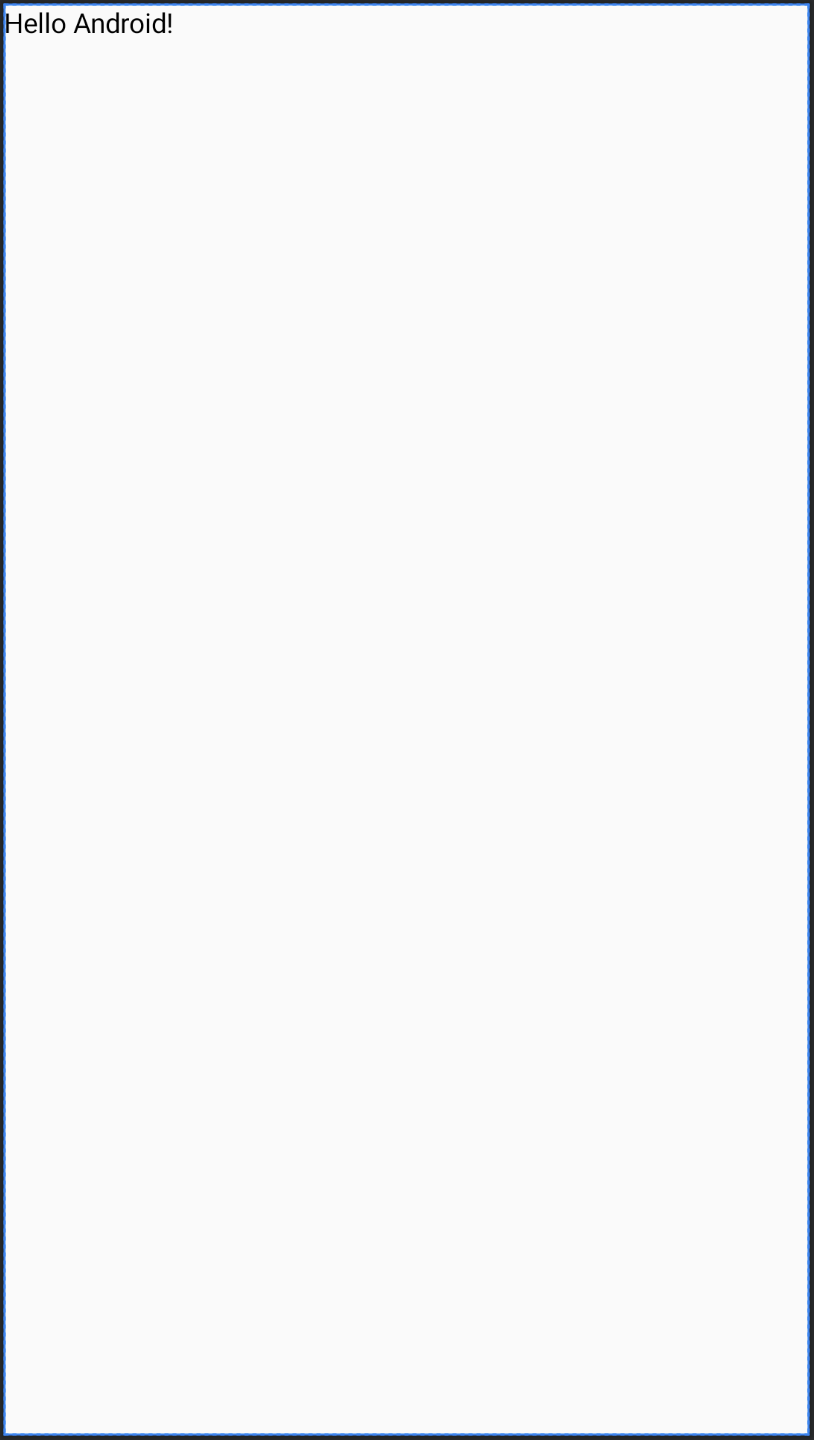
ขั้นตอนถัดไป
เมื่อทราบ API การทำงานร่วมกันเพื่อใช้ Compose ใน View แล้ว ให้ดูวิธีใช้ View ใน Compose
แนะนำสำหรับคุณ
- หมายเหตุ: ข้อความลิงก์จะแสดงเมื่อ JavaScript ปิดอยู่
- ข้อควรพิจารณาอื่นๆ
- กลยุทธ์การย้ายข้อมูล {:#migration-strategy}
- เปรียบเทียบประสิทธิภาพของ Compose และ View

