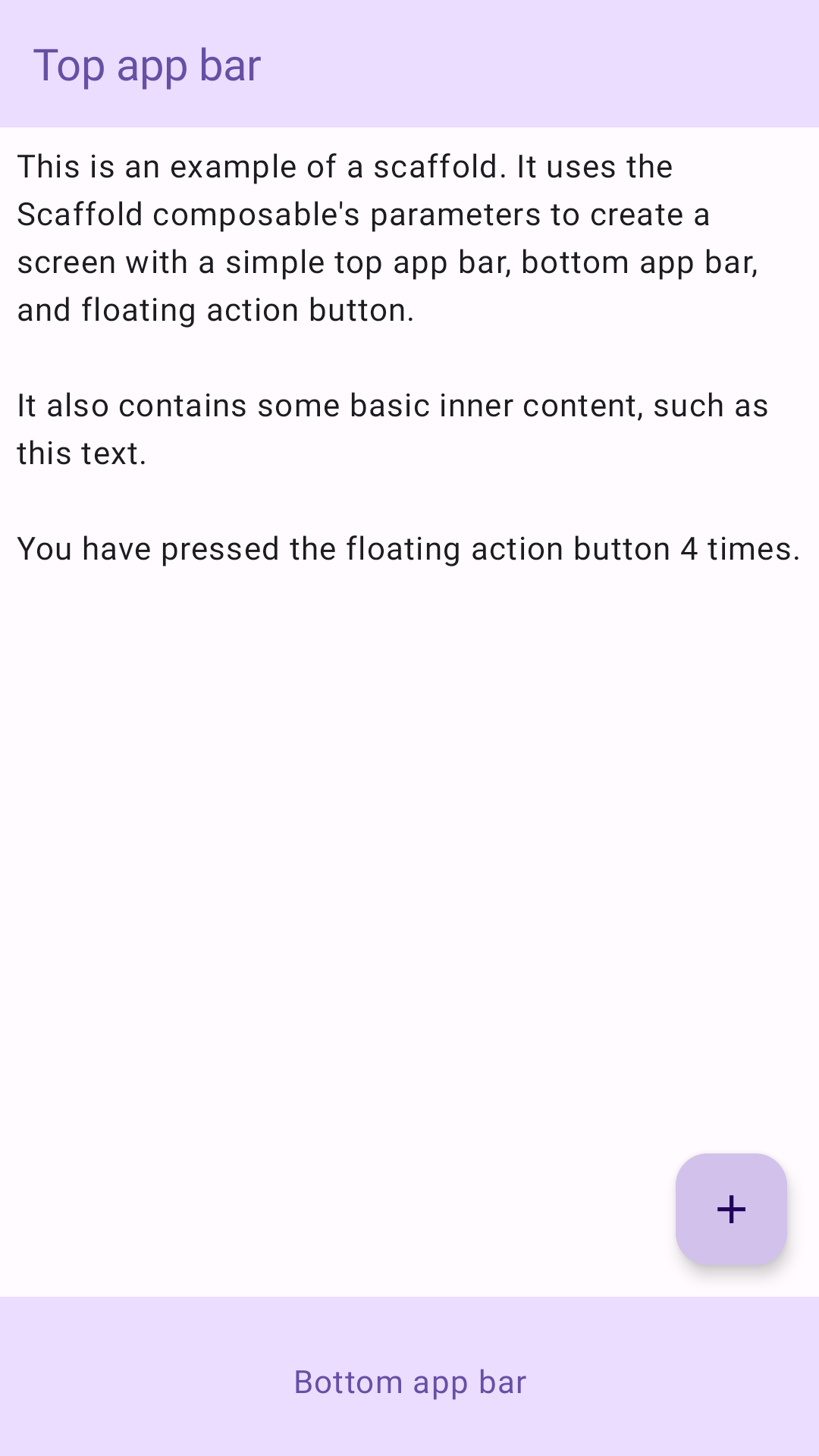Scaffold
マテリアル デザインでは、スキャフォールドは複雑なユーザー インターフェースの標準化されたプラットフォームを提供する基本的な構造です。アプリバーやフローティング アクション ボタンなど、UI のさまざまな部分をまとめ、アプリに一貫性のあるルック アンド フィールを提供します。
例
Scaffold コンポーザブルは、マテリアル デザインのガイドラインに沿ってアプリの構造をすばやく組み立てるために使用できるシンプルな API を提供します。Scaffold は、複数のコンポーザブルをパラメータとして受け取ります。たとえば、次のようなものがあります。
topBar: 画面上部のアプリバー。bottomBar: 画面の下部にあるアプリバー。floatingActionButton: 画面の右下隅に表示されるボタン。このボタンを使用して、重要なアクションを表示できます。
他のコンテナと同様に Scaffold コンテンツを渡すこともできます。これは、コンテンツのルート コンポーザブルに適用してサイズを制限する content ラムダに PaddingValues を渡します。
次の例は、Scaffold の完全な実装を示しています。トップ アプリバー、ボトム アプリバー、フローティング アクション ボタンが含まれています。
@Composable fun ScaffoldExample() { var presses by remember { mutableIntStateOf(0) } Scaffold( topBar = { TopAppBar( colors = topAppBarColors( containerColor = MaterialTheme.colorScheme.primaryContainer, titleContentColor = MaterialTheme.colorScheme.primary, ), title = { Text("Top app bar") } ) }, bottomBar = { BottomAppBar( containerColor = MaterialTheme.colorScheme.primaryContainer, contentColor = MaterialTheme.colorScheme.primary, ) { Text( modifier = Modifier .fillMaxWidth(), textAlign = TextAlign.Center, text = "Bottom app bar", ) } }, floatingActionButton = { FloatingActionButton(onClick = { presses++ }) { Icon(Icons.Default.Add, contentDescription = "Add") } } ) { innerPadding -> Column( modifier = Modifier .padding(innerPadding), verticalArrangement = Arrangement.spacedBy(16.dp), ) { Text( modifier = Modifier.padding(8.dp), text = """ This is an example of a scaffold. It uses the Scaffold composable's parameters to create a screen with a simple top app bar, bottom app bar, and floating action button. It also contains some basic inner content, such as this text. You have pressed the floating action button $presses times. """.trimIndent(), ) } } }
これを実装すると次のようになります。