En esta página, se explica cómo configurar el emulador oficial para realizar pruebas y cómo actualizar tu app para que se oriente a Wear OS 6.
Configurar un emulador
El emulador de Wear OS 6 te permite hacer lo siguiente:
- Probar los cambios de comportamiento en Wear OS 6
- Explora las nuevas funciones disponibles en Wear OS 6.
- Ver las caras de reloj que creaste con Watch Face Studio
Con el emulador, puedes probar diferentes tamaños de pantalla y caras de reloj.
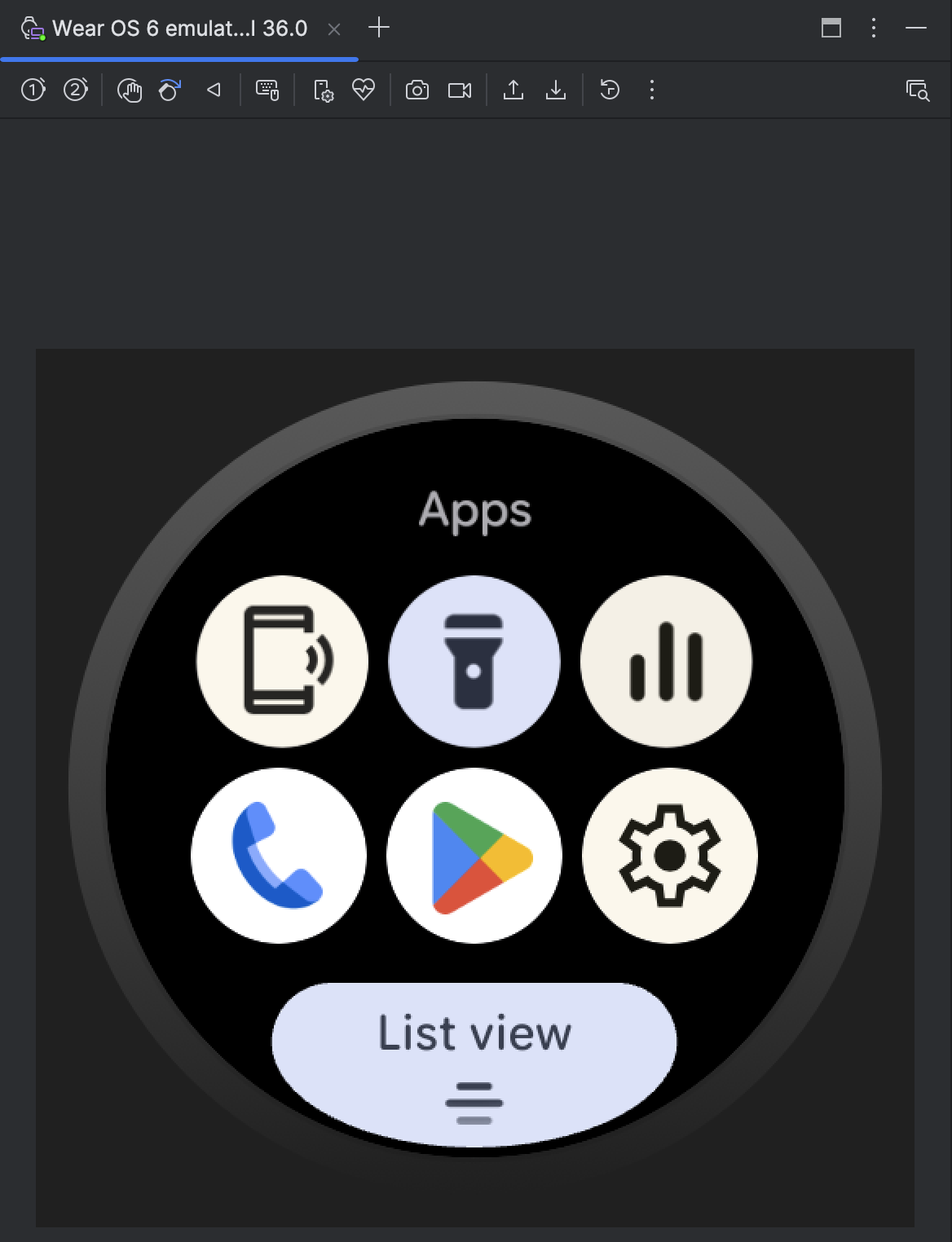
Cómo descargar e instalar el emulador
Para configurar un dispositivo virtual para ejecutar Wear OS 6, sigue estos pasos.
Descarga la versión preliminar más reciente de Android Studio.
En Android Studio, haz clic en Tools > SDK Manager.
En la pestaña SDK Tools, selecciona la versión más reciente de Android Emulator y haz clic en OK para instalarla si aún no lo hiciste.
En Android Studio, selecciona Tools > Device Manager para abrir el Administrador de dispositivos. Haz clic en Create device.
En el panel Category, selecciona Wear OS y elige un perfil de hardware. Haz clic en Next.
Selecciona una imagen del sistema de Wear OS 6 para descargar, que es la imagen con el nivel de API 36.0 y el destino Android 16.0 ("Baklava") (Wear OS 6.0).
Si todavía no tienes instalada una imagen del sistema que coincida con la definición de tu dispositivo, haz clic en Descargar junto al Nombre de la versión para obtenerla.
Haz clic en Next y, luego, en Finish.
Cómo probar tu app en el emulador
Después de crear el dispositivo virtual, ejecuta y prueba tu aplicación en un emulador que ejecute Wear OS 6:
- Ve a la barra de herramientas de Android Studio y selecciona el dispositivo virtual que acabas de crear.
- Haz clic en Run
 .
.
Apps disponibles en el emulador
Las siguientes apps de espacio de usuario están preinstaladas en el emulador oficial:
- Encuentra mi teléfono
- Linterna
- Controles de contenido multimedia
- Teléfono
- Play Store
- Configuración
Además, las siguientes apps del sistema están disponibles en el emulador:
- Android Accessibility Suite
- Bluetooth
- Credential Manager
- Administrador de descargas
- Información de emergencia
- Servicios de Google Play
- Servicios de salud para Wear OS
- Reconocimiento y síntesis de voz de Google
- Servicios de Wear
- Alertas de emergencia inalámbricas
Actualiza tu app para que se oriente a Wear OS 6
Después de actualizar tu app para prepararla para Wear OS 6, puedes mejorar aún más la compatibilidad de tu app con esta versión de Wear OS si la segmentas para Wear OS 6 (nivel de API 36), que se basa en Android 16, o versiones posteriores.
Si actualizas la versión del SDK de destino, controla los cambios de comportamiento del sistema que se aplican a las apps que segmentan Android 16 o versiones posteriores.
Cómo actualizar tu archivo de compilación
Para actualizar la versión del SDK de destino, abre el archivo build.gradle o build.gradle.kts a nivel del módulo y actualízalos con los siguientes valores para Wear OS 6 (Android 16):
Groovy
android {
compileSdk 36
...
defaultConfig {
targetSdk 36
}
}
Kotlin
android {
compileSdk = 36
...
defaultConfig {
targetSdk = 36
}
}

