Questa pagina spiega come configurare l'emulatore ufficiale per i test e come eseguire l'upgrade dell'app per il targeting di Wear OS 6.
Configurare un emulatore
L'emulatore Wear OS 6 ti consente di:
- Testa le modifiche al comportamento in Wear OS 6.
- Esplora le nuove funzionalità disponibili in Wear OS 6.
- Visualizza i quadranti che crei utilizzando Watch Face Studio.
Utilizzando l'emulatore, puoi testare diverse dimensioni dello schermo e quadranti.
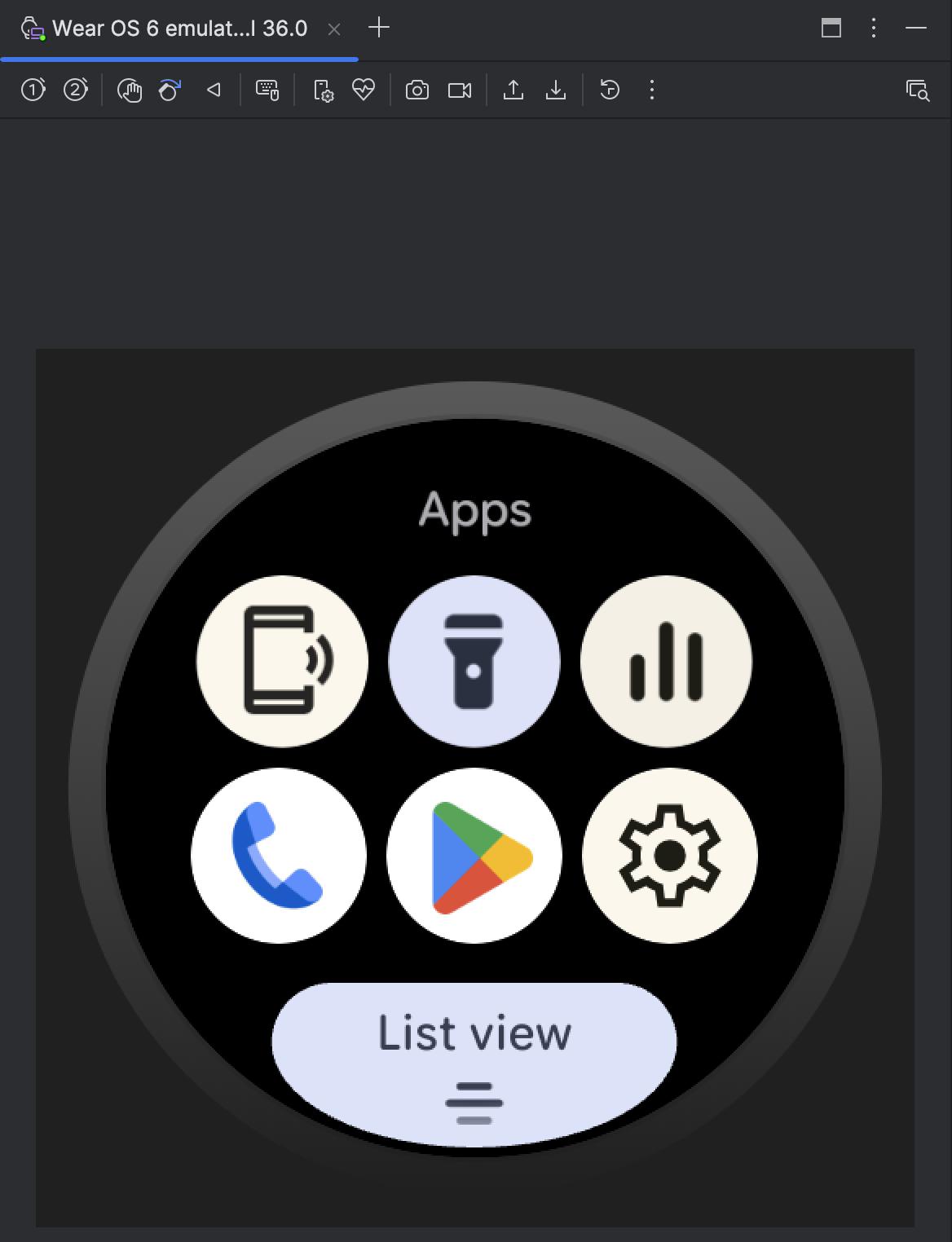
Scarica e installa l'emulatore
Per configurare un dispositivo virtuale per eseguire Wear OS 6, segui questi passaggi.
In Android Studio, fai clic su Strumenti > SDK Manager.
Nella scheda Strumenti SDK, seleziona l'ultima versione di Android Emulator e fai clic su Ok per installare l'ultima versione se non è già installata.
In Android Studio, apri Device Manager selezionando Strumenti > Device Manager. Fai clic su Crea dispositivo.
Nel riquadro Categoria, seleziona Wear OS e scegli un profilo hardware. Fai clic su Avanti.
Seleziona un'immagine di sistema Wear OS 6 da scaricare, ovvero l'immagine con livello API 36.0 e target Android 16.0 ("Baklava") (Wear OS 6.0).
Se non hai già installato un'immagine di sistema che corrisponda alla definizione del tuo dispositivo, fai clic su Download accanto al nome della release per scaricarla.
Fai clic su Avanti e poi su Fine.
Testare l'app sull'emulatore
Dopo aver creato il dispositivo virtuale, esegui e testa l'applicazione su un emulatore che esegue Wear OS 6:
- Vai alla barra degli strumenti di Android Studio e seleziona il dispositivo virtuale che hai appena creato.
- Fai clic su Esegui
 .
.
App disponibili sull'emulatore
Le seguenti app per lo spazio utente sono preinstallate nell'emulatore ufficiale:
- Trova il mio smartphone
- Torcia
- Controlli multimediali
- Telefono
- Play Store
- Impostazioni
Inoltre, nell'emulatore sono disponibili le seguenti app di sistema:
- Accessibilità di Android
- Bluetooth
- Gestore delle credenziali
- Gestione download
- Informazioni d'emergenza
- Google Play Services
- Servizi per la salute per Wear OS
- Riconoscimento e sintesi vocale di Google
- Servizi di Wear
- Avvisi di emergenza wireless
Aggiorna l'app in modo che abbia come target Wear OS 6
Dopo aver aggiornato l'app per prepararla a Wear OS 6, puoi migliorare ulteriormente la compatibilità dell'app con questa versione di Wear OS scegliendo come target Wear OS 6 (livello API 36), basato su Android 16 o versioni successive.
Se aggiorni la versione dell'SDK di destinazione, gestisci le modifiche al comportamento del sistema che hanno effetto per le app che hanno come target Android 16 o versioni successive.
Aggiornare il file della build
Per aggiornare la versione dell'SDK target, apri il file build.gradle o
build.gradle.kts a livello di modulo e aggiornali con i seguenti valori per Wear OS 6
(Android 16):
Groovy
android {
compileSdk 36
...
defaultConfig {
targetSdk 36
}
}
Kotlin
android {
compileSdk = 36
...
defaultConfig {
targetSdk = 36
}
}

