The launcher displays a label and icon for any recently resumed tasks. If your app package has multiple apps as separate launcher activities, the launcher doesn't know which label and icon to display for non-launcher activities, such as activities launched from a tile or a notification. This might prevent your app from appearing in the Recents list in the launcher and cause your app to display incorrectly .
Label all activities
Verify your activities, including non-launcher activities, are properly labeled in your manifest file, as shown in the following steps.
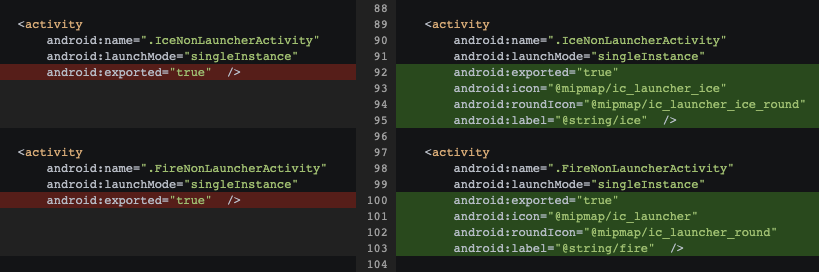
- For each activity in your
AndroidManifest.xmlfile, determine which launcher activity it belongs to. - Copy the icon, round icon, and label from the parent launcher activity into each associated non-launcher activity.
- For activities that are shared among multiple launcher activities, decide which icon and label to display that represents all of them.
Configure tasks for Recents
To use RecentTasks for the Recents section in the launcher, verify your
taskAffinity elements are correctly defined in your AndroidManifest.xml file
and that you manage your tasks and back stack consistently.
Consider the following when assigning tasks:
- Choose a unique
taskAffinityname for each task in your app. You can consider each launcher activity and its children as one task. Assign thattaskAffinityto each related activity in your manifest file. - Avoid calling
startActivity()withFLAG_ACTIVITY_NEW_TASKorFLAG_ACTIVITY_CLEAR_TOP. - Avoid creating trampoline activities, which are activities that only launch other activities. Create splash screens using the SplashScreen API.
- Use
android:excludeFromRecents="true"andandroid:noHistory="true"flags when you don't want your activity to appear in the Recents section. - Determine the best launch mode for your activities and develop with that in mind.
Debug tips
Consider the following when debugging:
- If there are double entries in the Recents section for a single app,
check if you are using the
NEW_TASKflag inappropriately. - If the wrong icon or label appears, verify that each associated non-launcher activity has the same icon, round icon, and label as its parent activity.
- If the system doesn't launch anything after tapping the entry in the
launcher, check Logcat (filtered on
launcher) for errors, because a trampoline activity can cause this issue.
