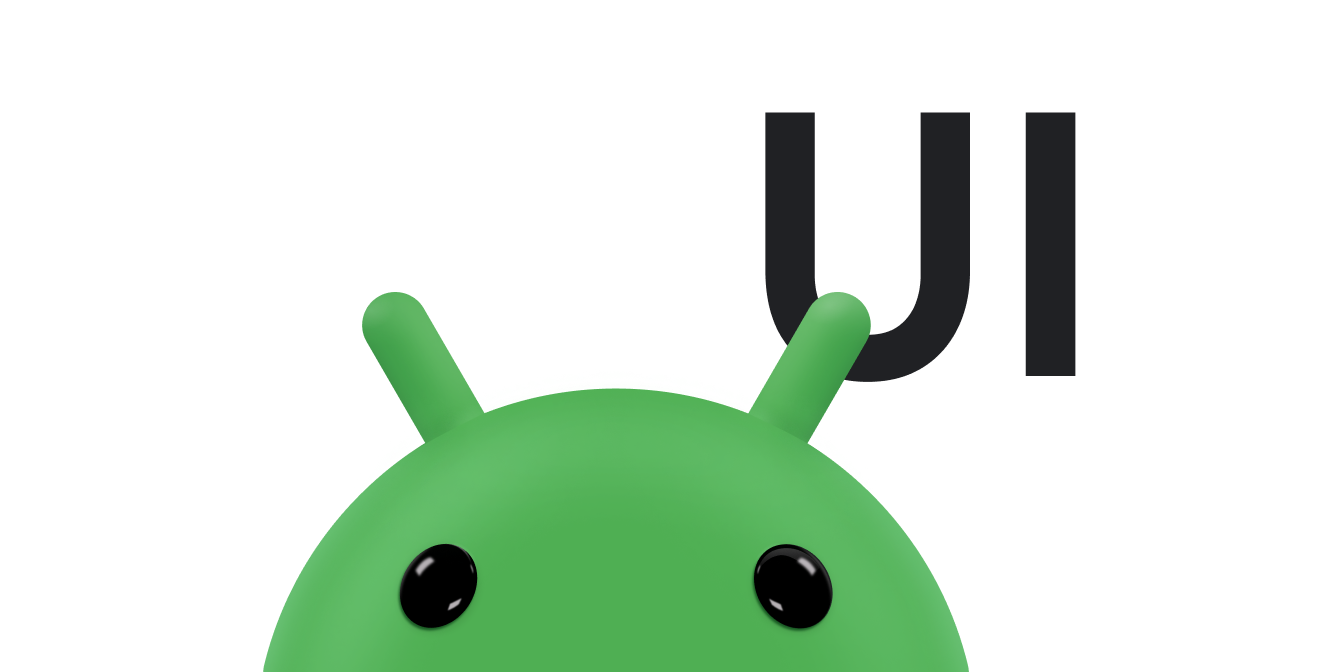คู่มือนี้แสดงวิธีใช้ภาพเคลื่อนไหวแบบแตะเพื่อซูม การแตะเพื่อซูมช่วยให้แอปต่างๆ เช่น แกลเลอรีรูปภาพ แสดงภาพจากภาพขนาดย่อเป็นภาพเคลื่อนไหวที่เต็มหน้าจอ
ภาพเคลื่อนไหวแบบแตะเพื่อซูมจะมีลักษณะดังต่อไปนี้เมื่อขยายภาพขนาดย่อให้เต็มหน้าจอ
ดูตัวอย่างการทำงานแบบสมบูรณ์ได้ที่คลาส UIAnimation จากโปรเจ็กต์ WearSpeakerSample ใน GitHub
สร้างมุมมอง
สร้างไฟล์เลย์เอาต์ที่มีเนื้อหาเวอร์ชันขนาดเล็กและขนาดใหญ่ที่คุณต้องการซูม
ตัวอย่างต่อไปนี้จะสร้าง ImageButton สำหรับภาพปกรูปภาพที่แตะได้ และ ImageView ที่แสดงมุมมองแบบขยายของรูปภาพ
<FrameLayout xmlns:android="http://schemas.android.com/apk/res/android"
android:id="@+id/container"
android:layout_width="match_parent"
android:layout_height="match_parent">
<LinearLayout android:layout_width="match_parent"
android:layout_height="wrap_content"
android:orientation="vertical"
android:padding="16dp">
<ImageButton
android:id="@+id/thumb_button_1"
android:layout_width="100dp"
android:layout_height="75dp"
android:layout_marginRight="1dp"
android:src="@drawable/thumb1"
android:scaleType="centerCrop"
android:contentDescription="@string/description_image_1" />
</LinearLayout>
<!-- This initially hidden ImageView holds the zoomed version of
the preceding images. Without transformations applied, it fills the entire
screen. To achieve the zoom animation, this view's bounds are animated
from the bounds of the preceding thumbnail button to its final laid-out
bounds.
-->
<ImageView
android:id="@+id/expanded_image"
android:layout_width="match_parent"
android:layout_height="match_parent"
android:visibility="invisible"
android:contentDescription="@string/description_zoom_touch_close" />
</FrameLayout>ตั้งค่าภาพเคลื่อนไหวการซูม
เมื่อใช้เลย์เอาต์แล้ว ให้ตั้งค่าตัวแฮนเดิลเหตุการณ์ที่ทริกเกอร์ภาพเคลื่อนไหวการซูม ตัวอย่างต่อไปนี้จะเพิ่ม View.OnClickListener ลงใน ImageButton เพื่อแสดงภาพเคลื่อนไหวการซูมเมื่อผู้ใช้แตะปุ่มรูปภาพ
Kotlin
class ZoomActivity : FragmentActivity() { // Hold a reference to the current animator so that it can be canceled // midway. private var currentAnimator: Animator? = null // The system "short" animation time duration in milliseconds. This duration // is ideal for subtle animations or animations that occur frequently. private var shortAnimationDuration: Int = 0 override fun onCreate(savedInstanceState: Bundle?) { super.onCreate(savedInstanceState) setContentView(R.layout.activity_zoom) // Hook up taps on the thumbnail views. binding.thumbButton1.setOnClickListener { zoomImageFromThumb(thumb1View, R.drawable.image1) } // Retrieve and cache the system's default "short" animation time. shortAnimationDuration = resources.getInteger(android.R.integer.config_shortAnimTime) } ... }
Java
public class ZoomActivity extends FragmentActivity { // Hold a reference to the current animator so that it can be canceled // mid-way. private Animator currentAnimator; // The system "short" animation time duration in milliseconds. This duration // is ideal for subtle animations or animations that occur frequently. private int shortAnimationDuration; @Override protected void onCreate(Bundle savedInstanceState) { super.onCreate(savedInstanceState); setContentView(R.layout.activity_zoom); // Hook up taps on the thumbnail views. binding.thumbButton1.setOnClickListener(new View.OnClickListener() { @Override public void onClick(View view) { zoomImageFromThumb(thumb1View, R.drawable.image1); } }); // Retrieve and cache the system's default "short" animation time. shortAnimationDuration = getResources().getInteger( android.R.integer.config_shortAnimTime); } ... }
ซูมมุมมอง
ใช้ภาพเคลื่อนไหวจากมุมมองขนาดปกติไปยังมุมมองที่ซูมเมื่อเหมาะสม โดยทั่วไป คุณจะต้องทำให้ภาพเคลื่อนไหวจากขอบเขตของมุมมองขนาดปกติไปยังขอบเขตของมุมมองขนาดใหญ่ วิธีการต่อไปนี้จะแสดงวิธีใช้ภาพเคลื่อนไหวแบบซูมที่ซูมจากภาพขนาดย่อไปยังมุมมองแบบขยาย โดยให้กำหนดรูปภาพที่มีความละเอียดสูงให้กับ "ภาพซูมเข้า" (ขยาย) ที่ซ่อนอยู่
ImageView
ตัวอย่างต่อไปนี้จะโหลดทรัพยากรรูปภาพขนาดใหญ่ในเธรด UI เพื่อลดความซับซ้อน ให้โหลดไฟล์ดังกล่าวในเทรดแยกต่างหากเพื่อป้องกันการบล็อกในเทรด UI แล้วตั้งค่าบิตแมปบนเทรด UI
โดยทั่วไปบิตแมปจะต้องไม่ใหญ่กว่าขนาดหน้าจอ ถัดไป ให้คำนวณขอบเขตเริ่มต้นและขอบเขตสิ้นสุดของ ImageView
Kotlin
private fun zoomImageFromThumb(thumbView: View, imageResId: Int) { // If there's an animation in progress, cancel it immediately and // proceed with this one. currentAnimator?.cancel() // Load the high-resolution "zoomed-in" image. binding.expandedImage.setImageResource(imageResId) // Calculate the starting and ending bounds for the zoomed-in image. val startBoundsInt = Rect() val finalBoundsInt = Rect() val globalOffset = Point() // The start bounds are the global visible rectangle of the thumbnail, // and the final bounds are the global visible rectangle of the // container view. Set the container view's offset as the origin for the // bounds, since that's the origin for the positioning animation // properties (X, Y). thumbView.getGlobalVisibleRect(startBoundsInt) binding.container.getGlobalVisibleRect(finalBoundsInt, globalOffset) startBoundsInt.offset(-globalOffset.x, -globalOffset.y) finalBoundsInt.offset(-globalOffset.x, -globalOffset.y) val startBounds = RectF(startBoundsInt) val finalBounds = RectF(finalBoundsInt) // Using the "center crop" technique, adjust the start bounds to be the // same aspect ratio as the final bounds. This prevents unwanted // stretching during the animation. Calculate the start scaling factor. // The end scaling factor is always 1.0. val startScale: Float if ((finalBounds.width() / finalBounds.height() > startBounds.width() / startBounds.height())) { // Extend start bounds horizontally. startScale = startBounds.height() / finalBounds.height() val startWidth: Float = startScale * finalBounds.width() val deltaWidth: Float = (startWidth - startBounds.width()) / 2 startBounds.left -= deltaWidth.toInt() startBounds.right += deltaWidth.toInt() } else { // Extend start bounds vertically. startScale = startBounds.width() / finalBounds.width() val startHeight: Float = startScale * finalBounds.height() val deltaHeight: Float = (startHeight - startBounds.height()) / 2f startBounds.top -= deltaHeight.toInt() startBounds.bottom += deltaHeight.toInt() } // Hide the thumbnail and show the zoomed-in view. When the animation // begins, it positions the zoomed-in view in the place of the // thumbnail. thumbView.alpha = 0f animateZoomToLargeImage(startBounds, finalBounds, startScale) setDismissLargeImageAnimation(thumbView, startBounds, startScale) }
Java
private void zoomImageFromThumb(final View thumbView, int imageResId) { // If there's an animation in progress, cancel it immediately and // proceed with this one. if (currentAnimator != null) { currentAnimator.cancel(); } // Load the high-resolution "zoomed-in" image. binding.expandedImage.setImageResource(imageResId); // Calculate the starting and ending bounds for the zoomed-in image. final Rect startBounds = new Rect(); final Rect finalBounds = new Rect(); final Point globalOffset = new Point(); // The start bounds are the global visible rectangle of the thumbnail, // and the final bounds are the global visible rectangle of the // container view. Set the container view's offset as the origin for the // bounds, since that's the origin for the positioning animation // properties (X, Y). thumbView.getGlobalVisibleRect(startBounds); findViewById(R.id.container) .getGlobalVisibleRect(finalBounds, globalOffset); startBounds.offset(-globalOffset.x, -globalOffset.y); finalBounds.offset(-globalOffset.x, -globalOffset.y); // Using the "center crop" technique, adjust the start bounds to be the // same aspect ratio as the final bounds. This prevents unwanted // stretching during the animation. Calculate the start scaling factor. // The end scaling factor is always 1.0. float startScale; if ((float) finalBounds.width() / finalBounds.height() > (float) startBounds.width() / startBounds.height()) { // Extend start bounds horizontally. startScale = (float) startBounds.height() / finalBounds.height(); float startWidth = startScale * finalBounds.width(); float deltaWidth = (startWidth - startBounds.width()) / 2; startBounds.left -= deltaWidth; startBounds.right += deltaWidth; } else { // Extend start bounds vertically. startScale = (float) startBounds.width() / finalBounds.width(); float startHeight = startScale * finalBounds.height(); float deltaHeight = (startHeight - startBounds.height()) / 2; startBounds.top -= deltaHeight; startBounds.bottom += deltaHeight; } // Hide the thumbnail and show the zoomed-in view. When the animation // begins, it positions the zoomed-in view in the place of the // thumbnail. thumbView.setAlpha(0f); animateZoomToLargeImage(startBounds, finalBounds, startScale); setDismissLargeImageAnimation(thumbView, startBounds, startScale); }
ทำให้พร็อพเพอร์ตี้การวางตำแหน่งและการปรับขนาด 4 รายการเคลื่อนไหว ซึ่งได้แก่ X, Y, SCALE_X และ SCALE_Y ในเวลาเดียวกัน จากขอบเขตเริ่มต้นไปจนถึงขอบเขตสิ้นสุด เพิ่มภาพเคลื่อนไหว 4 ภาพนี้ลงใน
AnimatorSet
เพื่อให้เริ่มต้นพร้อมกัน
Kotlin
private fun animateZoomToLargeImage(startBounds: RectF, finalBounds: RectF, startScale: Float) { binding.expandedImage.visibility = View.VISIBLE // Set the pivot point for SCALE_X and SCALE_Y transformations to the // top-left corner of the zoomed-in view. The default is the center of // the view. binding.expandedImage.pivotX = 0f binding.expandedImage.pivotY = 0f // Construct and run the parallel animation of the four translation and // scale properties: X, Y, SCALE_X, and SCALE_Y. currentAnimator = AnimatorSet().apply { play( ObjectAnimator.ofFloat( binding.expandedImage, View.X, startBounds.left, finalBounds.left) ).apply { with(ObjectAnimator.ofFloat(binding.expandedImage, View.Y, startBounds.top, finalBounds.top)) with(ObjectAnimator.ofFloat(binding.expandedImage, View.SCALE_X, startScale, 1f)) with(ObjectAnimator.ofFloat(binding.expandedImage, View.SCALE_Y, startScale, 1f)) } duration = shortAnimationDuration.toLong() interpolator = DecelerateInterpolator() addListener(object : AnimatorListenerAdapter() { override fun onAnimationEnd(animation: Animator) { currentAnimator = null } override fun onAnimationCancel(animation: Animator) { currentAnimator = null } }) start() } }
Java
private void animateZoomToLargeImage(Rect startBounds, Rect finalBounds, Float startScale) { binding.expandedImage.setVisibility(View.VISIBLE); // Set the pivot point for SCALE_X and SCALE_Y transformations to the // top-left corner of the zoomed-in view. The default is the center of // the view. binding.expandedImage.setPivotX(0f); binding.expandedImage.setPivotY(0f); // Construct and run the parallel animation of the four translation and // scale properties: X, Y, SCALE_X, and SCALE_Y. AnimatorSet set = new AnimatorSet(); set .play(ObjectAnimator.ofFloat(binding.expandedImage, View.X, startBounds.left, finalBounds.left)) .with(ObjectAnimator.ofFloat(binding.expandedImage, View.Y, startBounds.top, finalBounds.top)) .with(ObjectAnimator.ofFloat(binding.expandedImage, View.SCALE_X, startScale, 1f)) .with(ObjectAnimator.ofFloat(binding.expandedImage, View.SCALE_Y, startScale, 1f)); set.setDuration(shortAnimationDuration); set.setInterpolator(new DecelerateInterpolator()); set.addListener(new AnimatorListenerAdapter() { @Override public void onAnimationEnd(Animator animation) { currentAnimator = null; } @Override public void onAnimationCancel(Animator animation) { currentAnimator = null; } }); set.start(); currentAnimator = set; }
ซูมออกโดยเรียกใช้ภาพเคลื่อนไหวที่คล้ายกันกลับหลังเมื่อผู้ใช้แตะหน้าจอขณะที่รูปภาพกำลังซูมเข้า เพิ่ม View.OnClickListener ลงใน ImageView เมื่อแตะ ImageView จะลดขนาดของภาพขนาดย่อและตั้งค่าระดับการมองเห็นเป็น GONE เพื่อซ่อน
Kotlin
private fun setDismissLargeImageAnimation(thumbView: View, startBounds: RectF, startScale: Float) { // When the zoomed-in image is tapped, it zooms down to the original // bounds and shows the thumbnail instead of the expanded image. binding.expandedImage.setOnClickListener { currentAnimator?.cancel() // Animate the four positioning and sizing properties in parallel, // back to their original values. currentAnimator = AnimatorSet().apply { play(ObjectAnimator.ofFloat(binding.expandedImage, View.X, startBounds.left)).apply { with(ObjectAnimator.ofFloat(binding.expandedImage, View.Y, startBounds.top)) with(ObjectAnimator.ofFloat(binding.expandedImage, View.SCALE_X, startScale)) with(ObjectAnimator.ofFloat(binding.expandedImage, View.SCALE_Y, startScale)) } duration = shortAnimationDuration.toLong() interpolator = DecelerateInterpolator() addListener(object : AnimatorListenerAdapter() { override fun onAnimationEnd(animation: Animator) { thumbView.alpha = 1f binding.expandedImage.visibility = View.GONE currentAnimator = null } override fun onAnimationCancel(animation: Animator) { thumbView.alpha = 1f binding.expandedImage.visibility = View.GONE currentAnimator = null } }) start() } } }
Java
private void setDismissLargeImageAnimation(View thumbView, Rect startBounds, Float startScale) { // When the zoomed-in image is tapped, it zooms down to the original // bounds and shows the thumbnail instead of the expanded image. final float startScaleFinal = startScale; binding.expandedImage.setOnClickListener(new View.OnClickListener() { @Override public void onClick(View view) { if (currentAnimator != null) { currentAnimator.cancel(); } // Animate the four positioning and sizing properties in // parallel, back to their original values. AnimatorSet set = new AnimatorSet(); set.play(ObjectAnimator .ofFloat(binding.expandedImage, View.X, startBounds.left)) .with(ObjectAnimator .ofFloat(binding.expandedImage, View.Y,startBounds.top)) .with(ObjectAnimator .ofFloat(binding.expandedImage, View.SCALE_X, startScaleFinal)) .with(ObjectAnimator .ofFloat(binding.expandedImage, View.SCALE_Y, startScaleFinal)); set.setDuration(shortAnimationDuration); set.setInterpolator(new DecelerateInterpolator()); set.addListener(new AnimatorListenerAdapter() { @Override public void onAnimationEnd(Animator animation) { thumbView.setAlpha(1f); binding.expandedImage.setVisibility(View.GONE); currentAnimator = null; } @Override public void onAnimationCancel(Animator animation) { thumbView.setAlpha(1f); binding.expandedImage.setVisibility(View.GONE); currentAnimator = null; } }); set.start(); currentAnimator = set; } }); }