Pada perangkat yang menjalankan Android 8.0 (level API 26) dan yang lebih tinggi, peluncur yang memungkinkan pengguna membuat pintasan yang dipasangi pin juga memungkinkan mereka menyematkan widget ke layar utama. Seperti pintasan yang disematkan, widget yang disematkan ini memberi pengguna akses ke tugas tertentu di aplikasi Anda dan dapat ditambahkan ke layar utama langsung dari aplikasi, seperti yang ditunjukkan dalam video berikut.
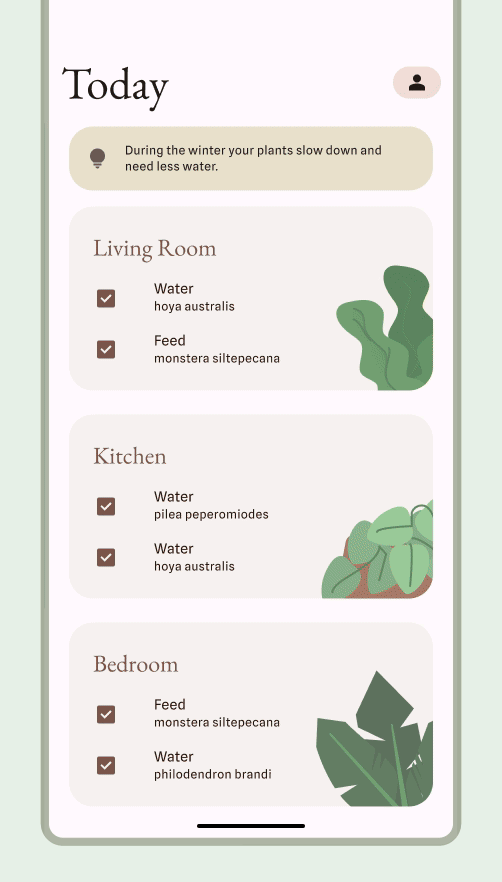
Mengizinkan pengguna menyematkan widget
Di aplikasi, Anda dapat mengajukan permintaan pada sistem untuk menyematkan widget ke peluncur yang didukung dengan menyelesaikan langkah-langkah berikut:
Pastikan Anda mendeklarasikan widget di file manifes aplikasi Anda.
Panggil metode
requestPinAppWidget(), seperti yang ditunjukkan dalam cuplikan kode berikut:
Kotlin
val appWidgetManager = AppWidgetManager.getInstance(context) val myProvider = ComponentName(context, ExampleAppWidgetProvider::class.java) if (appWidgetManager.isRequestPinAppWidgetSupported()) { // Create the PendingIntent object only if your app needs to be notified // when the user chooses to pin the widget. Note that if the pinning // operation fails, your app isn't notified. This callback receives the ID // of the newly pinned widget (EXTRA_APPWIDGET_ID). val successCallback = PendingIntent.getBroadcast( /* context = */ context, /* requestCode = */ 0, /* intent = */ Intent(...), /* flags = */ PendingIntent.FLAG_UPDATE_CURRENT) appWidgetManager.requestPinAppWidget(myProvider, null, successCallback) }
Java
AppWidgetManager appWidgetManager = AppWidgetManager.getInstance(context); ComponentName myProvider = new ComponentName(context, ExampleAppWidgetProvider.class); if (appWidgetManager.isRequestPinAppWidgetSupported()) { // Create the PendingIntent object only if your app needs to be notified // when the user chooses to pin the widget. Note that if the pinning // operation fails, your app isn't notified. This callback receives the ID // of the newly pinned widget (EXTRA_APPWIDGET_ID). PendingIntent successCallback = PendingIntent.getBroadcast( /* context = */ context, /* requestCode = */ 0, /* intent = */ new Intent(...), /* flags = */ PendingIntent.FLAG_UPDATE_CURRENT); appWidgetManager.requestPinAppWidget(myProvider, null, successCallback); }
Panduan desain terkait
Pengguna menemukan dan menambahkan widget Anda melalui pemilih widget atau dari dalam aplikasi Anda saat fungsi widget paling relevan. Untuk mengetahui informasi selengkapnya, lihat Penemuan dan promosi.

