Android 8.0(API レベル 26)以上を搭載するデバイスでは、固定ショートカットを作成できるランチャーで、ウィジェットをホーム画面に固定することもできます。固定ショートカットと同様に、そのようにして固定したウィジェットから、ユーザーはアプリ内の特定のタスクにアクセスできます。また、次の動画に示すように、アプリから直接ホーム画面に追加することもできます。
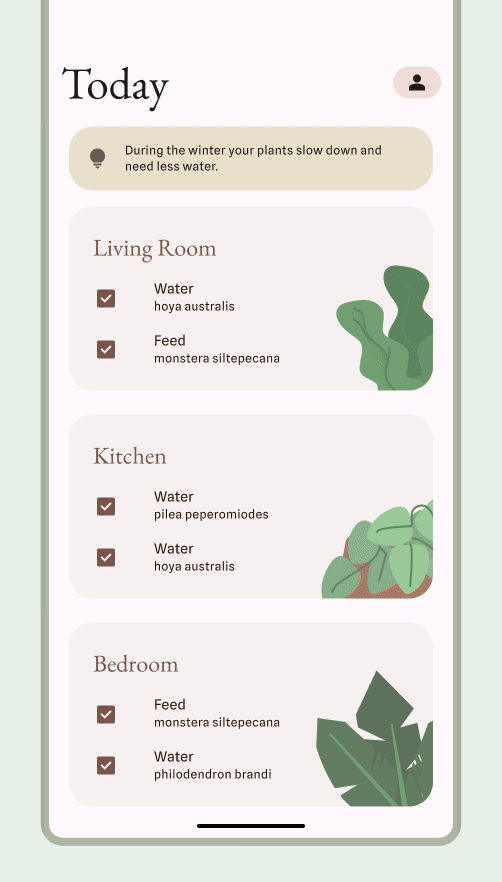
ユーザーがウィジェットを固定できるようにする
以下の一連の手順を実行することで、アプリ内で、サポートされているランチャーにウィジェットを固定するリクエストを作成できます。
アプリのマニフェスト ファイルでウィジェットを宣言していることを確認します。
次のコード スニペットに示すように、
requestPinAppWidget()メソッドを呼び出します。
Kotlin
val appWidgetManager = AppWidgetManager.getInstance(context) val myProvider = ComponentName(context, ExampleAppWidgetProvider::class.java) if (appWidgetManager.isRequestPinAppWidgetSupported()) { // Create the PendingIntent object only if your app needs to be notified // when the user chooses to pin the widget. Note that if the pinning // operation fails, your app isn't notified. This callback receives the ID // of the newly pinned widget (EXTRA_APPWIDGET_ID). val successCallback = PendingIntent.getBroadcast( /* context = */ context, /* requestCode = */ 0, /* intent = */ Intent(...), /* flags = */ PendingIntent.FLAG_UPDATE_CURRENT) appWidgetManager.requestPinAppWidget(myProvider, null, successCallback) }
Java
AppWidgetManager appWidgetManager = AppWidgetManager.getInstance(context); ComponentName myProvider = new ComponentName(context, ExampleAppWidgetProvider.class); if (appWidgetManager.isRequestPinAppWidgetSupported()) { // Create the PendingIntent object only if your app needs to be notified // when the user chooses to pin the widget. Note that if the pinning // operation fails, your app isn't notified. This callback receives the ID // of the newly pinned widget (EXTRA_APPWIDGET_ID). PendingIntent successCallback = PendingIntent.getBroadcast( /* context = */ context, /* requestCode = */ 0, /* intent = */ new Intent(...), /* flags = */ PendingIntent.FLAG_UPDATE_CURRENT); appWidgetManager.requestPinAppWidget(myProvider, null, successCallback); }
関連する設計ガイダンス
ユーザーは、ウィジェット ピッカーまたはアプリ内から、ウィジェットの機能が最も関連性の高いときにウィジェットを見つけて追加します。詳細については、検出と昇格をご覧ください。

