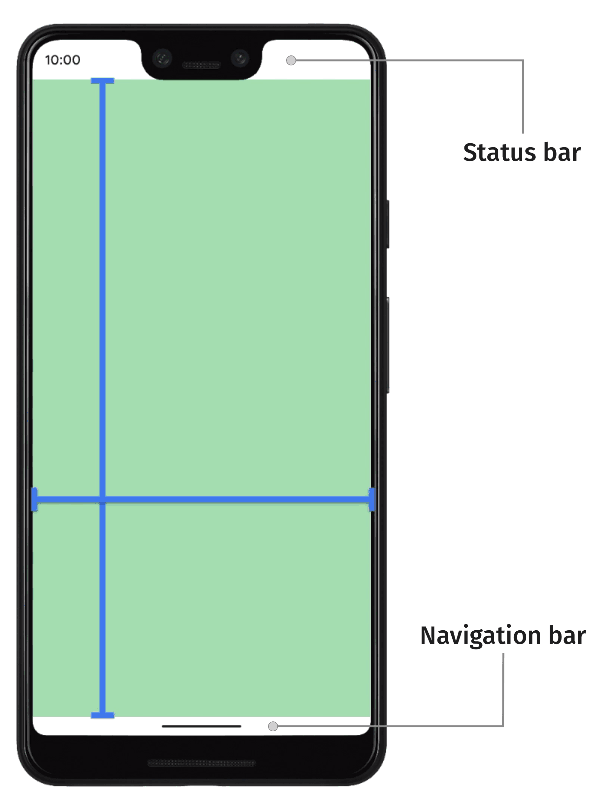
Tata semua aplikasi sehingga konten Anda direntangkan dari tepi atas hingga tepi bawah layar. Ini adalah perilaku default mulai Android 15 (level API 35). Artinya, area atas dan bawah aplikasi Anda ditata di belakang status bar dan panel navigasi. Bersama-sama, status bar dan menu navigasi disebut kolom sistem. Kolom sistem adalah area yang umumnya dikhususkan untuk tampilan notifikasi, komunikasi status perangkat, dan navigasi perangkat.
Tumpang-tindih antara aplikasi Anda dan area tempat UI sistem ditampilkan adalah salah satu contoh inset jendela, yang merepresentasikan bagian layar tempat aplikasi Anda dapat bersinggungan dengan UI sistem. Bersinggungan dengan bagian UI ini dapat berarti ditampilkan di atas konten, tetapi juga dapat memberi tahu aplikasi Anda tentang gestur sistem.
Jenis inset jendela berikut tersedia.
Secara default, pilih untuk memperluas jendela aplikasi agar ditampilkan di seluruh layar dan menggambar konten aplikasi dari tepi ke tepi di belakang kolom sistem. Gunakan offset untuk menghindari penayangan konten penting dan target sentuh di belakang kolom sistem.
Aplikasi yang menampilkan konten seperti film atau gambar dapat menyembunyikan system bar untuk sementara agar mendapatkan pengalaman yang lebih imersif. Pertimbangkan dengan saksama kebutuhan dan ekspektasi pengguna Anda sebelum mengubah kolom sistem, karena kolom sistem memberikan cara standar kepada pengguna untuk menavigasi perangkat dan melihat statusnya.
Potongan layar adalah area di beberapa perangkat yang meluas ke permukaan layar untuk memberikan ruang bagi sensor di bagian depan perangkat. Aplikasi dapat mendukung potongan layar dengan mengkueri posisinya sehingga tidak ada konten penting yang tumpang-tindih dengan area potongan.
Transisi keyboard adalah contoh umum saat inset jendela diperbarui secara dinamis. Aplikasi dapat mengamati status keyboard saat ini, beralih status secara terprogram, mendukung animasi untuk inset jendela, dan membuat konten aplikasi dianimasikan dengan lancar di antara transisi keyboard.


