In alcune situazioni potresti volere che la tua app mostri un messaggio rapido all'utente, senza necessariamente attendere una risposta. Ad esempio, quando un utente esegue un'azione come l'invio di un'email o l'eliminazione di un file, la tua app mostra una conferma rapida. Spesso l'utente non deve rispondere al messaggio. Il messaggio deve essere abbastanza in evidenza da essere visibile all'utente, ma non così in evidenza da impedirgli di utilizzare la tua app.
Android fornisce il
Snackbar
widget per questo caso d'uso comune. Un Snackbar fornisce un breve messaggio popup all'utente. L'attività corrente rimane visibile e interattiva mentre viene visualizzato il pulsante Snackbar. Dopo poco tempo, Snackbar si chiude automaticamente.
Questa documentazione mostra come utilizzare Snackbar per mostrare messaggi popup.
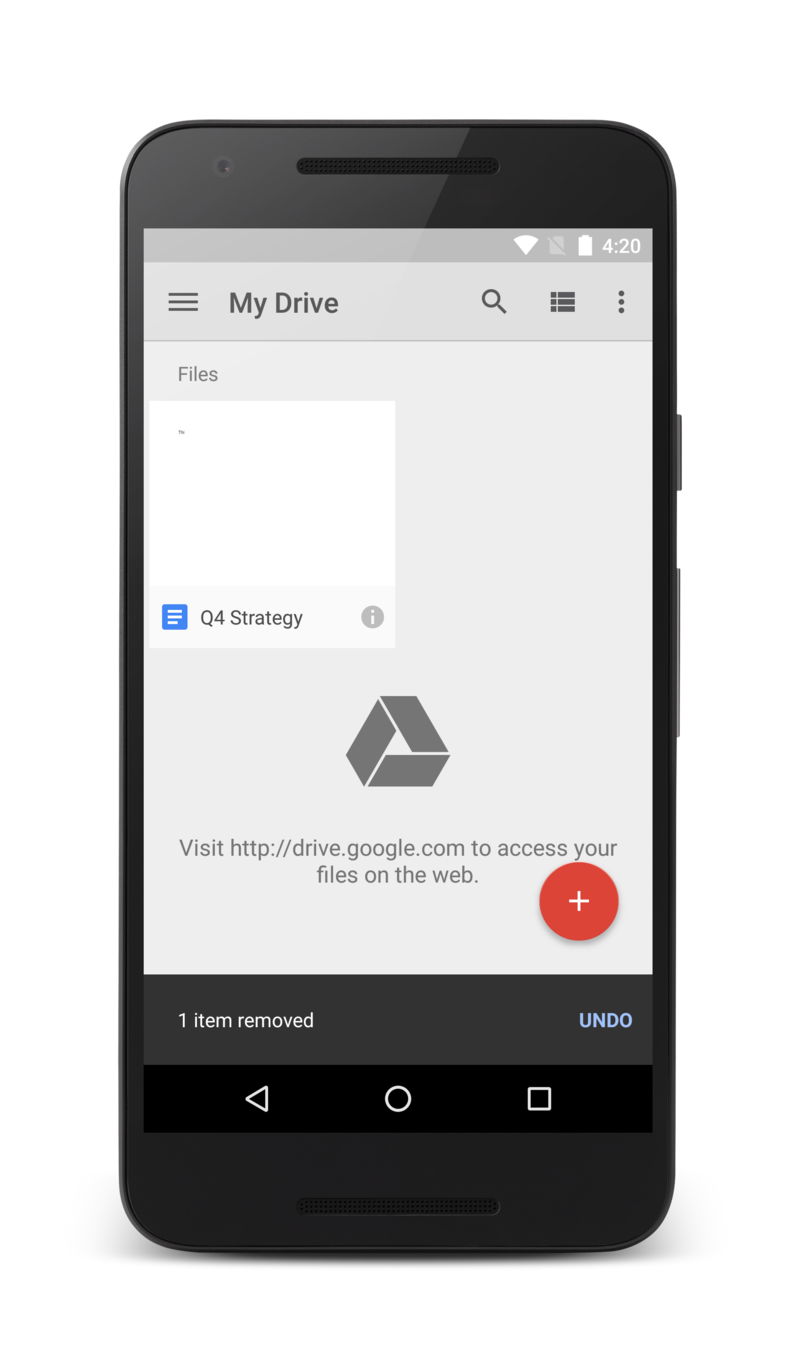
Figura 1. Un Snackbar
mostra un messaggio nella parte inferiore dell'attività, mentre il resto dell'attività è ancora utilizzabile.
Risorse aggiuntive
- Creare e visualizzare un messaggio popup
-
Scopri come utilizzare un
Snackbarper mostrare un breve messaggio all'utente. - Aggiungere un'azione a un messaggio
- Scopri come aggiungere un'azione a un messaggio, consentendo all'utente di rispondere.


