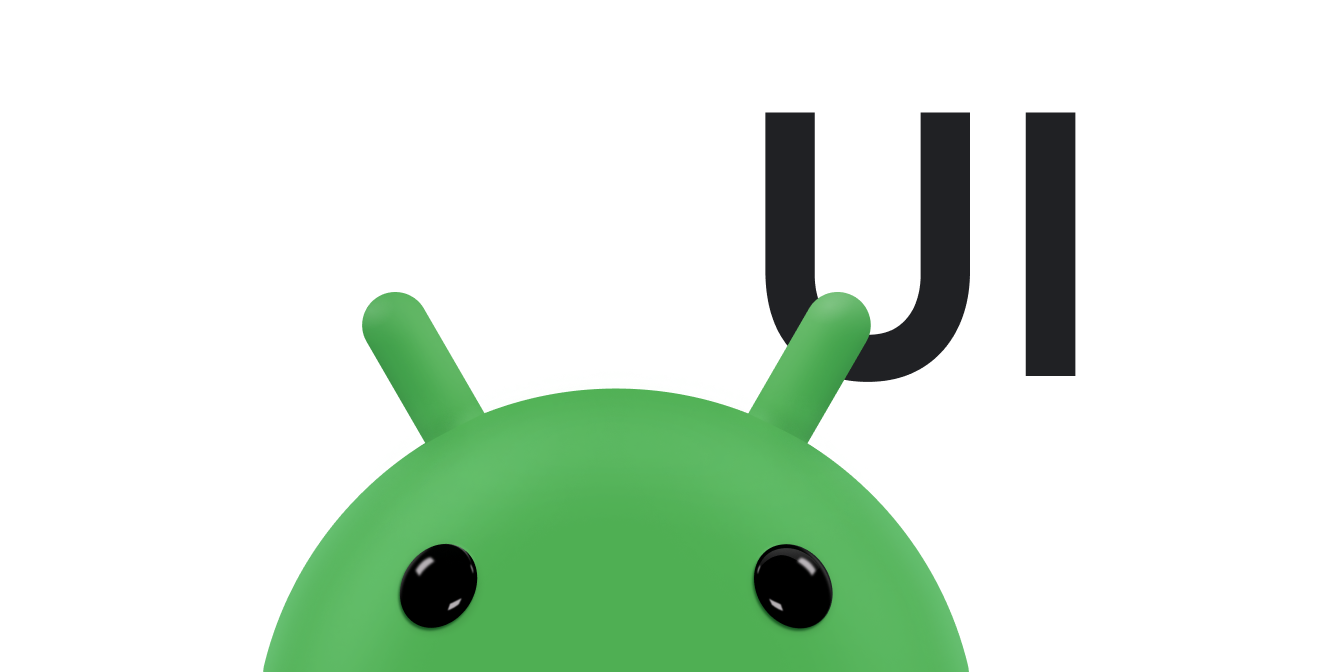A barra de apps, também conhecida como barra de ações, é um dos elementos de design mais importantes nas atividades do seu app, porque fornece uma estrutura visual e elementos interativos que são familiares para os usuários. O uso da barra de apps torna seu app consistente com outros apps Android, permitindo que os usuários entendam rapidamente como operá-lo e tenham uma ótima experiência.
As principais funções da barra do aplicativo são:
- Espaço dedicado para dar uma identidade ao seu app e indicar a localização do usuário no app.
- Acesso previsível a ações importantes, como pesquisas.
- Suporte a navegação e troca de visualização usando guias ou menus.
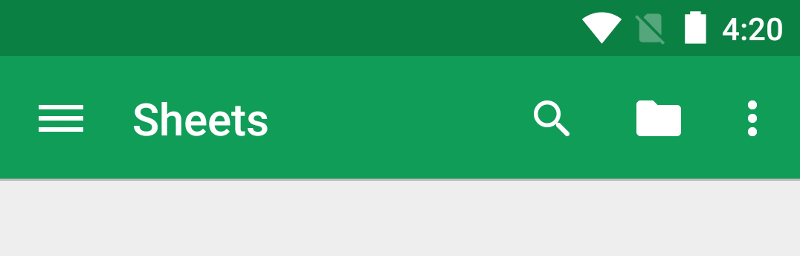
Esta seção da documentação descreve como usar o widget Toolbar
do AndroidX como uma
barra de apps. Há outras maneiras de implementar uma barra de apps. Por exemplo, alguns temas configuram um
ActionBar como uma barra de apps por
padrão, mas usar o AppCompat Toolbar facilita a configuração de uma barra de apps que
funciona na maior variedade de dispositivos. Além disso, você pode personalizar a barra de apps mais tarde no
desenvolvimento do app.
Tópicos
- Configurar a barra de apps
- Saiba como adicionar um widget
Toolbarà sua atividade e defini-lo como a barra de apps da atividade. - Adicionar e processar ações
- Saiba como adicionar ações à barra de apps e ao menu flutuante e como responder quando os usuários escolherem essas ações.
- Adicionar uma ação "Up"
- Saiba como adicionar um botão Acima à barra de apps para que os usuários possam voltar à tela inicial do app.
- Usar visualizações e provedores de ação
- Saiba como usar esses widgets para oferecer recursos avançados na sua barra de apps.