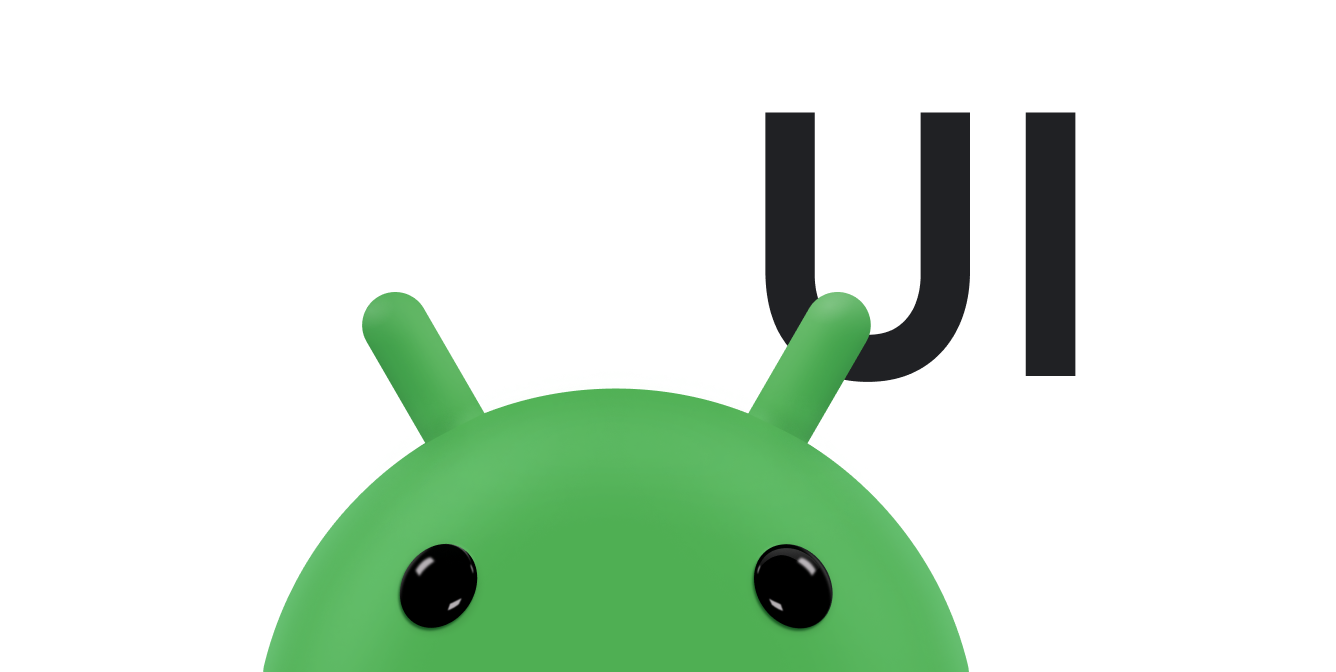Przyciski opcji umożliwiają użytkownikowi wybranie jednej opcji z grupy opcji wzajemnie się wykluczających. Używaj ich, jeśli użytkownik musi widzieć wszystkie dostępne opcje. Jeśli nie musisz wyświetlać wszystkich opcji, użyj suwaka.
Aby utworzyć opcję przycisku opcji, utwórz RadioButtonw swoim układzie. Opcje są wzajemnie wykluczające się, więc musisz je umieścić w grupieRadioGroup.
System zapewnia, że w danej chwili może być zaznaczona tylko jedna opcja w grupie.
Odpowiadanie na zdarzenia kliknięcia
Gdy użytkownik wybierze przycisk opcji, odpowiadający mu obiekt RadioButton otrzyma zdarzenie po kliknięciu.
Ten przykład pokazuje reakcję na kliknięcie przez użytkownika obiektu RadioButton w grupie:
<?xml version="1.0" encoding="utf-8"?> <RadioGroup android:layout_width="match_parent" android:layout_height="wrap_content" android:orientation="vertical"> <RadioButton android:id="@+id/radio_pirates" android:layout_width="wrap_content" android:layout_height="wrap_content" android:text="Pirates"/> <RadioButton android:id="@+id/radio_ninjas" android:layout_width="wrap_content" android:layout_height="wrap_content" android:text="Ninjas"/> </RadioGroup>
W komponencie Activity lub Fragment, który zawiera ten układ, znajdź przyciski radiowe i dla każdego z nich ustaw odbiornik zmian:
Kotlin
findViewById<RadioButton>(R.id.radio_pirates).setOnCheckedChangeListener { buttonView, isChecked -> Log.d("RADIO", "Pirates is checked: $isChecked") } findViewById<RadioButton>(R.id.radio_ninjas).setOnCheckedChangeListener { buttonView, isChecked -> Log.d("RADIO", "Ninjas is checked: $isChecked") }
Java
findViewById<RadioButton>(R.id.radio_pirates).setOnCheckedChangeListener { buttonView, isChecked -> Log.d("RADIO", "Pirates is checked: $isChecked"); } findViewById<RadioButton>(R.id.radio_ninjas).setOnCheckedChangeListener { buttonView, isChecked -> Log.d("RADIO", "Ninjas is checked: $isChecked"); }
W tym przykładzie, gdy użytkownik kliknie jeden z przycisków opcji, w Logcat zostanie wyświetlony komunikat.