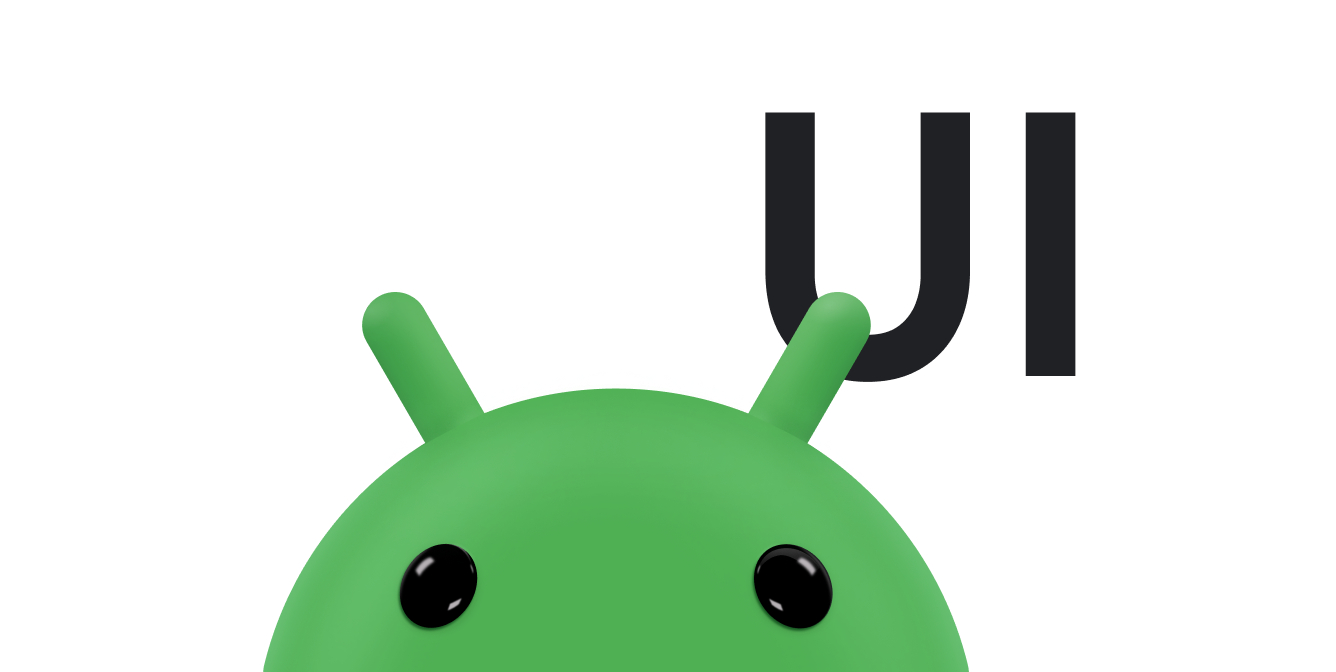圓形按鈕可讓使用者從一組互斥的選項中選取一個選項。如果使用者需要查看所有可用的選項,請使用圓形按鈕。如果不需要顯示所有選項,請改用旋轉圖示。
如要建立每個圓形按鈕選項,請在版面配置中建立 RadioButton。由於圓形按鈕彼此互斥,因此請在 RadioGroup 內將這些按鈕設成一個群組。系統會確保一次只能選取群組中的一個圓形按鈕。
回應點擊事件
當使用者選取圓形按鈕時,對應的 RadioButton 物件會收到點擊事件。
以下範例顯示使用者輕觸群組中 RadioButton 物件的反應:
<?xml version="1.0" encoding="utf-8"?> <RadioGroup android:layout_width="match_parent" android:layout_height="wrap_content" android:orientation="vertical"> <RadioButton android:id="@+id/radio_pirates" android:layout_width="wrap_content" android:layout_height="wrap_content" android:text="Pirates"/> <RadioButton android:id="@+id/radio_ninjas" android:layout_width="wrap_content" android:layout_height="wrap_content" android:text="Ninjas"/> </RadioGroup>
在代管此版面配置的 Activity 或 Fragment 中,找出圓形按鈕,並為每個按鈕設定變更事件監聽器,如下所示:
Kotlin
findViewById<RadioButton>(R.id.radio_pirates).setOnCheckedChangeListener { buttonView, isChecked -> Log.d("RADIO", "Pirates is checked: $isChecked") } findViewById<RadioButton>(R.id.radio_ninjas).setOnCheckedChangeListener { buttonView, isChecked -> Log.d("RADIO", "Ninjas is checked: $isChecked") }
Java
findViewById<RadioButton>(R.id.radio_pirates).setOnCheckedChangeListener { buttonView, isChecked -> Log.d("RADIO", "Pirates is checked: $isChecked"); } findViewById<RadioButton>(R.id.radio_ninjas).setOnCheckedChangeListener { buttonView, isChecked -> Log.d("RADIO", "Ninjas is checked: $isChecked"); }
在這個範例中,當使用者輕觸其中一個圓形按鈕時,Logcat 就會顯示訊息。