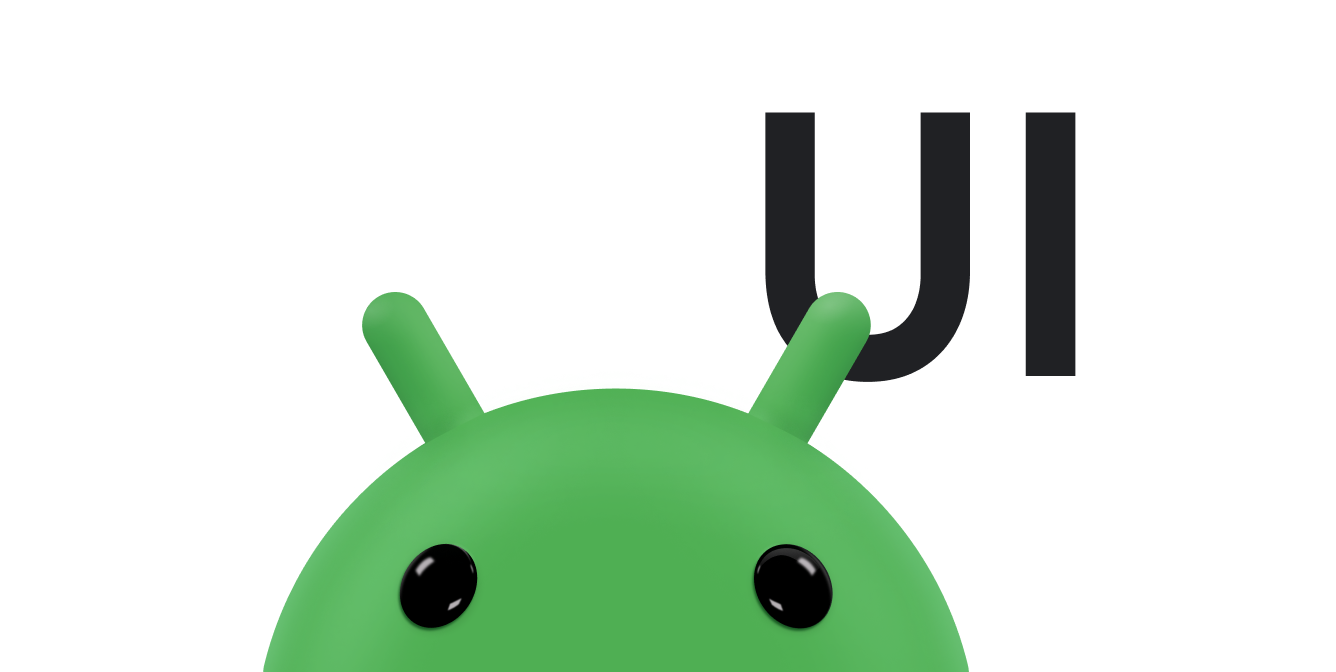提示是在用户长按视图或将鼠标悬停在视图上时,显示在视图旁边的简短描述性消息。如果您的应用使用图标表示某项操作或某条信息以节省布局中的空间,使用提示会非常有用。本页介绍了如何在 Android 8.0(API 级别 26)及更高版本中添加这些提示。
在某些情况下(例如在办公应用中),需要采用描述性方法来传达具体提示和操作。您可以使用提示来显示一条描述性消息,如图 1 中所示。
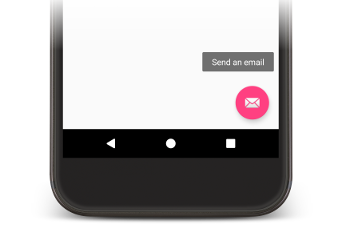
图 1. Android 应用中显示的提示。
某些标准的微件会根据 title 或 content description 属性的内容显示提示。从 Android 8.0 开始,您可以指定提示中显示的文本,无需考虑其他属性的值。
设置提示文本
您可以通过调用 setTooltipText() 方法在 View 中指定提示文本。您可以使用相应的 XML 属性或 API 来设置 tooltipText 属性。
如需在 XML 文件中指定提示文本,请设置 android:tooltipText 属性,如下例所示:
<android.support.design.widget.FloatingActionButton
android:id="@+id/fab"
android:tooltipText="Send an email" />
如需在代码中指定提示文本,请使用 setTooltipText(CharSequence) 方法,如下例所示:
Kotlin
val fab: FloatingActionButton = findViewById(R.id.fab) fab.tooltipText = "Send an email"
Java
FloatingActionButton fab = (FloatingActionButton) findViewById(R.id.fab); fab.setTooltipText("Send an email");
API 还包含一个 getTooltipText() 方法,可用于检索 tooltipText 属性的值。
当用户将鼠标悬停在视图上或长按视图时,Android 会显示 tooltipText 属性的值。