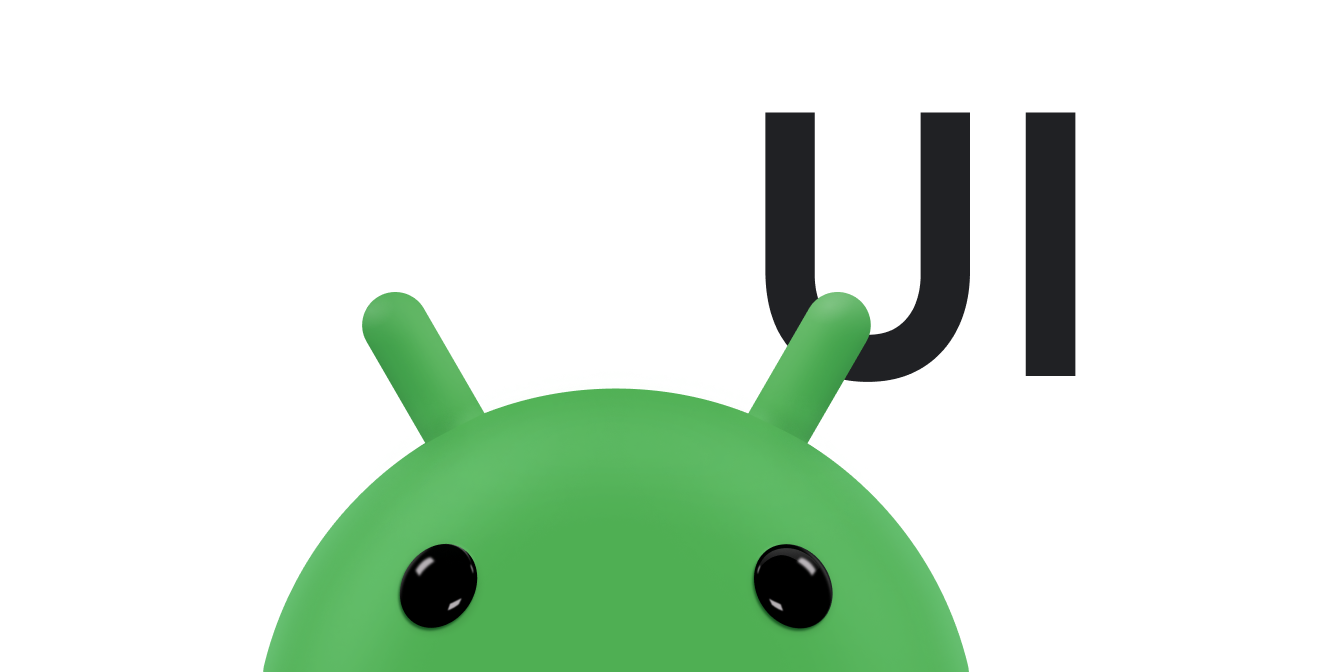Пользователям нужен простой способ вернуться на главный экран вашего приложения. Для этого обеспечьте кнопку «Вверх»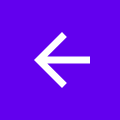 на панели приложения для всех действий, кроме основного. Когда пользователь нажимает кнопку «Вверх», приложение переходит к родительскому действию.
на панели приложения для всех действий, кроме основного. Когда пользователь нажимает кнопку «Вверх», приложение переходит к родительскому действию.
На этой странице показано, как добавить кнопку «Вверх» на панель приложения с помощью компонента навигации Jetpack. Более подробное объяснение см. в разделе Обновление компонентов пользовательского интерфейса с помощью NavigationUI .
Настройте панель приложения
Настройте панель приложения с помощью AppBarConfiguration . Из AppBarConfiguration вы можете сообщить панели приложений о ваших пунктах назначения верхнего уровня. Если панель навигации настроена, значок меню панели![]() отображается на панели приложений в местах назначения верхнего уровня. Если панель навигации не настроена, кнопка навигации скрыта в пунктах назначения верхнего уровня.
отображается на панели приложений в местах назначения верхнего уровня. Если панель навигации не настроена, кнопка навигации скрыта в пунктах назначения верхнего уровня.
В обоих случаях кнопка «Вверх» отображается на всех остальных пунктах назначения. Нажатие кнопки «Вверх» вызывает navigateUp() .
В следующем примере показано, как настроить панель приложения с помощью AppBarConfiguration :
Котлин
override fun onCreate(savedInstanceState: Bundle?) { ... val navController = findNavController(R.id.nav_host_fragment_activity_main) val appBarConfiguration = AppBarConfiguration( setOf( R.id.navigation_home, R.id.navigation_dashboard, R.id.navigation_notifications ) ) binding.myToolbar.setupWithNavController(navController, appBarConfiguration) }
Ява
@Override protected void onCreate(Bundle savedInstanceState) { ... NavController navController = Navigation.findNavController(this, R.id.nav_host_fragment_activity_main); AppBarConfiguration appBarConfiguration = new AppBarConfiguration.Builder( R.id.navigation_home, R.id.navigation_dashboard, R.id.navigation_notifications) .build(); NavigationUI.setupWithNavController(binding.myToolbar, navController, appBarConfiguration); }