Material Design 应用中的 activity 过渡通过常见元素之间的动画和转换效果,在不同状态之间建立视觉联系。您可以为进入和退出过渡,以及 activity 之间共享元素的过渡指定自定义动画。
图 1. 包含共享元素的转换。
- 进入过渡决定了 activity 中的视图如何进入场景。例如,在
explode进入过渡中,视图从外部进入场景,飞向屏幕中心。 - 退出过渡决定了 activity 中的视图如何退出场景。例如,在
explode退出过渡中,视图从屏幕中心离开场景。 - 共享元素转换决定了两个 activity 共享的视图如何在这些 activity 之间过渡。例如,如果两个 activity 使用相同的图片(但位置和大小不同),
changeImageTransform共享元素过渡就会在这些 activity 之间流畅地平移和缩放该图片。
Android 支持以下进入和退出过渡:
explode:将视图移向场景中心或从中移出。slide:将视图从场景的其中一个边缘移入或移出。fade:通过更改视图的不透明度,在场景中添加视图或从中移除视图。
系统支持将任何扩展 Visibility 类的过渡作为进入或退出过渡。如需了解详情,请参阅 Transition 类的 API 参考文档。
Android 还支持以下共享元素过渡:
changeBounds:为目标视图布局边界的变化添加动画效果。changeClipBounds:为目标视图裁剪边界的变化添加动画效果。changeTransform:为目标视图缩放和旋转方面的变化添加动画效果。changeImageTransform:为目标图片尺寸和缩放方面的变化添加动画效果。
当您在应用中启用 activity 过渡后,系统会在进入和退出 activity 之间激活默认的交替淡变过渡。
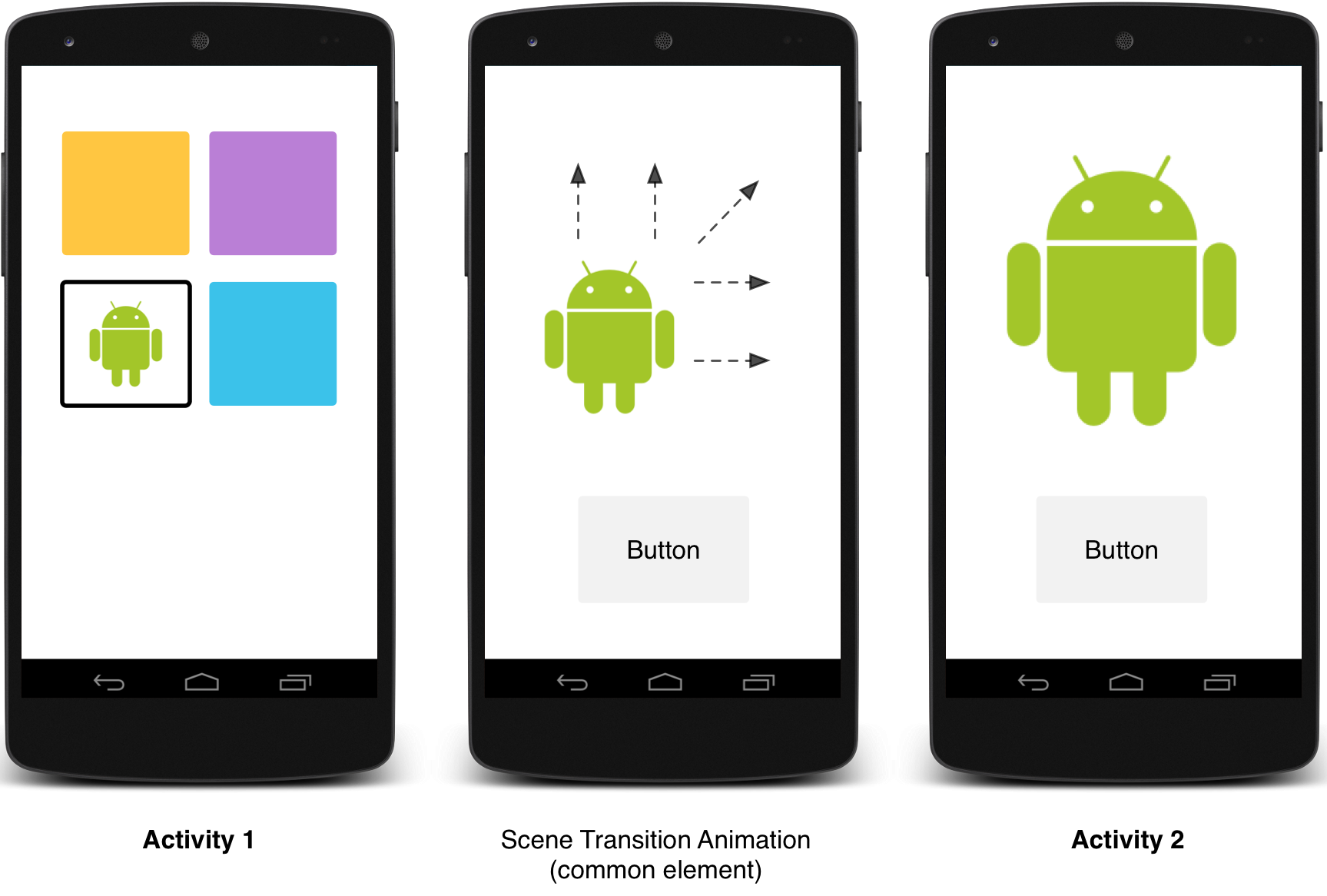
图 2. 具有一个共享元素的场景转换。
如需查看为使用共享元素的 activity 添加动画效果的示例代码,请参阅 ActivitySceneTransitionBasic。
检查系统版本
Activity 过渡 API 适用于 Android 5.0 (API 21) 及更高版本。如需保持与更低版本的 Android 系统兼容,请先在运行时检查系统 version,然后再针对以下任何功能调用 API:
Kotlin
// Check if we're running on Android 5.0 or higher if (Build.VERSION.SDK_INT >= Build.VERSION_CODES.LOLLIPOP) { // Apply activity transition } else { // Swap without transition }
Java
// Check if we're running on Android 5.0 or higher if (Build.VERSION.SDK_INT >= Build.VERSION_CODES.LOLLIPOP) { // Apply activity transition } else { // Swap without transition }
指定自定义过渡
首先,在定义从 Material 主题背景继承的样式时,使用 android:windowActivityTransitions 属性启用窗口内容过渡。您还可以在样式定义中指定进入、退出和共享元素过渡:
<style name="BaseAppTheme" parent="android:Theme.Material"> <!-- enable window content transitions --> <item name="android:windowActivityTransitions">true</item> <!-- specify enter and exit transitions --> <item name="android:windowEnterTransition">@transition/explode</item> <item name="android:windowExitTransition">@transition/explode</item> <!-- specify shared element transitions --> <item name="android:windowSharedElementEnterTransition"> @transition/change_image_transform</item> <item name="android:windowSharedElementExitTransition"> @transition/change_image_transform</item> </style>
此示例中的 change_image_transform 过渡定义如下:
<!-- res/transition/change_image_transform.xml --> <!-- (see also Shared Transitions below) --> <transitionSet xmlns:android="http://schemas.android.com/apk/res/android"> <changeImageTransform/> </transitionSet>
changeImageTransform 元素对应于 ChangeImageTransform 类。如需了解详情,请参阅 Transition 的 API 参考文档。
如需改为在代码中启用窗口内容过渡,请调用 Window.requestFeature() 函数:
Kotlin
// Inside your activity (if you did not enable transitions in your theme) with(window) { requestFeature(Window.FEATURE_ACTIVITY_TRANSITIONS) // Set an exit transition exitTransition = Explode() }
Java
// Inside your activity (if you did not enable transitions in your theme) getWindow().requestFeature(Window.FEATURE_ACTIVITY_TRANSITIONS); // Set an exit transition getWindow().setExitTransition(new Explode());
如需在代码中指定过渡,请使用 Transition 对象调用以下函数:
Window.setEnterTransition()Window.setExitTransition()Window.setSharedElementEnterTransition()Window.setSharedElementExitTransition()
setExitTransition() 和 setSharedElementExitTransition() 函数用于定义正在调用的 activity 的退出过渡。setEnterTransition() 和 setSharedElementEnterTransition() 函数用于定义之前调用的 activity 的进入过渡。
如需获得完整的过渡效果,您必须针对正在调用的 activity 和之前调用的 activity 同时启用窗口内容过渡。否则,正在调用的 activity 会开始退出过渡,但您随后会看到窗口过渡(例如缩放或淡入淡出)。
如需尽快开始进入过渡,请针对之前调用的 activity 使用 Window.setAllowEnterTransitionOverlap() 函数。这样一来,您的进入过渡效果会更加精彩。
启动使用过渡的 Activity
如果您启用过渡并为某个 activity 设置退出过渡,则当您启动另一个 activity 时会激活此过渡,如下所示:
Kotlin
startActivity(intent, ActivityOptions.makeSceneTransitionAnimation(this).toBundle())
Java
startActivity(intent, ActivityOptions.makeSceneTransitionAnimation(this).toBundle());
如果您为第二个 activity 设置了进入过渡,当您启动该 activity 时也会激活此过渡。如需在启动另一个 activity 时停用过渡,请提供一个 null 选项包。
启动具有一个共享元素的 Activity
如需在具有共享元素的两个 activity 之间添加屏幕过渡动画,请执行以下操作:
- 在主题背景中启用窗口内容过渡。
- 在样式中指定共享元素过渡。
- 将过渡定义为 XML 资源。
- 使用
android:transitionName属性为两个布局中的共享元素指定一个通用名称。 - 使用
ActivityOptions.makeSceneTransitionAnimation()函数。
Kotlin
// Get the element that receives the click event val imgContainerView = findViewById<View>(R.id.img_container) // Get the common element for the transition in this activity val androidRobotView = findViewById<View>(R.id.image_small) // Define a click listener imgContainerView.setOnClickListener( { val intent = Intent(this, Activity2::class.java) // Create the transition animation - the images in the layouts // of both activities are defined with android:transitionName="robot" val options = ActivityOptions .makeSceneTransitionAnimation(this, androidRobotView, "robot") // Start the new activity startActivity(intent, options.toBundle()) })
Java
// Get the element that receives the click event final View imgContainerView = findViewById(R.id.img_container); // Get the common element for the transition in this activity final View androidRobotView = findViewById(R.id.image_small); // Define a click listener imgContainerView.setOnClickListener(new View.OnClickListener() { @Override public void onClick(View view) { Intent intent = new Intent(this, Activity2.class); // Create the transition animation - the images in the layouts // of both activities are defined with android:transitionName="robot" ActivityOptions options = ActivityOptions .makeSceneTransitionAnimation(this, androidRobotView, "robot"); // Start the new activity startActivity(intent, options.toBundle()); } });
对于您在代码中生成的共享动态视图,请使用 View.setTransitionName() 函数以指定两个 activity 中的通用元素名称。
如需在完成第二个 activity 时反转场景过渡动画,请调用 Activity.finishAfterTransition() 函数,而非 Activity.finish()。
启动具有多个共享元素的 Activity
如需在具有多个共享元素的两个 activity 之间添加场景过渡动画,请使用 android:transitionName 属性(或者在两个 activity 中使用 View.setTransitionName() 函数)定义两个布局中的共享元素,并创建一个 ActivityOptions 对象,如下所示:
Kotlin
// Rename the Pair class from the Android framework to avoid a name clash import android.util.Pair as UtilPair ... val options = ActivityOptions.makeSceneTransitionAnimation(this, UtilPair.create(view1, "agreedName1"), UtilPair.create(view2, "agreedName2"))
Java
ActivityOptions options = ActivityOptions.makeSceneTransitionAnimation(this, Pair.create(view1, "agreedName1"), Pair.create(view2, "agreedName2"));


