ウォッチフェイス デザイナーには、実際のスマートウォッチでウォッチフェイスの作成を確認したり、Android エミュレータを使用したりするためのオプションがいくつか用意されています。
Google Play
Google Play は、.aab(Android App Bundle)形式のファイルで公開します。Watch Face Designer は、ウォッチフェイスをバンドルにパッケージ化するすべての処理を行います。
Google Play に公開するには、Google Play の公開手順に沿って操作します。
Android Studio
Android Studio のエクスポートでは、ZIP ファイルが保存されます。このファイルは、Android Studio のプロジェクト ディレクトリとして抽出して使用できます。Gradle スクリプトと、生成されたウォッチフェイスをコードとして直接編集するために必要なすべてのリソースが事前構成されています。Android Studio でウォッチフェイスを編集することで、ウォッチフェイス デザイナーでサポートされていないものを含め、ウォッチフェイス フォーマットのより高度な機能を実装できます。
その他のメソッド
Watch Face Designer は、他のエクスポート方法もサポートしています。
ワンクリック デプロイ
ワンクリック デプロイを使用してエクスポートする手順は次のとおりです。
Wear OS デバイスを USB 経由でパソコンに接続します。
Google Pixel Watch 2 と Google Pixel Watch 3 では、付属の充電ケーブルを使用して充電できます。
Google Pixel Watch(第 1 世代)など、USB 接続を直接サポートしていないデバイスについては、Wear OS アプリをワイヤレスでデバッグするをご覧ください。
他のスマートウォッチについては、メーカーのアドバイスをご覧ください。
Watch Face Designer で [Export] を押し、[One-click deploy] を選択します。これにより、ファイルの保存を求めるプロンプトが表示されます。
そのファイルをダブルクリックして開き、[再生] ボタンを選択します。
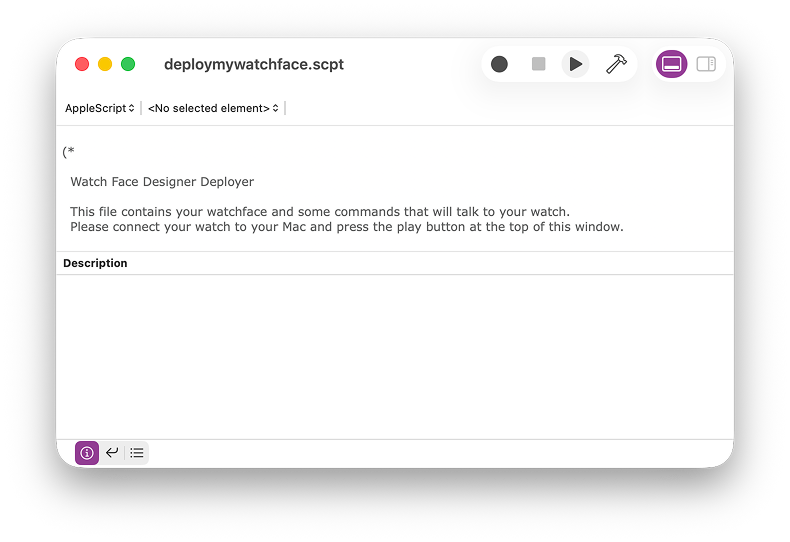
図 1: デプロイされたファイルが開かれ、エクスポートの準備が整っている ウォッチフェイスがスマートウォッチにデプロイされ、現在のウォッチフェイスのお気に入りとして設定されます。
APK
APK はインストール可能な Android パッケージです。Watch Face Designer は、APK のパッケージ化と準備に関するすべての処理を行います。
APK をデプロイするには、次の操作を行います。
- ADB をインストールします。
- USB または Wi-Fi 経由でスマートウォッチを接続します。
adb installコマンドを使用します。
未加工リソース
このエクスポート オプションでは、ウォッチフェイスのコードとリソースを含む AndroidManifest.xml フォルダと res/ フォルダを含む、コンパイルされていない Android パッケージとしてウォッチフェイスが保存されます。
このパッケージは、AAPT2 などのツールで使用して、APK と AAB の生成方法をカスタマイズできます。これは、署名鍵や証明書などの機能について、よりきめ細かいチューニング オプションが必要な場合に便利です。
ウォッチフェイス スタジオ(試験運用版)
このオプションを選択すると、ウォッチフェイス スタジオで使用するプロジェクトが作成されます。

