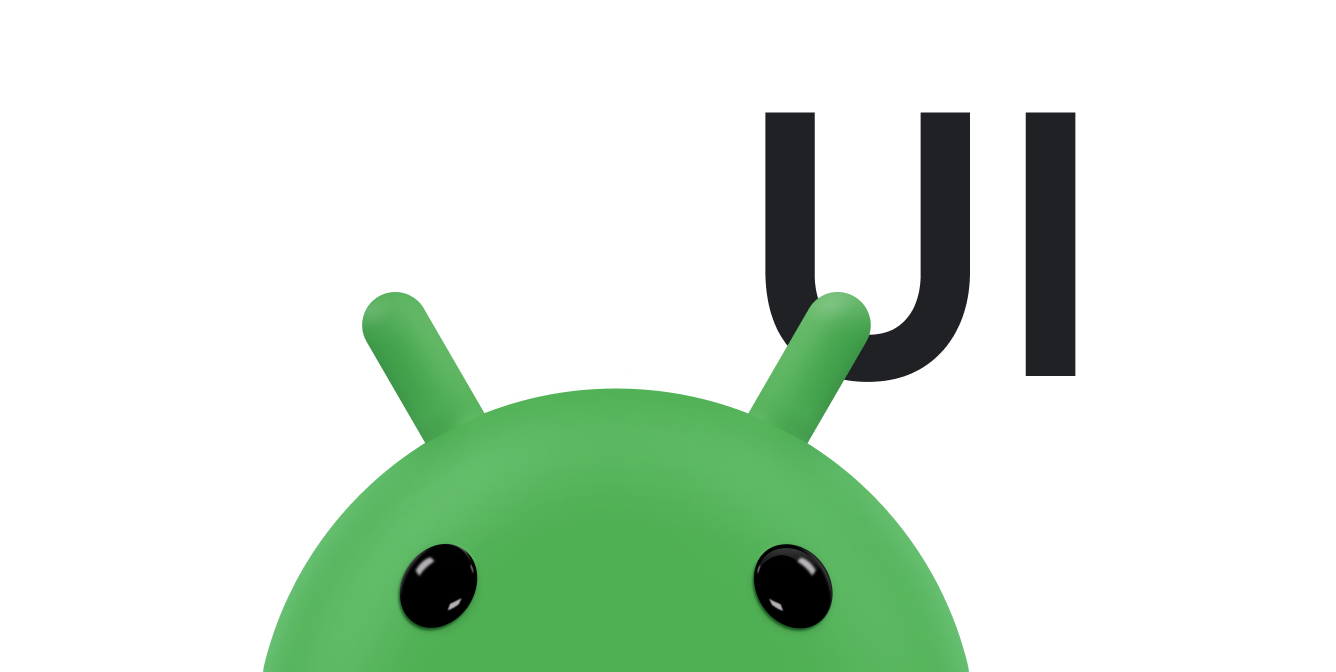您可以使用 Snackbar 向用户显示简短消息。与通知不同,该消息会在不久之后自动消失。Snackbar 非常适合不一定需要用户执行操作的简短消息。例如,电子邮件应用可以使用 Snackbar 告知用户该应用已成功发送电子邮件。
使用 CoordinatorLayout
Snackbar 已附加到视图中。如果 Snackbar 附加到派生自 View 类的任何对象(例如,任何常见的布局对象)中,则它会提供基本的功能。但是,如果 Snackbar 附加到 CoordinatorLayout 中,则 Snackbar 会获得额外的功能:
- 用户可以通过滑动将
Snackbar关闭。 - 当系统显示
Snackbar时,布局会移动其他界面元素。 例如,如果布局具有FloatingActionButton,则该布局会在显示Snackbar时向上移动此按钮,而不是在按钮的顶部绘制Snackbar,如图 1 所示。
CoordinatorLayout 类提供了 FrameLayout 功能的超集。如果您的应用已使用 FrameLayout,则可以将该布局替换为 CoordinatorLayout,以启用完整的 Snackbar 功能。如果您的应用使用其他布局对象,请将现有的布局元素封装在 CoordinatorLayout 中,如以下示例所示:
<android.support.design.widget.CoordinatorLayout android:id="@+id/myCoordinatorLayout" xmlns:android="http://schemas.android.com/apk/res/android" xmlns:app="http://schemas.android.com/apk/res-auto" android:layout_width="match_parent" android:layout_height="match_parent"> <!-- Here are the existing layout elements, now wrapped in a CoordinatorLayout. --> <LinearLayout android:layout_width="match_parent" android:layout_height="match_parent" android:orientation="vertical"> <!-- ...Toolbar, other layouts, other elements... --> </LinearLayout> </android.support.design.widget.CoordinatorLayout>
为 CoordinatorLayout 设置 android:id 标记。在显示消息时,您需要该布局的 ID。
图 1. 当系统显示 Snackbar 时,CoordinatorLayout 会将 FloatingActionButton 向上移动。
显示消息
显示消息分为两步。首先,创建一个包含消息文本的 Snackbar 对象。然后,调用该对象的 show() 方法,以向用户显示消息。
创建 Snackbar 对象
通过调用静态 Snackbar.make() 方法创建 Snackbar 对象。创建 Snackbar 时,请指定它显示的消息以及消息显示的时长:
Kotlin
val mySnackbar = Snackbar.make(view, stringId, duration)
Java
Snackbar mySnackbar = Snackbar.make(view, stringId, duration);
- 查看
-
Snackbar附加到的视图。该方法会从传递的视图中往上搜索视图层次结构,直至到达CoordinatorLayout或窗口装饰的内容视图。 通常,传递封装您的内容的CoordinatorLayout最为简单。 - stringId
- 您要显示的消息的资源 ID。它可以是设置了格式的文本,也可以是无格式文本。
- 时长
-
消息显示的时长。可以为
LENGTH_SHORT或LENGTH_LONG。
向用户显示消息
创建 Snackbar 后,调用其 show() 方法即可向用户显示 Snackbar:
Kotlin
mySnackbar.show()
Java
mySnackbar.show();
系统不会同时显示多个 Snackbar 对象,因此,如果视图当前显示的是另一个 Snackbar,则系统会将您的 Snackbar 加入队列,并在当前 Snackbar 过期或关闭后显示它。
如果您希望向用户显示消息,而不需要调用任何 Snackbar 对象的实用程序方法,则无需在调用 show() 后继续引用 Snackbar。因此,常见做法是使用方法链接在一个语句中创建和显示 Snackbar:
Kotlin
Snackbar.make( findViewById(R.id.myCoordinatorLayout), R.string.email_sent, Snackbar.LENGTH_SHORT ).show()
Java
Snackbar.make(findViewById(R.id.myCoordinatorLayout), R.string.email_sent, Snackbar.LENGTH_SHORT) .show();