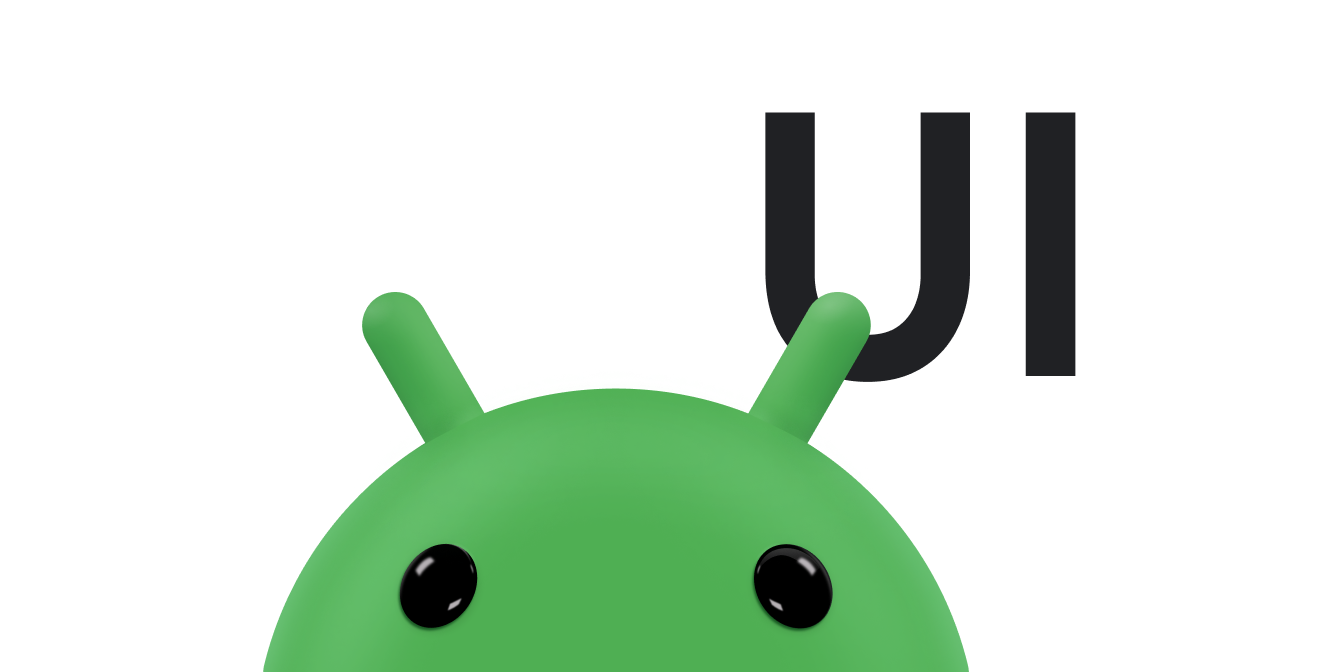Search เป็นฟีเจอร์หลักสำหรับผู้ใช้ใน Android ผู้ใช้ต้องค้นหาข้อมูลที่ตนเองเข้าถึงได้ ไม่ว่าเนื้อหาจะอยู่ในอุปกรณ์หรืออินเทอร์เน็ต Android มี เฟรมเวิร์กการค้นหาที่จะช่วยคุณติดตั้งใช้งานการค้นหาสำหรับแอปพลิเคชันของคุณ เพื่อช่วยสร้างประสบการณ์การค้นหาที่สอดคล้องกันสำหรับผู้ใช้
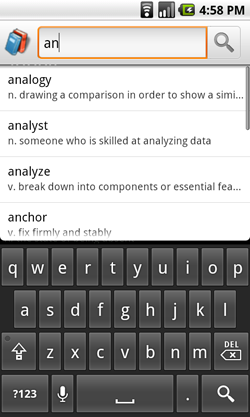
รูปที่ 1 กล่องโต้ตอบการค้นหาที่มี คำแนะนำในการค้นหาที่กำหนดเอง
เฟรมเวิร์กการค้นหามีโหมดอินพุตการค้นหา 2 โหมด ได้แก่ กล่องโต้ตอบการค้นหาที่ด้านบนของหน้าจอ
หรือวิดเจ็ตการค้นหา (SearchView) ที่คุณฝังในเลย์เอาต์กิจกรรมได้
ไม่ว่าจะในกรณีใด ระบบ Android จะช่วยในการติดตั้งใช้งานการค้นหาโดย
ส่งคำค้นหาไปยังกิจกรรมที่เฉพาะเจาะจงซึ่งทำการค้นหา นอกจากนี้ คุณยังเปิดใช้
กล่องโต้ตอบหรือวิดเจ็ตการค้นหาเพื่อให้คำแนะนำในการค้นหาขณะที่ผู้ใช้พิมพ์ได้ด้วย รูปที่ 1 แสดงตัวอย่างกล่องโต้ตอบการค้นหาพร้อมคำแนะนำการค้นหาที่ไม่บังคับ
เมื่อตั้งค่ากล่องโต้ตอบการค้นหาหรือวิดเจ็ตการค้นหาแล้ว คุณจะทำสิ่งต่อไปนี้ได้
- เปิดใช้การค้นหาด้วยเสียง
- แสดงคำแนะนำการค้นหาตามคำค้นหาล่าสุดของผู้ใช้
- แสดงคำแนะนำในการค้นหาที่กำหนดเองซึ่งตรงกับผลลัพธ์จริงในข้อมูลแอปพลิเคชัน
- แสดงคำแนะนำการค้นหาของแอปพลิเคชันในช่องค้นหาด่วนทั่วทั้งระบบ
หมายเหตุ: เฟรมเวิร์กการค้นหาไม่มี API สำหรับ
ค้นหาข้อมูล หากต้องการค้นหา คุณต้องใช้ API ที่เหมาะสมกับข้อมูลของคุณ เช่น หากข้อมูลจัดเก็บอยู่ในฐานข้อมูล SQLite ให้ใช้ android.database.sqlite
API เพื่อทำการค้นหา
นอกจากนี้ เราไม่รับประกันว่าอุปกรณ์จะมีปุ่ม SEARCH โดยเฉพาะที่จะเรียกใช้
อินเทอร์เฟซการค้นหาในแอปพลิเคชันของคุณ เมื่อใช้กล่องโต้ตอบการค้นหาหรืออินเทอร์เฟซที่กำหนดเอง คุณต้องระบุปุ่มค้นหาใน UI ที่เปิดใช้งานอินเทอร์เฟซการค้นหา ดูข้อมูลเพิ่มเติมได้ที่เรียกใช้กล่องโต้ตอบการค้นหา
หน้าต่อไปนี้จะแสดงวิธีใช้เฟรมเวิร์กของ Android เพื่อติดตั้งใช้งานการค้นหา
- สร้างอินเทอร์เฟซการค้นหา
- วิธีตั้งค่าแอปพลิเคชันให้ใช้กล่องโต้ตอบการค้นหาหรือวิดเจ็ตการค้นหา
- เพิ่มคำแนะนำคำค้นหาล่าสุด
- วิธีให้คำแนะนำตามคำค้นหาที่ใช้ก่อนหน้านี้
- เพิ่มคำแนะนำที่กำหนดเอง
- วิธีแสดงคำแนะนำโดยอิงตามข้อมูลที่กำหนดเองจากแอปพลิเคชันของคุณและนำเสนอในช่องค้นหาด่วนทั่วทั้งระบบ
- การกำหนดค่าที่ค้นหาได้
- เอกสารอ้างอิงสำหรับไฟล์การกำหนดค่าที่ค้นหาได้ เอกสารอื่นๆ ยังกล่าวถึงไฟล์การกำหนดค่าในแง่ของลักษณะการทำงานที่เฉพาะเจาะจงด้วย
ปกป้องความเป็นส่วนตัวของผู้ใช้
เมื่อติดตั้งใช้งานการค้นหาในแอปพลิเคชัน ให้ทำตามขั้นตอนเพื่อปกป้องความเป็นส่วนตัวของผู้ใช้ ผู้ใช้หลายคนถือว่ากิจกรรมในโทรศัพท์ของตน รวมถึงการค้นหา เป็นข้อมูลส่วนตัว โปรดปฏิบัติตามหลักการต่อไปนี้เพื่อปกป้องความเป็นส่วนตัวของผู้ใช้
- อย่าส่งข้อมูลส่วนบุคคลไปยังเซิร์ฟเวอร์ และหากจำเป็นต้องส่ง ก็อย่าบันทึกข้อมูลดังกล่าว
ข้อมูลส่วนบุคคลคือข้อมูลใดๆ ที่สามารถระบุตัวผู้ใช้ได้ เช่น ชื่อ อีเมล ข้อมูลการเรียกเก็บเงิน หรือข้อมูลอื่นๆ ที่ลิงก์กับข้อมูลดังกล่าวได้อย่างสมเหตุสมผล หากแอปพลิเคชันของคุณใช้การค้นหาโดยอาศัยเซิร์ฟเวอร์ โปรดหลีกเลี่ยงการส่งข้อมูลส่วนบุคคลพร้อมกับคำค้นหา เช่น หากคุณค้นหาธุรกิจ ใกล้รหัสไปรษณีย์ ก็ไม่จำเป็นต้องส่งรหัสผู้ใช้ด้วย ให้ส่งเฉพาะรหัสไปรษณีย์ไปยังเซิร์ฟเวอร์ หากจำเป็นต้อง ส่งข้อมูลส่วนบุคคล ให้หลีกเลี่ยงการบันทึกข้อมูล หากจำเป็นต้องบันทึก ให้ปกป้องข้อมูลนั้น อย่างระมัดระวังและลบข้อมูลโดยเร็วที่สุด
- มอบวิธีให้ผู้ใช้ล้างประวัติการค้นหา
เฟรมเวิร์กการค้นหาช่วยให้แอปพลิเคชันของคุณแสดงคำแนะนำที่เฉพาะเจาะจงตามบริบทขณะที่ผู้ใช้ พิมพ์ บางครั้งคำแนะนำเหล่านี้จะอิงตามการค้นหาก่อนหน้าหรือการดำเนินการอื่นๆ ที่ผู้ใช้ทำในเซสชันก่อนหน้า ผู้ใช้อาจไม่ต้องการให้ผู้ใช้คนอื่นๆ ในอุปกรณ์เห็นการค้นหาก่อนหน้านี้ หากแอปพลิเคชันของคุณแสดงคำแนะนำที่ สามารถเปิดเผยกิจกรรมการค้นหาก่อนหน้าได้ ให้ใช้วิธีที่ผู้ใช้สามารถล้าง ประวัติการค้นหาของตนเอง หากคุณใช้
SearchRecentSuggestionsคุณจะเรียกใช้เมธอดclearHistory()ได้ หากคุณใช้คำแนะนำที่กำหนดเอง คุณต้องระบุวิธีการ "ล้างประวัติ" ที่คล้ายกันในผู้ให้บริการเนื้อหาซึ่งผู้ใช้สามารถดำเนินการได้