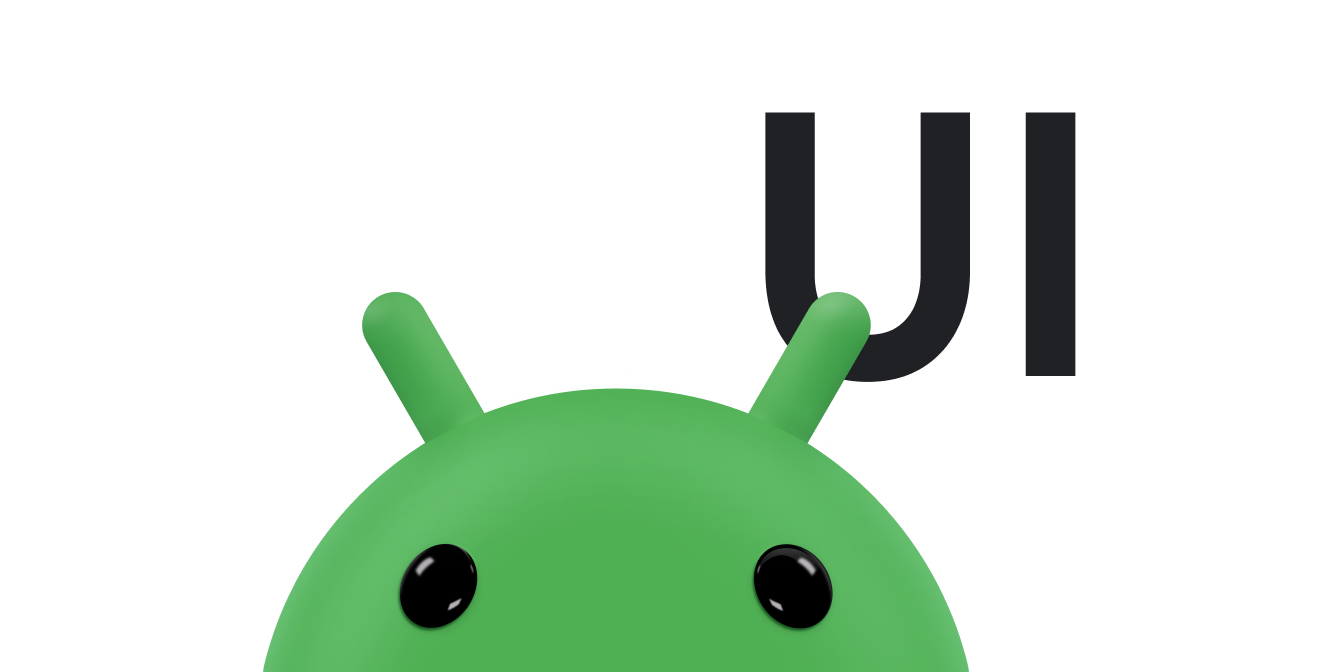Ce guide explique comment implémenter une animation de zoom par appui. La fonctionnalité Appuyer pour zoomer permet aux applications telles que les galeries de photos d'animer une vue à partir d'une vignette pour qu'elle remplisse l'écran.
Voici à quoi ressemble une animation de zoom lorsque vous appuyez sur une vignette pour la développer pour qu'elle remplisse l'écran :
Pour obtenir un exemple fonctionnel complet, consultez la classe UIAnimation du projet WearSpeakerSample sur GitHub.
Créer les vues
Créez un fichier de mise en page contenant la version réduite et la grande version du contenu sur lequel vous souhaitez zoomer.
L'exemple suivant crée un ImageButton pour une vignette d'image cliquable et un ImageView qui affiche la vue agrandie de l'image :
<FrameLayout xmlns:android="http://schemas.android.com/apk/res/android"
android:id="@+id/container"
android:layout_width="match_parent"
android:layout_height="match_parent">
<LinearLayout android:layout_width="match_parent"
android:layout_height="wrap_content"
android:orientation="vertical"
android:padding="16dp">
<ImageButton
android:id="@+id/thumb_button_1"
android:layout_width="100dp"
android:layout_height="75dp"
android:layout_marginRight="1dp"
android:src="@drawable/thumb1"
android:scaleType="centerCrop"
android:contentDescription="@string/description_image_1" />
</LinearLayout>
<!-- This initially hidden ImageView holds the zoomed version of
the preceding images. Without transformations applied, it fills the entire
screen. To achieve the zoom animation, this view's bounds are animated
from the bounds of the preceding thumbnail button to its final laid-out
bounds.
-->
<ImageView
android:id="@+id/expanded_image"
android:layout_width="match_parent"
android:layout_height="match_parent"
android:visibility="invisible"
android:contentDescription="@string/description_zoom_touch_close" />
</FrameLayout>Configurer l'animation du zoom
Une fois que vous avez appliqué votre mise en page, configurez les gestionnaires d'événements qui déclenchent l'animation de zoom. L'exemple suivant ajoute un View.OnClickListener à ImageButton pour exécuter l'animation de zoom lorsque l'utilisateur appuie sur le bouton de l'image :
Kotlin
class ZoomActivity : FragmentActivity() { // Hold a reference to the current animator so that it can be canceled // midway. private var currentAnimator: Animator? = null // The system "short" animation time duration in milliseconds. This duration // is ideal for subtle animations or animations that occur frequently. private var shortAnimationDuration: Int = 0 override fun onCreate(savedInstanceState: Bundle?) { super.onCreate(savedInstanceState) setContentView(R.layout.activity_zoom) // Hook up taps on the thumbnail views. binding.thumbButton1.setOnClickListener { zoomImageFromThumb(thumb1View, R.drawable.image1) } // Retrieve and cache the system's default "short" animation time. shortAnimationDuration = resources.getInteger(android.R.integer.config_shortAnimTime) } ... }
Java
public class ZoomActivity extends FragmentActivity { // Hold a reference to the current animator so that it can be canceled // mid-way. private Animator currentAnimator; // The system "short" animation time duration in milliseconds. This duration // is ideal for subtle animations or animations that occur frequently. private int shortAnimationDuration; @Override protected void onCreate(Bundle savedInstanceState) { super.onCreate(savedInstanceState); setContentView(R.layout.activity_zoom); // Hook up taps on the thumbnail views. binding.thumbButton1.setOnClickListener(new View.OnClickListener() { @Override public void onClick(View view) { zoomImageFromThumb(thumb1View, R.drawable.image1); } }); // Retrieve and cache the system's default "short" animation time. shortAnimationDuration = getResources().getInteger( android.R.integer.config_shortAnimTime); } ... }
Faire un zoom sur la vue
Animez la transition entre la vue de taille normale et la vue agrandie, le cas échéant. En général, l'animation doit s'étendre aux limites de la vue de taille normale jusqu'aux limites de la vue de plus grande taille. Les méthodes suivantes montrent comment implémenter une animation de zoom qui passe d'une vignette à une vue agrandie. Pour ce faire, attribuez l'image haute résolution à l'ImageView "agrandie" (agrandie) masquée.
Pour des raisons de simplicité, l'exemple suivant charge une grande ressource d'image sur le thread d'UI. Chargez-le dans un thread distinct pour éviter le blocage sur le thread UI, puis définissez le bitmap sur le thread UI.
En règle générale, le bitmap ne doit pas être supérieur à la taille de l'écran. Ensuite, calculez les limites de début et de fin de ImageView.
Kotlin
private fun zoomImageFromThumb(thumbView: View, imageResId: Int) { // If there's an animation in progress, cancel it immediately and // proceed with this one. currentAnimator?.cancel() // Load the high-resolution "zoomed-in" image. binding.expandedImage.setImageResource(imageResId) // Calculate the starting and ending bounds for the zoomed-in image. val startBoundsInt = Rect() val finalBoundsInt = Rect() val globalOffset = Point() // The start bounds are the global visible rectangle of the thumbnail, // and the final bounds are the global visible rectangle of the // container view. Set the container view's offset as the origin for the // bounds, since that's the origin for the positioning animation // properties (X, Y). thumbView.getGlobalVisibleRect(startBoundsInt) binding.container.getGlobalVisibleRect(finalBoundsInt, globalOffset) startBoundsInt.offset(-globalOffset.x, -globalOffset.y) finalBoundsInt.offset(-globalOffset.x, -globalOffset.y) val startBounds = RectF(startBoundsInt) val finalBounds = RectF(finalBoundsInt) // Using the "center crop" technique, adjust the start bounds to be the // same aspect ratio as the final bounds. This prevents unwanted // stretching during the animation. Calculate the start scaling factor. // The end scaling factor is always 1.0. val startScale: Float if ((finalBounds.width() / finalBounds.height() > startBounds.width() / startBounds.height())) { // Extend start bounds horizontally. startScale = startBounds.height() / finalBounds.height() val startWidth: Float = startScale * finalBounds.width() val deltaWidth: Float = (startWidth - startBounds.width()) / 2 startBounds.left -= deltaWidth.toInt() startBounds.right += deltaWidth.toInt() } else { // Extend start bounds vertically. startScale = startBounds.width() / finalBounds.width() val startHeight: Float = startScale * finalBounds.height() val deltaHeight: Float = (startHeight - startBounds.height()) / 2f startBounds.top -= deltaHeight.toInt() startBounds.bottom += deltaHeight.toInt() } // Hide the thumbnail and show the zoomed-in view. When the animation // begins, it positions the zoomed-in view in the place of the // thumbnail. thumbView.alpha = 0f animateZoomToLargeImage(startBounds, finalBounds, startScale) setDismissLargeImageAnimation(thumbView, startBounds, startScale) }
Java
private void zoomImageFromThumb(final View thumbView, int imageResId) { // If there's an animation in progress, cancel it immediately and // proceed with this one. if (currentAnimator != null) { currentAnimator.cancel(); } // Load the high-resolution "zoomed-in" image. binding.expandedImage.setImageResource(imageResId); // Calculate the starting and ending bounds for the zoomed-in image. final Rect startBounds = new Rect(); final Rect finalBounds = new Rect(); final Point globalOffset = new Point(); // The start bounds are the global visible rectangle of the thumbnail, // and the final bounds are the global visible rectangle of the // container view. Set the container view's offset as the origin for the // bounds, since that's the origin for the positioning animation // properties (X, Y). thumbView.getGlobalVisibleRect(startBounds); findViewById(R.id.container) .getGlobalVisibleRect(finalBounds, globalOffset); startBounds.offset(-globalOffset.x, -globalOffset.y); finalBounds.offset(-globalOffset.x, -globalOffset.y); // Using the "center crop" technique, adjust the start bounds to be the // same aspect ratio as the final bounds. This prevents unwanted // stretching during the animation. Calculate the start scaling factor. // The end scaling factor is always 1.0. float startScale; if ((float) finalBounds.width() / finalBounds.height() > (float) startBounds.width() / startBounds.height()) { // Extend start bounds horizontally. startScale = (float) startBounds.height() / finalBounds.height(); float startWidth = startScale * finalBounds.width(); float deltaWidth = (startWidth - startBounds.width()) / 2; startBounds.left -= deltaWidth; startBounds.right += deltaWidth; } else { // Extend start bounds vertically. startScale = (float) startBounds.width() / finalBounds.width(); float startHeight = startScale * finalBounds.height(); float deltaHeight = (startHeight - startBounds.height()) / 2; startBounds.top -= deltaHeight; startBounds.bottom += deltaHeight; } // Hide the thumbnail and show the zoomed-in view. When the animation // begins, it positions the zoomed-in view in the place of the // thumbnail. thumbView.setAlpha(0f); animateZoomToLargeImage(startBounds, finalBounds, startScale); setDismissLargeImageAnimation(thumbView, startBounds, startScale); }
Animez simultanément les quatre propriétés de positionnement et de dimensionnement (X, Y, SCALE_X et SCALE_Y) des limites de début aux limites de fin. Ajoutez ces quatre animations à un AnimatorSet pour qu'elles démarrent en même temps.
Kotlin
private fun animateZoomToLargeImage(startBounds: RectF, finalBounds: RectF, startScale: Float) { binding.expandedImage.visibility = View.VISIBLE // Set the pivot point for SCALE_X and SCALE_Y transformations to the // top-left corner of the zoomed-in view. The default is the center of // the view. binding.expandedImage.pivotX = 0f binding.expandedImage.pivotY = 0f // Construct and run the parallel animation of the four translation and // scale properties: X, Y, SCALE_X, and SCALE_Y. currentAnimator = AnimatorSet().apply { play( ObjectAnimator.ofFloat( binding.expandedImage, View.X, startBounds.left, finalBounds.left) ).apply { with(ObjectAnimator.ofFloat(binding.expandedImage, View.Y, startBounds.top, finalBounds.top)) with(ObjectAnimator.ofFloat(binding.expandedImage, View.SCALE_X, startScale, 1f)) with(ObjectAnimator.ofFloat(binding.expandedImage, View.SCALE_Y, startScale, 1f)) } duration = shortAnimationDuration.toLong() interpolator = DecelerateInterpolator() addListener(object : AnimatorListenerAdapter() { override fun onAnimationEnd(animation: Animator) { currentAnimator = null } override fun onAnimationCancel(animation: Animator) { currentAnimator = null } }) start() } }
Java
private void animateZoomToLargeImage(Rect startBounds, Rect finalBounds, Float startScale) { binding.expandedImage.setVisibility(View.VISIBLE); // Set the pivot point for SCALE_X and SCALE_Y transformations to the // top-left corner of the zoomed-in view. The default is the center of // the view. binding.expandedImage.setPivotX(0f); binding.expandedImage.setPivotY(0f); // Construct and run the parallel animation of the four translation and // scale properties: X, Y, SCALE_X, and SCALE_Y. AnimatorSet set = new AnimatorSet(); set .play(ObjectAnimator.ofFloat(binding.expandedImage, View.X, startBounds.left, finalBounds.left)) .with(ObjectAnimator.ofFloat(binding.expandedImage, View.Y, startBounds.top, finalBounds.top)) .with(ObjectAnimator.ofFloat(binding.expandedImage, View.SCALE_X, startScale, 1f)) .with(ObjectAnimator.ofFloat(binding.expandedImage, View.SCALE_Y, startScale, 1f)); set.setDuration(shortAnimationDuration); set.setInterpolator(new DecelerateInterpolator()); set.addListener(new AnimatorListenerAdapter() { @Override public void onAnimationEnd(Animator animation) { currentAnimator = null; } @Override public void onAnimationCancel(Animator animation) { currentAnimator = null; } }); set.start(); currentAnimator = set; }
Effectuez un zoom arrière en exécutant une animation similaire dans l'ordre inverse lorsque l'utilisateur appuie sur l'écran alors que le zoom avant est effectué sur l'image. Ajoutez un View.OnClickListener à ImageView. Lorsqu'il est enfoncé, ImageView se réduit à la taille de la vignette de l'image et définit sa visibilité sur GONE pour la masquer.
Kotlin
private fun setDismissLargeImageAnimation(thumbView: View, startBounds: RectF, startScale: Float) { // When the zoomed-in image is tapped, it zooms down to the original // bounds and shows the thumbnail instead of the expanded image. binding.expandedImage.setOnClickListener { currentAnimator?.cancel() // Animate the four positioning and sizing properties in parallel, // back to their original values. currentAnimator = AnimatorSet().apply { play(ObjectAnimator.ofFloat(binding.expandedImage, View.X, startBounds.left)).apply { with(ObjectAnimator.ofFloat(binding.expandedImage, View.Y, startBounds.top)) with(ObjectAnimator.ofFloat(binding.expandedImage, View.SCALE_X, startScale)) with(ObjectAnimator.ofFloat(binding.expandedImage, View.SCALE_Y, startScale)) } duration = shortAnimationDuration.toLong() interpolator = DecelerateInterpolator() addListener(object : AnimatorListenerAdapter() { override fun onAnimationEnd(animation: Animator) { thumbView.alpha = 1f binding.expandedImage.visibility = View.GONE currentAnimator = null } override fun onAnimationCancel(animation: Animator) { thumbView.alpha = 1f binding.expandedImage.visibility = View.GONE currentAnimator = null } }) start() } } }
Java
private void setDismissLargeImageAnimation(View thumbView, Rect startBounds, Float startScale) { // When the zoomed-in image is tapped, it zooms down to the original // bounds and shows the thumbnail instead of the expanded image. final float startScaleFinal = startScale; binding.expandedImage.setOnClickListener(new View.OnClickListener() { @Override public void onClick(View view) { if (currentAnimator != null) { currentAnimator.cancel(); } // Animate the four positioning and sizing properties in // parallel, back to their original values. AnimatorSet set = new AnimatorSet(); set.play(ObjectAnimator .ofFloat(binding.expandedImage, View.X, startBounds.left)) .with(ObjectAnimator .ofFloat(binding.expandedImage, View.Y,startBounds.top)) .with(ObjectAnimator .ofFloat(binding.expandedImage, View.SCALE_X, startScaleFinal)) .with(ObjectAnimator .ofFloat(binding.expandedImage, View.SCALE_Y, startScaleFinal)); set.setDuration(shortAnimationDuration); set.setInterpolator(new DecelerateInterpolator()); set.addListener(new AnimatorListenerAdapter() { @Override public void onAnimationEnd(Animator animation) { thumbView.setAlpha(1f); binding.expandedImage.setVisibility(View.GONE); currentAnimator = null; } @Override public void onAnimationCancel(Animator animation) { thumbView.setAlpha(1f); binding.expandedImage.setVisibility(View.GONE); currentAnimator = null; } }); set.start(); currentAnimator = set; } }); }