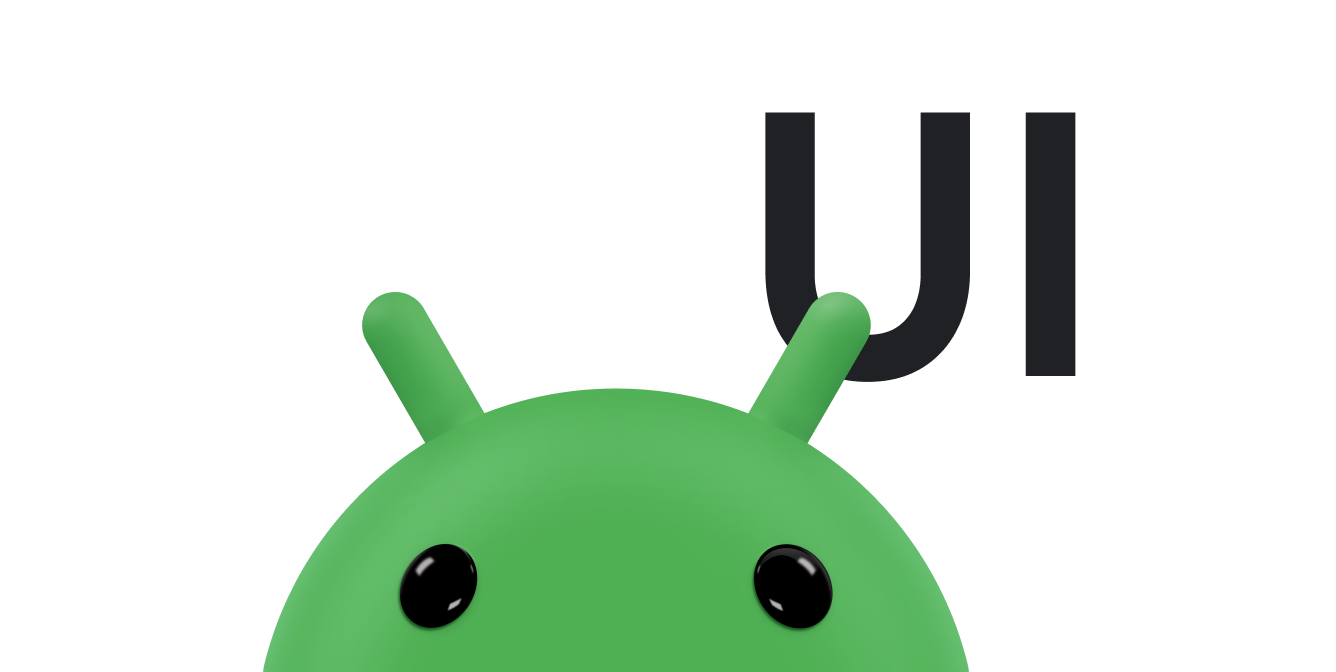AdapterView è un
ViewGroup che mostra gli elementi caricati in un adattatore. La
il tipo più comune di adattatore proviene da un'origine dati basata su array.
Questa guida mostra come completare diversi passaggi chiave relativi alla configurazione un adattatore.
Riempi il layout con i dati
Per aggiungere dati al layout creato nell'UI della tua app, aggiungi il codice simile al seguente:
Kotlin
val PROJECTION = arrayOf(Contacts.People._ID, People.NAME) ... // Get a Spinner and bind it to an ArrayAdapter that // references a String array. val spinner1: Spinner = findViewById(R.id.spinner1) val adapter1 = ArrayAdapter.createFromResource( this, R.array.colors, android.R.layout.simple_spinner_item) adapter1.setDropDownViewResource(android.R.layout.simple_spinner_dropdown_item) spinner1.adapter = adapter1 // Load a Spinner and bind it to a data query. val spinner2: Spinner = findViewById(R.id.spinner2) val cursor: Cursor = managedQuery(People.CONTENT_URI, PROJECTION, null, null, null) val adapter2 = SimpleCursorAdapter(this, // Use a template that displays a text view android.R.layout.simple_spinner_item, // Give the cursor to the list adapter cursor, // Map the NAME column in the people database to... arrayOf(People.NAME), // The "text1" view defined in the XML template intArrayOf(android.R.id.text1)) adapter2.setDropDownViewResource(android.R.layout.simple_spinner_dropdown_item) spinner2.adapter = adapter2
Java
// Get a Spinner and bind it to an ArrayAdapter that // references a String array. Spinner s1 = (Spinner) findViewById(R.id.spinner1); ArrayAdapter adapter = ArrayAdapter.createFromResource( this, R.array.colors, android.R.layout.simple_spinner_item); adapter.setDropDownViewResource(android.R.layout.simple_spinner_dropdown_item); s1.setAdapter(adapter); // Load a Spinner and bind it to a data query. private static String[] PROJECTION = new String[] { People._ID, People.NAME }; Spinner s2 = (Spinner) findViewById(R.id.spinner2); Cursor cur = managedQuery(People.CONTENT_URI, PROJECTION, null, null); SimpleCursorAdapter adapter2 = new SimpleCursorAdapter(this, android.R.layout.simple_spinner_item, // Use a template // that displays a // text view cur, // Give the cursor to the list adapter new String[] {People.NAME}, // Map the NAME column in the // people database to... new int[] {android.R.id.text1}); // The "text1" view defined in // the XML template adapter2.setDropDownViewResource(android.R.layout.simple_spinner_dropdown_item); s2.setAdapter(adapter2);
Tieni presente che è necessario utilizzare la colonna People._ID nella proiezione con CursorAdapter altrimenti otterrai un'eccezione.
Se nel corso del ciclo di vita dell'applicazione modifichi i dati sottostanti letti dall'adattatore,
dovresti chiamare notifyDataSetChanged(). La vista in allegato verrà inviata
che i dati sono stati modificati e dovrebbero aggiornarsi.
Nota: con Android Studio 3.6 e versioni successive, il
La funzionalità di visualizzazione associazione può sostituire
findViewById() e fornisce sicurezza del tipo in fase di compilazione per
codice che interagisce con le viste. Valuta la possibilità di utilizzare l'associazione di viste anziché
findViewById().
Gestire le selezioni degli utenti
Puoi gestire la selezione dell'utente impostando il membro AdapterView.OnItemClickListener della classe su un listener e
rilevare le modifiche alla selezione.
Kotlin
val historyView: ListView = findViewById(R.id.history) historyView.onItemClickListener = AdapterView.OnItemClickListener { parent, view, position, id -> Toast.makeText(context, "You've got an event", Toast.LENGTH_SHORT).show() }
Java
// Create a message handling object as an anonymous class. private OnItemClickListener messageClickedHandler = new OnItemClickListener() { public void onItemClick(AdapterView parent, View v, int position, long id) { // Display a messagebox. Toast.makeText(context,"You've got an event",Toast.LENGTH_SHORT).show(); } }; // Now hook into our object and set its onItemClickListener member // to our class handler object. historyView = (ListView)findViewById(R.id.history); historyView.setOnItemClickListener(messageClickedHandler);
Per ulteriori discussioni, consulta l'argomento Spinner.