사용자는 이모티콘, 스티커 등 풍부한 정보를 사용하여 소통하고 싶어 하는 경우가 많습니다. 있습니다. 이전 버전의 Android에서는 소프트 키보드(또는 입력 방식 편집기(IME) 또는 IME—유니코드 그림 이모티콘만 앱에 보낼 수 있음 풍부한 콘텐츠를 위한 앱 다른 앱에서 사용할 수 없거나 간단한 공유 작업을 통해 이미지 전송 클립보드로 이동할 수 있습니다.
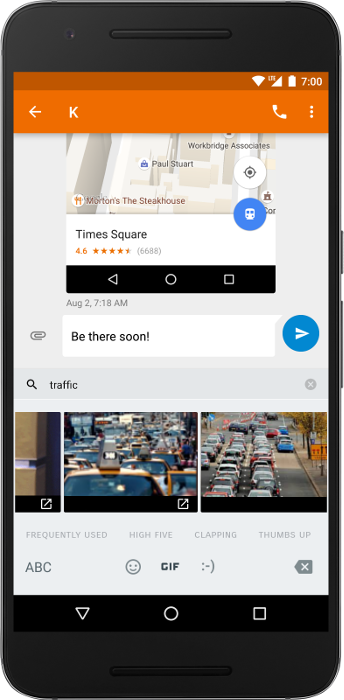
Android 7.1 (API 수준 25)부터 Android SDK에 커밋이 포함되어 있습니다. Content API: IME가 이미지 및 기타 멀티미디어 콘텐츠를 전송하는 보편적인 방법을 앱의 텍스트 편집기에 직접 전달할 수 있습니다. API는 다음에서도 사용할 수 있습니다. 버전 25.0.0부터 v13 지원 라이브러리만 지원합니다. 지원팀을 사용하는 것이 좋습니다. 구현을 간소화하는 도우미 메서드가 포함되어 있으므로 라이브러리입니다.
이 API를 사용하면 모든 애플리케이션에서 리치 콘텐츠를 허용하는 메시지 앱을 빌드할 수 있습니다. 앱에 리치 콘텐츠를 보낼 수 있는 키보드도 포함됩니다. Google 키보드 메시지 Google 그림 1과 같이 Android 7.1에서 Commit Content API를 지원해야 합니다.
이 문서에서는 IME 및 있습니다.
작동 방식
키보드 이미지 삽입을 사용하려면 IME 및 앱의 참여가 필요합니다. 이 다음 시퀀스는 이미지 삽입 프로세스의 각 단계를 설명합니다.
사용자가
EditText를 탭하면 편집기가EditorInfo.contentMimeTypesIME는 지원되는 유형 목록을 읽고 편집기가 허용할 수 있는 소프트 키보드의 콘텐츠를 표시합니다.
사용자가 이미지를 선택하면 IME가
commitContent()드림 를 전송하며InputContentInfo수정하겠습니다commitContent()호출은commitText()호출은 리치 콘텐츠를 사용할 수 있습니다.InputContentInfo에는 다음과 같은 URI가 포함됩니다. 콘텐츠에서 콘텐츠를 식별하는 provider로 이동합니다.
이 프로세스는 그림 2에 묘사되어 있습니다.
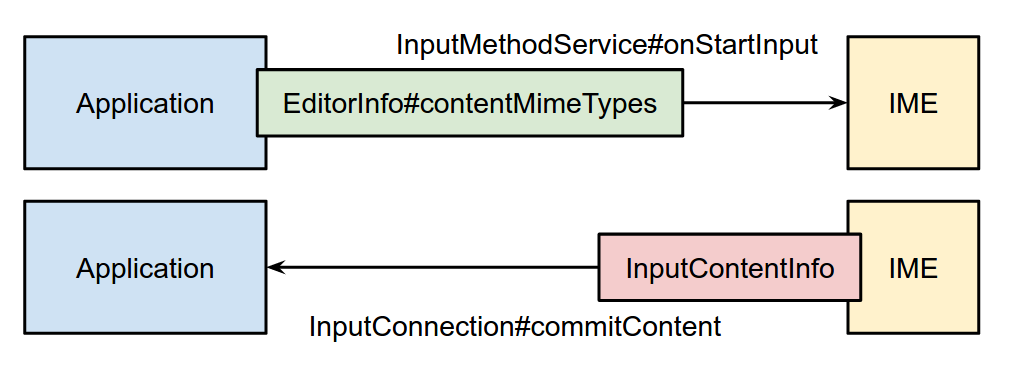
앱에 이미지 지원 추가
IME의 리치 콘텐츠를 허용하려면 앱에서 콘텐츠 유형을 IME에 알려야 합니다.
콘텐츠를 수신할 때 실행되는 콜백 메서드를 수락하고 지정합니다.
다음 예는 PNG를 허용하는 EditText를 만드는 방법을 보여줍니다.
이미지:
Kotlin
var editText: EditText = object : EditText(this) { override fun onCreateInputConnection(outAttrs: EditorInfo): InputConnection { var ic = super.onCreateInputConnection(outAttrs) EditorInfoCompat.setContentMimeTypes(outAttrs, arrayOf("image/png")) val mimeTypes = ViewCompat.getOnReceiveContentMimeTypes(this) if (mimeTypes != null) { EditorInfoCompat.setContentMimeTypes(outAttrs, mimeTypes) ic = InputConnectionCompat.createWrapper(this, ic, outAttrs) } return ic } }
자바
EditText editText = new EditText(this) { @Override public InputConnection onCreateInputConnection(EditorInfo outAttrs) { InputConnection ic = super.onCreateInputConnection(outAttrs); EditorInfoCompat.setContentMimeTypes(outAttrs, new String[]{"image/png"}); String[] mimeTypes = ViewCompat.getOnReceiveContentMimeTypes(this); if (mimeTypes != null) { EditorInfoCompat.setContentMimeTypes(outAttrs, mimeTypes); ic = InputConnectionCompat.createWrapper(this, ic, outAttrs); } return ic; } };
자세한 설명은 다음과 같습니다.
이 예에서는 지원 라이브러리를 사용하므로
android.support.v13.view.inputmethod드림 를android.view.inputmethod이 예에서는
EditText를 만들고onCreateInputConnection(EditorInfo)메서드를 사용하여InputConnection입니다.InputConnection는 IME와 알림을 받는다는 것을 의미합니다.호출
super.onCreateInputConnection()드림 기본 제공 동작(텍스트 발신 및 수신)을 유지하고 그러면InputConnection에 대한 참조가 제공됩니다.setContentMimeTypes()드림 는 지원되는 MIME 유형 목록을EditorInfo전화걸기setContentMimeTypes()이전super.onCreateInputConnection()입니다.callback은 IME가 콘텐츠를 커밋할 때마다 실행됩니다. 메서드onCommitContent()드림 은(는) 다음에 대한 참조입니다.InputContentInfoCompat, 콘텐츠 URI가 들어 있습니다.- 앱이 API 수준 25에서 실행되는 경우 권한 요청 및 해제
이상 및
INPUT_CONTENT_GRANT_READ_URI_PERMISSION드림 플래그는 IME에서 설정합니다. 그렇지 않으면 이미 콘텐츠에 대한 액세스 권한이 있습니다. URI가 IME에 의해 부여되었거나 콘텐츠 제공자가 액세스를 제한하지 않습니다. 자세한 내용은 다음에 이미지 지원 추가를 참조하세요. IME를 사용합니다.
- 앱이 API 수준 25에서 실행되는 경우 권한 요청 및 해제
이상 및
createWrapper()드림InputConnection, 수정된EditorInfo, 콜백을 래핑합니다. 새InputConnection로 가져오고 반환합니다.
권장사항은 다음과 같습니다.
리치 콘텐츠를 지원하지 않는 편집자는 호출하지 않습니다.
setContentMimeTypes()이며EditorInfo.contentMimeTypes세트를 그대로 둡니다.null님에게 보냅니다.InputContentInfo에 지정된 MIME 유형이 있으면 편집자가 콘텐츠를 무시합니다. 허용되는 유형과 일치하지 않습니다.리치 콘텐츠는 텍스트 위치에 영향을 주지 않으며 영향을 받지도 않습니다. 커서를 올려놓습니다. 편집기는 콘텐츠를 사용할 때 커서 위치를 무시할 수 있습니다.
편집기의
OnCommitContentListener.onCommitContent()메서드를 사용하여 비동기식으로true를 반환할 수도 있고 콘텐츠를 로드하기 전에 확인할 수 있습니다커밋되기 전에 IME에서 수정할 수 있는 텍스트와 달리 풍부한 커밋 즉시 커밋됩니다. 사용자가 파일을 수정하거나 삭제할 수 있게 하려는 경우 로직을 직접 구현해야 합니다.
앱을 테스트하려면 기기나 에뮬레이터에 키보드가 내장되어 있어야 합니다. 있습니다. Android 7.1 이상에서 Google 키보드를 사용할 수 있습니다.
IME에 이미지 지원 추가
앱에 리치 콘텐츠를 전송하려는 IME는 커밋 콘텐츠를 구현해야 합니다. API를 사용할 수 있습니다.
- 재정의
onStartInput()또는onStartInputView()하고 타겟에서 지원되는 콘텐츠 유형 목록을 읽습니다. 있습니다 다음 코드 스니펫은 타겟 편집기에서 GIF 이미지를 허용하는지 확인하는 방법을 보여줍니다.
Kotlin
override fun onStartInputView(editorInfo: EditorInfo, restarting: Boolean) { val mimeTypes: Array<String> = EditorInfoCompat.getContentMimeTypes(editorInfo) val gifSupported: Boolean = mimeTypes.any { ClipDescription.compareMimeTypes(it, "image/gif") } if (gifSupported) { // The target editor supports GIFs. Enable the corresponding content. } else { // The target editor doesn't support GIFs. Disable the corresponding // content. } }
자바
@Override public void onStartInputView(EditorInfo info, boolean restarting) { String[] mimeTypes = EditorInfoCompat.getContentMimeTypes(editorInfo); boolean gifSupported = false; for (String mimeType : mimeTypes) { if (ClipDescription.compareMimeTypes(mimeType, "image/gif")) { gifSupported = true; } } if (gifSupported) { // The target editor supports GIFs. Enable the corresponding content. } else { // The target editor doesn't support GIFs. Disable the corresponding // content. } }
- 사용자가 이미지를 선택하면 앱에 콘텐츠를 커밋합니다. 통화 지양
commitContent()작성 중인 텍스트가 있는 경우 편집기가 포커스를 잃을 수 있습니다. 다음 코드 스니펫은 GIF 이미지를 커밋할 수 있습니다.
Kotlin
// Commits a GIF image. // @param contentUri = Content URI of the GIF image to be sent. // @param imageDescription = Description of the GIF image to be sent. fun commitGifImage(contentUri: Uri, imageDescription: String) { val inputContentInfo = InputContentInfoCompat( contentUri, ClipDescription(imageDescription, arrayOf("image/gif")), null ) val inputConnection = currentInputConnection val editorInfo = currentInputEditorInfo var flags = 0 if (Build.VERSION.SDK_INT >= Build.VERSION_CODES.N_MR1) { flags = flags or InputConnectionCompat.INPUT_CONTENT_GRANT_READ_URI_PERMISSION } InputConnectionCompat.commitContent(inputConnection, editorInfo, inputContentInfo, flags, null) }
자바
// Commits a GIF image. // @param contentUri = Content URI of the GIF image to be sent. // @param imageDescription = Description of the GIF image to be sent. public static void commitGifImage(Uri contentUri, String imageDescription) { InputContentInfoCompat inputContentInfo = new InputContentInfoCompat( contentUri, new ClipDescription(imageDescription, new String[]{"image/gif"}), null ); InputConnection inputConnection = getCurrentInputConnection(); EditorInfo editorInfo = getCurrentInputEditorInfo(); Int flags = 0; if (Build.VERSION.SDK_INT >= Build.VERSION_CODES.N_MR1) { flags |= InputConnectionCompat.INPUT_CONTENT_GRANT_READ_URI_PERMISSION; } InputConnectionCompat.commitContent( inputConnection, editorInfo, inputContentInfo, flags, null); }
IME 작성자로서 개발자는 자체 콘텐츠 제공자를 구현하여
콘텐츠 URI 요청에 응답합니다. IME가 콘텐츠를 지원하는 경우는 예외입니다.
기존 콘텐츠 제공업체로부터
MediaStore 자세한 내용은
자세한 내용은
provider 및 file
provider 문서를 참조하세요.
자체 콘텐츠 제공업체를 빌드하는 경우 내보내지 않는 것이 좋습니다.
설정
android:exported(으)로
false입니다. 대신 다음을 설정하여 제공자의 권한 부여를 사용 설정하세요.
android:grantUriPermission 드림
true에게. 그러면 콘텐츠가 커밋될 때 IME에서 콘텐츠 URI 액세스 권한을 부여할 수 있습니다. 다음과 같은 두 가지 방법이 있습니다.
Android 7.1 (API 수준 25) 이상에서
commitContent()호출 시 플래그 매개변수를INPUT_CONTENT_GRANT_READ_URI_PERMISSION그러면 앱이 수신하는InputContentInfo객체가 요청 및 다음을 호출하여 임시 읽기 권한을 해제합니다.requestPermission()및releasePermission()입니다.Android 7.0 (API 수준 24) 이하에서는
INPUT_CONTENT_GRANT_READ_URI_PERMISSION가 무시되므로 수동으로 부여합니다. 콘텐츠에 대한 권한을 부여하지 않습니다. 이를 위한 한 가지 방법은grantUriPermission()를 지원하지만 개발자가 직접 실행할 내 요구사항에 맞게 맞춤설정할 수 있습니다
IME를 테스트하려면 기기나 에뮬레이터에 있습니다. Google 메신저 앱은 Android 7.1 이상에서 사용할 수 있습니다.

