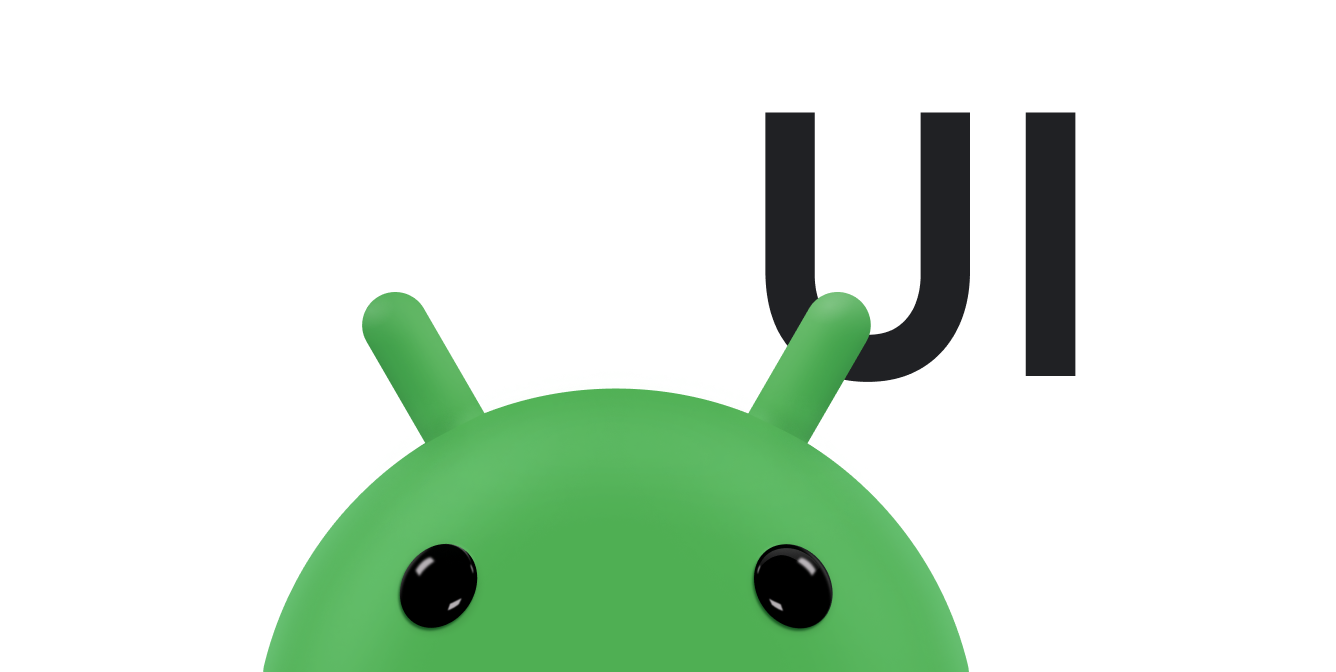由于用户互动或在后台处理,屏幕上的对象通常需要重新定位。您应使用动画将对象从起始位置移动到结束位置,而不应立即更新对象位置,立即更新对象位置会使对象从一个区域闪跳到另一个区域。
Android 允许您在屏幕上重新定位视图对象的位置之一是使用 ObjectAnimator。您可以提供希望对象停留的结束位置,以及动画的持续时间。您还可以使用时间插值器来控制动画的加速或减速。
使用 ObjectAnimator 更改视图位置
ObjectAnimator API 提供了一种更改具有指定时长的视图属性的方法。它包含用于创建 ObjectAnimator 实例的静态方法,具体取决于您要添加动画效果的属性类型。在屏幕上重新定位视图时,请使用 translationX 和 translationY 属性。
下面是一个 ObjectAnimator 示例,它会在 2 秒内将视图移动到距离屏幕左侧 100 像素的位置:
Kotlin
ObjectAnimator.ofFloat(view, "translationX", 100f).apply { duration = 2000 start() }
Java
ObjectAnimator animation = ObjectAnimator.ofFloat(view, "translationX", 100f); animation.setDuration(2000); animation.start();
此示例使用 ObjectAnimator.ofFloat() 方法,因为转换值必须是浮点数。第一个参数是要添加动画效果的视图。第二个参数是您要添加动画的属性。由于需要水平移动视图,因此使用了 translationX 属性。最后一个参数是动画的结束值。在此示例中,值 100 表示距离屏幕左侧的像素数为 100。
下一个方法以毫秒为单位指定动画的持续时间。在此示例中,动画运行了 2 秒(2000 毫秒)。
最后一个方法用于让动画开始运行,这会更新视图在屏幕上的位置。
如需详细了解如何使用 ObjectAnimator,请参阅使用 ObjectAnimator 添加动画。
添加曲线动作
虽然使用 ObjectAnimator 很方便,但默认情况下,它会沿起点和终点之间的直线重新定位视图。Material Design 使用曲线来实现对象在屏幕上的空间移动以及动画的计时。使用曲线运动可让应用更具实质感,同时让动画更有趣。
定义您自己的路径
ObjectAnimator 类具有构造函数,可让您同时使用两个或多个属性以及路径为坐标添加动画效果。例如,以下动画使用 Path 对象为视图的 X 和 Y 属性添加动画:
Kotlin
if (Build.VERSION.SDK_INT >= Build.VERSION_CODES.LOLLIPOP) { val path = Path().apply { arcTo(0f, 0f, 1000f, 1000f, 270f, -180f, true) } val animator = ObjectAnimator.ofFloat(view, View.X, View.Y, path).apply { duration = 2000 start() } } else { // Create animator without using curved path }
Java
if (Build.VERSION.SDK_INT >= Build.VERSION_CODES.LOLLIPOP) { Path path = new Path(); path.arcTo(0f, 0f, 1000f, 1000f, 270f, -180f, true); ObjectAnimator animator = ObjectAnimator.ofFloat(view, View.X, View.Y, path); animator.setDuration(2000); animator.start(); } else { // Create animator without using curved path }
以下是弧形动画的效果:
图 1. 曲线路径动画。
Interpolator 是缓动曲线的实现。如需详细了解缓和曲线的概念,请参阅 Material Design 文档。Interpolator 定义了如何根据时间计算动画中的特定值。系统会为 Material Design 规范中的三种基本曲线提供 XML 资源:
@interpolator/fast_out_linear_in.xml@interpolator/fast_out_slow_in.xml@interpolator/linear_out_slow_in.xml
使用 PathInterpolator
PathInterpolator 类是 Android 5.0 (API 21) 中引入的插值器。它基于贝塞尔曲线或 Path 对象。Material Design 文档中的加/减速部分中的 Android 示例使用 PathInterpolator。
PathInterpolator 具有基于不同类型的贝塞尔曲线的构造函数。所有贝塞尔曲线的起点和终点都固定为 (0,0) 和 (1,1)。其他构造函数参数取决于要创建的贝塞尔曲线的类型。
例如,对于二次贝塞尔曲线,只需要一个控制点的 X 和 Y 坐标:
Kotlin
val myInterpolator = if (Build.VERSION.SDK_INT >= Build.VERSION_CODES.LOLLIPOP) { PathInterpolator(0.67f, 0.33f) } else { LinearInterpolator() }
Java
Interpolator myInterpolator = null; if (Build.VERSION.SDK_INT >= Build.VERSION_CODES.LOLLIPOP) { myInterpolator = new PathInterpolator(0.67f, 0.33f); } else { myInterpolator = new LinearInterpolator(); }
这会产生一个缓动曲线,该曲线开始时速度较快,随着接近结束而减速。
三次贝塞尔构造函数同样具有固定的起点和终点,但它需要两个控制点:
Kotlin
val myInterpolator = if (Build.VERSION.SDK_INT >= Build.VERSION_CODES.LOLLIPOP) { PathInterpolator(0.5f, 0.7f, 0.1f, 1.0f) } else { LinearInterpolator() }
Java
Interpolator myInterpolator = null; if (Build.VERSION.SDK_INT >= Build.VERSION_CODES.LOLLIPOP) { myInterpolator = new PathInterpolator(0.5f, 0.7f, 0.1f, 1.0f); } else { myInterpolator = new LinearInterpolator(); }
这是 Material Design 强调减速缓动曲线的实现。
为了获得更大的控制权,您可以使用任意 Path 来定义曲线:
Kotlin
val myInterpolator = if (Build.VERSION.SDK_INT >= Build.VERSION_CODES.LOLLIPOP) { val path = Path().apply { moveTo(0.0f, 0.0f) cubicTo(0.5f, 0.7f, 0.1f, 1.0f, 1.0f, 1.0f) } PathInterpolator(path) } else { LinearInterpolator() }
Java
Interpolator myInterpolator = null; if (Build.VERSION.SDK_INT >= Build.VERSION_CODES.LOLLIPOP) { Path path = new Path(); path.moveTo(0.0f, 0.0f); path.cubicTo(0.5f, 0.7f, 0.1f, 1.0f, 1.0f, 1.0f); myInterpolator = new PathInterpolator(path); } else { myInterpolator = new LinearInterpolator(); }
这会生成与三次贝塞尔曲线示例相同的缓和曲线,但它会改用 Path。
您也可以将路径插值器定义为 XML 资源:
<pathInterpolator xmlns:android="http://schemas.android.com/apk/res/android"
android:controlX1="0.5"
android:controlY1="0.7"
android:controlX2="0.1f"
android:controlY2="1.0f"/>
创建 PathInterpolator 对象后,您可以将其传递给 Animator.setInterpolator() 方法。Animator 会使用插值器在其启动时确定时长或路径曲线。
Kotlin
val animation = ObjectAnimator.ofFloat(view, "translationX", 100f).apply { interpolator = myInterpolator start() }
Java
ObjectAnimator animation = ObjectAnimator.ofFloat(view, "translationX", 100f); animation.setInterpolator(myInterpolator); animation.start();