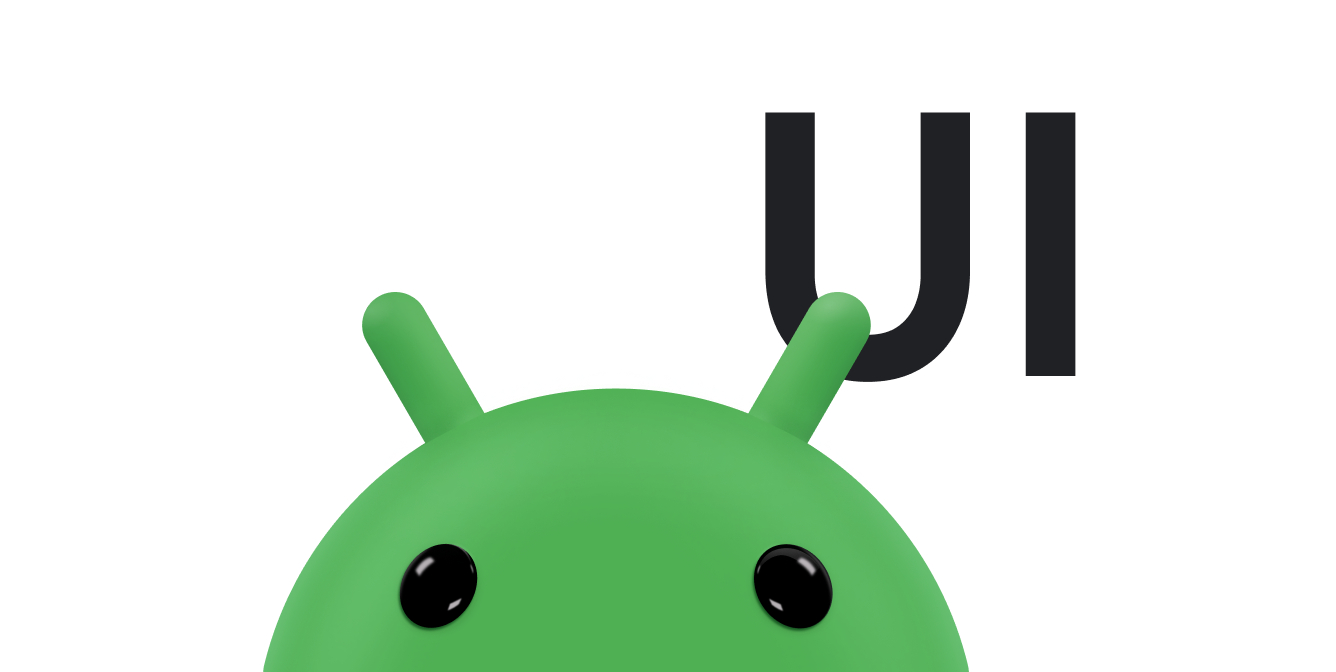本文將說明如何使用觸控手勢拖曳及縮放螢幕上的物件,並使用 onTouchEvent() 攔截觸控事件。
拖曳物件
觸控手勢的常見操作是使用手勢在螢幕上拖曳物件。
在拖曳或捲動操作中,即使有其他手指觸碰螢幕,應用程式也必須追蹤原始指標。舉例來說,假設在拖曳圖片時,使用者將第二根手指放在觸控螢幕上,並將第一根手指移開。如果應用程式只追蹤個別指標,則會將第二個指標視為預設值,並將圖片移至該位置。
為避免這種情況發生,應用程式需要區分原始指標和後續指標。為此,它會追蹤「ACTION_POINTER_DOWN」和「ACTION_POINTER_UP」事件,如「處理多點觸控手勢」一節所述。每當次要指標向下或向上移動時,ACTION_POINTER_DOWN 和 ACTION_POINTER_UP 就會傳遞至 onTouchEvent() 回呼。
在 ACTION_POINTER_UP 情況下,您可以擷取這個索引,並確保有效的指標 ID 不會參照不再觸碰螢幕的指標。如果是,您可以選取其他要啟用的指標,並儲存其目前的 X 和 Y 位置。在 ACTION_MOVE 情況下,使用這個儲存的位置來計算移動螢幕上物件的距離。這樣一來,應用程式一律會使用正確指標的資料來計算移動距離。
以下程式碼片段可讓使用者在畫面上拖曳物件。它會記錄有效指標的初始位置、計算指標移動的距離,並將物件移至新位置。並正確管理額外指標的可能性。
程式碼片段使用 getActionMasked() 方法。請一律使用這個方法擷取 MotionEvent 的動作。
Kotlin
// The "active pointer" is the one moving the object. private var mActivePointerId = INVALID_POINTER_ID override fun onTouchEvent(ev: MotionEvent): Boolean { // Let the ScaleGestureDetector inspect all events. mScaleDetector.onTouchEvent(ev) val action = MotionEventCompat.getActionMasked(ev) when (action) { MotionEvent.ACTION_DOWN -> { MotionEventCompat.getActionIndex(ev).also { pointerIndex -> // Remember where you start for dragging. mLastTouchX = MotionEventCompat.getX(ev, pointerIndex) mLastTouchY = MotionEventCompat.getY(ev, pointerIndex) } // Save the ID of this pointer for dragging. mActivePointerId = MotionEventCompat.getPointerId(ev, 0) } MotionEvent.ACTION_MOVE -> { // Find the index of the active pointer and fetch its position. val (x: Float, y: Float) = MotionEventCompat.findPointerIndex(ev, mActivePointerId).let { pointerIndex -> // Calculate the distance moved. MotionEventCompat.getX(ev, pointerIndex) to MotionEventCompat.getY(ev, pointerIndex) } mPosX += x - mLastTouchX mPosY += y - mLastTouchY invalidate() // Remember this touch position for the next move event. mLastTouchX = x mLastTouchY = y } MotionEvent.ACTION_UP, MotionEvent.ACTION_CANCEL -> { mActivePointerId = INVALID_POINTER_ID } MotionEvent.ACTION_POINTER_UP -> { MotionEventCompat.getActionIndex(ev).also { pointerIndex -> MotionEventCompat.getPointerId(ev, pointerIndex) .takeIf { it == mActivePointerId } ?.run { // This is the active pointer going up. Choose a new // active pointer and adjust it accordingly. val newPointerIndex = if (pointerIndex == 0) 1 else 0 mLastTouchX = MotionEventCompat.getX(ev, newPointerIndex) mLastTouchY = MotionEventCompat.getY(ev, newPointerIndex) mActivePointerId = MotionEventCompat.getPointerId(ev, newPointerIndex) } } } } return true }
Java
// The "active pointer" is the one moving the object. private int mActivePointerId = INVALID_POINTER_ID; @Override public boolean onTouchEvent(MotionEvent ev) { // Let the ScaleGestureDetector inspect all events. mScaleDetector.onTouchEvent(ev); final int action = MotionEventCompat.getActionMasked(ev); switch (action) { case MotionEvent.ACTION_DOWN: { final int pointerIndex = MotionEventCompat.getActionIndex(ev); final float x = MotionEventCompat.getX(ev, pointerIndex); final float y = MotionEventCompat.getY(ev, pointerIndex); // Remember the starting position of the pointer. mLastTouchX = x; mLastTouchY = y; // Save the ID of this pointer for dragging. mActivePointerId = MotionEventCompat.getPointerId(ev, 0); break; } case MotionEvent.ACTION_MOVE: { // Find the index of the active pointer and fetch its position. final int pointerIndex = MotionEventCompat.findPointerIndex(ev, mActivePointerId); final float x = MotionEventCompat.getX(ev, pointerIndex); final float y = MotionEventCompat.getY(ev, pointerIndex); // Calculate the distance moved. final float dx = x - mLastTouchX; final float dy = y - mLastTouchY; mPosX += dx; mPosY += dy; invalidate(); // Remember this touch position for the next move event. mLastTouchX = x; mLastTouchY = y; break; } case MotionEvent.ACTION_UP: { mActivePointerId = INVALID_POINTER_ID; break; } case MotionEvent.ACTION_CANCEL: { mActivePointerId = INVALID_POINTER_ID; break; } case MotionEvent.ACTION_POINTER_UP: { final int pointerIndex = MotionEventCompat.getActionIndex(ev); final int pointerId = MotionEventCompat.getPointerId(ev, pointerIndex); if (pointerId == mActivePointerId) { // This is the active pointer going up. Choose a new // active pointer and adjust it accordingly. final int newPointerIndex = pointerIndex == 0 ? 1 : 0; mLastTouchX = MotionEventCompat.getX(ev, newPointerIndex); mLastTouchY = MotionEventCompat.getY(ev, newPointerIndex); mActivePointerId = MotionEventCompat.getPointerId(ev, newPointerIndex); } break; } } return true; }
拖曳平移
上一節顯示了在畫面上拖曳物件的範例。另一個常見的情況是平移,也就是使用者拖曳動作導致 X 軸和 Y 軸同時捲動時。上述程式碼片段會直接攔截 MotionEvent 動作,以便實作拖曳功能。本節的程式碼片段會利用平台內建的常用手勢支援功能,藉此覆寫 GestureDetector.SimpleOnGestureListener 中的 onScroll()。
為了提供更多背景資訊,當使用者拖曳手指來平移內容時,系統會呼叫 onScroll()。只有在手指按下時,系統才會呼叫 onScroll()。手指從螢幕上移開後,手勢就會結束,如果手指在移開前以一定速度移動,則會開始飛移手勢。如要進一步瞭解捲動和滑動手勢的差異,請參閱「以動畫呈現捲動手勢」。
以下是 onScroll() 的程式碼片段:
Kotlin
// The current viewport. This rectangle represents the visible // chart domain and range. private val mCurrentViewport = RectF(AXIS_X_MIN, AXIS_Y_MIN, AXIS_X_MAX, AXIS_Y_MAX) // The current destination rectangle, in pixel coordinates, into which the // chart data must be drawn. private val mContentRect: Rect? = null private val mGestureListener = object : GestureDetector.SimpleOnGestureListener() { ... override fun onScroll( e1: MotionEvent, e2: MotionEvent, distanceX: Float, distanceY: Float ): Boolean { // Scrolling uses math based on the viewport, as opposed to math using // pixels. mContentRect?.apply { // Pixel offset is the offset in screen pixels, while viewport offset is the // offset within the current viewport. val viewportOffsetX = distanceX * mCurrentViewport.width() / width() val viewportOffsetY = -distanceY * mCurrentViewport.height() / height() // Updates the viewport and refreshes the display. setViewportBottomLeft( mCurrentViewport.left + viewportOffsetX, mCurrentViewport.bottom + viewportOffsetY ) } return true } }
Java
// The current viewport. This rectangle represents the visible // chart domain and range. private RectF mCurrentViewport = new RectF(AXIS_X_MIN, AXIS_Y_MIN, AXIS_X_MAX, AXIS_Y_MAX); // The current destination rectangle, in pixel coordinates, into which the // chart data must be drawn. private Rect mContentRect; private final GestureDetector.SimpleOnGestureListener mGestureListener = new GestureDetector.SimpleOnGestureListener() { ... @Override public boolean onScroll(MotionEvent e1, MotionEvent e2, float distanceX, float distanceY) { // Scrolling uses math based on the viewport, as opposed to math using // pixels. // Pixel offset is the offset in screen pixels, while viewport offset is the // offset within the current viewport. float viewportOffsetX = distanceX * mCurrentViewport.width() / mContentRect.width(); float viewportOffsetY = -distanceY * mCurrentViewport.height() / mContentRect.height(); ... // Updates the viewport, refreshes the display. setViewportBottomLeft( mCurrentViewport.left + viewportOffsetX, mCurrentViewport.bottom + viewportOffsetY); ... return true; }
onScroll() 的實作方式會根據觸控手勢,捲動可視區域:
Kotlin
/** * Sets the current viewport, defined by mCurrentViewport, to the given * X and Y positions. The Y value represents the topmost pixel position, * and thus the bottom of the mCurrentViewport rectangle. */ private fun setViewportBottomLeft(x: Float, y: Float) { /* * Constrains within the scroll range. The scroll range is the viewport * extremes, such as AXIS_X_MAX, minus the viewport size. For example, if * the extremes are 0 and 10 and the viewport size is 2, the scroll range * is 0 to 8. */ val curWidth: Float = mCurrentViewport.width() val curHeight: Float = mCurrentViewport.height() val newX: Float = Math.max(AXIS_X_MIN, Math.min(x, AXIS_X_MAX - curWidth)) val newY: Float = Math.max(AXIS_Y_MIN + curHeight, Math.min(y, AXIS_Y_MAX)) mCurrentViewport.set(newX, newY - curHeight, newX + curWidth, newY) // Invalidates the View to update the display. ViewCompat.postInvalidateOnAnimation(this) }
Java
/** * Sets the current viewport (defined by mCurrentViewport) to the given * X and Y positions. Note that the Y value represents the topmost pixel * position, and thus the bottom of the mCurrentViewport rectangle. */ private void setViewportBottomLeft(float x, float y) { /* * Constrains within the scroll range. The scroll range is the viewport * extremes, such as AXIS_X_MAX, minus the viewport size. For example, if * the extremes are 0 and 10 and the viewport size is 2, the scroll range * is 0 to 8. */ float curWidth = mCurrentViewport.width(); float curHeight = mCurrentViewport.height(); x = Math.max(AXIS_X_MIN, Math.min(x, AXIS_X_MAX - curWidth)); y = Math.max(AXIS_Y_MIN + curHeight, Math.min(y, AXIS_Y_MAX)); mCurrentViewport.set(x, y - curHeight, x + curWidth, y); // Invalidates the View to update the display. ViewCompat.postInvalidateOnAnimation(this); }
使用觸控功能執行縮放
如「偵測常用手勢」一文所述,請使用 GestureDetector 偵測 Android 使用的常用手勢,例如捲動、快速滑動和觸控並按住。如要調整大小,Android 提供 ScaleGestureDetector。如要讓檢視區塊辨識其他手勢,您可以同時使用 GestureDetector 和 ScaleGestureDetector。
如要回報偵測到的動作事件,手勢偵測器會使用傳遞至建構函式的事件監聽器物件。ScaleGestureDetector 使用 ScaleGestureDetector.OnScaleGestureListener。如果您不需要所有回報的事件,Android 會提供 ScaleGestureDetector.SimpleOnScaleGestureListener 做為輔助類別,供您擴充。
基本資源配置範例
以下程式碼片段說明縮放作業中涉及的基本元素。
Kotlin
private var mScaleFactor = 1f private val scaleListener = object : ScaleGestureDetector.SimpleOnScaleGestureListener() { override fun onScale(detector: ScaleGestureDetector): Boolean { mScaleFactor *= detector.scaleFactor // Don't let the object get too small or too large. mScaleFactor = Math.max(0.1f, Math.min(mScaleFactor, 5.0f)) invalidate() return true } } private val mScaleDetector = ScaleGestureDetector(context, scaleListener) override fun onTouchEvent(ev: MotionEvent): Boolean { // Let the ScaleGestureDetector inspect all events. mScaleDetector.onTouchEvent(ev) return true } override fun onDraw(canvas: Canvas?) { super.onDraw(canvas) canvas?.apply { save() scale(mScaleFactor, mScaleFactor) // onDraw() code goes here. restore() } }
Java
private ScaleGestureDetector mScaleDetector; private float mScaleFactor = 1.f; public MyCustomView(Context mContext){ ... // View code goes here. ... mScaleDetector = new ScaleGestureDetector(context, new ScaleListener()); } @Override public boolean onTouchEvent(MotionEvent ev) { // Let the ScaleGestureDetector inspect all events. mScaleDetector.onTouchEvent(ev); return true; } @Override public void onDraw(Canvas canvas) { super.onDraw(canvas); canvas.save(); canvas.scale(mScaleFactor, mScaleFactor); ... // onDraw() code goes here. ... canvas.restore(); } private class ScaleListener extends ScaleGestureDetector.SimpleOnScaleGestureListener { @Override public boolean onScale(ScaleGestureDetector detector) { mScaleFactor *= detector.getScaleFactor(); // Don't let the object get too small or too large. mScaleFactor = Math.max(0.1f, Math.min(mScaleFactor, 5.0f)); invalidate(); return true; } }
較複雜的縮放範例
以下是 動畫捲動手勢中顯示的 InteractiveChart 範例,但更為複雜。InteractiveChart 範例使用 ScaleGestureDetector span (getCurrentSpanX 和 getCurrentSpanY) 和「focus」(getFocusX 和 getFocusY) 功能,支援使用多指捲動、平移和縮放。
Kotlin
private val mCurrentViewport = RectF(AXIS_X_MIN, AXIS_Y_MIN, AXIS_X_MAX, AXIS_Y_MAX) private val mContentRect: Rect? = null ... override fun onTouchEvent(event: MotionEvent): Boolean { return mScaleGestureDetector.onTouchEvent(event) || mGestureDetector.onTouchEvent(event) || super.onTouchEvent(event) } /** * The scale listener, used for handling multi-finger scale gestures. */ private val mScaleGestureListener = object : ScaleGestureDetector.SimpleOnScaleGestureListener() { /** * This is the active focal point in terms of the viewport. It can be a * local variable, but keep it here to minimize per-frame allocations. */ private val viewportFocus = PointF() private var lastSpanX: Float = 0f private var lastSpanY: Float = 0f // Detects new pointers are going down. override fun onScaleBegin(scaleGestureDetector: ScaleGestureDetector): Boolean { lastSpanX = scaleGestureDetector.currentSpanX lastSpanY = scaleGestureDetector.currentSpanY return true } override fun onScale(scaleGestureDetector: ScaleGestureDetector): Boolean { val spanX: Float = scaleGestureDetector.currentSpanX val spanY: Float = scaleGestureDetector.currentSpanY val newWidth: Float = lastSpanX / spanX * mCurrentViewport.width() val newHeight: Float = lastSpanY / spanY * mCurrentViewport.height() val focusX: Float = scaleGestureDetector.focusX val focusY: Float = scaleGestureDetector.focusY // Ensures the chart point is within the chart region. // See the sample for the implementation of hitTest(). hitTest(focusX, focusY, viewportFocus) mContentRect?.apply { mCurrentViewport.set( viewportFocus.x - newWidth * (focusX - left) / width(), viewportFocus.y - newHeight * (bottom - focusY) / height(), 0f, 0f ) } mCurrentViewport.right = mCurrentViewport.left + newWidth mCurrentViewport.bottom = mCurrentViewport.top + newHeight // Invalidates the View to update the display. ViewCompat.postInvalidateOnAnimation(this@InteractiveLineGraphView) lastSpanX = spanX lastSpanY = spanY return true } }
Java
private RectF mCurrentViewport = new RectF(AXIS_X_MIN, AXIS_Y_MIN, AXIS_X_MAX, AXIS_Y_MAX); private Rect mContentRect; private ScaleGestureDetector mScaleGestureDetector; ... @Override public boolean onTouchEvent(MotionEvent event) { boolean retVal = mScaleGestureDetector.onTouchEvent(event); retVal = mGestureDetector.onTouchEvent(event) || retVal; return retVal || super.onTouchEvent(event); } /** * The scale listener, used for handling multi-finger scale gestures. */ private final ScaleGestureDetector.OnScaleGestureListener mScaleGestureListener = new ScaleGestureDetector.SimpleOnScaleGestureListener() { /** * This is the active focal point in terms of the viewport. It can be a * local variable, but keep it here to minimize per-frame allocations. */ private PointF viewportFocus = new PointF(); private float lastSpanX; private float lastSpanY; // Detects new pointers are going down. @Override public boolean onScaleBegin(ScaleGestureDetector scaleGestureDetector) { lastSpanX = ScaleGestureDetectorCompat. getCurrentSpanX(scaleGestureDetector); lastSpanY = ScaleGestureDetectorCompat. getCurrentSpanY(scaleGestureDetector); return true; } @Override public boolean onScale(ScaleGestureDetector scaleGestureDetector) { float spanX = ScaleGestureDetectorCompat. getCurrentSpanX(scaleGestureDetector); float spanY = ScaleGestureDetectorCompat. getCurrentSpanY(scaleGestureDetector); float newWidth = lastSpanX / spanX * mCurrentViewport.width(); float newHeight = lastSpanY / spanY * mCurrentViewport.height(); float focusX = scaleGestureDetector.getFocusX(); float focusY = scaleGestureDetector.getFocusY(); // Ensures the chart point is within the chart region. // See the sample for the implementation of hitTest(). hitTest(scaleGestureDetector.getFocusX(), scaleGestureDetector.getFocusY(), viewportFocus); mCurrentViewport.set( viewportFocus.x - newWidth * (focusX - mContentRect.left) / mContentRect.width(), viewportFocus.y - newHeight * (mContentRect.bottom - focusY) / mContentRect.height(), 0, 0); mCurrentViewport.right = mCurrentViewport.left + newWidth; mCurrentViewport.bottom = mCurrentViewport.top + newHeight; ... // Invalidates the View to update the display. ViewCompat.postInvalidateOnAnimation(InteractiveLineGraphView.this); lastSpanX = spanX; lastSpanY = spanY; return true; } };
其他資源
如要進一步瞭解輸入事件、感應器,以及如何讓自訂檢視畫面具備互動功能,請參閱下列參考資料。