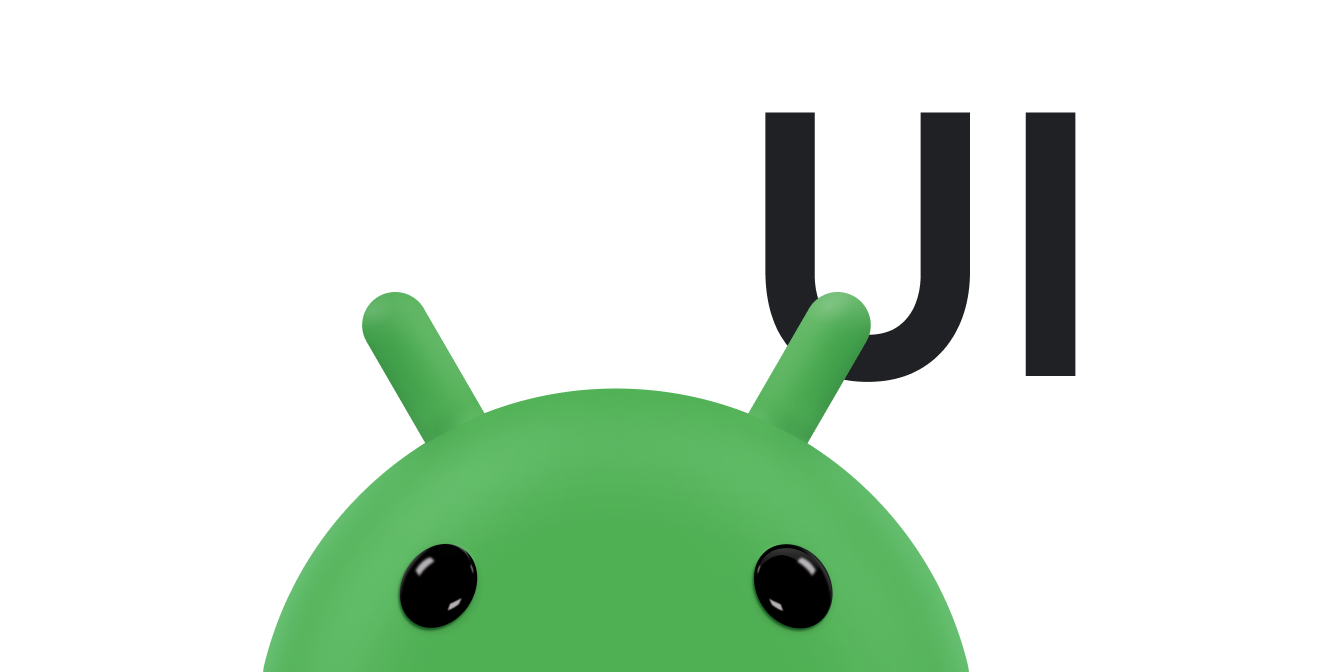ViewGroup에서 터치 이벤트를 처리할 때는 특별히 주의해야 합니다. 왜냐하면 ViewGroup에는 ViewGroup과 다른 터치 이벤트의 타겟인 하위 요소가 있는 경우가 흔하기 때문입니다. 각 뷰가 의도한 터치 이벤트를 올바르게 수신하도록 하려면 onInterceptTouchEvent() 메서드를 재정의합니다.
다음 관련 리소스를 참조하세요.
ViewGroup의 터치 이벤트 가로채기
onInterceptTouchEvent() 메서드는 ViewGroup 표면(하위 요소의 표면 포함)에서 터치 이벤트가 감지될 때마다 호출됩니다. onInterceptTouchEvent()가 true를 반환하면 MotionEvent가 가로채기됩니다. 즉, 하위 요소로 전달되지 않고 상위 요소의 onTouchEvent() 메서드에 전달됩니다.
onInterceptTouchEvent() 메서드는 하위 요소보다 먼저 상위 요소가 터치 이벤트를 볼 수 있는 기회를 제공합니다. onInterceptTouchEvent()에서 true를 반환하면 이전에 터치 이벤트를 처리하던 하위 뷰가 ACTION_CANCEL를 수신하고, 그때부터 이벤트가 상위 요소의 onTouchEvent() 메서드로 전송되어 일반적인 처리를 받습니다. onInterceptTouchEvent()는 false를 반환하고 이벤트가 뷰 계층 구조 아래로 이동해 일반적인 타겟에 도달하고 이 타겟에서 고유한 onTouchEvent()로 이벤트를 처리하는 것을 감시하기만 할 수도 있습니다.
다음 스니펫에서 MyViewGroup 클래스는 ViewGroup을 확장합니다.
MyViewGroup은 여러 하위 뷰를 포함하고 있습니다. 하위 뷰를 손가락으로 가로로 드래그하면 하위 뷰는 더 이상 터치 이벤트를 수신하지 않고 MyViewGroup이 콘텐츠를 스크롤하여 터치 이벤트를 처리합니다. 하지만 하위 뷰에서 버튼을 탭하거나 하위 뷰를 세로로 스크롤하면 의도하는 타겟이 하위 뷰이기 때문에 상위 요소가 이 터치 이벤트를 가로채지 않습니다. 이 경우 onInterceptTouchEvent()는 false를 반환하고 MyViewGroup 클래스의 onTouchEvent()는 호출되지 않습니다.
Kotlin
class MyViewGroup @JvmOverloads constructor( context: Context, private val mTouchSlop: Int = ViewConfiguration.get(context).scaledTouchSlop ) : ViewGroup(context) { ... override fun onInterceptTouchEvent(ev: MotionEvent): Boolean { // This method only determines whether you want to intercept the motion. // If this method returns true, onTouchEvent is called and you can do // the actual scrolling there. return when (ev.actionMasked) { // Always handle the case of the touch gesture being complete. MotionEvent.ACTION_CANCEL, MotionEvent.ACTION_UP -> { // Release the scroll. mIsScrolling = false false // Don't intercept the touch event. Let the child handle it. } MotionEvent.ACTION_MOVE -> { if (mIsScrolling) { // You're currently scrolling, so intercept the touch event. true } else { // If the user drags their finger horizontally more than the // touch slop, start the scroll. // Left as an exercise for the reader. val xDiff: Int = calculateDistanceX(ev) // Touch slop is calculated using ViewConfiguration constants. if (xDiff > mTouchSlop) { // Start scrolling! mIsScrolling = true true } else { false } } } ... else -> { // In general, don't intercept touch events. The child view // handles them. false } } } override fun onTouchEvent(event: MotionEvent): Boolean { // Here, you actually handle the touch event. For example, if the action // is ACTION_MOVE, scroll this container. This method is only called if // the touch event is intercepted in onInterceptTouchEvent. ... } }
자바
public class MyViewGroup extends ViewGroup { private int mTouchSlop; ... ViewConfiguration vc = ViewConfiguration.get(view.getContext()); mTouchSlop = vc.getScaledTouchSlop(); ... @Override public boolean onInterceptTouchEvent(MotionEvent ev) { // This method only determines whether you want to intercept the motion. // If this method returns true, onTouchEvent is called and you can do // the actual scrolling there. final int action = MotionEventCompat.getActionMasked(ev); // Always handle the case of the touch gesture being complete. if (action == MotionEvent.ACTION_CANCEL || action == MotionEvent.ACTION_UP) { // Release the scroll. mIsScrolling = false; return false; // Don't intercept touch event. Let the child handle it. } switch (action) { case MotionEvent.ACTION_MOVE: { if (mIsScrolling) { // You're currently scrolling, so intercept the touch event. return true; } // If the user drags their finger horizontally more than the // touch slop, start the scroll. // Left as an exercise for the reader. final int xDiff = calculateDistanceX(ev); // Touch slop is calculated using ViewConfiguration constants. if (xDiff > mTouchSlop) { // Start scrolling. mIsScrolling = true; return true; } break; } ... } // In general, don't intercept touch events. The child view handles them. return false; } @Override public boolean onTouchEvent(MotionEvent ev) { // Here, you actually handle the touch event. For example, if the // action is ACTION_MOVE, scroll this container. This method is only // called if the touch event is intercepted in onInterceptTouchEvent. ... } }
ViewGroup은 requestDisallowInterceptTouchEvent() 메서드도 제공합니다. 하위 요소가 직속 상위 요소 및 전체 상위 요소에서 onInterceptTouchEvent()로 터치 이벤트를 가로채는 것을 원하지 않을 때 ViewGroup은 이 메서드를 호출합니다.
ACTION_OUTSIDE 이벤트 처리
ViewGroup이 ACTION_OUTSIDE가 포함된 MotionEvent를 수신하면 이 이벤트는 기본적으로 하위 요소에 전달되지 않습니다. ACTION_OUTSIDE가 포함된 MotionEvent를 처리하려면 dispatchTouchEvent(MotionEvent event)를 재정의하여 적절한 View에 전달하거나 관련 Window.Callback(예: Activity)에서 처리합니다.
ViewConfiguration 상수 사용
위의 스니펫은 현재 ViewConfiguration을 사용하여 mTouchSlop이라는 변수를 초기화합니다. ViewConfiguration 클래스를 사용하면 Android 시스템에 사용되는 일반 거리, 속도 및 시간에 액세스할 수 있습니다.
'터치 슬롭'은 사용자의 터치 동작이 스크롤로 해석되기 전까지 배회할 수 있는 거리(픽셀 단위)를 말합니다. 터치 슬롭은 사용자가 화면상의 요소를 터치하는 등 다른 터치 작업을 할 때 실수로 스크롤되는 것을 방지하는 데 일반적으로 사용됩니다.
일반적으로 사용되는 두 가지의 다른 ViewConfiguration 메서드는 getScaledMinimumFlingVelocity() 및 getScaledMaximumFlingVelocity()입니다.
이러한 메서드는 각각 살짝 튕기기를 시작하는 최저 속도와 최대 속도(단위: 초당 픽셀 수)를 반환합니다. 예를 들면 다음과 같습니다.
Kotlin
private val vc: ViewConfiguration = ViewConfiguration.get(context) private val mSlop: Int = vc.scaledTouchSlop private val mMinFlingVelocity: Int = vc.scaledMinimumFlingVelocity private val mMaxFlingVelocity: Int = vc.scaledMaximumFlingVelocity ... MotionEvent.ACTION_MOVE -> { ... val deltaX: Float = motionEvent.rawX - mDownX if (Math.abs(deltaX) > mSlop) { // A swipe occurs, do something. } return false } ... MotionEvent.ACTION_UP -> { ... if (velocityX in mMinFlingVelocity..mMaxFlingVelocity && velocityY < velocityX) { // The criteria are satisfied, do something. } }
자바
ViewConfiguration vc = ViewConfiguration.get(view.getContext()); private int mSlop = vc.getScaledTouchSlop(); private int mMinFlingVelocity = vc.getScaledMinimumFlingVelocity(); private int mMaxFlingVelocity = vc.getScaledMaximumFlingVelocity(); ... case MotionEvent.ACTION_MOVE: { ... float deltaX = motionEvent.getRawX() - mDownX; if (Math.abs(deltaX) > mSlop) { // A swipe occurs, do something. } ... case MotionEvent.ACTION_UP: { ... } if (mMinFlingVelocity <= velocityX && velocityX <= mMaxFlingVelocity && velocityY < velocityX) { // The criteria are satisfied, do something. } }
하위 뷰의 터치 가능한 영역 확장
Android에서는 상위 요소가 하위 요소의 경계 너머로 하위 뷰의 터치 가능 영역을 확장할 수 있게 하는 TouchDelegate 클래스를 제공합니다. 이 클래스는 하위 요소 자체는 작지만 하위 요소의 터치 영역은 커야 하는 경우에 유용합니다. 이 접근 방식을 사용하여 하위 요소의 터치 영역을 축소할 수도 있습니다.
다음 예에서 ImageButton은 _위임 뷰_(즉, 상위 요소가 확장하려는 터치 영역을 포함하고 있는 하위 요소)입니다. 레이아웃 파일은 다음과 같습니다.
<RelativeLayout xmlns:android="http://schemas.android.com/apk/res/android" android:id="@+id/parent_layout" android:layout_width="match_parent" android:layout_height="match_parent" tools:context=".MainActivity" > <ImageButton android:id="@+id/button" android:layout_width="wrap_content" android:layout_height="wrap_content" android:background="@null" android:src="@drawable/icon" /> </RelativeLayout>
다음 스니펫은 이러한 작업을 완료합니다.
- 상위 뷰를 가져오고 UI 스레드에
Runnable을 게시합니다. 이렇게 하면 상위 요소가getHitRect()메서드를 호출하기 전에 하위 요소를 레이아웃합니다.getHitRect()메서드는 상위 요소의 좌표에서 하위 요소의 적중 사각형 (또는 터치 가능한 영역)을 가져옵니다. ImageButton하위 뷰를 찾고getHitRect()를 호출하여 하위 요소의 터치 가능한 영역의 경계를 가져옵니다.ImageButton하위 뷰의 적중 사각형 경계를 확장합니다.TouchDelegate를 인스턴스화하여 확장된 적중 사각형 및ImageButton하위 뷰를 매개변수로 전달합니다.- 터치 위임의 경계 내부를 터치한 동작이 하위 요소에 라우팅되도록 상위 뷰에서
TouchDelegate를 설정합니다.
상위 뷰는 ImageButton 하위 뷰의 터치 위임 자격으로 모든 터치 이벤트를 수신합니다. 터치 이벤트가 하위 요소의 적중 사각형 내에서 발생했다면 상위 요소는 터치 이벤트를 처리하도록 하위 요소에 전달합니다.
Kotlin
public class MainActivity : Activity() { override fun onCreate(savedInstanceState: Bundle?) { super.onCreate(savedInstanceState) setContentView(R.layout.activity_main) // Post in the parent's message queue to make sure the parent lays out // its children before you call getHitRect(). findViewById<View>(R.id.parent_layout).post { // The bounds for the delegate view, which is an ImageButton in this // example. val delegateArea = Rect() val myButton = findViewById<ImageButton>(R.id.button).apply { isEnabled = true setOnClickListener { Toast.makeText( this@MainActivity, "Touch occurred within ImageButton touch region.", Toast.LENGTH_SHORT ).show() } // The hit rectangle for the ImageButton. getHitRect(delegateArea) } // Extend the touch area of the ImageButton beyond its bounds on the // right and bottom. delegateArea.right += 100 delegateArea.bottom += 100 // Set the TouchDelegate on the parent view so that touches within // the touch delegate bounds are routed to the child. (myButton.parent as? View)?.apply { // Instantiate a TouchDelegate. "delegateArea" is the bounds in // local coordinates of the containing view to be mapped to the // delegate view. "myButton" is the child view that receives // motion events. touchDelegate = TouchDelegate(delegateArea, myButton) } } } }
Java
public class MainActivity extends Activity { @Override protected void onCreate(Bundle savedInstanceState) { super.onCreate(savedInstanceState); setContentView(R.layout.activity_main); // Get the parent view. View parentView = findViewById(R.id.parent_layout); parentView.post(new Runnable() { // Post in the parent's message queue to make sure the parent lays // out its children before you call getHitRect(). @Override public void run() { // The bounds for the delegate view, which is an ImageButton in // this example. Rect delegateArea = new Rect(); ImageButton myButton = (ImageButton) findViewById(R.id.button); myButton.setEnabled(true); myButton.setOnClickListener(new View.OnClickListener() { @Override public void onClick(View view) { Toast.makeText(MainActivity.this, "Touch occurred within ImageButton touch region.", Toast.LENGTH_SHORT).show(); } }); // The hit rectangle for the ImageButton. myButton.getHitRect(delegateArea); // Extend the touch area of the ImageButton beyond its bounds on // the right and bottom. delegateArea.right += 100; delegateArea.bottom += 100; // Instantiate a TouchDelegate. "delegateArea" is the bounds in // local coordinates of the containing view to be mapped to the // delegate view. "myButton" is the child view that receives // motion events. TouchDelegate touchDelegate = new TouchDelegate(delegateArea, myButton); // Set the TouchDelegate on the parent view so that touches // within the touch delegate bounds are routed to the child. if (View.class.isInstance(myButton.getParent())) { ((View) myButton.getParent()).setTouchDelegate(touchDelegate); } } }); } }