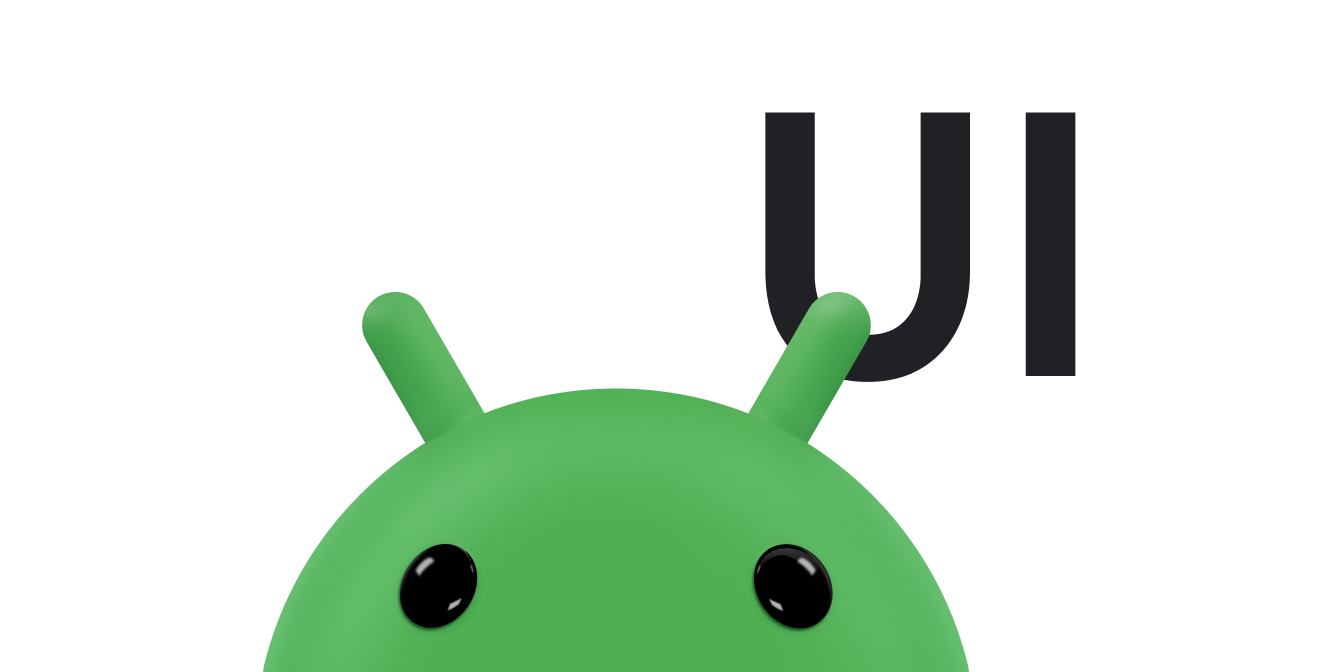除了软键盘输入法(例如屏幕键盘)之外,Android 还支持连接到设备的物理键盘。键盘是一种便捷的文本输入方式,也是用户浏览和与应用互动的方式。虽然大多数手持设备(例如手机)都使用触控作为主要互动方式,但平板电脑和类似设备很受欢迎,许多用户喜欢在这些设备上连接键盘配件。
鉴于越来越多的 Android 设备提供这种体验,您很有必要优化应用以支持通过键盘进行互动。本文档介绍了如何改进使用键盘的导航体验。
测试应用
用户可能已经能够使用键盘在您的应用中导航,因为 Android 系统会默认启用大多数必要的行为。
Android 框架提供的所有互动微件(如 Button 和 EditText)都可聚焦。这意味着用户可以使用方向键或键盘等控制设备进行导航,每个微件在获得输入焦点时会发光或以其他方式改变其外观。
如需测试您的应用,请执行以下步骤:
- 在提供硬件键盘的设备上安装您的应用。
如果您没有带键盘的硬件设备,请连接蓝牙键盘或 USB 键盘。
您也可以使用 Android 模拟器:
- 在 AVD 管理器中,点击 New Device,或选择现有配置文件并点击 Clone。
- 在随即显示的窗口中,确保 Keyboard 和 DPad 已启用。
- 如需测试您的应用,只需使用 Tab 键在界面中导航。确保每个界面控件都能按预期获得焦点。
查找焦点以意外方式移动的任何情况。
- 从应用的开头重新开始,使用方向控件(例如键盘上的箭头键)在界面中导航。从界面中的每个可设置为焦点的元素,按上、下、左和右键。
查找焦点以意外方式移动的任何情况。
如果您遇到在使用 Tab 键或方向控件进行导航时没有达到预期效果的情况,请指定焦点必须在布局中停留的位置,如以下部分所述。
处理 Tab 键导航
当用户使用键盘 Tab 键在应用中导航时,系统会根据元素在布局中的显示顺序在元素之间传递输入焦点。例如,如果您使用相对布局,且屏幕上元素的顺序与文件中的顺序不同,您可能需要手动指定焦点顺序。
例如,在以下布局中,两个按钮对齐到右侧,文本字段对齐到第二个按钮的左侧。如需将焦点从第一个按钮传递到文本字段,再传递到第二个按钮,布局需要使用 android:nextFocusForward 属性明确定义每个可聚焦元素的焦点顺序。
<androidx.constraintlayout.widget.ConstraintLayout ...> <Button android:id="@+id/button1" android:nextFocusForward="@+id/editText1" app:layout_constraintRight_toRightOf="parent" app:layout_constraintTop_toTopOf="parent" ... /> <Button android:id="@+id/button2" android:nextFocusForward="@+id/button1" app:layout_constraintStart_toStartOf="parent" app:layout_constraintTop_toBottomOf="@id/button1" ... /> <EditText android:id="@id/editText1" android:nextFocusForward="@+id/button2" app:layout_constraintBottom_toBottomOf="@+id/button2" app:layout_constraintRight_toLeftOf="@id/button2 ... /> ... </androidx.constraintlayout.widget.ConstraintLayout>
现在,焦点会根据屏幕上的显示正确移动,从 button1 到 editText1 再到 button2,而不是从 button1 到 button2 再到 editText1。
处理方向导航
用户还可以使用键盘上的箭头键在应用中导航,其行为方式与使用方向键或轨迹球导航时相同。系统会根据屏幕上视图的布局,对在指定方向上哪个视图应获得焦点做出“最佳猜测”。不过,有时系统可能会猜错。
如果系统在指定方向上导航时没有将焦点传递到合适的视图,请使用以下属性指定哪个视图必须获得焦点:
每个属性指定当用户在该方向导航时下一个获得焦点的视图(通过视图 ID 指定)。具体可见以下示例:
<Button android:id="@+id/button1" android:nextFocusRight="@+id/button2" android:nextFocusDown="@+id/editText1" ... /> <Button android:id="@id/button2" android:nextFocusLeft="@id/button1" android:nextFocusDown="@id/editText1" ... /> <EditText android:id="@id/editText1" android:nextFocusUp="@id/button1" ... />
其他资源
请参阅以下相关资源: