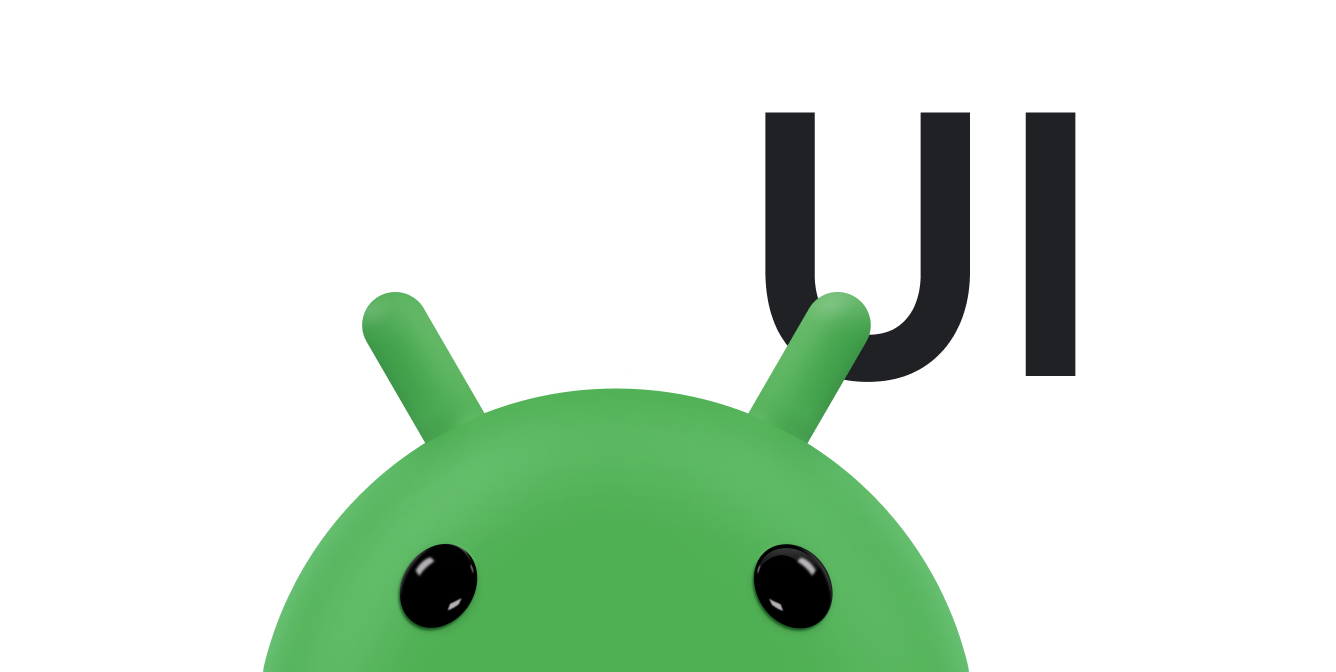在某些情况下,您可能希望应用向用户显示一条简短的消息,而无需等待用户回复。例如,当用户执行发送电子邮件或删除文件等操作时,您的应用应向用户显示一条快速确认消息。用户通常无需回复该消息。此类消息必须足够显眼以便用户可以看到,但不能过于醒目,导致妨碍用户使用您的应用。
Android 为此类常见用例提供了 Snackbar 微件。Snackbar 为用户提供快速弹出消息。当 Snackbar 显示时,当前的 activity 仍会继续显示且具有互动性。该 Snackbar 很快就会自动关闭。
本文档介绍了如何使用 Snackbar 显示弹出消息。
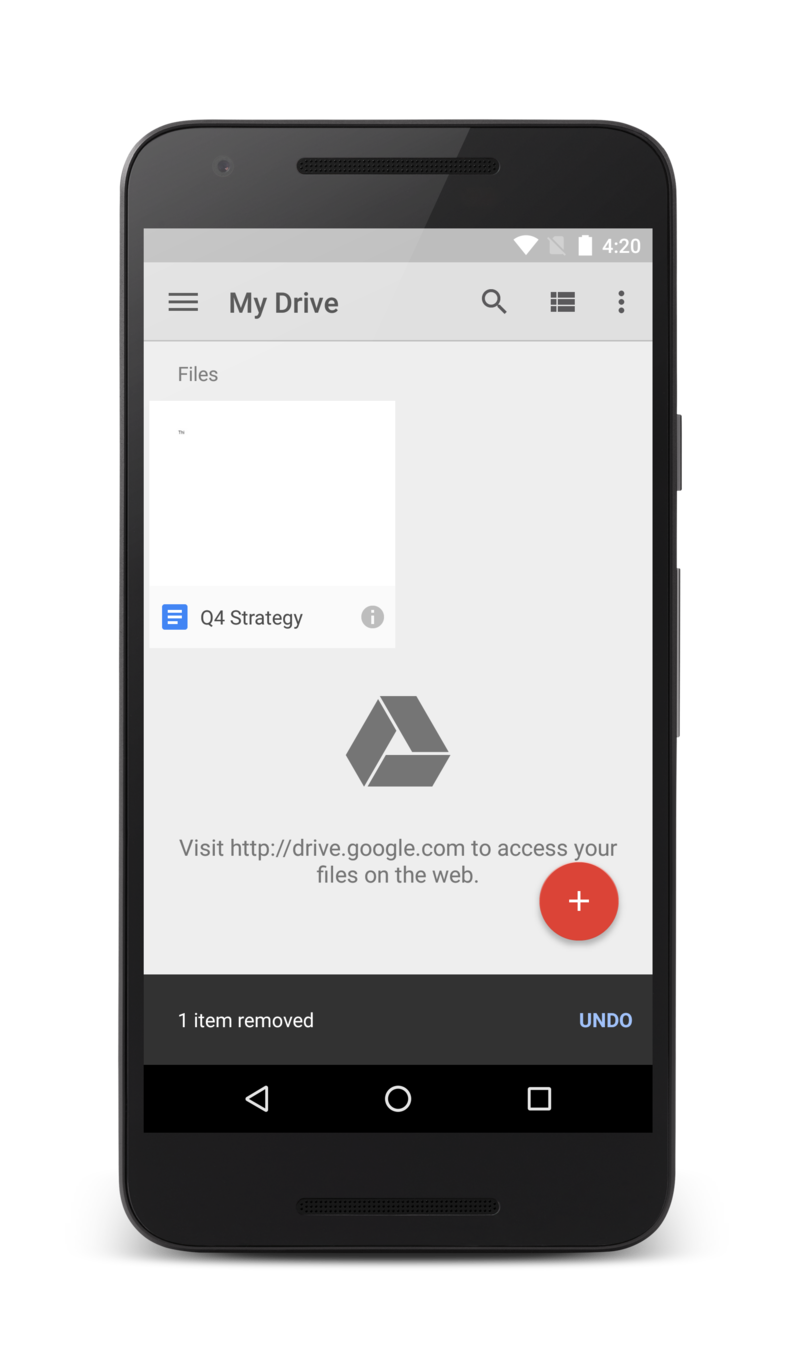
图 1. Snackbar 在 activity 底部显示一条消息,但其余的 activity 仍可用。
其他资源
- 构建并显示弹出式消息
-
了解如何使用
Snackbar向用户显示简短消息。 - 为消息添加操作
- 了解如何为消息添加操作,让用户可以回复该消息。