There are several terms and concepts that are important to understand when working on gesture handling in an application. This page explains the terms pointers, pointer events, and gestures, and introduces the different abstraction levels for gestures. It also dives deeper into event consumption and propagation.
Definitions
To understand the various concepts on this page, you need to understand some of the terminology used:
- Pointer: A physical object you can use to interact with your application.
For mobile devices, the most common pointer is your finger interacting with
the touchscreen. Alternatively, you could use a stylus to replace your finger.
For large screens, you can use a mouse or trackpad to indirectly interact with
the display. An input device must be able to "point" at a coordinate to be
considered a pointer, so a keyboard, for example, cannot be considered a
pointer. In Compose, the pointer type is included in pointer changes using
PointerType. - Pointer event: Describes a low-level interaction of one or more pointers
with the application at a given time. Any pointer interaction, such as putting
a finger on the screen or dragging a mouse, would trigger an event. In
Compose, all relevant information for such an event is contained in the
PointerEventclass. - Gesture: A sequence of pointer events that can be interpreted as a single action. For example, a tap gesture can be considered a sequence of a down event followed by an up event. There are common gestures that are used by many apps, such as tap, drag, or transform, but you can also create your own custom gesture when needed.
Different levels of abstraction
Jetpack Compose provides different levels of abstraction for handling gestures.
On the top level is component support. Composables like Button
automatically include gesture support. To add gesture support to custom
components, you can add gesture modifiers like clickable to arbitrary
composables. Finally, if you need a custom gesture, you can use the
pointerInput modifier.
As a rule, build on the highest level of abstraction that offers the
functionality you need. This way, you benefit from the best practices included
in the layer. For example, Button contains more semantic information, used for
accessibility, than clickable, which contains more information than a raw
pointerInput implementation.
Component support
Many out-of-the-box components in Compose include some sort of internal gesture
handling. For example, a LazyColumn responds to drag gestures by
scrolling its content, a Button shows a ripple when you press down on it,
and the SwipeToDismiss component contains swiping logic to dismiss an
element. This type of gesture handling works automatically.
Next to internal gesture handling, many components also require the caller to
handle the gesture. For example, a Button automatically detects taps
and triggers a click event. You pass an onClick lambda to the Button to
react to the gesture. Similarly, you add an onValueChange lambda to a
Slider to react to the user dragging the slider handle.
When it fits your use case, prefer gestures included in components, as they
include out-of-the-box support for focus and accessibility, and they are
well-tested. For example, a Button is marked in a special way so that
accessibility services correctly describe it as a button, instead of just any
clickable element:
// Talkback: "Click me!, Button, double tap to activate" Button(onClick = { /* TODO */ }) { Text("Click me!") } // Talkback: "Click me!, double tap to activate" Box(Modifier.clickable { /* TODO */ }) { Text("Click me!") }
To learn more about accessibility in Compose, see Accessibility in Compose.
Add specific gestures to arbitrary composables with modifiers
You can apply gesture modifiers to any arbitrary composable to make the
composable listen to gestures. For example, you can let a generic Box
handle tap gestures by making it clickable, or let a Column
handle vertical scroll by applying verticalScroll.
There are many modifiers to handle different types of gestures:
- Handle taps and presses with the
clickable,combinedClickable,selectable,toggleable, andtriStateToggleablemodifiers. - Handle scrolling with the
horizontalScroll,verticalScroll, and more genericscrollablemodifiers. - Handle dragging with the
draggableandswipeablemodifier. - Handle multi-touch gestures such as panning, rotating, and zooming, with
the
transformablemodifier.
As a rule, prefer out-of-the-box gesture modifiers over custom gesture handling.
The modifiers add more functionality on top of the pure pointer event handling.
For example, the clickable modifier not only adds detection of presses and
taps, but also adds semantic information, visual indications on interactions,
hovering, focus, and keyboard support. You can check the source code
of clickable to see how the functionality
is being added.
Add custom gesture to arbitrary composables with pointerInput modifier
Not every gesture is implemented with an out-of-the-box gesture modifier. For
example, you cannot use a modifier to react to a drag after long-press, a
control-click, or a three-finger tap. Instead, you can write your own gesture
handler to identify these custom gestures. You can create a gesture handler with
the pointerInput modifier, which gives you access to the raw pointer
events.
The following code listens to raw pointer events:
@Composable private fun LogPointerEvents(filter: PointerEventType? = null) { var log by remember { mutableStateOf("") } Column { Text(log) Box( Modifier .size(100.dp) .background(Color.Red) .pointerInput(filter) { awaitPointerEventScope { while (true) { val event = awaitPointerEvent() // handle pointer event if (filter == null || event.type == filter) { log = "${event.type}, ${event.changes.first().position}" } } } } ) } }
If you break this snippet up, the core components are:
- The
pointerInputmodifier. You pass it one or more keys. When the value of one of those keys changes, the modifier content lambda is re-executed. The sample passes an optional filter to the composable. If the value of that filter changes, the pointer event handler should be re-executed to make sure the right events are logged. awaitPointerEventScopecreates a coroutine scope that can be used to wait for pointer events.awaitPointerEventsuspends the coroutine until a next pointer event occurs.
Although listening to raw input events is powerful, it is also complex to write a custom gesture based on this raw data. To simplify the creation of custom gestures, many utility methods are available.
Detect full gestures
Instead of handling the raw pointer events, you can listen for specific gestures
to occur and respond appropriately. The AwaitPointerEventScope provides
methods for listening for:
- Press, tap, double tap, and long-press:
detectTapGestures - Drags:
detectHorizontalDragGestures,detectVerticalDragGestures,detectDragGesturesanddetectDragGesturesAfterLongPress - Transforms:
detectTransformGestures
These are top-level detectors, so you can't add multiple detectors within one
pointerInput modifier. The following snippet only detects the taps, not the
drags:
var log by remember { mutableStateOf("") } Column { Text(log) Box( Modifier .size(100.dp) .background(Color.Red) .pointerInput(Unit) { detectTapGestures { log = "Tap!" } // Never reached detectDragGestures { _, _ -> log = "Dragging" } } ) }
Internally, the detectTapGestures method blocks the coroutine, and the second
detector is never reached. If you need to add more than one gesture listener to
a composable, use separate pointerInput modifier instances instead:
var log by remember { mutableStateOf("") } Column { Text(log) Box( Modifier .size(100.dp) .background(Color.Red) .pointerInput(Unit) { detectTapGestures { log = "Tap!" } } .pointerInput(Unit) { // These drag events will correctly be triggered detectDragGestures { _, _ -> log = "Dragging" } } ) }
Handle events per gesture
By definition, gestures start with a pointer down event. You can use the
awaitEachGesture helper method instead of the while(true) loop that
passes through each raw event. The awaitEachGesture method restarts the
containing block when all pointers have been lifted, indicating the gesture is
completed:
@Composable private fun SimpleClickable(onClick: () -> Unit) { Box( Modifier .size(100.dp) .pointerInput(onClick) { awaitEachGesture { awaitFirstDown().also { it.consume() } val up = waitForUpOrCancellation() if (up != null) { up.consume() onClick() } } } ) }
In practice, you almost always want to use awaitEachGesture unless you're
responding to pointer events without identifying gestures. An example of this is
hoverable, which does not respond to pointer down or up events— it just
needs to know when a pointer enters or exits its bounds.
Wait for a specific event or sub-gesture
There's a set of methods that helps identify common parts of gestures:
- Suspend until a pointer goes down with
awaitFirstDown, or wait for all pointers to go up withwaitForUpOrCancellation. - Create a low-level drag listener using
awaitTouchSlopOrCancellationandawaitDragOrCancellation. The gesture handler first suspends until the pointer reaches the touch slop and then suspends until a first drag event comes through. If you're only interested in drags along a single axis, useawaitHorizontalTouchSlopOrCancellationplusawaitHorizontalDragOrCancellation, orawaitVerticalTouchSlopOrCancellationplusawaitVerticalDragOrCancellationinstead. - Suspend until a long press happens with
awaitLongPressOrCancellation. - Use the
dragmethod to continuously listen to drag events, orhorizontalDragorverticalDragto listen to drag events on one axis.
Apply calculations for multi-touch events
When a user is performing a multi-touch gesture using more than one pointer,
it's complex to understand the required transformation based on the raw values.
If the transformable modifier or the detectTransformGestures
methods aren't giving enough fine-grained control for your use case, you can
listen to the raw events and apply calculations on those. These helper methods
are calculateCentroid, calculateCentroidSize,
calculatePan, calculateRotation, and calculateZoom.
Event dispatching and hit-testing
Not every pointer event is sent to every pointerInput modifier. Event
dispatching works as follows:
- Pointer events are dispatched to a composable hierarchy. The moment that a new pointer triggers its first pointer event, the system starts hit-testing the "eligible" composables. A composable is considered eligible when it has pointer input handling capabilities. Hit-testing flows from the top of the UI tree to the bottom. A composable is "hit" when the pointer event occurred within the bounds of that composable. This process results in a chain of composables that hit-test positively.
- By default, when there are multiple eligible composables on the same level of
the tree, only the composable with the highest z-index is "hit". For
example, when you add two overlapping
Buttoncomposables to aBox, only the one drawn on top receives any pointer events. You can theoretically override this behavior by creating your ownPointerInputModifierNodeimplementation and settingsharePointerInputWithSiblingsto true. - Further events for the same pointer are dispatched to that same chain of composables, and flow according to event propagation logic. The system does not perform any more hit-testing for this pointer. This means that each composable in the chain receives all events for that pointer, even when those occur outside of the bounds of that composable. Composables that are not in the chain never receive pointer events, even when the pointer is inside of their bounds.
Hover events, triggered by a mouse or stylus hovering, are an exception to the rules defined here. Hover events are sent to any composable that they hit. So when a user hovers a pointer from the bounds of one composable to the next, instead of sending the events to that first composable, events are sent to the new composable.
Event consumption
When more than one composable has a gesture handler assigned to it, those handlers shouldn't conflict. For example, take a look at this UI:
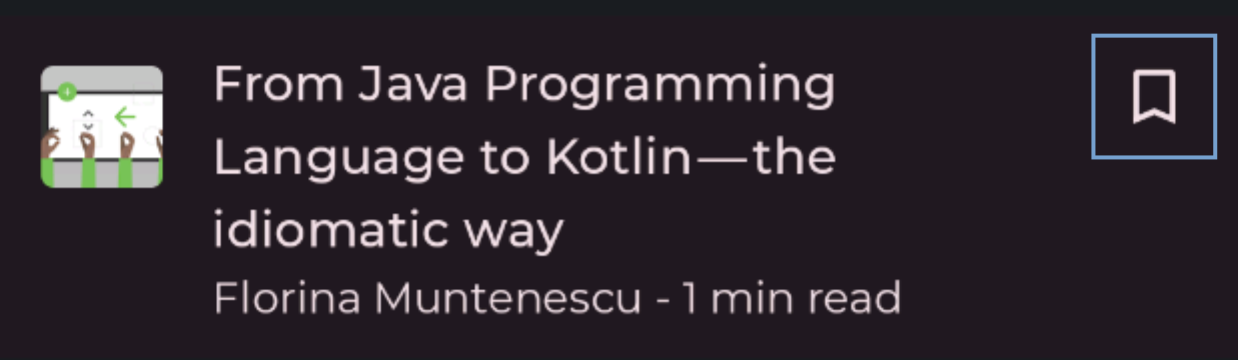
When a user taps the bookmark button, the button's onClick lambda handles that
gesture. When a user taps on any other part of the list item, the ListItem
handles that gesture and navigates to the article. In terms of pointer input,
the Button must consume this event, so that its parent knows not to
react to it anymore. Gestures included in out-of-the-box components and the
common gesture modifiers include this consumption behavior, but if you are
writing your own custom gesture, you must consume events manually. You do this
with the PointerInputChange.consume method:
Modifier.pointerInput(Unit) { awaitEachGesture { while (true) { val event = awaitPointerEvent() // consume all changes event.changes.forEach { it.consume() } } } }
Consuming an event does not stop the event propagation to other composables. A composable needs to explicitly ignore consumed events instead. When writing custom gestures, you should check if an event was already consumed by another element:
Modifier.pointerInput(Unit) { awaitEachGesture { while (true) { val event = awaitPointerEvent() if (event.changes.any { it.isConsumed }) { // A pointer is consumed by another gesture handler } else { // Handle unconsumed event } } } }
Event propagation
As mentioned before, pointer changes are passed to each composable that it hits.
But if more than one such composable exists, in what order do the events
propagate? If you take the example from the last section, this UI translates to
the following UI tree, where only the ListItem and the Button respond to
pointer events:
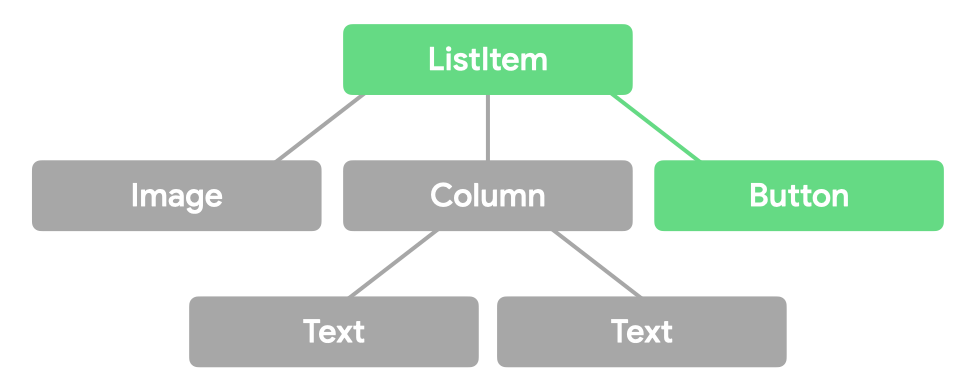
Pointer events flow through each of these composables three times, during three "passes":
- In the Initial pass, the event flows from the top of the UI tree to the
bottom. This flow allows a parent to intercept an event before the child can
consume it. For example, tooltips need to intercept a
long-press instead of passing it on to their children. In our
example,
ListItemreceives the event before theButton. - In the Main pass, the event flows from the UI tree's leaf nodes up to the
root of the UI tree. This phase is where you normally consume gestures, and is
the default pass when listening to events. Handling gestures in this pass
means that leaf nodes takes precedence over their parents, which is the
most logical behavior for most gestures. In our example, the
Buttonreceives the event before theListItem. - In the Final pass, the event flows one more time from the top of the UI tree to the leaf nodes. This flow allows elements higher in the stack to respond to event consumption by their parent. For example, a button removes its ripple indication when a press turns into a drag of its scrollable parent.
Visually, the event flow can be represented as follows:
Once an input change is consumed, this information is passed from that point in the flow onwards:
In code, you can specify the pass that you're interested in:
Modifier.pointerInput(Unit) { awaitPointerEventScope { val eventOnInitialPass = awaitPointerEvent(PointerEventPass.Initial) val eventOnMainPass = awaitPointerEvent(PointerEventPass.Main) // default val eventOnFinalPass = awaitPointerEvent(PointerEventPass.Final) } }
In this code snippet, the same identical event is returned by each of these await method calls, although the data about the consumption might have changed.
Test gestures
In your test methods, you can manually send pointer events using the
performTouchInput method. This lets you perform either higher-level
full gestures (such as pinch or long click) or low level gestures (such as
moving the cursor by a certain amount of pixels):
composeTestRule.onNodeWithTag("MyList").performTouchInput { swipeUp() swipeDown() click() }
See the performTouchInput documentation for more examples.
Learn more
You can learn more about gestures in Jetpack Compose from the following resources:
Recommended for you
- Note: link text is displayed when JavaScript is off
- Accessibility in Compose
- Scroll
- Tap and press
