補助ペイン レイアウトでは、関連する補助情報を表示しながら、ユーザーの注意をアプリのメイン コンテンツに集中させることができます。たとえば、メインペインに映画の詳細が表示され、サポートペインに類似の映画、同じ監督の映画、同じ俳優が出演する作品が一覧表示されることがあります。
詳しくは、マテリアル 3 のサポート ペインのガイドラインをご覧ください。
スキャフォールディングを使用して補助ペインを実装する
NavigableSupportingPaneScaffold は、Jetpack Compose でサポート ペイン レイアウトの実装を簡素化するコンポーザブルです。SupportingPaneScaffold をラップし、組み込みのナビゲーションと予測型「戻る」の処理を追加します。
補助ペインの足場は、最大 3 つのペインをサポートします。
- メインペイン: メイン コンテンツが表示されます。
- 補助ペイン: メインペインに関連する追加のコンテキストやツールを提供します。
- 追加ペイン(省略可): 必要に応じて補足コンテンツを表示するために使用します。
スキャフォールドはウィンドウ サイズに基づいて適応します。
- 大きなウィンドウでは、メインペインと補助ペインが横に並んで表示されます。
小さいウィンドウの場合、一度に 1 つのペインのみが表示され、ユーザーの操作に応じて切り替わります。
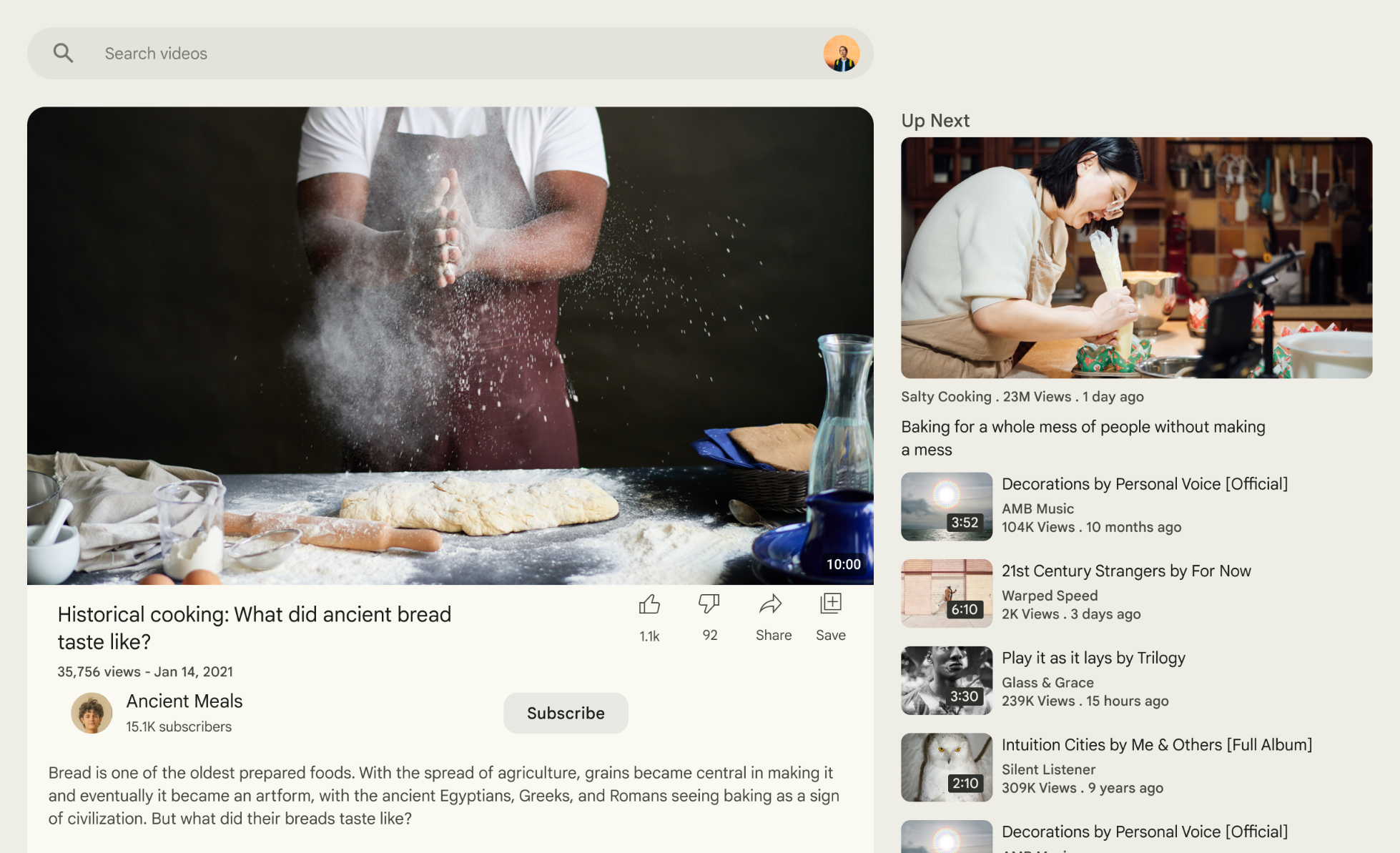
図 1. 補助ペイン レイアウト。
依存関係を追加する
NavigableSupportingPaneScaffold は マテリアル 3 のアダプティブ レイアウト ライブラリの一部です。
アプリまたはモジュールの build.gradle ファイルに、次の 3 つの関連する依存関係を追加します。
Kotlin
implementation("androidx.compose.material3.adaptive:adaptive")
implementation("androidx.compose.material3.adaptive:adaptive-layout")
implementation("androidx.compose.material3.adaptive:adaptive-navigation")
Groovy
implementation 'androidx.compose.material3.adaptive:adaptive'
implementation 'androidx.compose.material3.adaptive:adaptive-layout'
implementation 'androidx.compose.material3.adaptive:adaptive-navigation'
adaptive-layout:
ListDetailPaneScaffoldやSupportingPaneScaffoldなどのアダプティブ レイアウトadaptive-navigation: ペイン内およびペイン間のナビゲーション用のコンポーザブルと、デフォルトでナビゲーションをサポートするアダプティブ レイアウト(
NavigableListDetailPaneScaffoldやNavigableSupportingPaneScaffoldなど)
プロジェクトに compose-material3-adaptive バージョン 1.1.0-beta1 以降が含まれていることを確認します。
予測型「戻る」ジェスチャーをオプトインする
Android 15 以前で予測型「戻る」アニメーションを有効にするには、予測型「戻る」ジェスチャーのサポートをオプトインする必要があります。オプトインするには、AndroidManifest.xml ファイル内の <application> タグまたは個々の <activity> タグに android:enableOnBackInvokedCallback="true" を追加します。
アプリが Android 16(API レベル 36)以降をターゲットにすると、予測型「戻る」はデフォルトで有効になります。
ナビゲータを作成する
小さいウィンドウでは一度に 1 つのペインしか表示されないため、ThreePaneScaffoldNavigator を使用してペイン間を移動します。rememberSupportingPaneScaffoldNavigator を使用してナビゲータのインスタンスを作成します。
val scaffoldNavigator = rememberSupportingPaneScaffoldNavigator() val scope = rememberCoroutineScope()
ナビゲータをスキャフォールドに渡す
スキャフォールドには、スキャフォールドの状態を表すインターフェースである ThreePaneScaffoldNavigator、ThreePaneScaffoldValue、PaneScaffoldDirective が必要です。
NavigableSupportingPaneScaffold( navigator = scaffoldNavigator, mainPane = { /*...*/ }, supportingPane = { /*...*/ }, )
メインペインと補助ペインは、コンテンツを含むコンポーザブルです。AnimatedPane を使用して、ナビゲーション中にデフォルトのペイン アニメーションを適用します。スキャフォールド値を使用して、サポート ペインが非表示になっているかどうかを確認します。非表示になっている場合は、navigateTo(SupportingPaneScaffoldRole.Supporting) を呼び出してサポート ペインを表示するボタンを表示します。
大画面では、ThreePaneScaffoldNavigator.navigateBack() メソッドを使用して、BackNavigationBehavior.PopUntilScaffoldValueChange 定数を渡してサポート ペインを閉じます。このメソッドを呼び出すと、NavigableSupportingPaneScaffold の再コンポジションが強制的に行われます。再コンポーズ中に ThreePaneScaffoldNavigator.currentDestination プロパティをチェックして、サポート ペインを表示するかどうかを判断します。
スキャフォールドの完全な実装は次のとおりです。
val scaffoldNavigator = rememberSupportingPaneScaffoldNavigator() val scope = rememberCoroutineScope() val backNavigationBehavior = BackNavigationBehavior.PopUntilScaffoldValueChange NavigableSupportingPaneScaffold( navigator = scaffoldNavigator, mainPane = { AnimatedPane( modifier = Modifier .safeContentPadding() .background(Color.Red) ) { if (scaffoldNavigator.scaffoldValue[SupportingPaneScaffoldRole.Supporting] == PaneAdaptedValue.Hidden) { Button( modifier = Modifier .wrapContentSize(), onClick = { scope.launch { scaffoldNavigator.navigateTo(SupportingPaneScaffoldRole.Supporting) } } ) { Text("Show supporting pane") } } else { Text("Supporting pane is shown") } } }, supportingPane = { AnimatedPane(modifier = Modifier.safeContentPadding()) { Column { // Allow users to dismiss the supporting pane. Use back navigation to // hide an expanded supporting pane. if (scaffoldNavigator.scaffoldValue[SupportingPaneScaffoldRole.Supporting] == PaneAdaptedValue.Expanded) { // Material design principles promote the usage of a right-aligned // close (X) button. IconButton( modifier = Modifier.align(Alignment.End).padding(16.dp), onClick = { scope.launch { scaffoldNavigator.navigateBack(backNavigationBehavior) } } ) { Icon(Icons.Default.Close, contentDescription = "Close") } } Text("Supporting pane") } } } )
ペイン コンポーザブルを抽出する
SupportingPaneScaffold の個々のペインを独自のコンポーザブルに抽出して、再利用可能でテスト可能な状態にします。デフォルトのアニメーションが必要な場合は、ThreePaneScaffoldScope を使用して AnimatedPane にアクセスします。
@OptIn(ExperimentalMaterial3AdaptiveApi::class) @Composable fun ThreePaneScaffoldPaneScope.MainPane( shouldShowSupportingPaneButton: Boolean, onNavigateToSupportingPane: () -> Unit, modifier: Modifier = Modifier, ) { AnimatedPane( modifier = modifier.safeContentPadding() ) { // Main pane content if (shouldShowSupportingPaneButton) { Button(onClick = onNavigateToSupportingPane) { Text("Show supporting pane") } } else { Text("Supporting pane is shown") } } } @OptIn(ExperimentalMaterial3AdaptiveApi::class) @Composable fun ThreePaneScaffoldPaneScope.SupportingPane( scaffoldNavigator: ThreePaneScaffoldNavigator<Any>, modifier: Modifier = Modifier, backNavigationBehavior: BackNavigationBehavior = BackNavigationBehavior.PopUntilScaffoldValueChange, ) { val scope = rememberCoroutineScope() AnimatedPane(modifier = Modifier.safeContentPadding()) { Column { // Allow users to dismiss the supporting pane. Use back navigation to // hide an expanded supporting pane. if (scaffoldNavigator.scaffoldValue[SupportingPaneScaffoldRole.Supporting] == PaneAdaptedValue.Expanded) { // Material design principles promote the usage of a right-aligned // close (X) button. IconButton( modifier = modifier.align(Alignment.End).padding(16.dp), onClick = { scope.launch { scaffoldNavigator.navigateBack(backNavigationBehavior) } } ) { Icon(Icons.Default.Close, contentDescription = "Close") } } Text("Supporting pane") } } }
ペインをコンポーザブルに抽出すると、SupportingPaneScaffold の使用が簡単になります(前のセクションの完全なスキャフォールディングの実装と比較してください)。
val scaffoldNavigator = rememberSupportingPaneScaffoldNavigator() val scope = rememberCoroutineScope() NavigableSupportingPaneScaffold( navigator = scaffoldNavigator, mainPane = { MainPane( shouldShowSupportingPaneButton = scaffoldNavigator.scaffoldValue.secondary == PaneAdaptedValue.Hidden, onNavigateToSupportingPane = { scope.launch { scaffoldNavigator.navigateTo(ThreePaneScaffoldRole.Secondary) } } ) }, supportingPane = { SupportingPane(scaffoldNavigator = scaffoldNavigator) }, )
スキャフォールドの特定の側面をより細かく制御する必要がある場合は、NavigableSupportingPaneScaffold ではなく SupportingPaneScaffold の使用を検討してください。PaneScaffoldDirective と ThreePaneScaffoldValue、または ThreePaneScaffoldState を個別に受け取ります。この柔軟性により、ペインの間隔のカスタム ロジックを実装し、同時に表示するペインの数を決定できます。ThreePaneScaffoldPredictiveBackHandler を追加して、予測型「戻る」のサポートを有効にすることもできます。
ThreePaneScaffoldPredictiveBackHandler を追加
スキャフォールド ナビゲータ インスタンスを受け取る予測型「戻る」ハンドラをアタッチし、backBehavior を指定します。これにより、戻るナビゲーション中にバックスタックからデスティネーションがポップされる方法が決まります。次に、scaffoldDirective と scaffoldState を SupportingPaneScaffold に渡します。ThreePaneScaffoldState を受け入れるオーバーロードを使用し、scaffoldNavigator.scaffoldState を渡します。
SupportingPaneScaffold 内でメインペインとサポートペインを定義します。デフォルトのペイン アニメーションには AnimatedPane を使用します。
これらの手順を実装すると、コードは次のようになります。
val scaffoldNavigator = rememberSupportingPaneScaffoldNavigator() val scope = rememberCoroutineScope() ThreePaneScaffoldPredictiveBackHandler( navigator = scaffoldNavigator, backBehavior = BackNavigationBehavior.PopUntilScaffoldValueChange ) SupportingPaneScaffold( directive = scaffoldNavigator.scaffoldDirective, scaffoldState = scaffoldNavigator.scaffoldState, mainPane = { MainPane( shouldShowSupportingPaneButton = scaffoldNavigator.scaffoldValue.secondary == PaneAdaptedValue.Hidden, onNavigateToSupportingPane = { scope.launch { scaffoldNavigator.navigateTo(ThreePaneScaffoldRole.Secondary) } } ) }, supportingPane = { SupportingPane(scaffoldNavigator = scaffoldNavigator) }, )

