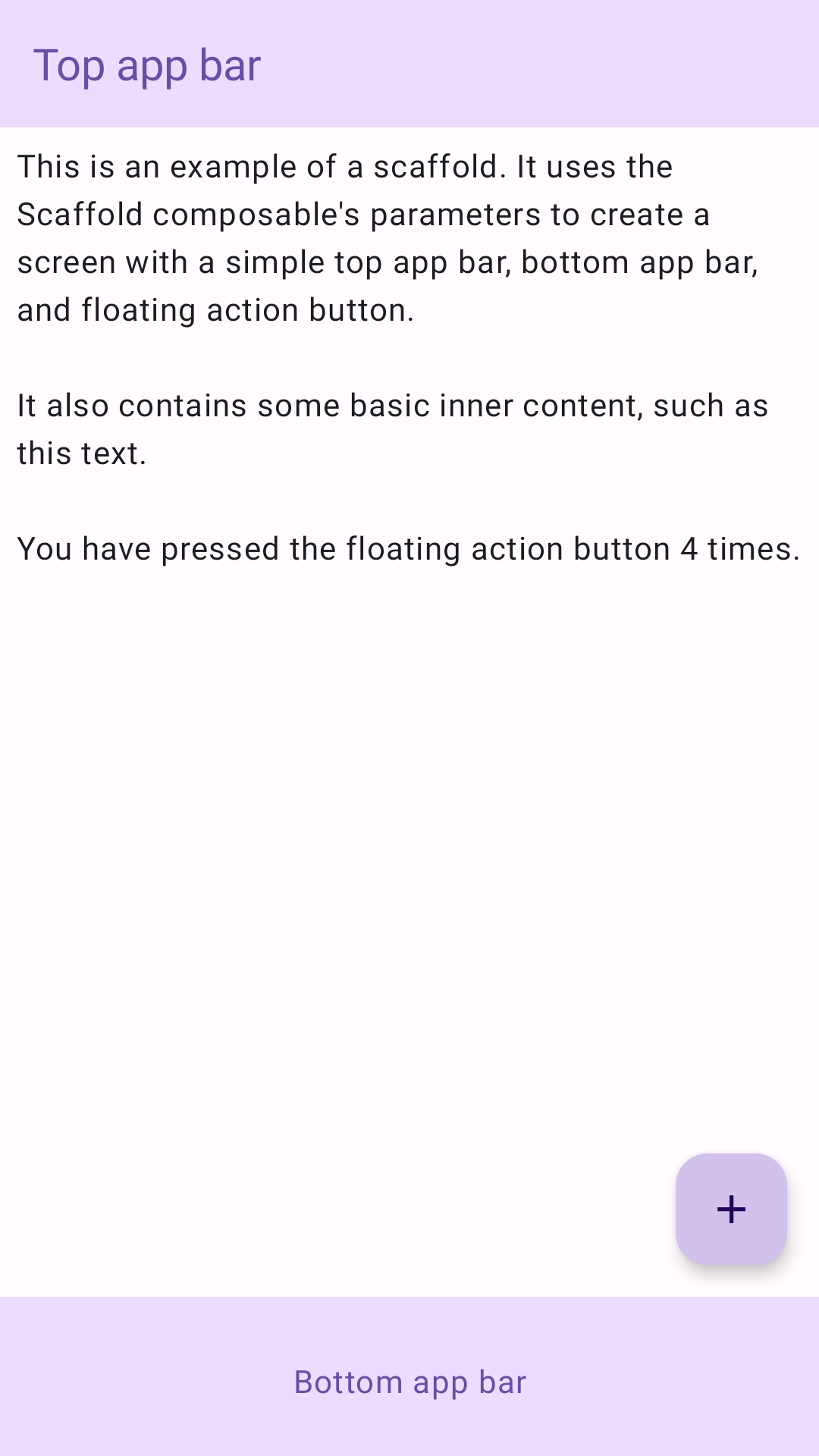Scaffold
W Material Design szkielet to podstawowa struktura, która zapewnia standardową platformę dla złożonych interfejsów użytkownika. Łączy różne elementy interfejsu, takie jak paski aplikacji i pływające przyciski czynności, nadając aplikacjom spójny wygląd.
Przykład
Kompozycja Scaffold udostępnia prosty interfejs API, którego możesz użyć do szybkiego tworzenia struktury aplikacji zgodnie z wytycznymi Material Design.
Scaffold akceptuje kilka elementów kompozycyjnych jako parametry. Obejmują one:
topBar: pasek aplikacji u góry ekranu;bottomBar: pasek aplikacji u dołu ekranu.floatingActionButton: przycisk, który pojawia się w prawym dolnym rogu ekranu i umożliwia wykonywanie najważniejszych działań.
Możesz też przekazywać Scaffold treści tak jak w przypadku innych kontenerów. Przekazuje wartość PaddingValues do funkcji lambda content, którą należy zastosować do głównego komponentu kompozycyjnego treści, aby ograniczyć jego rozmiar.
Poniższy przykład przedstawia pełną implementację Scaffold. Zawiera górny pasek aplikacji, dolny pasek aplikacji i pływający przycisk polecenia.
@Composable fun ScaffoldExample() { var presses by remember { mutableIntStateOf(0) } Scaffold( topBar = { TopAppBar( colors = topAppBarColors( containerColor = MaterialTheme.colorScheme.primaryContainer, titleContentColor = MaterialTheme.colorScheme.primary, ), title = { Text("Top app bar") } ) }, bottomBar = { BottomAppBar( containerColor = MaterialTheme.colorScheme.primaryContainer, contentColor = MaterialTheme.colorScheme.primary, ) { Text( modifier = Modifier .fillMaxWidth(), textAlign = TextAlign.Center, text = "Bottom app bar", ) } }, floatingActionButton = { FloatingActionButton(onClick = { presses++ }) { Icon(Icons.Default.Add, contentDescription = "Add") } } ) { innerPadding -> Column( modifier = Modifier .padding(innerPadding), verticalArrangement = Arrangement.spacedBy(16.dp), ) { Text( modifier = Modifier.padding(8.dp), text = """ This is an example of a scaffold. It uses the Scaffold composable's parameters to create a screen with a simple top app bar, bottom app bar, and floating action button. It also contains some basic inner content, such as this text. You have pressed the floating action button $presses times. """.trimIndent(), ) } } }
Ta implementacja wygląda tak: