大多数应用都有几个顶级目标位置,可通过应用的主要导航界面访问。在紧凑型窗口(例如标准手机显示屏)中,目的地通常显示在窗口底部的导航栏中。在展开的窗口中(例如平板电脑上的全屏应用),应用旁边的侧边导航栏通常是更好的选择,因为在握住设备的左侧和右侧时,导航控件更容易触及。
NavigationSuiteScaffold 通过根据 WindowSizeClass 显示相应的导航界面可组合项,简化了导航界面之间的切换。这包括在运行时窗口大小发生变化时动态更改界面。默认行为是显示以下任一界面组件:
- 如果宽度或高度为紧凑型,或者设备处于桌面姿态,则为导航栏
- 侧边导航栏,适用于所有其他内容
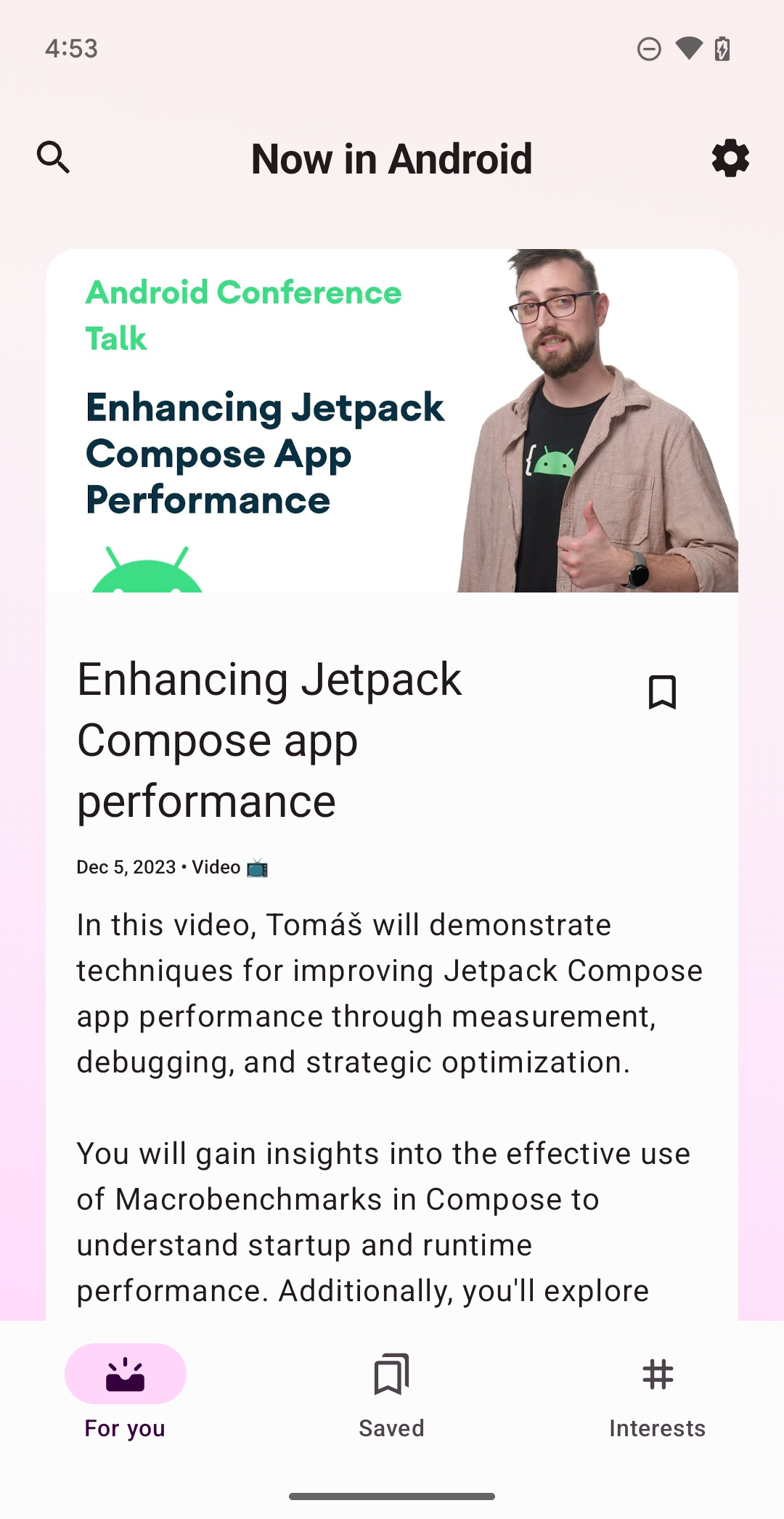
NavigationSuiteScaffold 在紧凑型窗口中显示导航栏。
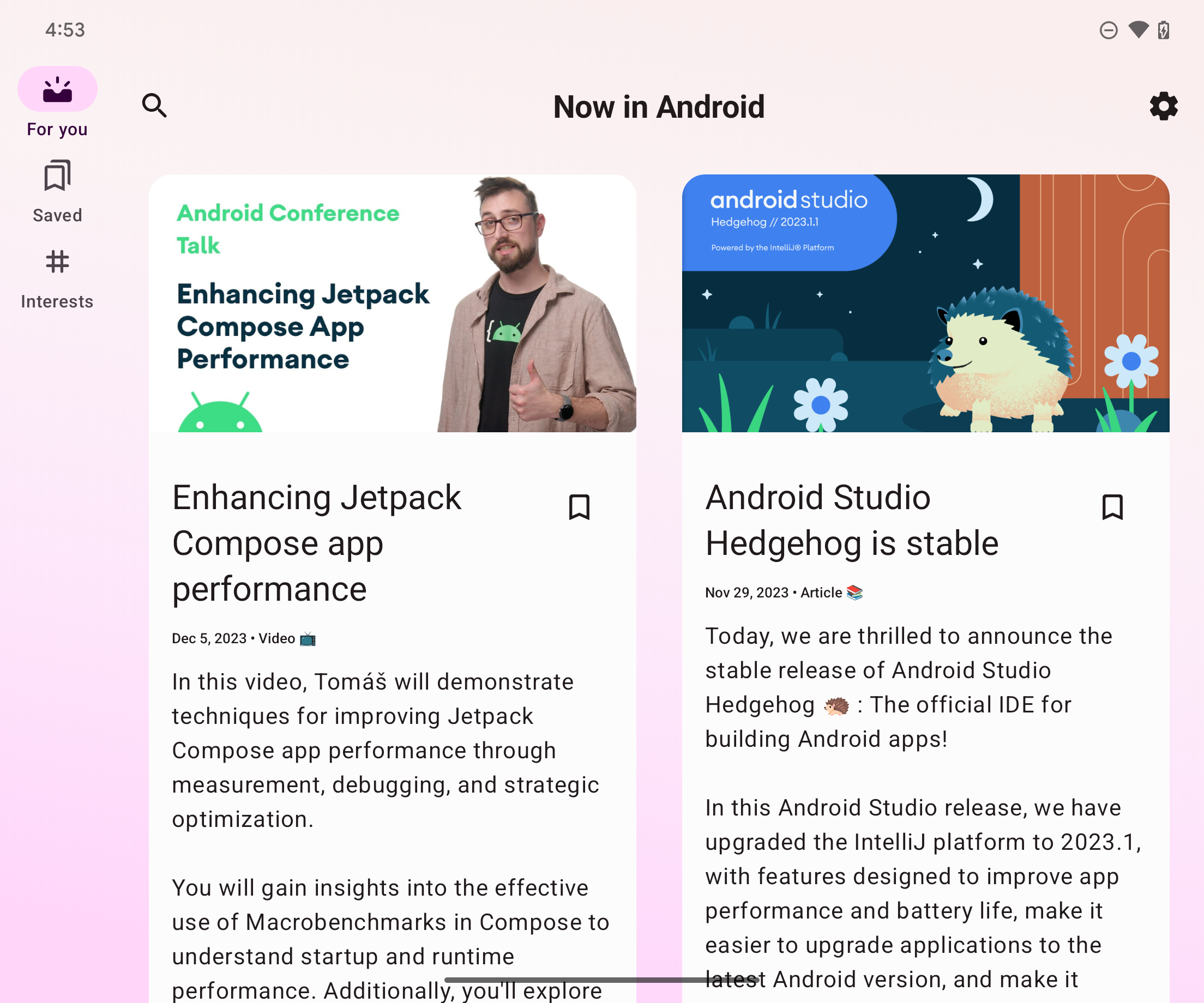
NavigationSuiteScaffold 在展开的窗口中显示侧边导航栏。
添加依赖项
NavigationSuiteScaffold 是 Material3 自适应导航套件库的一部分。在应用或模块的 build.gradle 文件中添加库的依赖项:
Kotlin
implementation("androidx.compose.material3:material3-adaptive-navigation-suite")
Groovy
implementation 'androidx.compose.material3:material3-adaptive-navigation-suite'
创建支架
NavigationSuiteScaffold 的两个主要部分是导航套件项和所选目的地的相关内容。您可以在可组合项中直接定义导航套件项,但通常会在其他位置(例如在枚举中)定义这些项:
enum class AppDestinations( @StringRes val label: Int, val icon: ImageVector, @StringRes val contentDescription: Int ) { HOME(R.string.home, Icons.Default.Home, R.string.home), FAVORITES(R.string.favorites, Icons.Default.Favorite, R.string.favorites), SHOPPING(R.string.shopping, Icons.Default.ShoppingCart, R.string.shopping), PROFILE(R.string.profile, Icons.Default.AccountBox, R.string.profile), }
如需使用 NavigationSuiteScaffold,您必须跟踪当前目的地,这可以通过使用 rememberSaveable 来实现:
var currentDestination by rememberSaveable { mutableStateOf(AppDestinations.HOME) }
在以下示例中,navigationSuiteItems 参数(类型为 NavigationSuiteScope)使用其 item 函数来定义各个目的地的导航界面。目的地界面可用于导航栏、侧边导航栏和抽屉式导航栏。如需创建导航项,请遍历 AppDestinations(在前面的代码段中定义):
NavigationSuiteScaffold( navigationSuiteItems = { AppDestinations.entries.forEach { item( icon = { Icon( it.icon, contentDescription = stringResource(it.contentDescription) ) }, label = { Text(stringResource(it.label)) }, selected = it == currentDestination, onClick = { currentDestination = it } ) } } ) { // TODO: Destination content. }
在目标内容 lambda 中,使用 currentDestination 值来决定要显示什么界面。如果您在应用中使用导航库,请在此处使用该库来显示相应目的地。when 语句就足够了:
NavigationSuiteScaffold( navigationSuiteItems = { /*...*/ } ) { // Destination content. when (currentDestination) { AppDestinations.HOME -> HomeDestination() AppDestinations.FAVORITES -> FavoritesDestination() AppDestinations.SHOPPING -> ShoppingDestination() AppDestinations.PROFILE -> ProfileDestination() } }
更改颜色
NavigationSuiteScaffold 会在 scaffold 占据的整个区域(通常是整个窗口)上创建一个 Surface。除此之外,脚手架还会绘制特定的导航界面,例如 NavigationBar。界面和导航界面都使用应用主题中指定的值,但您可以替换主题值。
containerColor 参数用于指定界面的颜色。默认值为配色方案的背景颜色。contentColor 参数用于指定该表面的内容颜色。默认值为为 containerColor 指定的“开启”颜色。例如,如果 containerColor 使用 background 颜色,则 contentColor 使用 onBackground 颜色。如需详细了解色彩系统的工作原理,请参阅 Compose 中的 Material Design 3 主题。替换这些值时,请使用主题中定义的值,以便应用支持深色和浅色显示模式:
NavigationSuiteScaffold( navigationSuiteItems = { /* ... */ }, containerColor = MaterialTheme.colorScheme.primary, contentColor = MaterialTheme.colorScheme.onPrimary, ) { // Content... }
导航界面绘制在 NavigationSuiteScaffold 表面前面。界面颜色的默认值由 NavigationSuiteDefaults.colors() 提供,但您也可以替换这些值。例如,如果您希望导航栏的背景透明,但其他值保持默认值,请替换 navigationBarContainerColor:
NavigationSuiteScaffold( navigationSuiteItems = { /* ... */ }, navigationSuiteColors = NavigationSuiteDefaults.colors( navigationBarContainerColor = Color.Transparent, ) ) { // Content... }
最终,您可以自定义导航界面中的每个项目。调用 item 函数时,您可以传入 NavigationSuiteItemColors 的实例。该类用于指定导航栏、侧边栏和抽屉式导航栏中项的颜色。这意味着,您可以让每种导航界面类型都使用相同的颜色,也可以根据需要调整颜色。在 NavigationSuiteScaffold 级别定义颜色,以便对所有商品使用相同的对象实例,并调用 NavigationSuiteDefaults.itemColors() 函数来仅替换要更改的颜色:
val myNavigationSuiteItemColors = NavigationSuiteDefaults.itemColors( navigationBarItemColors = NavigationBarItemDefaults.colors( indicatorColor = MaterialTheme.colorScheme.primaryContainer, selectedIconColor = MaterialTheme.colorScheme.onPrimaryContainer ), ) NavigationSuiteScaffold( navigationSuiteItems = { AppDestinations.entries.forEach { item( icon = { Icon( it.icon, contentDescription = stringResource(it.contentDescription) ) }, label = { Text(stringResource(it.label)) }, selected = it == currentDestination, onClick = { currentDestination = it }, colors = myNavigationSuiteItemColors, ) } }, ) { // Content... }
自定义导航类型
NavigationSuiteScaffold 的默认行为会根据窗口大小类更改导航界面。不过,您可能需要替换此行为。例如,如果您的应用显示单个大型内容窗格来显示 Feed,则该应用可以针对展开的窗口使用永久性导航抽屉,但仍会回退到紧凑型和中型窗口尺寸类的默认行为:
val adaptiveInfo = currentWindowAdaptiveInfo() val customNavSuiteType = with(adaptiveInfo) { if (windowSizeClass.isWidthAtLeastBreakpoint(WIDTH_DP_EXPANDED_LOWER_BOUND)) { NavigationSuiteType.NavigationDrawer } else { NavigationSuiteScaffoldDefaults.calculateFromAdaptiveInfo(adaptiveInfo) } } NavigationSuiteScaffold( navigationSuiteItems = { /* ... */ }, layoutType = customNavSuiteType, ) { // Content... }
其他资源
Material Design 指南:
androidx.compose.material3库组件:

