Классы размеров окна — это набор контрольных точек области просмотра, которые помогают проектировать, разрабатывать и тестировать адаптивные макеты. Точки останова обеспечивают баланс между простотой макета и гибкостью оптимизации вашего приложения для уникальных случаев.
Классы размера окна определяют доступную вашему приложению область отображения: компактную , среднюю , расширенную , большую или очень большую . Доступная ширина и высота классифицируются отдельно, поэтому в любой момент времени у вашего приложения есть два класса размера окна: один для ширины, другой для высоты. Доступная ширина обычно важнее доступной высоты из-за повсеместной вертикальной прокрутки, поэтому класс размера окна «Ширина», вероятно, более релевантен пользовательскому интерфейсу вашего приложения.
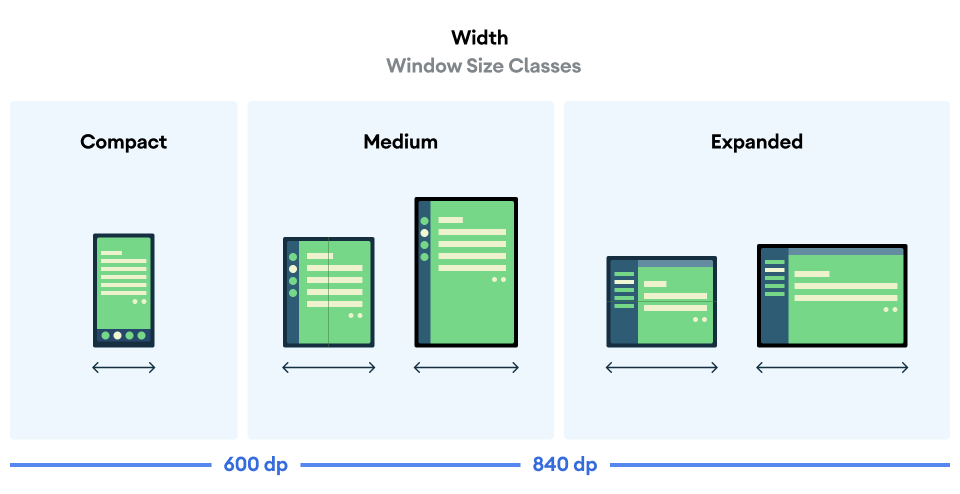
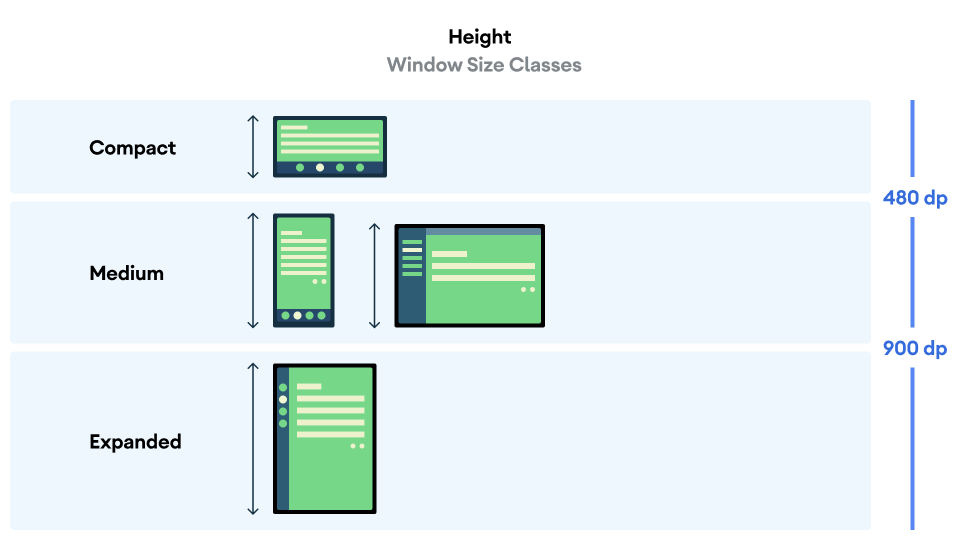
Как показано на рисунках, точки останова позволяют продолжить анализ макетов с точки зрения устройств и конфигураций. Каждая точка останова для класса размера представляет собой большинство случаев типичных сценариев использования устройств, что может послужить полезной основой при проектировании макетов с точками останова.
| Размерный класс | Точка останова | Представление устройства |
|---|---|---|
| Компактная ширина | ширина < 600dp | 99,96% телефонов в портретном режиме |
| Средняя ширина | 600dp ≤ ширина < 840dp | 93,73% планшетов в портретном режиме, самые большие развернутые внутренние дисплеи в портретном положении |
| Расширенная ширина | 840dp ≤ ширина < 1200dp | 97,22% планшетов в альбомной ориентации, большинство больших внутренних дисплеев в развернутом виде в альбомной ориентации имеют ширину не менее |
| Большая ширина | 1200dp ≤ ширина < 1600dp | Большие планшетные дисплеи |
| Очень большая ширина | ширина ≥ 1600dp | Настольные дисплеи |
| Компактная высота | высота < 480dp | 99,78% телефонов в горизонтальной ориентации |
| Средний рост | 480dp ≤ высота < 900dp | 96,56% планшетов в альбомной ориентации, 97,59% телефонов в портретном режиме |
| Увеличенная высота | высота ≥ 900dp | 94,25% планшетов в портретном режиме |
Хотя визуализация классов размеров в виде физических устройств может быть полезной, классы размеров окон явно не определяются размером экрана устройства. Классы размеров окон не предназначены для логики типа isTablet . Вместо этого классы размеров окон определяются размером окна, доступным вашему приложению, независимо от типа устройства, на котором оно запущено, что имеет два важных следствия:
Физические устройства не гарантируют определённый класс размера окна. Пространство экрана, доступное вашему приложению, может отличаться от размера экрана устройства по многим причинам. На мобильных устройствах режим разделённого экрана может разделить экран между двумя приложениями. В ChromeOS приложения Android могут быть представлены в окнах, подобных окнам настольных компьютеров, размер которых можно произвольно изменять. Складные устройства могут иметь два экрана разного размера, к которым можно получать доступ по отдельности, складывая или раскладывая устройство.
Класс размера окна может меняться на протяжении всего жизненного цикла вашего приложения. Во время работы приложения изменение ориентации устройства, многозадачность, а также сворачивание/разворачивание могут изменить объём доступного экранного пространства. Поэтому класс размера окна является динамическим, и пользовательский интерфейс вашего приложения должен адаптироваться соответствующим образом.
Классы размеров окон соответствуют контрольным точкам «компактный», «средний» и «расширенный» в руководстве по макету Material Design . Кроме того, были добавлены контрольные точки «большой» и «сверхбольшой» для более удобного отображения на настольных компьютерах и подключенных дисплеях.
Используйте классы размеров окон для принятия высокоуровневых решений по компоновке приложения, например, решения о том, следует ли использовать определенный канонический макет, чтобы воспользоваться дополнительным пространством экрана.
Вычислите текущий WindowSizeClass используя функцию верхнего уровня currentWindowAdaptiveInfo() библиотеки androidx.compose.material3.adaptive . Функция возвращает экземпляр WindowAdaptiveInfo , содержащий windowSizeClass . Для поддержки больших и сверхбольших точек останова добавьте параметр supportLargeAndXLargeWidth со значением true к вызову функции. В следующем примере показано, как вычислить класс размера окна и получать обновления при каждом его изменении:
val windowSizeClass = currentWindowAdaptiveInfo().windowSizeClass
Управление макетами с помощью классов размеров окон
Классы размеров окон позволяют изменять макет приложения по мере изменения пространства отображения, доступного для вашего приложения, например, когда устройство складывается или разворачивается, меняется ориентация устройства или изменяется размер окна приложения в многооконном режиме.
Локализуйте логику обработки изменений размера дисплея, передав классы размера окна в качестве состояния вложенным составным объектам, как и любое другое состояние приложения:
@Composable fun MyApp( windowSizeClass: WindowSizeClass = currentWindowAdaptiveInfo().windowSizeClass ) { // Decide whether to show the top app bar based on window size class. val showTopAppBar = windowSizeClass.isHeightAtLeastBreakpoint(WindowSizeClass.HEIGHT_DP_MEDIUM_LOWER_BOUND) // MyScreen logic is based on the showTopAppBar boolean flag. MyScreen( showTopAppBar = showTopAppBar, /* ... */ ) }
Тестовые классы размеров окон
При внесении изменений в макет проверяйте поведение макета при всех размерах окна, особенно при компактной, средней и расширенной ширине контрольных точек.
Если у вас уже есть макет для компактных экранов, сначала оптимизируйте его для класса увеличенной ширины, поскольку этот класс предоставляет наибольшее пространство для дополнительного контента и изменений пользовательского интерфейса. Затем определите, какой макет лучше всего подходит для класса средней ширины; рассмотрите возможность добавления специализированного макета.
Следующие шаги
Дополнительную информацию об использовании классов размеров окна для создания адаптивных макетов см. в следующих разделах:
Для макетов на основе Compose: поддержка различных размеров дисплеев
Для макетов на основе представлений: адаптивный дизайн с представлениями
Чтобы узнать больше о том, что делает приложение превосходным на всех устройствах и размерах экрана, см.:
- Перенесите свой пользовательский интерфейс на адаптивные макеты
- Качество приложения для большого экрана

