You can measure the performance of your app using a standalone version of the Android Studio Profiler. To start the profiler, do the following:
- Run the debugger.
- Click the profiler
 button in the Visual Studio toolbar.
button in the Visual Studio toolbar. Next to SESSIONS, click the + button and select a debuggable process.
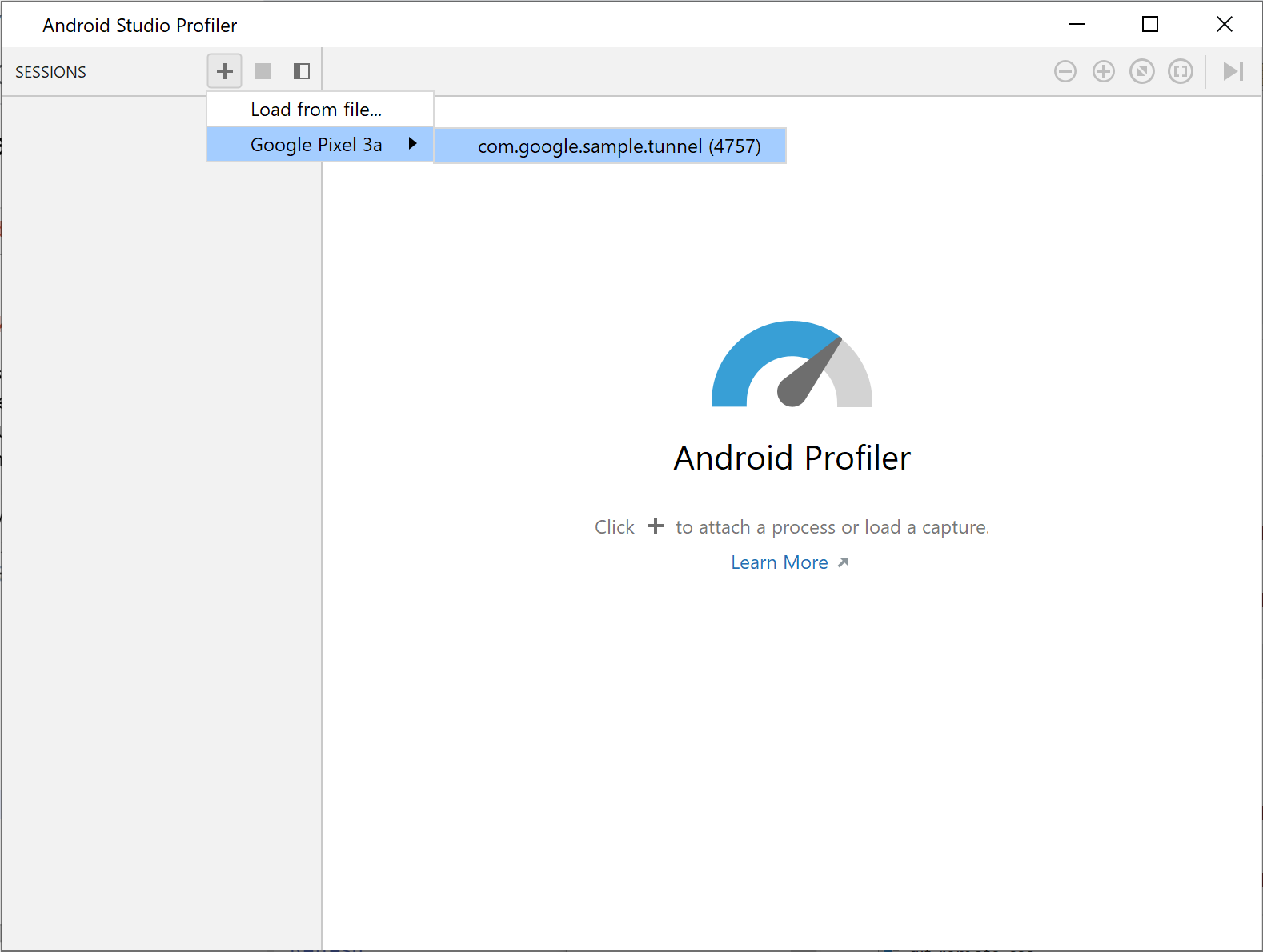
Figure 1. Select a process in the profiler
The profiler displays real time usage statistics for the following categories: CPU, memory, network, and energy.
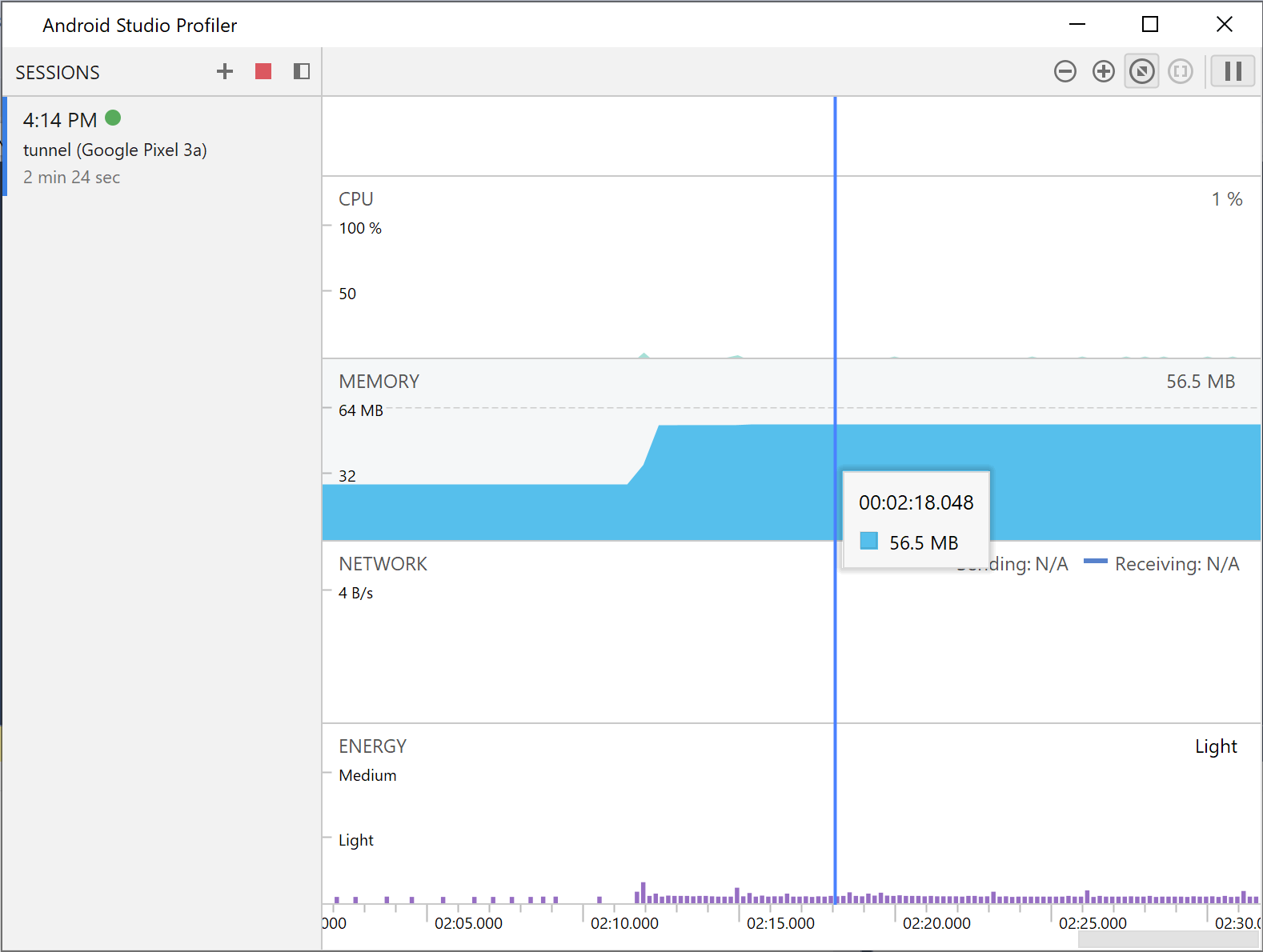
Figure
2. Profiler statistics for the sample endless tunnel app
For more details on a certain category, click the graph for that category.
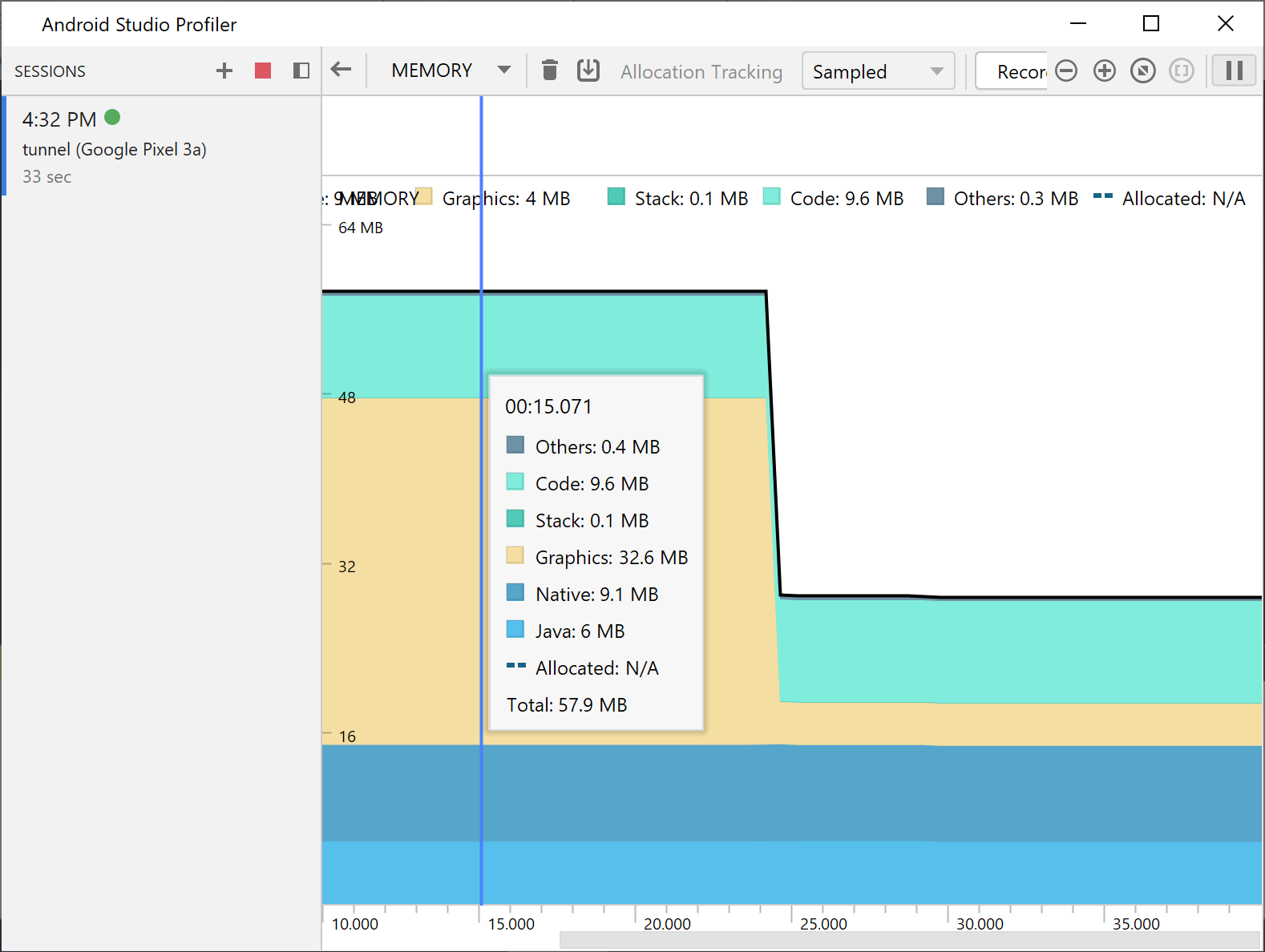
Figure
3. Detailed memory statistics
For more information on how to use the profiler, see the Android Studio Profiler documentation.
