本文档介绍了如何在 Unity 项目中设置注释、保真度参数和质量级别。
注释
注释可以提供有关记录 tick 时游戏在进行何种操作的背景信息。
默认注释
该插件会为您定义一个默认注释:
- Scene:包含当前播放的场景的标识符;在大部分关卡映射到项目中的一个场景时非常有用
如需在界面中查看这些注释,请执行以下操作:
- 依次选择 Google > Android Performance Tuner。
选择 Annotation parameters 标签页,然后点击 Use custom parameters。
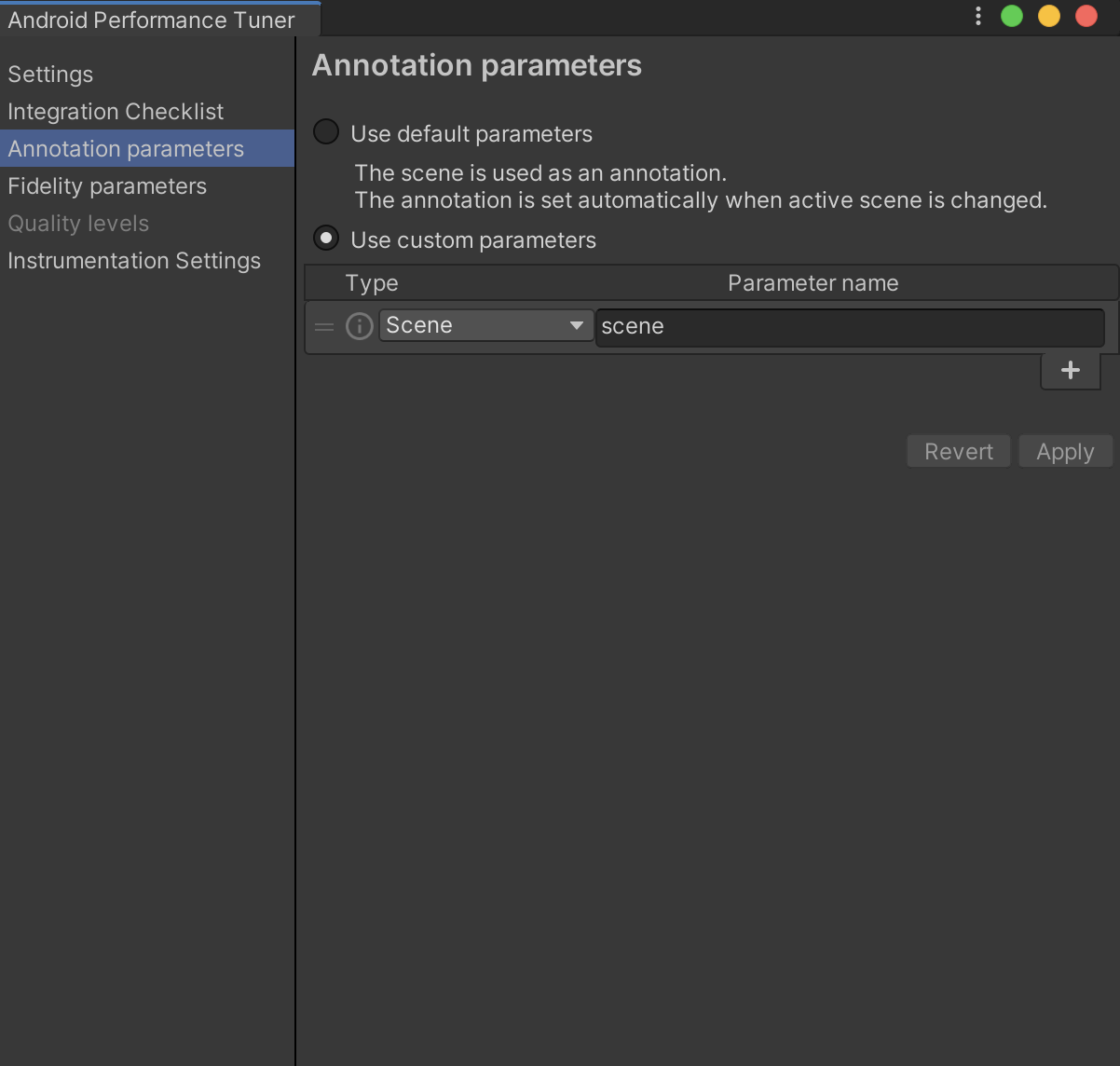 图 1. 插件中的 Annotation parameters 标签页
图 1. 插件中的 Annotation parameters 标签页
定义和使用自定义注释
如需创建自定义注释,请执行以下操作:
- 在 Annotation parameters 标签页上,点击 + 按钮以创建新注释。
在新行中,点击 Type 列,然后选择 Add or update enum。例如,您可以对游戏难度进行枚举。
指定枚举值后,点击 Add New Enum 按钮。
 图 2. 添加新的枚举
图 2. 添加新的枚举在 Type 列中选择新类型。在 Parameter name 列中输入参数名称。
 图 3. 选择新的枚举
图 3. 选择新的枚举点击 Apply 按钮,让插件重新生成协议缓冲区文件和类。
如需在游戏中设置此注释,请调用 SetCurrentAnnotation():
tuner.SetCurrentAnnotation(new Annotation
{
Scene = Scene.AssetsScenesMainmenu,
Difficulty = Difficulty.Medium
});
定义保真度参数和质量级别
保真度参数反映了游戏的性能和图形设置。质量级别用于为会话添加注释,以便您可以确定设备运行的质量级别是否过高(会导致性能降低)或过低(会导致不必要的保真度下降)。
您的游戏可能已有不同的保真度参数,如下所示:
- 阴影质量
- 纹理分辨率
- 颗粒效果质量
这些参数可以重新分组为质量级别(例如“低”“中”和“高”)。为了使 Android Performance Tuner 能够正确报告这些参数,然后在 Google Play 管理中心内分析并直观呈现,您必须将这些参数提供给插件。在 Fidelity parameters 标签页中添加保真度参数。
 图 4. 插件中的 Fidelity parameters 标签页
图 4. 插件中的 Fidelity parameters 标签页
选择 Use custom parameters,然后定义一组参数。每个参数都有一个类型,例如注释。
使用 SetFidelityParameters() 函数根据情况适当设置游戏保真度参数:
tuner.SetFidelityParameters(new FidelityParams
{
ParticleDetails = 1.0f,
ShadowQuality = ShadowQuality.High,
TextureResolution = 2048,
});
接下来,请定义不同的质量级别,这些级别将用于对 Google Play 管理中心中的数据进行分组并为您提供更好的数据洞见。在 Quality levels 标签页中添加质量级别。
点击 Add Level 按钮添加第一个级别。定义遵循某一趋势的多个级别。例如,从低到高定义质量级别。
 图 5. 插件中的 Quality levels 标签页
图 5. 插件中的 Quality levels 标签页

