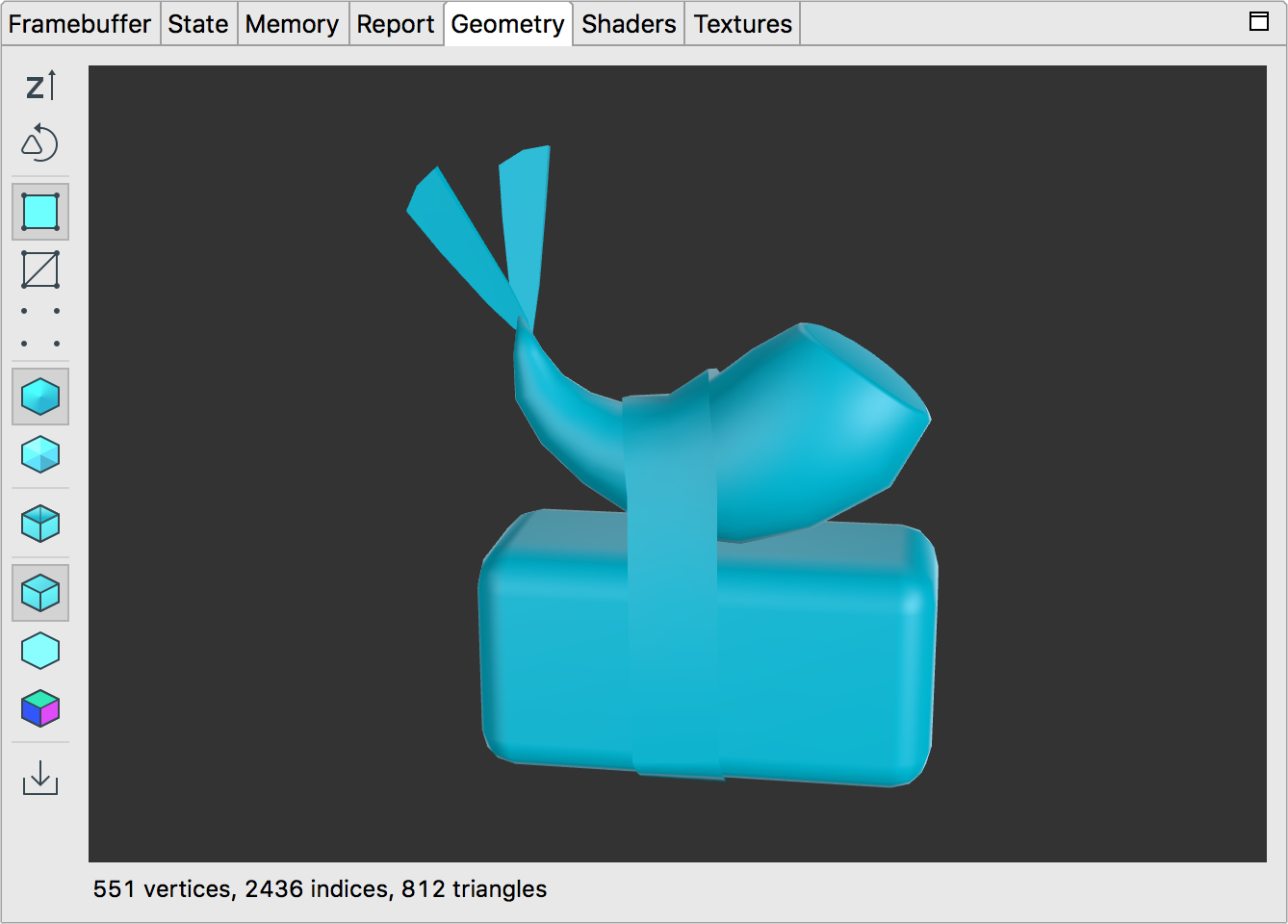
几何图形窗格会渲染所选绘制调用的预转换网格。您可以使用鼠标或触控板旋转模型,以及放大和缩小模型。
下表介绍了您可以使用工具栏按钮执行的操作:
| 按钮 | 说明 | 示例 |
|---|---|---|
|
|
点击该按钮可在 y 轴向上和 z 轴向上切换。在 OpenGL ES 中,默认 y 轴指向上,x 轴为水平轴,z 轴作为深度。 |  |
|
|
在逆时针和顺时针三角形环绕之间切换,以查看正面和背面的三角形。 |  |
|
|
显示渲染为阴影多边形的几何图形。 |  |
|
|
显示渲染为线框图的几何图形。 | 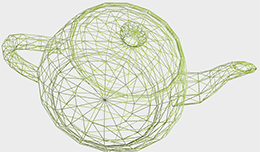 |
|
|
显示渲染为顶点数据点的几何图形。 |  |
|
|
选择此按钮即可显示代码中指定的平滑法线。如果您尚未在网格中编写法线,则无法使用该按钮。 |  |
|
|
选择此按钮可在不使用平滑法线的情况下查看照亮的几何图形。它使用计算出的表面法线,像每个多边形是平坦的(而非平滑)一样渲染几何图形。 | 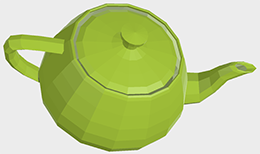 |
|
|
点击此按钮可切换背面剔除,启用后会隐藏背对镜头的多边形。 |  |
|
|
选择此按钮即可使用简单的定向光渲染网格。 |  |
|
|
选择此按钮即可仅使用环境光渲染网格。 | 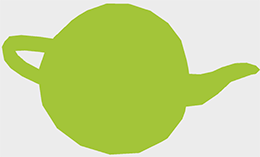 |
|
|
选择此按钮可查看法线。红色表示 x 轴正值,绿色表示 y 轴正值,蓝色表示 z 轴正值。 |  |

