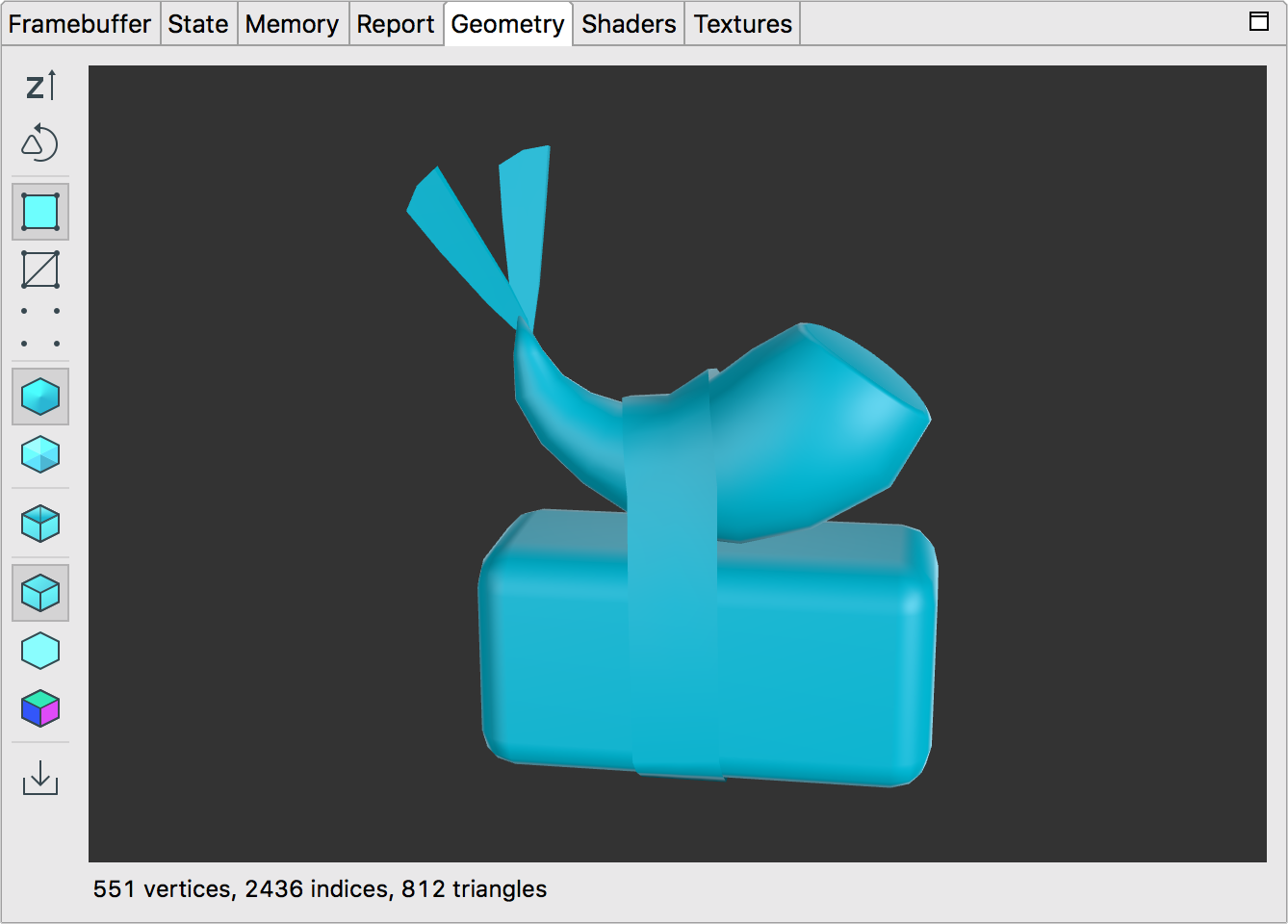
ज्यामिति पैन, चुने गए ड्रॉ कॉल के पहले से बदले गए मेश को रेंडर करता है. मॉडल को घुमाने के लिए, माउस या टचपैड का इस्तेमाल किया जा सकता है. साथ ही, ज़ूम इन और ज़ूम आउट किया जा सकता है.
इस टेबल में, टूलबार बटन की मदद से की जा सकने वाली कार्रवाइयों के बारे में बताया गया है:
| बटन | ब्यौरा | उदाहरण |
|---|---|---|
|
|
y-ऐक्सिस ऊपर की ओर और z-ऐक्सिस ऊपर की ओर के बीच टॉगल करने के लिए, बटन पर क्लिक करें. OpenGL ES में, डिफ़ॉल्ट रूप से Y ऐक्सिस ऊपर की ओर, X ऐक्सिस हॉरिज़ॉन्टल, और Z ऐक्सिस गहराई के तौर पर होता है. |  |
|
|
सामने और पीछे की ओर दिखने वाले ट्राएंगल देखने के लिए, ट्राएंगल को घड़ी की उल्टी दिशा और घड़ी की दिशा में घुमाने के बीच टॉगल करें. |  |
|
|
ज्यामिति को शेड किए गए पॉलीगॉन के तौर पर दिखाएं. |  |
|
|
ज्यामिति को वायरफ़्रेम के तौर पर रेंडर करके दिखाएं. | 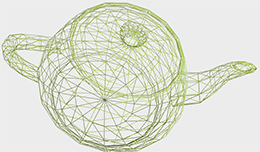 |
|
|
ज्यामिति को वर्टेक्स डेटा पॉइंट के तौर पर रेंडर किया गया है. | 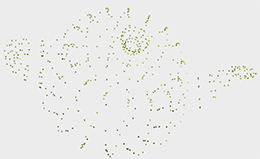 |
|
|
आपके कोड में बताए गए स्मूथ नॉर्मल दिखाने के लिए, यह बटन चुनें. अगर आपने अपने मेश में सामान्य वेक्टर नहीं बनाए हैं, तो यह बटन उपलब्ध नहीं होगा. |  |
|
|
स्मूद नॉर्मल का इस्तेमाल किए बिना, लाइट वाली ज्यामिति देखने के लिए यह बटन चुनें. यह ज्यामिति को इस तरह से रेंडर करता है जैसे हर पॉलीगॉन को स्मूथ करने के बजाय फ़्लैट किया गया हो. इसके लिए, यह कंप्यूट किए गए फ़ेस नॉर्मल का इस्तेमाल करता है. | 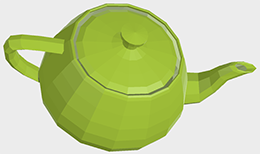 |
|
|
बैकफ़ेस कलिंग को टॉगल करने के लिए, इस बटन पर क्लिक करें. इससे, कैमरा से दूर की ओर दिखने वाले पॉलीगॉन छिप जाते हैं. |  |
|
|
इस बटन को चुनने पर, मेश को एक सामान्य दिशात्मक रोशनी के साथ रेंडर किया जाता है. |  |
|
|
सिर्फ़ आस-पास की रोशनी के साथ मेश को रेंडर करने के लिए, यह बटन चुनें. | 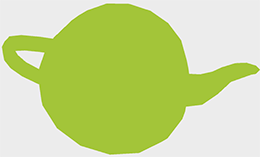 |
|
|
सामान्य व्यू देखने के लिए, यह बटन चुनें. लाल रंग से पॉज़िटिव x ऐक्सिस वैल्यू, हरे रंग से पॉज़िटिव y ऐक्सिस वैल्यू, और नीले रंग से पॉज़िटिव z ऐक्सिस वैल्यू का पता चलता है. |  |

