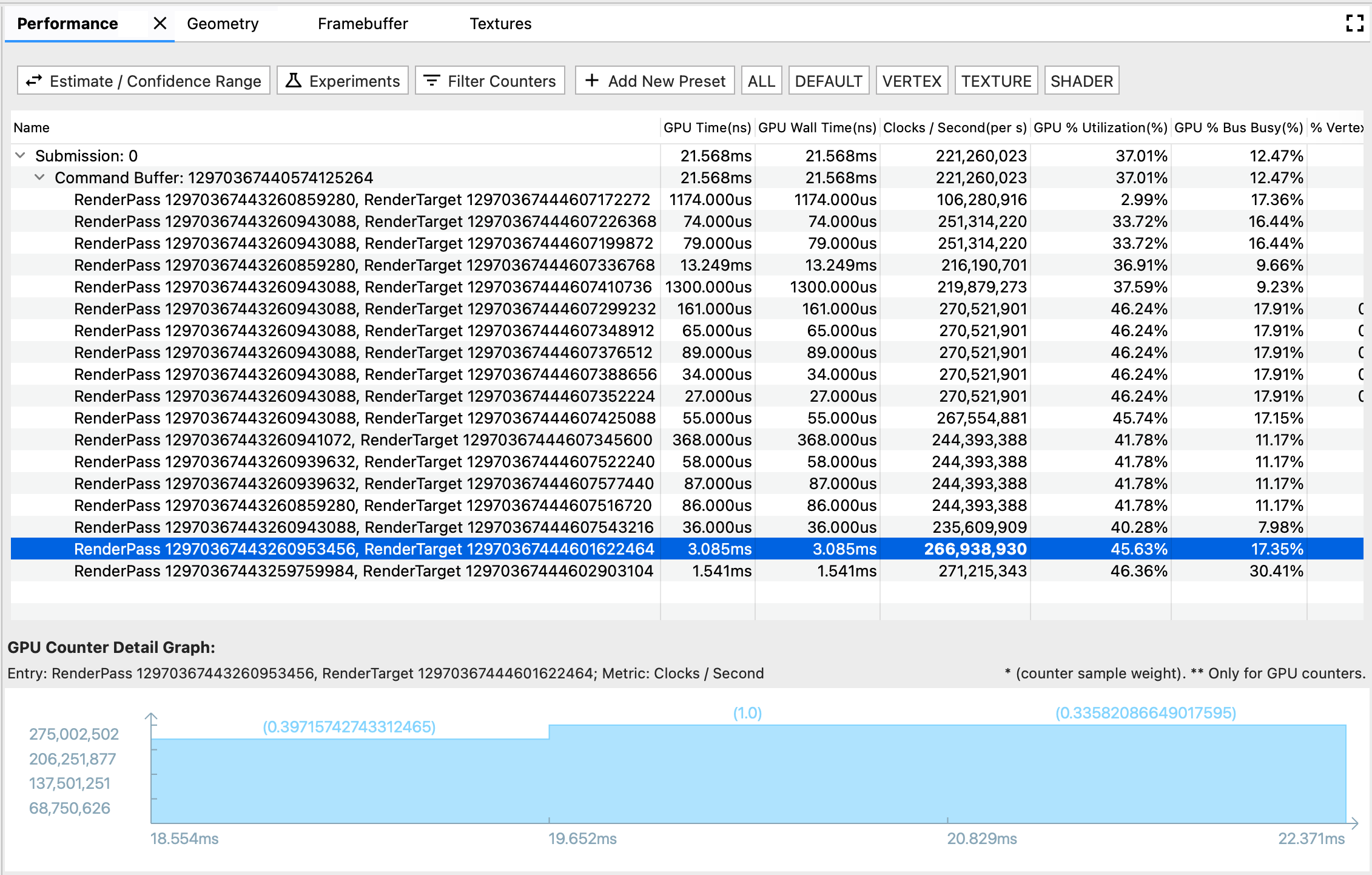
يعرض جزء الأداء أداء وحدة معالجة الرسومات لأحداث العرض المختلفة.
هناك ثلاثة مكونات في هذا الجزء:
- شريط الأدوات: يحتوي على أزرار وظيفية لتخصيص جدول الأداء أو لبدء تجربة.
- جدول الأداء: عرض الجدول الرئيسي في علامة التبويب الأداء. يمثل كل صف حدث عرض، ويمثل كل عمود مقياس وحدة معالجة الرسومات (وقت وحدة معالجة الرسومات أو عدّاد وحدة معالجة الرسومات). بهذه الطريقة، تمثل خلية عددية معينة أداء مقياس وحدة معالجة الرسومات المحدد في حدث العرض المحدد.
- رسم بياني تفصيلي لعدّاد وحدة معالجة الرسومات: يعرض بالتفصيل تغيُّر مقياس وحدة معالجة الرسومات أثناء وقت حدوث حدث العرض. تتم إعادة تحميل الرسم البياني لمقاييس عدّاد وحدة معالجة الرسومات فقط، وليس لمقاييس الوقت الخاصة بوحدة معالجة الرسومات، لأنّ مقياس الوقت واضح ولا يتغير مع مرور الوقت.
شريط الأدوات
- زر التقدير / نطاق الثقة: لتبديل كيفية عرض رقم الأداء. ونظرًا لأن عيّنات عدّاد وحدة معالجة الرسومات يتم أخذها بالوتيرة التي تناسبها، قد لا يتوافق الإطار الزمني تمامًا مع الإطار الزمني لحدث العرض. وعندما يكون هناك تداخل جزئي، قد تكون هناك تفسيرات متعددة لمقدار مساهمة العيّنة المضادة في حدث العرض، وتتراوح من مساهمة صفرية إلى مساهمة كاملة. استنادًا إلى الحالات الهامشية، حسبنا نطاق الثقة، واستنادًا إلى وزن الوقت المتداخل، حسبنا التقدير.
- التجربة: يتم فتح مربّع حوار لاختيار التجربة التي تريد تنفيذها. يمنحك AGI خيارات لتجربة بعض ممارسات التحسين الشائعة بدون الحاجة إلى إعادة تجميع تطبيقك. وعند بدء تجربة، يعيد AGI تشغيل الإطار وفقًا للإعدادات الجديدة، ويحدث جدول أداء وحدة معالجة الرسومات وفقًا لذلك.
- عدّادات الفلاتر: تفتح مربّع حوار لاختيار أعمدة المقاييس التي تريد عرضها في جدول الأداء.
- شريط الإعدادات المسبقة: يتكون من زر إضافة إعداد مسبق جديد مع اتباع أزرار مخصصة معدّة مسبقًا. الإعداد المسبق هو تركيبة محددة مسبقًا من مقاييس وحدة معالجة الرسومات. عند النقر على زر معدّ مسبقًا، يعرض جدول الأداء قائمة تمت فلترتها للمقاييس المحدَّدة مسبقًا. يمكنك أيضًا إدارة الإعدادات المسبقة في مربّع الحوار إضافة إعداد مسبق جديد.
جدول الأداء
يرتبط هذا الجدول بلوحة الملف الشخصي ولوحة الأوامر. يشتمل حدث العرض على ثلاثة تنسيقات تمثيل في سجلّ التتبُّع: صف في لوحة الأداء وشريحة في لوحة الملف الشخصي وعقدة في لوحة الأوامر. لتسهيل عملية التصفح، عند تحديد أحد التنسيقين، يتم تمييز التنسيقين الآخرين أيضًا. على سبيل المثال، إذا كنت مهتمًا بالشريحة الأطول في لوحة الملف الشخصي، يمكنك تحديدها والانتقال إلى صف الأداء المميّز لإلقاء نظرة على الأداء التفصيلي لعدّاد وحدة معالجة الرسومات لهذا الحدث.
رسم بياني تفصيلي لعدّاد وحدة معالجة الرسومات
- ويعرض المحور س الطوابع الزمنية للعيّنات المضادة. يُرجى العِلم أنّ الوقت يستند إلى وقت بدء أول حدث عرض، لذا قد ترى أحيانًا طابعًا زمنيًا سلبيًا في الرسم البياني لتفاصيل العدّاد للنموذج المقابل الأول، والذي يتداخل جزئيًا مع حدث العرض الأول.
- أما المحور ص، فيعرض قيمة أداء مقاييس العيّنات العدّاد.
- ويشير الرقم بين قوسَين فوق كل شريط إلى وزن العيّنة المقابلة أو مقدار المساهمة التي نقدِّمها العيّنة في حدث العرض، وذلك في السيناريو المقدَّر.

