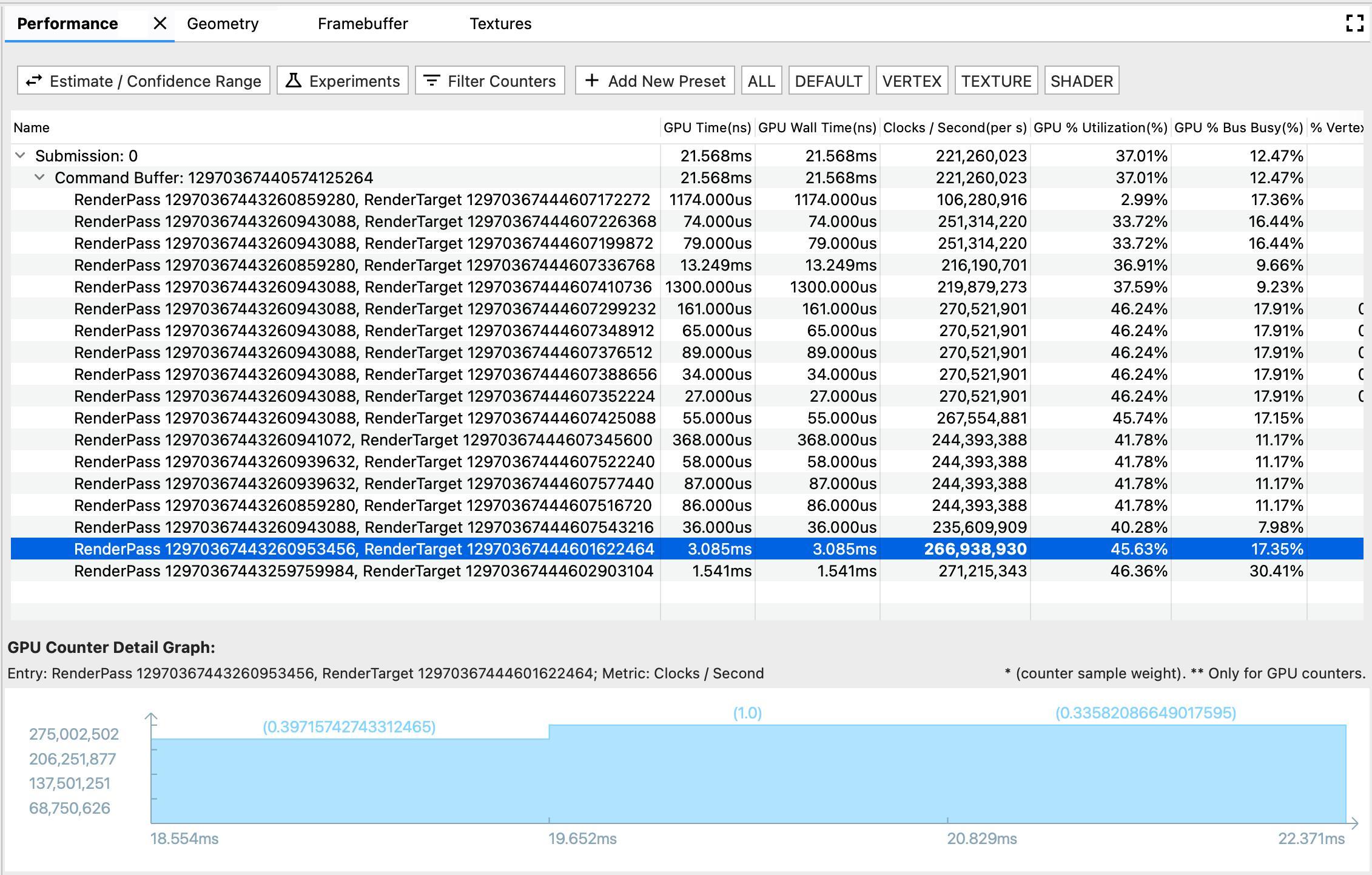
Performans bölmesi, farklı oluşturma etkinlikleri için GPU performansını gösterir.
Bu bölmede üç bileşen bulunur:
- Araç Çubuğu: Performans Tablosu'nu özelleştirmek veya bir denemeyi başlatmak için işlevsel düğmeler içerir.
- Performans Tablosu: Performans sekmesinin ana tablo görünümüdür. Her satır bir oluşturma etkinliğini, her sütun ise bir GPU metriğini (GPU süresi veya GPU sayacı) temsil eder. Bu şekilde, belirli bir sayısal hücre, belirli bir GPU metriğinin söz konusu oluşturma etkinliğindeki performansını temsil eder.
- GPU Sayacı Ayrıntı Grafiği: Oluşturma etkinliği sırasında GPU metriğinin nasıl dalgalandığını ayrıntılı olarak gösterir. Grafik yalnızca GPU sayacı metrikleri için yenilenir ancak GPU süresi metrikleri için yenilenmez. Bunun nedeni, zaman metriğinin kendisini açıklayabilmesi ve zamanla dalgalanmamasıdır.
Araç çubuğu
- Tahmin / Güven Aralığı düğmesi: Performans numarasının gösterilme şeklini değiştirir. GPU sayaç örnekleri kendi hızlarında sorgulandığından, zaman aralığı, oluşturma etkinliğinin zaman aralığıyla mükemmel şekilde uyumlu olmayabilir. Bunlar kısmen örtüştüğünde, sayaç örneğinin oluşturma etkinliğine ne kadar katkıda bulunduğuna dair, sıfır katkıdan tam katkıya kadar çeşitli şekillerde yorumlanabilir. Uç durumlara dayanarak Güven Aralığı'nı hesapladık ve çakışan zamanın ağırlığına dayanarak Tahmin'i hesapladık.
- Deneme: Çalıştırmak istediğiniz denemeyi seçmeniz için bir iletişim kutusu açar. AGI, uygulamanızı yeniden derlemenize gerek kalmadan bazı yaygın optimizasyon uygulamalarını denemeniz için seçenekler sunar. Bir denemeyi başlattığınızda AGI, kareyi yeni ayara göre yeniden oynatır ve GPU performans tablosunu buna göre günceller.
- Sayaçları Filtrele: Performans Tablosu'nda göstermek istediğiniz metrik sütunlarını seçmeniz için bir iletişim kutusu açar.
- Hazır Ayar Çubuğu: Aşağıdaki özelleştirilmiş hazır ayar düğmeleriyle birlikte Yeni Hazır Ayar Ekle düğmesinden oluşur. Hazır ayar, GPU metriklerinin önceden tanımlanmış bir kombinasyonudur. Bir hazır ayar düğmesini tıkladığınızda, Performans Tablosu önceden tanımlanmış metriklerin filtrelenmiş bir listesini gösterir. Hazır ayarları Yeni Hazır Ayar Ekle iletişim kutusunda da yönetebilirsiniz.
Performans Tablosu
Bu tablo, Profil bölmesi ve Komut bölmesiyle bağlanır. Oluşturma etkinliğindeki bir izde üç gösterim biçimi bulunur: Performans bölmesinde bir satır, Profil bölmesinde bir dilim ve Komut bölmesinde bir düğüm. Biçimlerden birini seçtiğinizde, daha kolay göz atabilmeniz için diğer ikisi de vurgulanır. Örneğin, Profil bölmesindeki en uzun dilimle ilgileniyorsanız bu dili seçip vurgulanan Performans satırına giderek bu etkinliğe ilişkin ayrıntılı GPU sayaç performanslarına bakabilirsiniz.
GPU sayacı ayrıntı grafiği
- X ekseni, sayaç örneklerinin zaman damgalarını gösterir. Zamanın, ilk oluşturma etkinliğinin başlangıç zamanına göre belirlendiğini unutmayın. Bu nedenle, bazen ilk sayaç örneğinin sayaç ayrıntıları grafiğinde, ilk oluşturma etkinliğiyle kısmen örtüşen negatif zaman damgası görebilirsiniz.
- Y ekseni, sayaç örneklerinin metrik performans değerini gösterir.
- Her bir çubuğun üzerindeki parantez içindeki sayı, tahmini senaryoda sayaç örneğinin ağırlığını veya örneğin oluşturma etkinliğine ne kadar katkı sağladığını gösterir.

