Android Studio Profiler のスタンドアロン バージョンを使用して、アプリのパフォーマンスを測定できます。プロファイラを起動する手順は次のとおりです。
- デバッガを実行します。
- Visual Studio ツールバーのプロファイラ ボタン
 をクリックします。
をクリックします。 [SESSIONS] の横にある「+」ボタンをクリックし、デバッグ可能なプロセスを選択します。
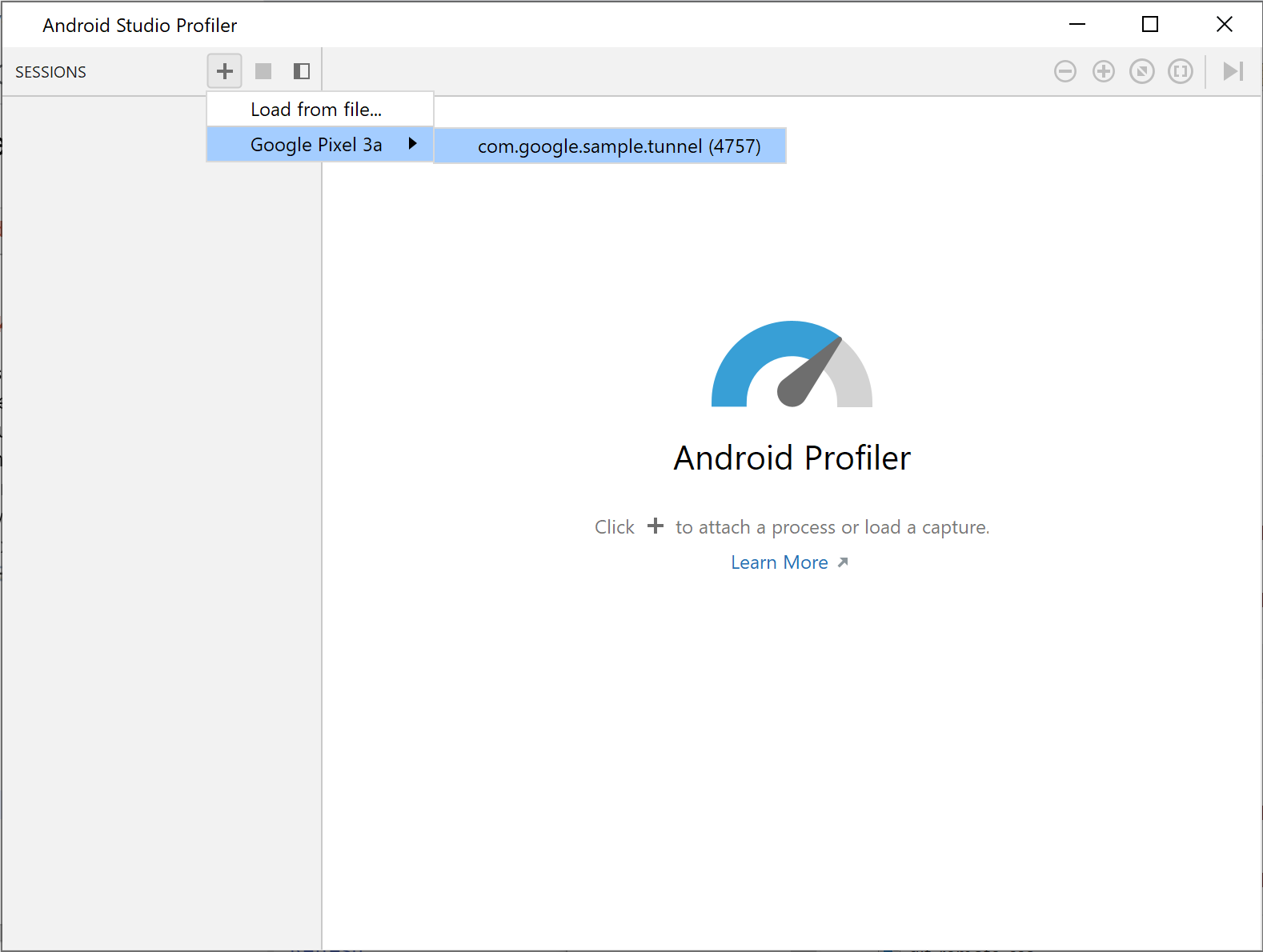
図 1. プロファイラでプロセスを選択する
プロファイラには、CPU、メモリ、ネットワーク、エネルギーのカテゴリに関する使用統計情報がリアルタイムで表示されます。
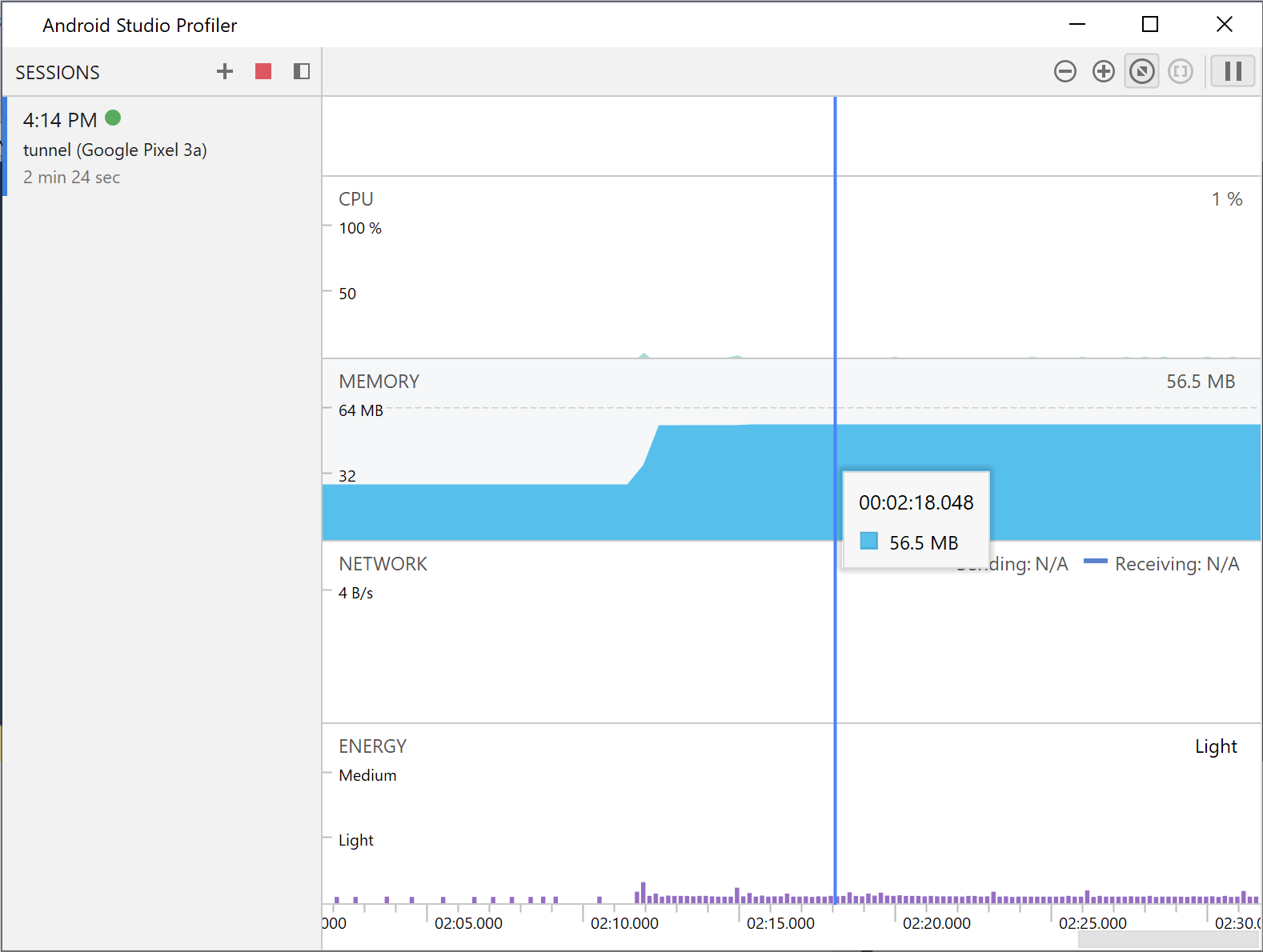
図 2. サンプルのエンドレス トンネル アプリのプロファイラ統計情報
特定のカテゴリの詳細を確認するには、そのカテゴリのグラフをクリックします。
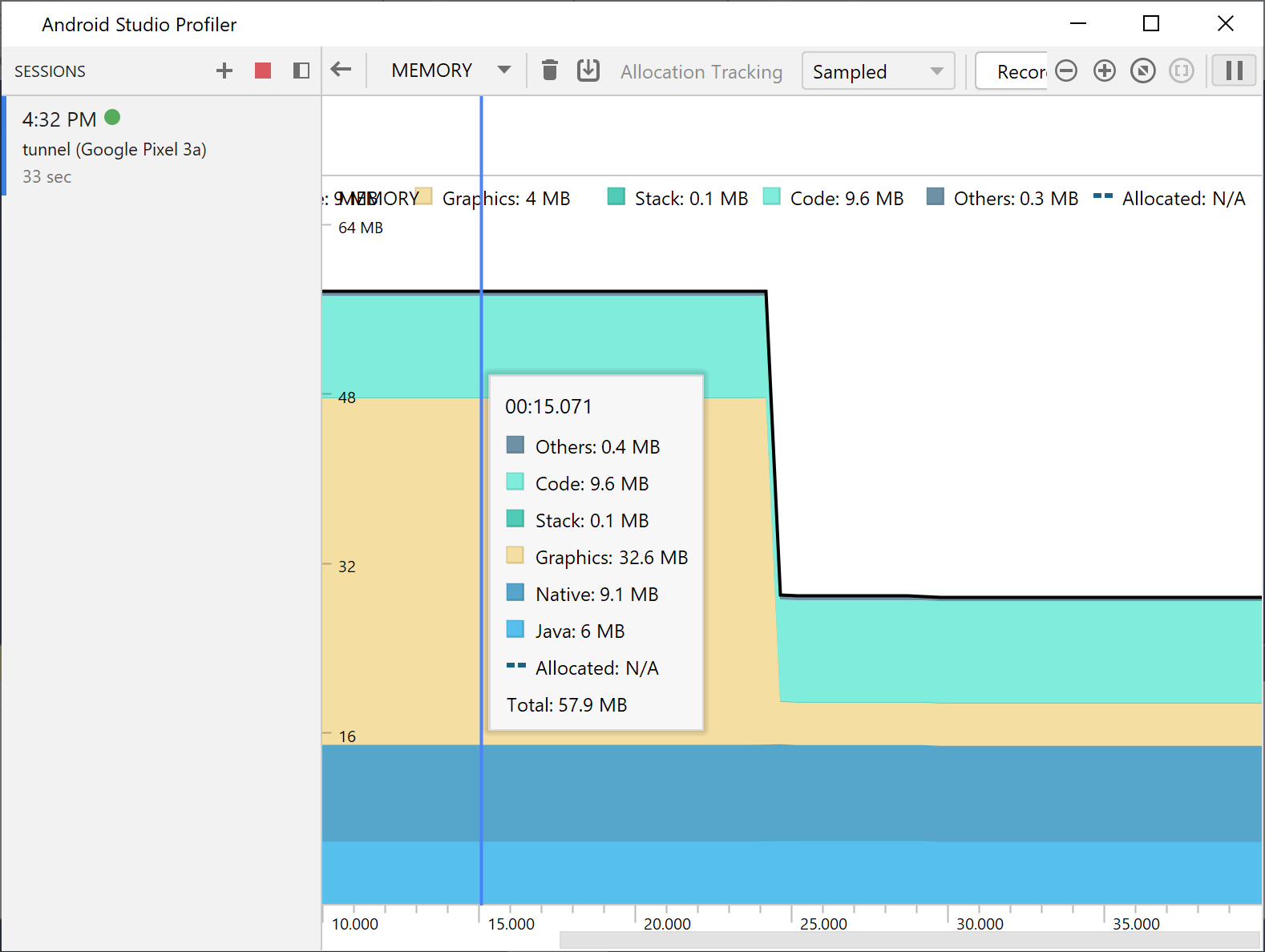
図 3. 詳細なメモリ統計情報
プロファイラの使用方法について詳しくは、Android Studio Profiler のドキュメントをご覧ください。

