Karena perbedaan antara lingkungan pengembangan dan lingkungan eksekusi, beberapa masalah hanya terjadi pada perangkat fisik tertentu.
Saat ini, proses debug kode jarak jauh sangat penting. Hal ini dapat membantu Anda menemukan masalah dengan cepat, sehingga menghemat waktu Anda.
Untungnya, proses debug kode jarak jauh sangat mudah di Cocos Creator.
Untuk melakukan proses debug kode jarak jauh di perangkat fisik, cukup ikuti 3 langkah berikut:
Pastikan perangkat Android berada di LAN yang sama dengan komputer yang Anda gunakan untuk proses debug. (Jangan aktifkan proxy selama proses debug, jika tidak, koneksi mungkin akan gagal.)
Pilih platform Android, dan centang Debug mode di panel Build Cocos Creator, lalu bangun dan jalankan.
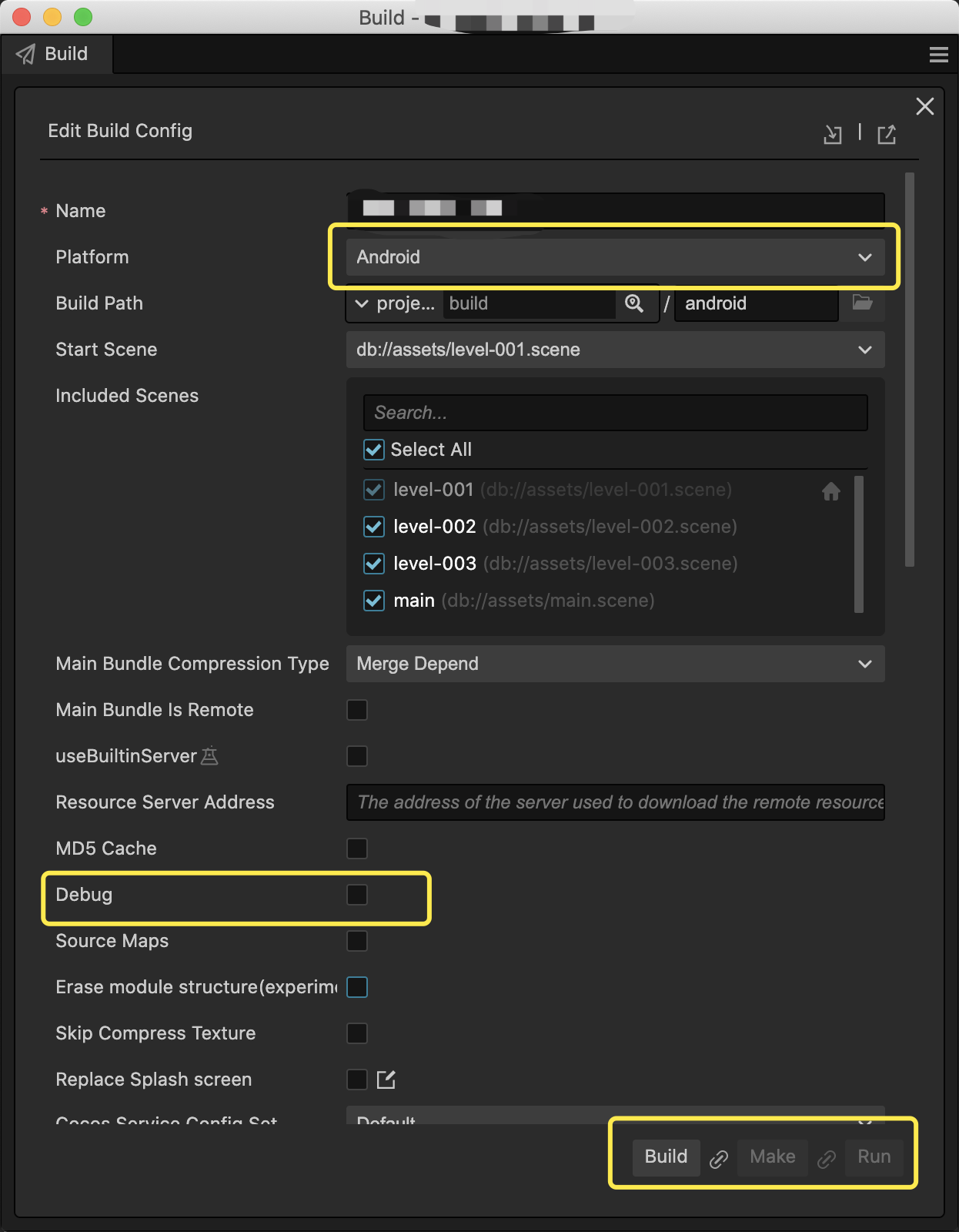
Buka Chrome DevTools untuk proses debug jarak jauh dengan membuka alamat berikut di browser Chrome. (Anda harus mengganti
<device_LAN_IP>dengan alamat IP perangkat seluler yang benar). Selanjutnya, Anda dapat memulai proses debug jarak jauh pada kode TypeScript di project.devtools://devtools/bundled/js_app.html?v8only=true&ws=<device_LAN_IP>:6086/00010002-0003-4004-8005-000600070008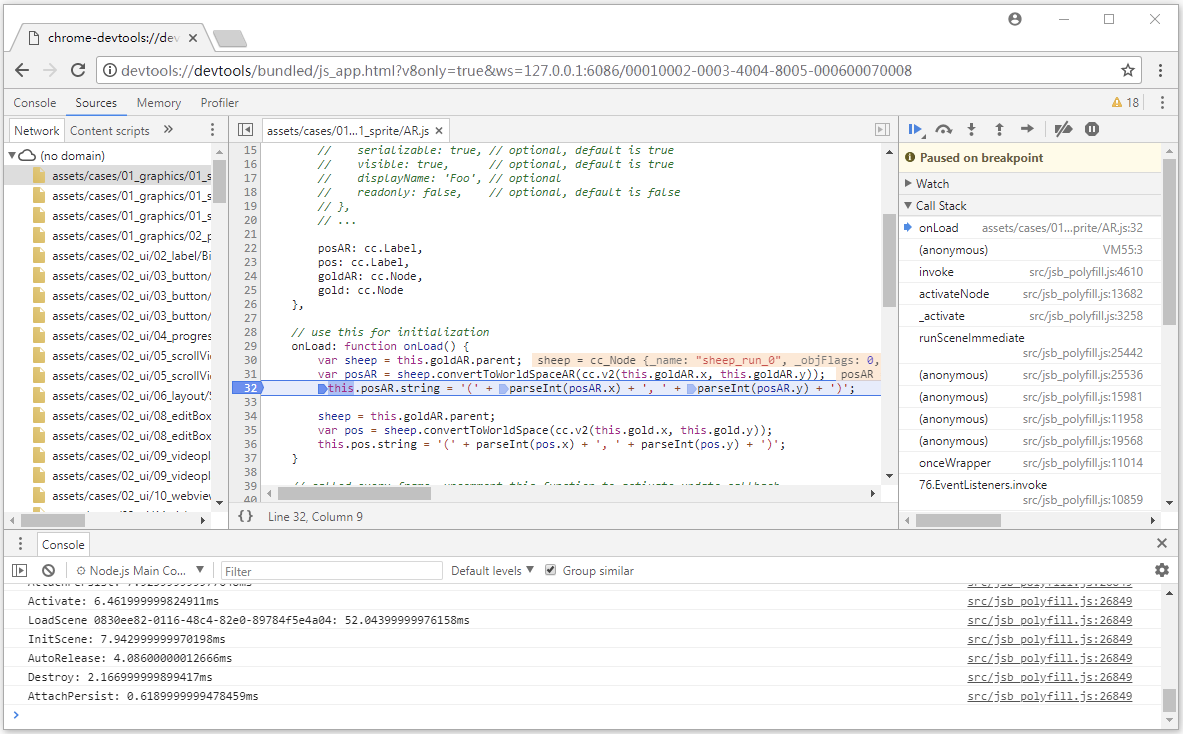
Untuk petunjuk yang lebih detail, Anda dapat melihat dokumentasi Cocos Creator resmi.

