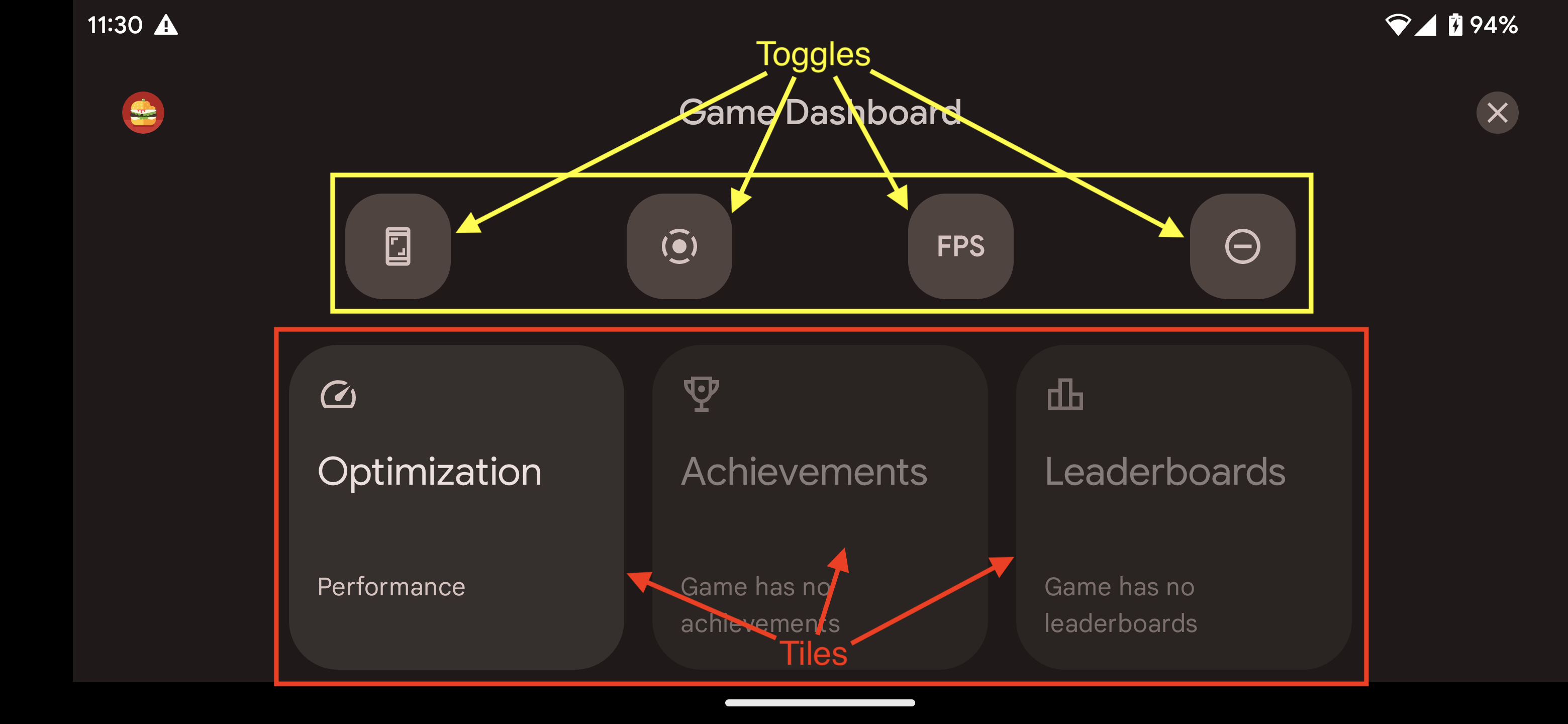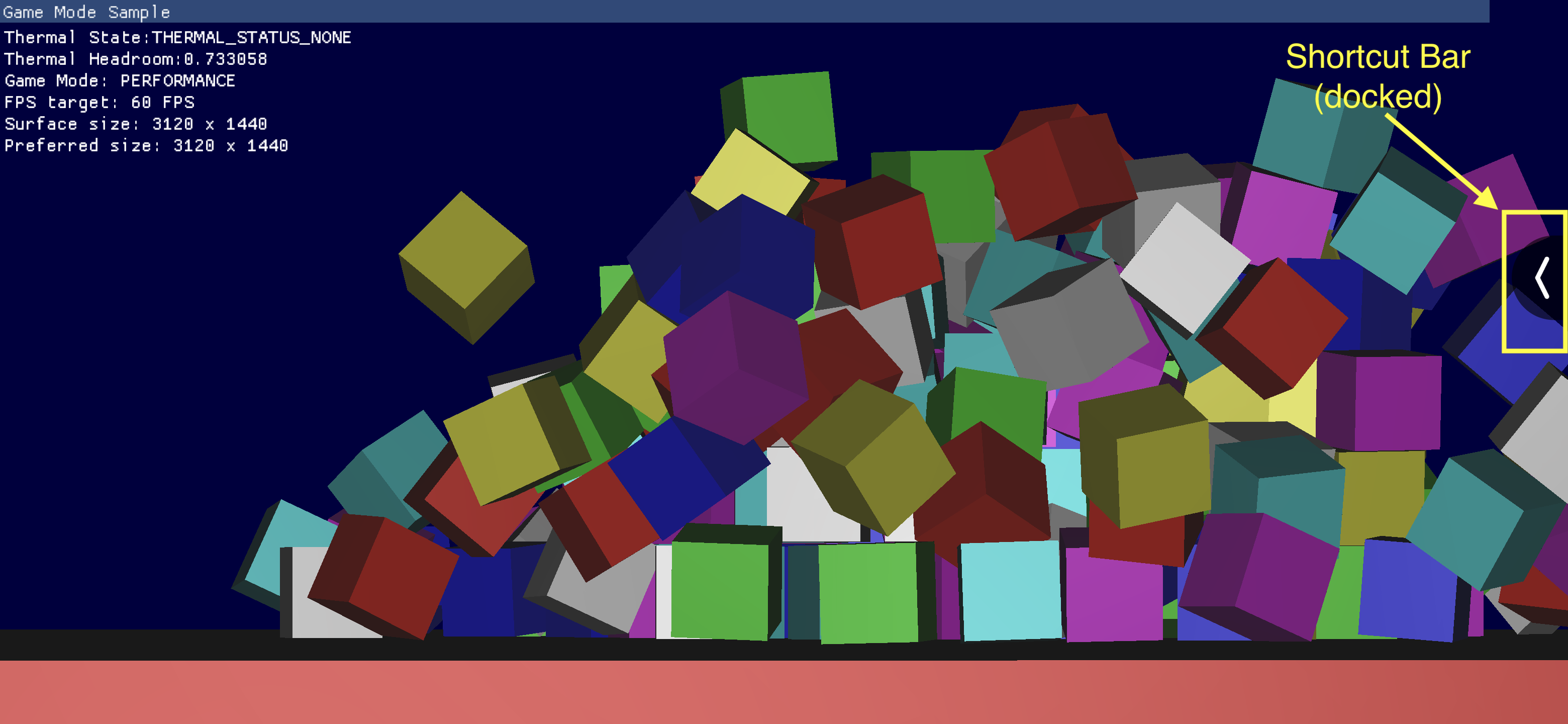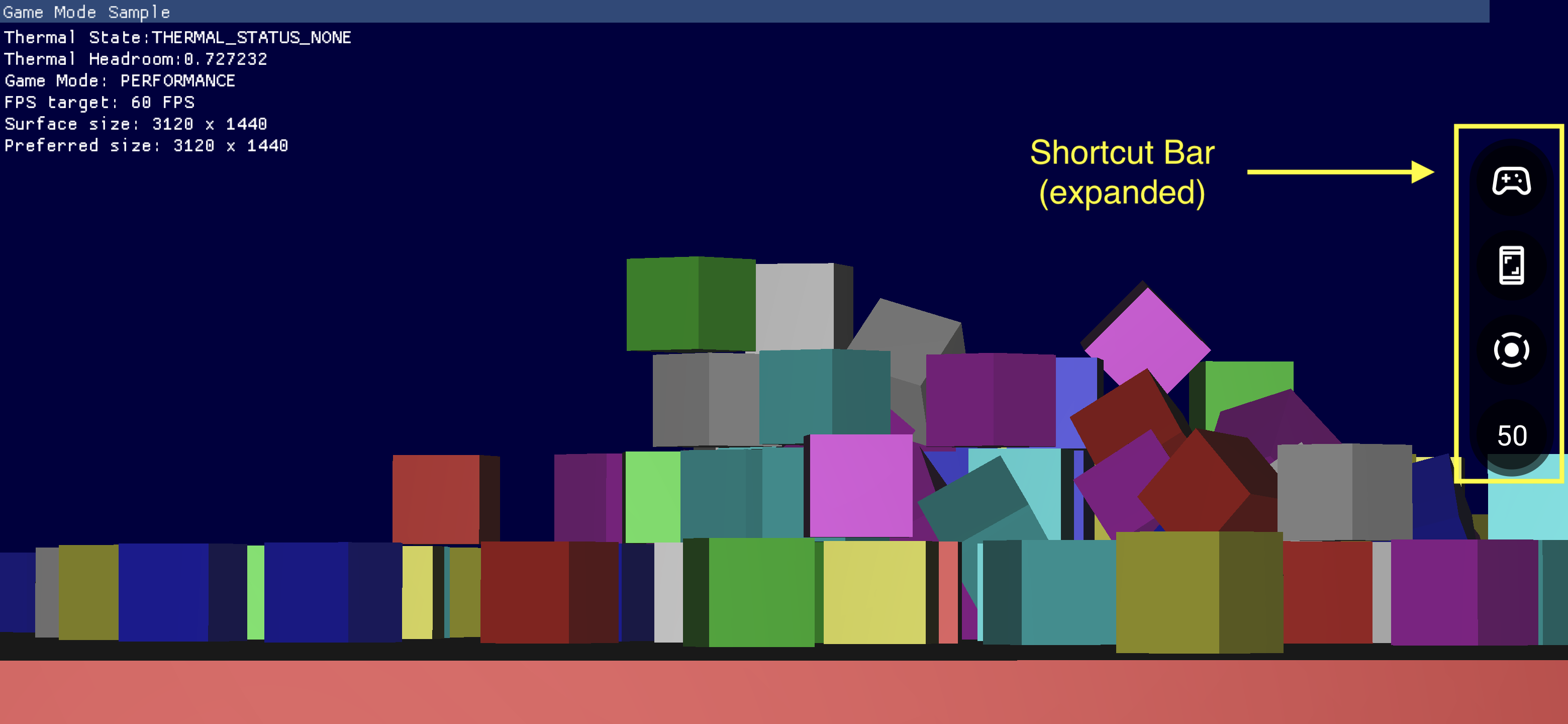组件
使用集合让一切井井有条
根据您的偏好保存内容并对其进行分类。
游戏信息中心由多个组件构成,非常方便用户快捷地使用常用功能。
启用游戏信息中心
如需启用或停用游戏信息中心,请依次前往设置 > Google > 游戏信息中心,然后开启或关闭使用“游戏信息中心”,如以下屏幕截图所示。
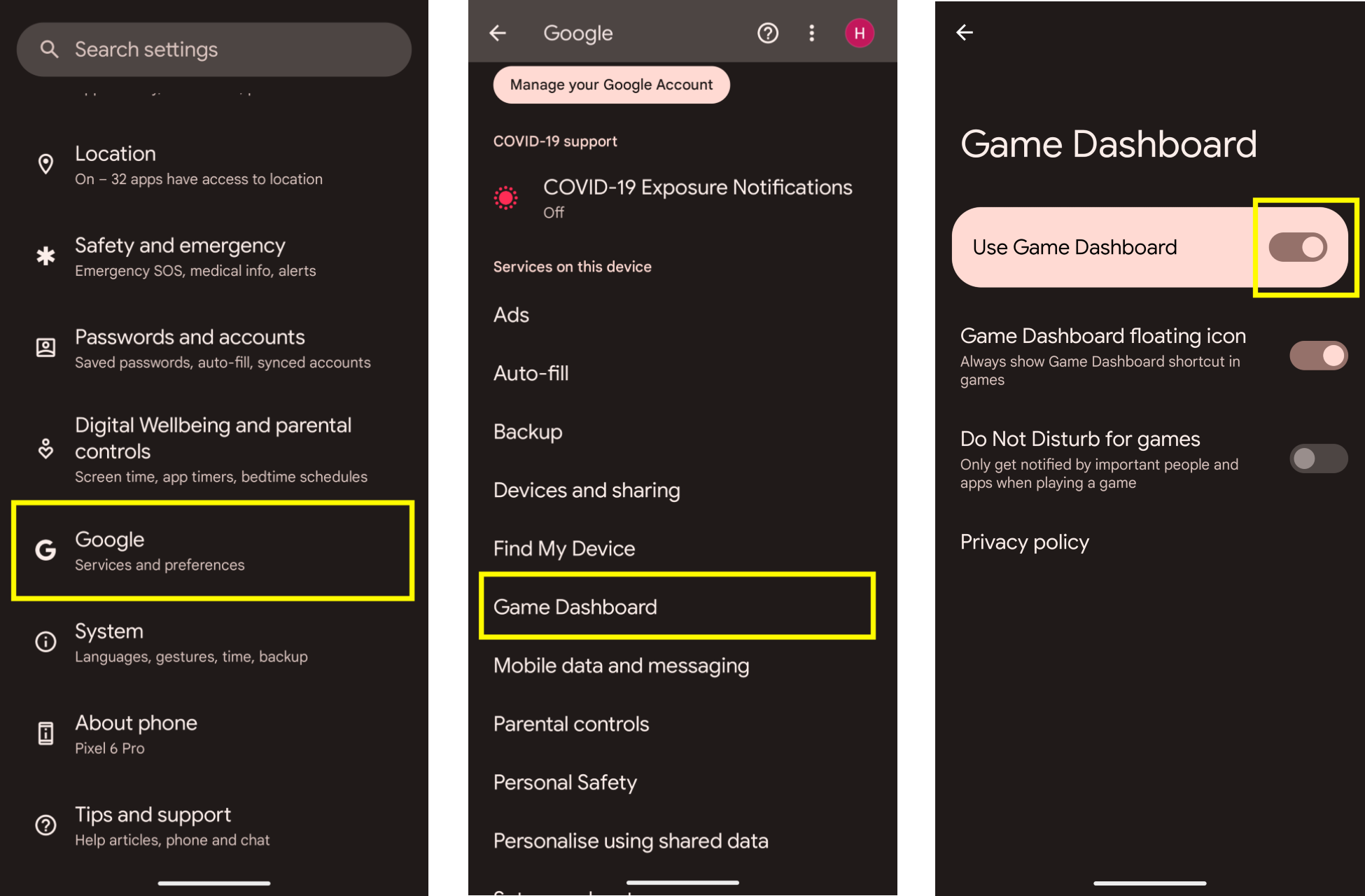
问题排查
如果游戏信息中心条目未显示在设置中,请确保您的 Google Play 服务已更新。如需更新您的 Google Play 服务,请按照通过 Google Play 服务确保设备和应用正常运行中所列的说明操作。
入口点图标
入口点图标用于打开游戏信息中心叠加层。
当用户在全屏沉浸式游戏体验中滑动手指以显示系统界面栏时,该图标会从屏幕右上角显示。点按入口点图标即会打开游戏信息中心叠加层。
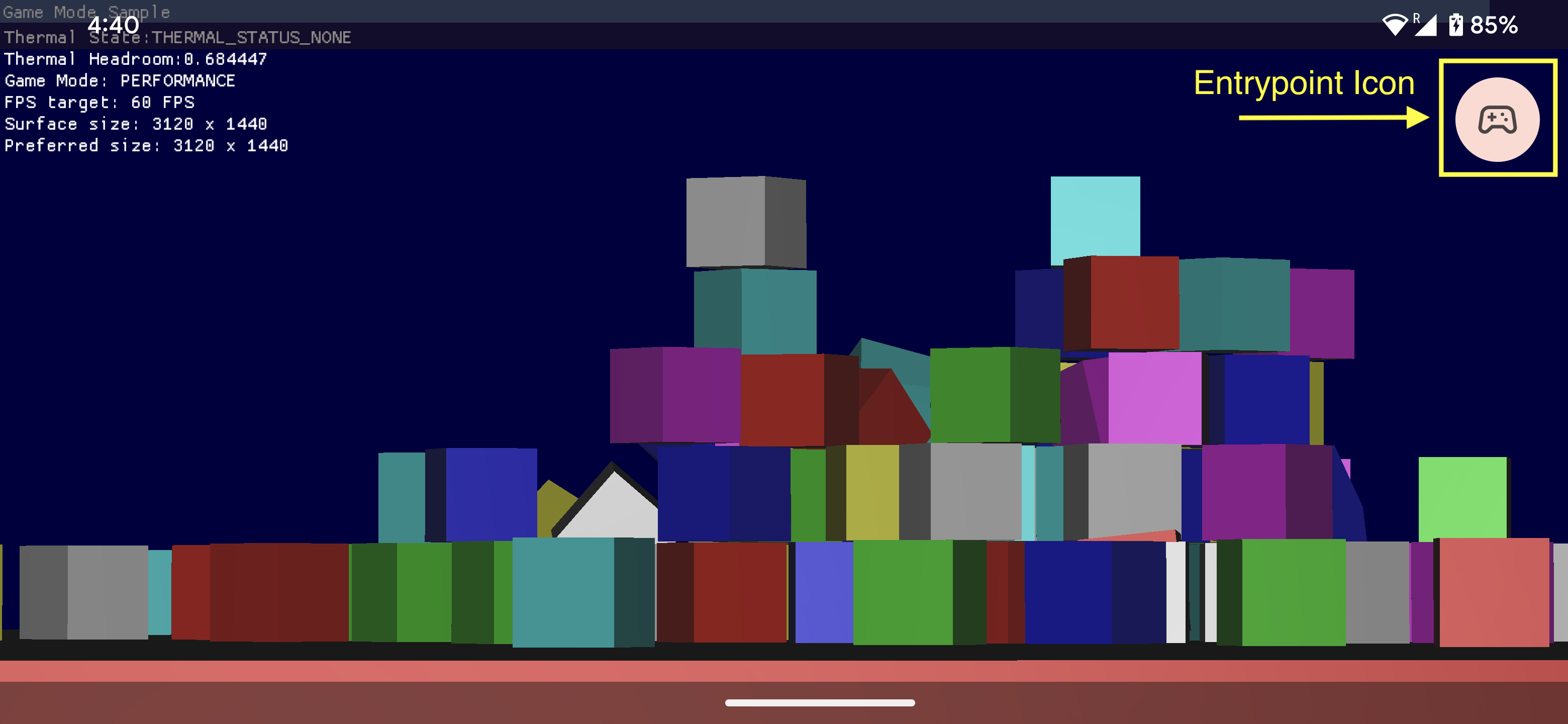
游戏信息中心叠加层
游戏信息中心叠加层是在游戏之上启动的 activity,旨在方便使用一系列游戏内功能。它包含 2 个部分容器:切换按钮和功能块。
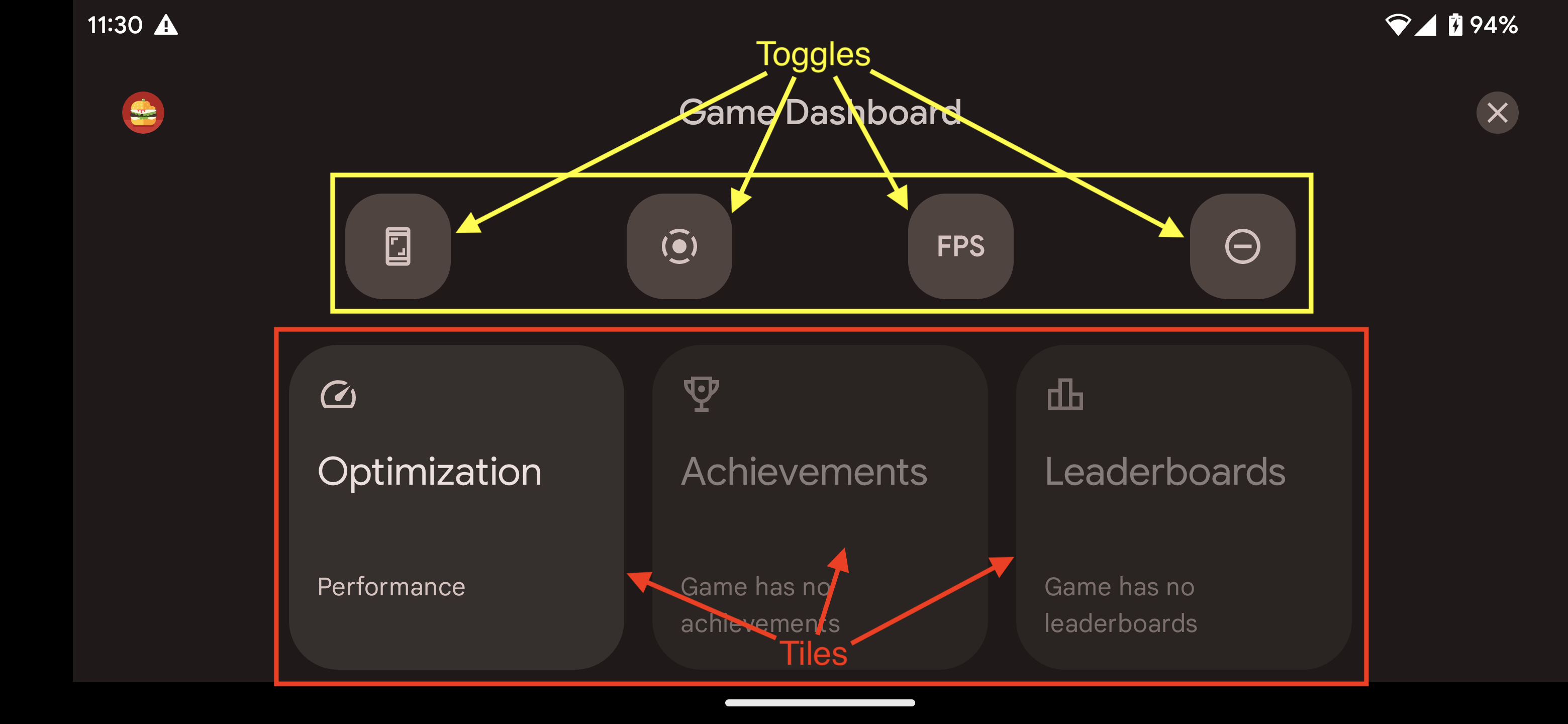
切换按钮
切换按钮用于在快捷方式栏中显示/隐藏关联的功能或者立即启用/停用这些功能。
功能块
功能块用于在游戏运行过程中提供游戏信息中心具有的功能。例如:
快捷方式栏
通过快捷方式栏,用户无需离开游戏就能轻松使用常用功能,比如截屏、录制游戏内容或监控 FPS。快捷方式栏中的图标由游戏信息中心叠加层内的切换按钮设置。快捷方式栏可被停靠在屏幕的一侧,以尽可能缩小它在游戏上占用的显示空间。
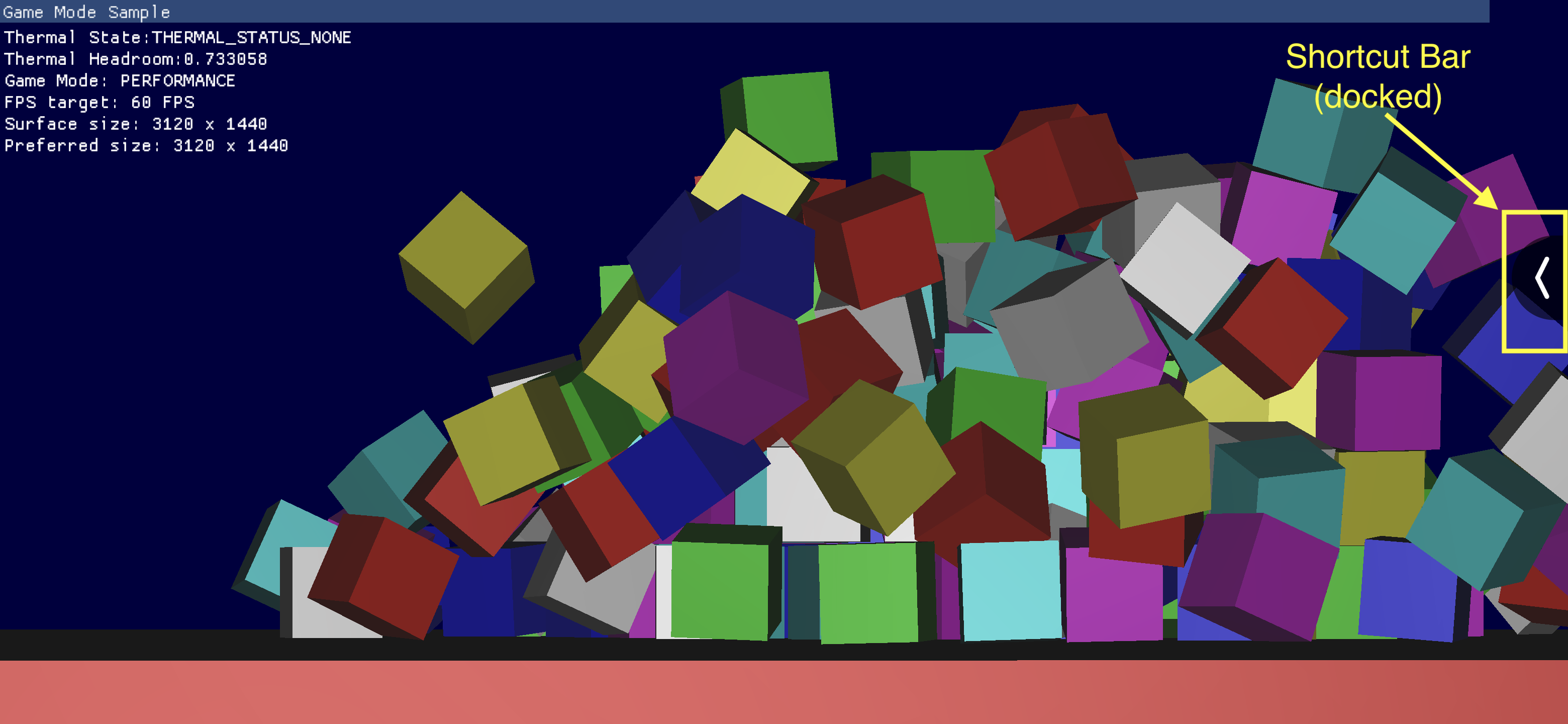
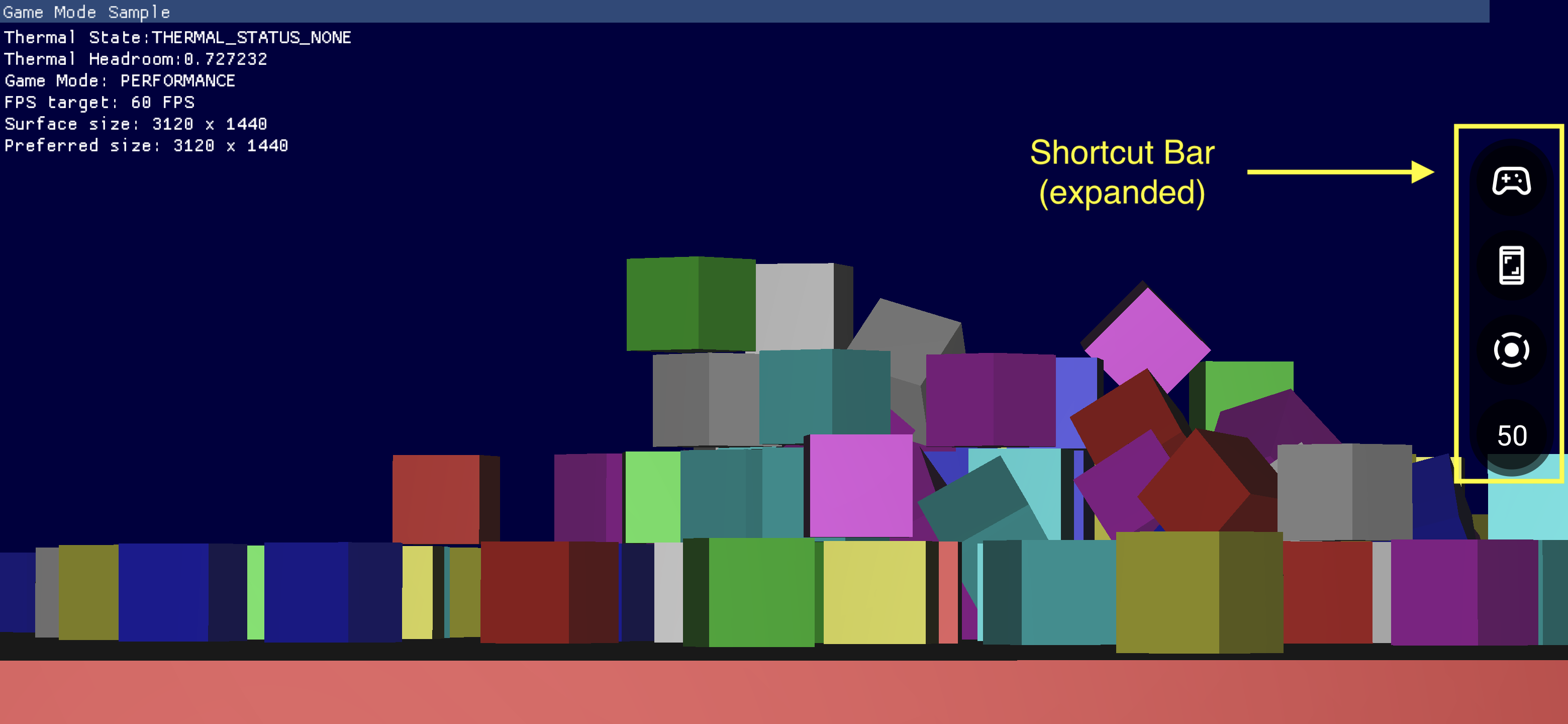
本页面上的内容和代码示例受内容许可部分所述许可的限制。Java 和 OpenJDK 是 Oracle 和/或其关联公司的注册商标。
最后更新时间 (UTC):2025-07-27。
[null,null,["最后更新时间 (UTC):2025-07-27。"],[],[],null,["# Components\n\nThe Game Dashboard is composed of multiple components that provide quick access\nto commonly used features.\n\nEnabling the Game Dashboard\n---------------------------\n\nTo enable or disable the Game Dashboard, go to **Settings \\\u003e Google \\\u003e Game\nDashboard** and turn on or off **Use Game Dashboard** as shown in the following screenshots.\n\n### Troubleshooting\n\nIf the **Game Dashboard** entry is not showing up in **Settings** , make sure that your\nGoogle Play Services has been updated. To update your Google Play Services,\nfollow the instructions listed in [Keep your device \\& apps working with Google\nPlay Services](https://support.google.com/googleplay/answer/9037938).\n\nEntrypoint Icon\n---------------\n\nThe *Entrypoint Icon* opens the [Game Dashboard Overlay](#game-dashboard-overlay).\nIt is revealed from the top right corner of the screen when the user swipes to\nreveal the system UI bar inside of a fullscreen immersive game. Tapping the\nEntrypoint Icon opens the Game Dashboard Overlay.\n\nGame Dashboard Overlay\n----------------------\n\nThe *Game Dashboard Overlay* is an activity launched on top of the game and provides\naccess to a suite of in-game features. It consists of two section containers, Toggles and Tiles.\n\n### Toggles\n\n*Toggle* buttons show or hide their associated features in the\n[Shortcut Bar](#shortcut-bar) or\nenable or disable them immediately.\n\n### Tiles\n\n*Tiles* provide the functionalities offered by the Game Dashboard in the context\nof the running game. For example:\n\n- The *Optimization Tile* sets the specific [Game\n Mode](/games/optimize/adpf/gamemode/about-API-and-interventions) of the running game to [`STANDARD`](/reference/android/app/GameManager#GAME_MODE_STANDARD), [`PERFORMANCE`](/reference/android/app/GameManager#GAME_MODE_PERFORMANCE), or [`BATTERY`](/reference/android/app/GameManager#GAME_MODE_BATTERY).\n - To enable the Optimization Tile, implement [Game Mode API](/games/optimize/adpf/gamemode/about-API-and-interventions) in your game.\n- The *Achievements Tile* keeps track of the [Achievements](https://developers.google.com/games/services/common/concepts/achievements) in the current game.\n - To enable the Achievements Tile, implement Achievements following the instructions in [Achievements in Android Games](https://developers.google.com/games/services/android/achievements).\n- The *Leaderboards Tile* keeps track of the [Leaderboards](https://developers.google.com/games/services/common/concepts/leaderboards) for the current game.\n\nShortcut Bar\n------------\n\nThe *Shortcut Bar* provides easy access to common functionalities such as taking a\nscreenshot, recording gameplay, or monitoring FPS without leaving the game. The\nicons present on the Shortcut Bar are set by the Toggle buttons within the Game\nDashboard Overlay. The Shortcut Bar can be docked on the side of the screen to\nminimize its presence over the game."]]
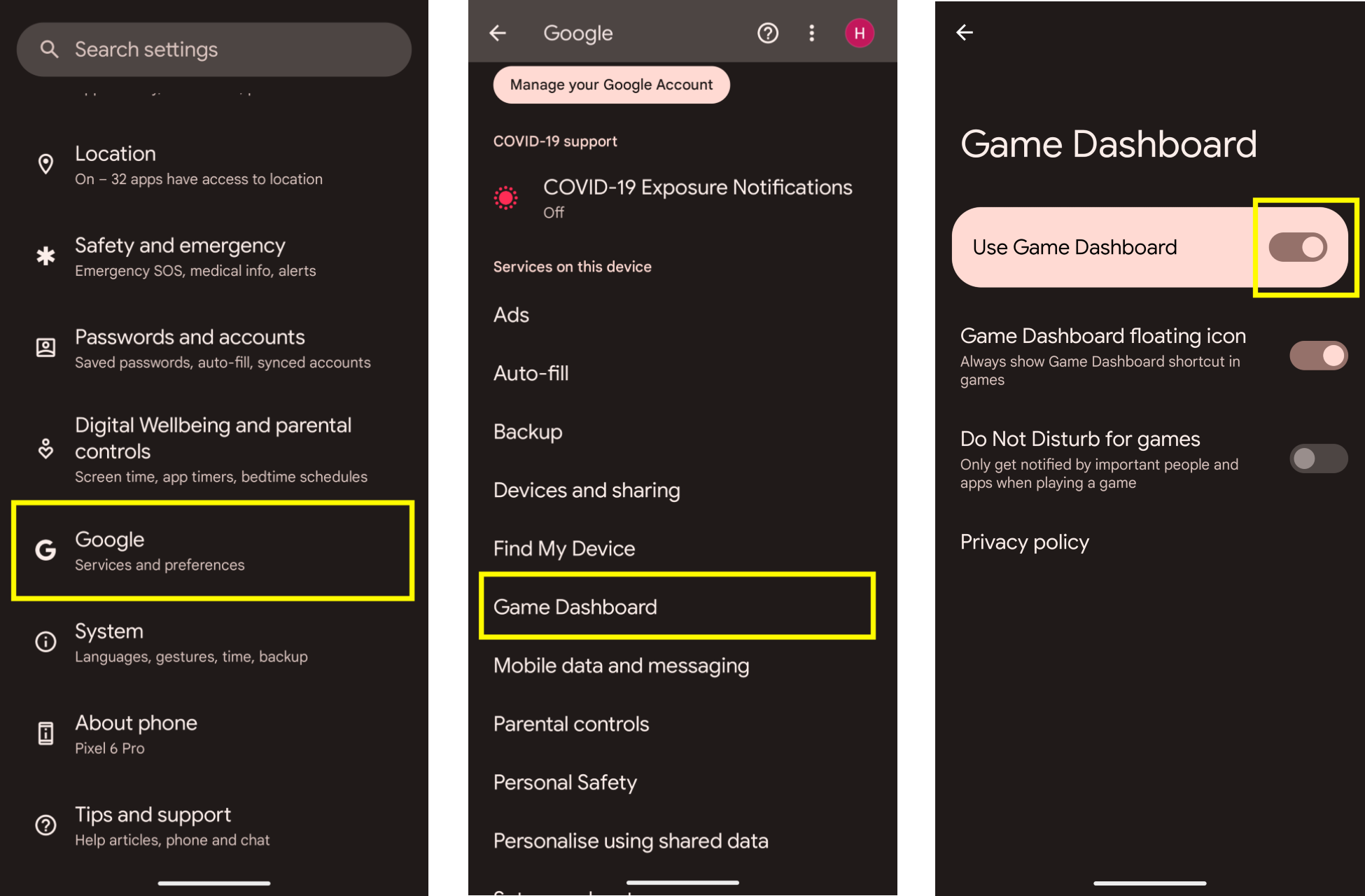
![]()