در این صفحه نحوه دانلود، وارد کردن و پیکربندی افزونه Unity برای Android Performance Tuner توضیح داده شده است.
الزامات
برای استفاده از افزونه در بازی خود، از نسخه پشتیبانی شده Unity استفاده کنید:
- نسخه یونیتی 2017.4 یا بالاتر و دات نت نسخه 4.6
- برای استفاده از فایلهای گسترش APK، Unity 2018.2 مورد نیاز است
- برای بهبود سرعت فریم و اندازهگیریهای GPU، نسخه Unity 2019.3.14 یا جدیدتر مورد نیاز است.
- برای پشتیبانی از صحنه های Addressables، Unity 2019.3 یا بالاتر و بسته Addressables 1.19.4 یا بالاتر مورد نیاز است.
افزونه را دانلود کنید
افزونه را از مخزن GitHub دانلود کنید. دانلود فایل .unitypackage را انتخاب کنید.
افزونه را وارد کنید
قبل از وارد کردن افزونه، مطمئن شوید که پروژه شما از دات نت نسخه 4.6 استفاده می کند. این مورد برای نسخه یونیتی 2018.4 و قبل از آن اعمال می شود (نسخه های بعدی یونیتی فقط دارای نسخه 4.6 دات نت هستند).
- File > Build Settings را انتخاب کنید. مطمئن شوید که اندروید به عنوان پلتفرم فعلی انتخاب شده است.
- روی دکمه Player Settings کلیک کنید.
- در قسمت تنظیمات دیگر ، Scripting Runtime Version را بیابید و NET 4.6 را انتخاب کنید.
این افزونه به صورت Unity Package ارائه شده است که می توانید آن را در پروژه خود وارد کنید. Assets > Import Package > Custom Package را انتخاب کنید و فایل .unitypackage را که دانلود کرده اید انتخاب کنید.
Android Performance Tuner نسخه 1.5.1 یا بالاتر با Unity 2017
استفاده از Android Performance Tuner نسخه 1.5.1 یا بالاتر با Unity 2017 به مراحل اضافی زیر هنگام وارد کردن افزونه نیاز دارد:
- به پوشه Assets/AndroidPerformanceTuner/Editor بروید.
- روی فایل Google.Android.PerformanceTuner.Editor کلیک کنید تا در Inspector باز شود.
- روی مرجع گمشده اسمبلی کلیک کنید و سپس - برای حذف آن کلیک کنید.
روی دکمه Apply کلیک کنید.
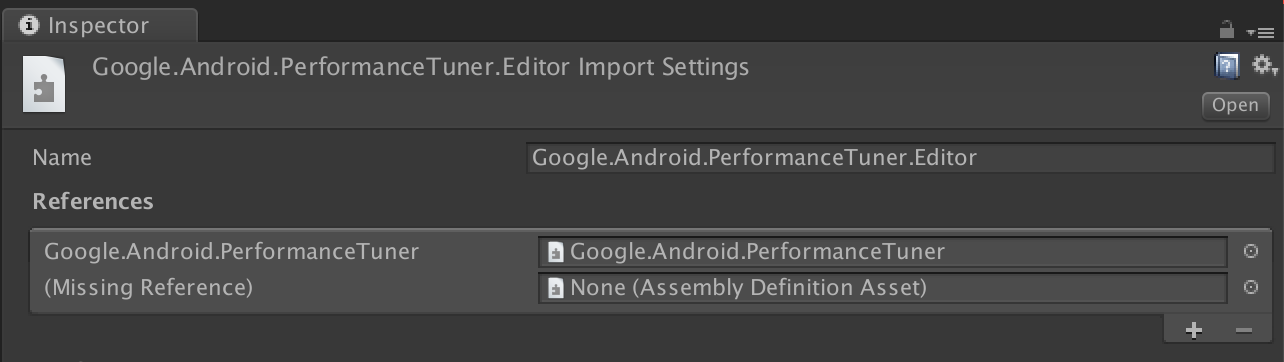 شکل 1. مرجع اسمبلی موجود نیست.
شکل 1. مرجع اسمبلی موجود نیست.به پوشه Assets/AndroidPerformanceTuner/Runtime بروید.
روی فایل Google.Android.PerformanceTuner کلیک کنید تا در Inspector باز شود.
مرحله 3 را برای حذف دو مرجع اسمبلی مفقود تکرار کنید.
یونیتی را مجددا راه اندازی کنید.
به Window > AndroidPerformanceTuner > Setup بروید و بررسی کنید که هیچ خطایی نمایش داده نشود.
وارد کردن مجدد افزونه پس از حذف
اگر بعد از حذف افزونه از پروژه، دوباره آن را وارد میکنید، ابتدا ANDROID_PERFORMANCE_TUNER_UTILITIES از تنظیمات Player > Scripting Define Symbols حذف کنید.
افزونه را پیکربندی کنید
برای پیکربندی افزونه موارد زیر را انجام دهید:
برای نسخه یونیتی 2019.3.14 یا جدیدتر:
کتابخانه Android Frame Pacing را فعال کنید. Android Performance Tuner از این کتابخانه برای اندازهگیری عملکرد بازی شما، از جمله اقدامات عمیقتر از آنچه Unity به تنهایی گزارش میکند، استفاده میکند.
File > Build Settings را انتخاب کرده و روی دکمه Player Settings کلیک کنید. در بخش Resolution and Presentation ، کادر بهینهسازی فریم Pacing را انتخاب کنید.
رندر فریم را با جاهای خالی عمودی همگام کنید.
از قسمت Player Settings، تب Quality را انتخاب کرده و منوی VSync Count را پیدا کنید. از هر انتخابی استفاده کنید (به جز Don't Sync ). انتخابهایی غیر از همگامسازی نشود، اندازهگیریهای دقیقتری را در ارتباط با کتابخانه Android Frame Pacing فعال میکنند.
(برای نسخه های Unity قبل از 2019) سیستم ساخت را روی Gradle تنظیم کنید. File > Build Settings را انتخاب کنید. Build System را پیدا کرده و Gradle را انتخاب کنید.
مجوز دسترسی به اینترنت را اضافه کنید. در قسمت تنظیمات دیگر ، دسترسی به اینترنت را پیدا کرده و Require را انتخاب کنید.
کلید API خود را وارد کنید. پس از نصب افزونه، می توانید از منوی Window > Android Performance Tuner > Setup وارد آن شوید. در این گفتگو، تب تنظیمات را انتخاب کنید و کلید API را از پروژه Google Cloud خود در قسمت کلید API وارد کنید.
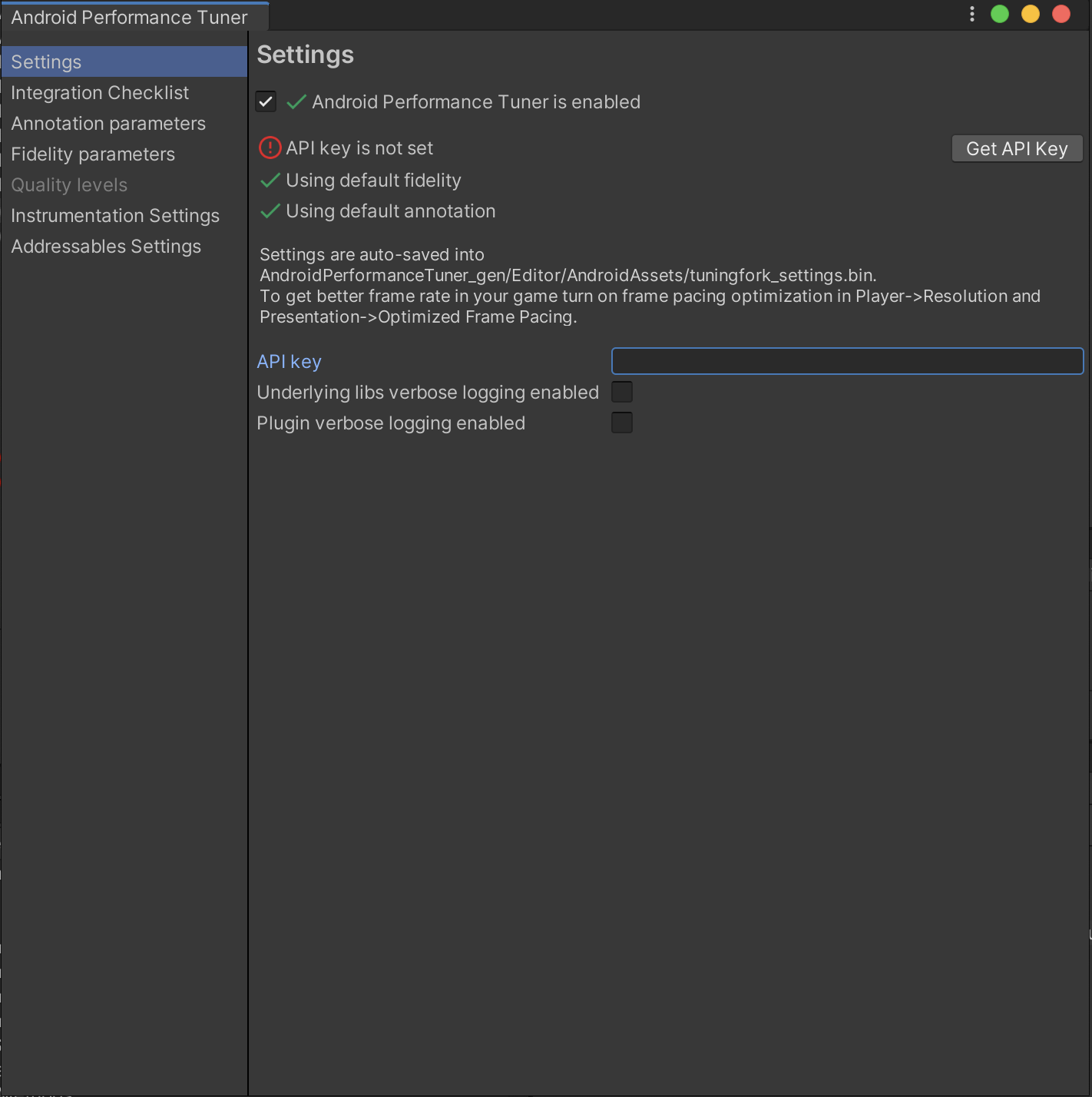 شکل 2. تب تنظیمات در افزونه
شکل 2. تب تنظیمات در افزونه

