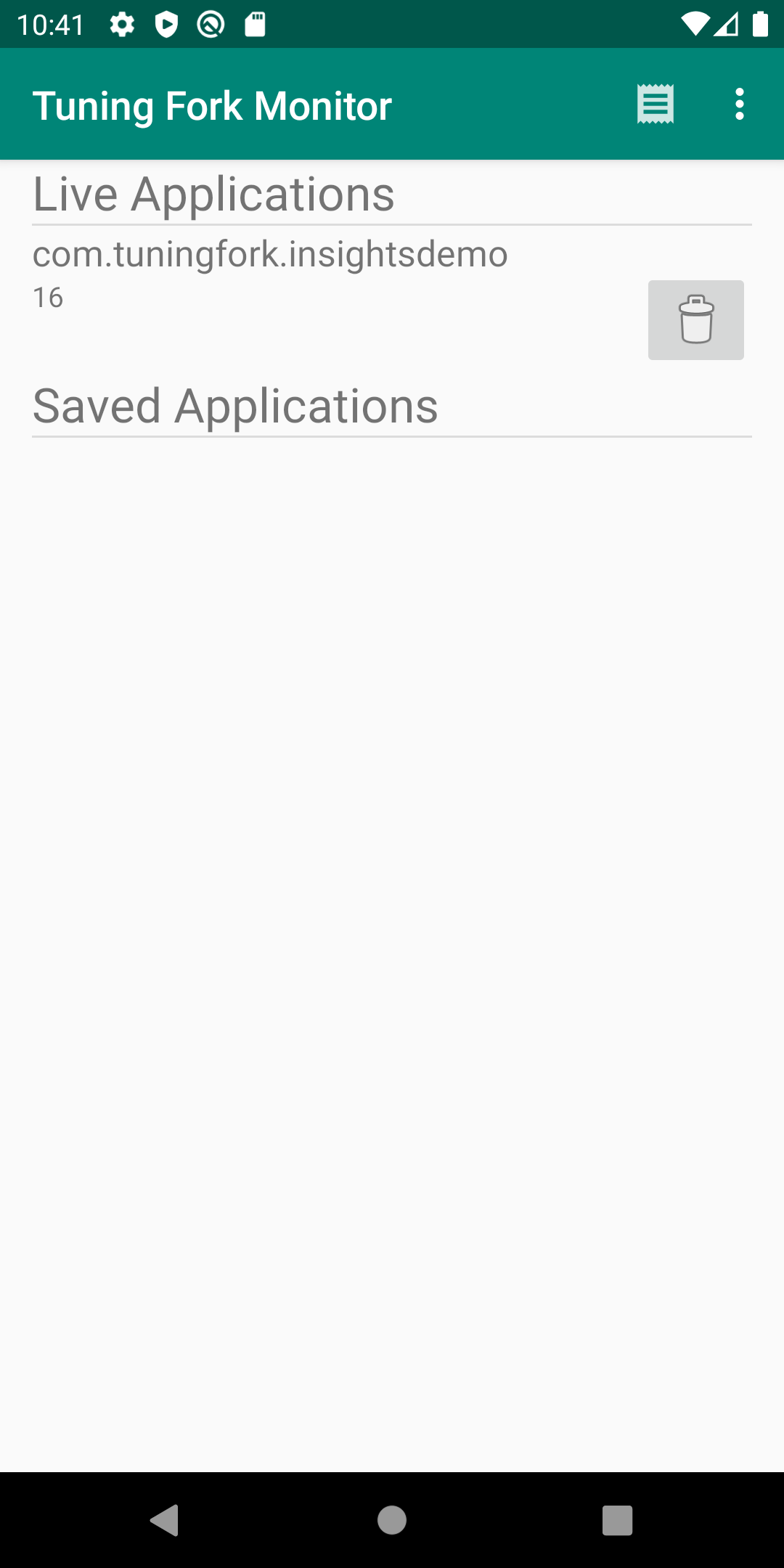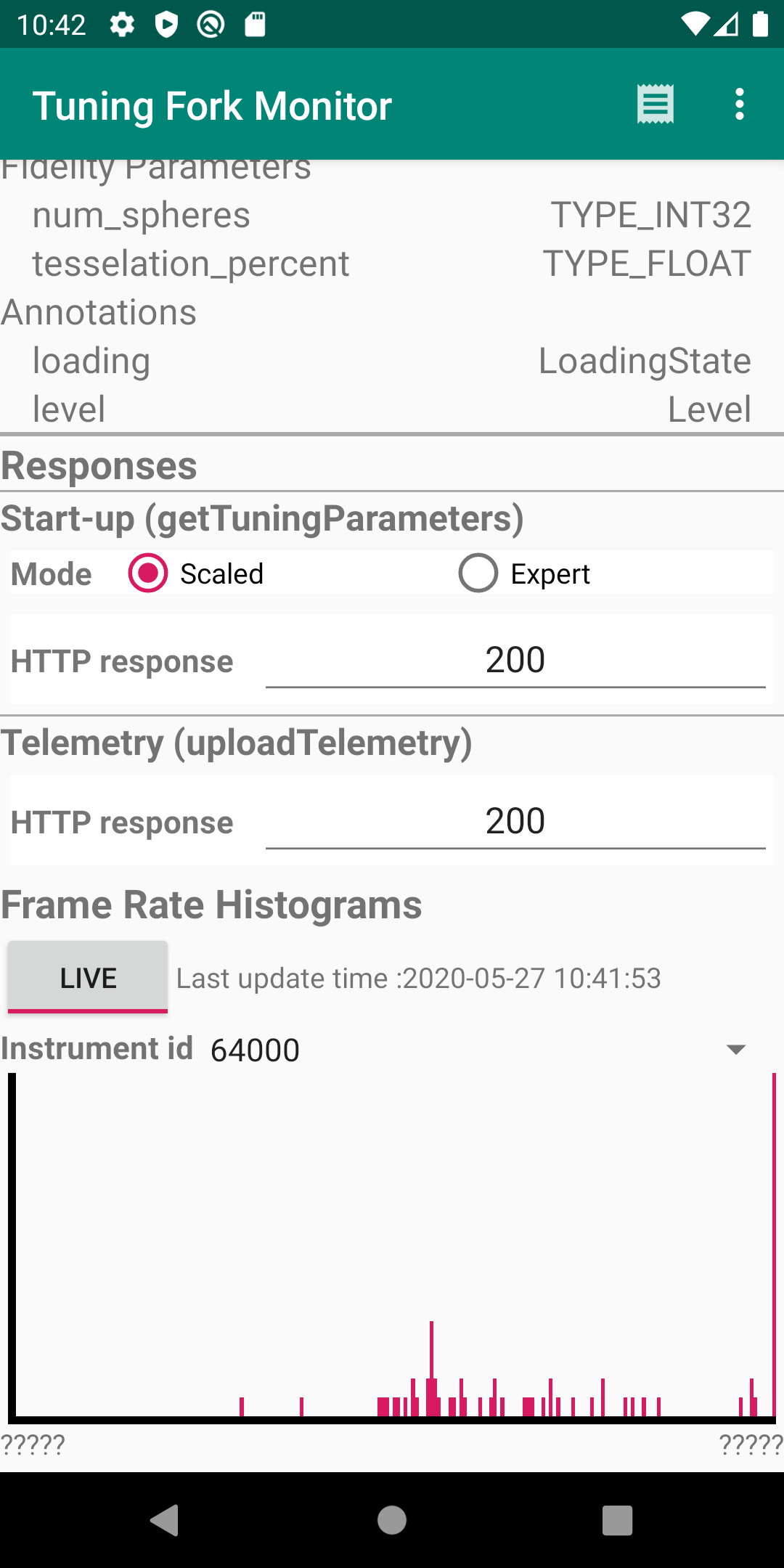Esta página descreve como executar um app de monitoramento. Esse app funciona como um servidor local e exibe os dados que um app habilitado para Tuning Fork gera. Execute o app de monitoramento junto com seu app para verificar se ele está enviando dados corretamente.
Ativar um endpoint local no Unity
Você precisa configurar seu app de modo que ele transmita dados para um endpoint local no
dispositivo, e não para os servidores do Google Play. Para ativar um endpoint local, chame
EnableLocalEndpoint()
antes de chamar Start() no código do jogo:
tuner.EnableLocalEndpoint();
Adicione uma sinalização ao arquivo AndroidManifest.xml:
- Abra as configurações de compilação do Unity (Arquivo > Configurações de compilação).
- Selecione a Plataforma Android, caso ainda não esteja selecionada.
- Marque a caixa de seleção Exportar projeto. Na próxima vez que você criar um projeto Unity, ele gerará um projeto Android.
- Crie um projeto Android (Arquivo > Criar e executar).
- Abra o arquivo
AndroidManifest.xmle adicione a sinalizaçãoandroid:usesCleartextTraffic="true":
<application
android:allowBackup="true"
android:icon="@mipmap/ic_launcher"
...
android:usesCleartextTraffic="true"
...
Agora o jogo enviará todas as solicitações para um endpoint local.
Executar seu app e o app de monitoramento
Para verificar se o app está funcionando corretamente, siga estas etapas para execução do app Tuning Fork Monitor e do seu app ao mesmo tempo:
- Conecte um dispositivo (ou crie um dispositivo virtual) para executar os apps. Ative as opções do desenvolvedor e a depuração USB no dispositivo.
- Instale o APK do app Tuning Fork Monitor no dispositivo de destino. Você pode criar o app na página de origem do Tuning Fork Monitor.
- Pressione o botão home do Android para enviar o app Tuning Fork Monitor ao segundo plano no dispositivo.
- Execute seu app em primeiro plano por aproximadamente 30 segundos.
- Volte para o app Tuning Fork Monitor.
- O nome do pacote do seu app será exibido em Aplicativos ativos. Toque nessa entrada para ver os detalhes do app e a telemetria em tempo real.