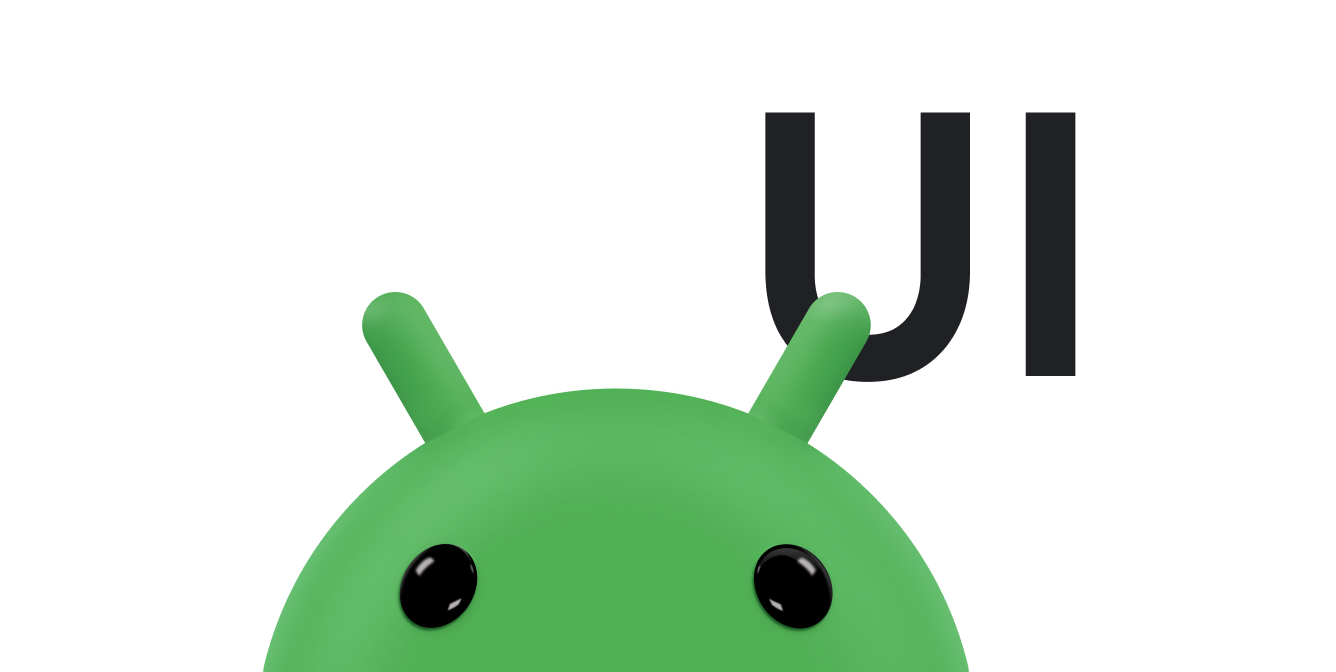在 Android 中,滚动通常通过 ScrollView 类来实现。将任何可能超出容器边框的标准布局嵌套在 ScrollView 中,以提供由框架管理的可滚动视图。只有在特殊情况下才需要实现自定义滚动条。本文档介绍了如何使用“滚动条”显示响应轻触手势的滚动效果。
您的应用可以使用滚动条(Scroller 或 OverScroller)收集响应轻触事件来生成滚动动画所需的数据。二者很相似,但 OverScroller 还包含相应方法来向用户指示其在执行平移或滑动手势后已到达内容边缘。
- 从 Android 12(API 级别 31)开始,发生拖动事件时,视觉元素会拉伸和反弹;发生快速滑动事件时,它们会快速滑动和反弹。
- 在 Android 11(API 级别 30)及更低版本中,在拖动或滑动到边缘后,边界会显示“发光”效果。
本文档中的 InteractiveChart 示例使用 EdgeEffect 类来显示这些过度滚动效果。
您可以使用滚动条,利用平台标准滚动物理特性(例如摩擦力、速度和其他特性)对一段时间内的滚动设置动画效果。滚动条本身不会绘制任何内容。滚动条会为您跟踪一段时间内的滚动偏移量,但它们不会自动将这些位置应用于视图。您必须以让滚动动画顺畅显示的速度获取和应用新坐标。
了解滚动术语
“滚动”一词在 Android 中可能具有不同的含义,具体取决于上下文。
滚动是移动视口(即您正在查看的内容“窗口”)的一般过程。如果同时在 x 轴和 y 轴上滚动,则称为“平移”。本文档中的 InteractiveChart 示例应用展示了两种不同的滚动,即拖动和滑动:
- 拖动:是指用户在触摸屏上拖动手指时发生的一种滚动。您可以通过替换
GestureDetector.OnGestureListener中的onScroll()来实现拖动。如需详细了解拖动,请参阅拖动和缩放。 - 滑动:是指用户快速拖动并抬起手指时发生的一种滚动。在用户抬起手指后,您通常需要继续移动视口,但要减速,直到视口停止移动为止。您可以通过替换
GestureDetector.OnGestureListener中的onFling()以及使用滚动条对象来实现滑动。 - 平移:同时沿 x 轴和 y 轴滚动称为“平移”。
滚动条对象通常与滑动手势结合使用,但您可以在任何想让界面显示滚动以响应轻触事件的上下文中使用它们。例如,您可以替换 onTouchEvent() 以直接处理触控事件,并生成滚动效果或“对准页面”动画来响应相关触控事件。
包含内置滚动实现的组件
以下 Android 组件内置了对滚动和过度滚动行为的支持:
GridViewHorizontalScrollViewListViewNestedScrollViewRecyclerViewScrollViewViewPagerViewPager2
如果您的应用需要在其他组件内支持滚动和过度滚动,请完成以下步骤:
- 创建基于触控的自定义滚动实现。
- 为了支持搭载 Android 12 及更高版本的设备,请实现拉伸滚动效果。
创建自定义的基于触控的滚动实现
本部分介绍了如何创建自己的滚动条(如果您的应用使用的组件不包含对滚动和过滚的内置支持)。
以下代码段来自 InteractiveChart 示例。它使用的是 GestureDetector,并替换了 GestureDetector.SimpleOnGestureListener 方法 onFling()。它使用 OverScroller 跟踪滑动手势。如果用户在执行滑动手势后到达内容边缘,容器会指示用户何时到达内容末尾。指示取决于设备搭载的 Android 版本:
- 在 Android 12 及更高版本中,视觉元素会拉伸和反弹。
- 在 Android 11 及更低版本中,视觉元素会显示发光效果。
以下代码段的第一部分展示了 onFling() 的实现:
Kotlin
// Viewport extremes. See currentViewport for a discussion of the viewport. private val AXIS_X_MIN = -1f private val AXIS_X_MAX = 1f private val AXIS_Y_MIN = -1f private val AXIS_Y_MAX = 1f // The current viewport. This rectangle represents the visible chart // domain and range. The viewport is the part of the app that the // user manipulates via touch gestures. private val currentViewport = RectF(AXIS_X_MIN, AXIS_Y_MIN, AXIS_X_MAX, AXIS_Y_MAX) // The current destination rectangle—in pixel coordinates—into which // the chart data must be drawn. private lateinit var contentRect: Rect private lateinit var scroller: OverScroller private lateinit var scrollerStartViewport: RectF ... private val gestureListener = object : GestureDetector.SimpleOnGestureListener() { override fun onDown(e: MotionEvent): Boolean { // Initiates the decay phase of any active edge effects. if (Build.VERSION.SDK_INT < Build.VERSION_CODES.S) { releaseEdgeEffects() } scrollerStartViewport.set(currentViewport) // Aborts any active scroll animations and invalidates. scroller.forceFinished(true) ViewCompat.postInvalidateOnAnimation(this@InteractiveLineGraphView) return true } ... override fun onFling( e1: MotionEvent, e2: MotionEvent, velocityX: Float, velocityY: Float ): Boolean { fling((-velocityX).toInt(), (-velocityY).toInt()) return true } } private fun fling(velocityX: Int, velocityY: Int) { // Initiates the decay phase of any active edge effects. // On Android 12 and later, the edge effect (stretch) must // continue. if (Build.VERSION.SDK_INT < Build.VERSION_CODES.S) { releaseEdgeEffects() } // Flings use math in pixels, as opposed to math based on the viewport. val surfaceSize: Point = computeScrollSurfaceSize() val (startX: Int, startY: Int) = scrollerStartViewport.run { set(currentViewport) (surfaceSize.x * (left - AXIS_X_MIN) / (AXIS_X_MAX - AXIS_X_MIN)).toInt() to (surfaceSize.y * (AXIS_Y_MAX - bottom) / (AXIS_Y_MAX - AXIS_Y_MIN)).toInt() } // Before flinging, stops the current animation. scroller.forceFinished(true) // Begins the animation. scroller.fling( // Current scroll position. startX, startY, velocityX, velocityY, /* * Minimum and maximum scroll positions. The minimum scroll * position is generally 0 and the maximum scroll position * is generally the content size less the screen size. So if the * content width is 1000 pixels and the screen width is 200 * pixels, the maximum scroll offset is 800 pixels. */ 0, surfaceSize.x - contentRect.width(), 0, surfaceSize.y - contentRect.height(), // The edges of the content. This comes into play when using // the EdgeEffect class to draw "glow" overlays. contentRect.width() / 2, contentRect.height() / 2 ) // Invalidates to trigger computeScroll(). ViewCompat.postInvalidateOnAnimation(this) }
Java
// Viewport extremes. See currentViewport for a discussion of the viewport. private static final float AXIS_X_MIN = -1f; private static final float AXIS_X_MAX = 1f; private static final float AXIS_Y_MIN = -1f; private static final float AXIS_Y_MAX = 1f; // The current viewport. This rectangle represents the visible chart // domain and range. The viewport is the part of the app that the // user manipulates via touch gestures. private RectF currentViewport = new RectF(AXIS_X_MIN, AXIS_Y_MIN, AXIS_X_MAX, AXIS_Y_MAX); // The current destination rectangle—in pixel coordinates—into which // the chart data must be drawn. private final Rect contentRect = new Rect(); private final OverScroller scroller; private final RectF scrollerStartViewport = new RectF(); // Used only for zooms and flings. ... private final GestureDetector.SimpleOnGestureListener gestureListener = new GestureDetector.SimpleOnGestureListener() { @Override public boolean onDown(MotionEvent e) { if (Build.VERSION.SDK_INT < Build.VERSION_CODES.S) { releaseEdgeEffects(); } scrollerStartViewport.set(currentViewport); scroller.forceFinished(true); ViewCompat.postInvalidateOnAnimation(InteractiveLineGraphView.this); return true; } ... @Override public boolean onFling(MotionEvent e1, MotionEvent e2, float velocityX, float velocityY) { fling((int) -velocityX, (int) -velocityY); return true; } }; private void fling(int velocityX, int velocityY) { // Initiates the decay phase of any active edge effects. // On Android 12 and later, the edge effect (stretch) must // continue. if (Build.VERSION.SDK_INT < Build.VERSION_CODES.S) { releaseEdgeEffects(); } // Flings use math in pixels, as opposed to math based on the viewport. Point surfaceSize = computeScrollSurfaceSize(); scrollerStartViewport.set(currentViewport); int startX = (int) (surfaceSize.x * (scrollerStartViewport.left - AXIS_X_MIN) / ( AXIS_X_MAX - AXIS_X_MIN)); int startY = (int) (surfaceSize.y * (AXIS_Y_MAX - scrollerStartViewport.bottom) / ( AXIS_Y_MAX - AXIS_Y_MIN)); // Before flinging, stops the current animation. scroller.forceFinished(true); // Begins the animation. scroller.fling( // Current scroll position. startX, startY, velocityX, velocityY, /* * Minimum and maximum scroll positions. The minimum scroll * position is generally 0 and the maximum scroll position * is generally the content size less the screen size. So if the * content width is 1000 pixels and the screen width is 200 * pixels, the maximum scroll offset is 800 pixels. */ 0, surfaceSize.x - contentRect.width(), 0, surfaceSize.y - contentRect.height(), // The edges of the content. This comes into play when using // the EdgeEffect class to draw "glow" overlays. contentRect.width() / 2, contentRect.height() / 2); // Invalidates to trigger computeScroll(). ViewCompat.postInvalidateOnAnimation(this); }
当 onFling() 调用 postInvalidateOnAnimation() 时,它会触发 computeScroll() 以更新 x 和 y 的值。这通常是在子视图使用滚动条对象为滚动设置动画效果时完成的,如上一个示例所示。
大多数视图会将滚动条对象的 x 和 y 位置直接传递给 scrollTo()。computeScroll() 的以下实现采用了一种不同的方法:它会调用 computeScrollOffset() 以获取 x 和 y 的当前位置。当满足显示滚动“发光”边缘效果的条件时(即显示屏放大,x 或 y 超出边框,并且应用尚未显示滚动效果),代码会设置滚动发光效果并调用 postInvalidateOnAnimation() 来对视图触发作废机制。
Kotlin
// Edge effect/overscroll tracking objects. private lateinit var edgeEffectTop: EdgeEffect private lateinit var edgeEffectBottom: EdgeEffect private lateinit var edgeEffectLeft: EdgeEffect private lateinit var edgeEffectRight: EdgeEffect private var edgeEffectTopActive: Boolean = false private var edgeEffectBottomActive: Boolean = false private var edgeEffectLeftActive: Boolean = false private var edgeEffectRightActive: Boolean = false override fun computeScroll() { super.computeScroll() var needsInvalidate = false // The scroller isn't finished, meaning a fling or // programmatic pan operation is active. if (scroller.computeScrollOffset()) { val surfaceSize: Point = computeScrollSurfaceSize() val currX: Int = scroller.currX val currY: Int = scroller.currY val (canScrollX: Boolean, canScrollY: Boolean) = currentViewport.run { (left > AXIS_X_MIN || right < AXIS_X_MAX) to (top > AXIS_Y_MIN || bottom < AXIS_Y_MAX) } /* * If you are zoomed in, currX or currY is * outside of bounds, and you aren't already * showing overscroll, then render the overscroll * glow edge effect. */ if (canScrollX && currX < 0 && edgeEffectLeft.isFinished && !edgeEffectLeftActive) { edgeEffectLeft.onAbsorb(scroller.currVelocity.toInt()) edgeEffectLeftActive = true needsInvalidate = true } else if (canScrollX && currX > surfaceSize.x - contentRect.width() && edgeEffectRight.isFinished && !edgeEffectRightActive) { edgeEffectRight.onAbsorb(scroller.currVelocity.toInt()) edgeEffectRightActive = true needsInvalidate = true } if (canScrollY && currY < 0 && edgeEffectTop.isFinished && !edgeEffectTopActive) { edgeEffectTop.onAbsorb(scroller.currVelocity.toInt()) edgeEffectTopActive = true needsInvalidate = true } else if (canScrollY && currY > surfaceSize.y - contentRect.height() && edgeEffectBottom.isFinished && !edgeEffectBottomActive) { edgeEffectBottom.onAbsorb(scroller.currVelocity.toInt()) edgeEffectBottomActive = true needsInvalidate = true } ... } }
Java
// Edge effect/overscroll tracking objects. private EdgeEffectCompat edgeEffectTop; private EdgeEffectCompat edgeEffectBottom; private EdgeEffectCompat edgeEffectLeft; private EdgeEffectCompat edgeEffectRight; private boolean edgeEffectTopActive; private boolean edgeEffectBottomActive; private boolean edgeEffectLeftActive; private boolean edgeEffectRightActive; @Override public void computeScroll() { super.computeScroll(); boolean needsInvalidate = false; // The scroller isn't finished, meaning a fling or // programmatic pan operation is active. if (scroller.computeScrollOffset()) { Point surfaceSize = computeScrollSurfaceSize(); int currX = scroller.getCurrX(); int currY = scroller.getCurrY(); boolean canScrollX = (currentViewport.left > AXIS_X_MIN || currentViewport.right < AXIS_X_MAX); boolean canScrollY = (currentViewport.top > AXIS_Y_MIN || currentViewport.bottom < AXIS_Y_MAX); /* * If you are zoomed in, currX or currY is * outside of bounds, and you aren't already * showing overscroll, then render the overscroll * glow edge effect. */ if (canScrollX && currX < 0 && edgeEffectLeft.isFinished() && !edgeEffectLeftActive) { edgeEffectLeft.onAbsorb((int)mScroller.getCurrVelocity()); edgeEffectLeftActive = true; needsInvalidate = true; } else if (canScrollX && currX > (surfaceSize.x - contentRect.width()) && edgeEffectRight.isFinished() && !edgeEffectRightActive) { edgeEffectRight.onAbsorb((int)mScroller.getCurrVelocity()); edgeEffectRightActive = true; needsInvalidate = true; } if (canScrollY && currY < 0 && edgeEffectTop.isFinished() && !edgeEffectTopActive) { edgeEffectRight.onAbsorb((int)mScroller.getCurrVelocity()); edgeEffectTopActive = true; needsInvalidate = true; } else if (canScrollY && currY > (surfaceSize.y - contentRect.height()) && edgeEffectBottom.isFinished() && !edgeEffectBottomActive) { edgeEffectRight.onAbsorb((int)mScroller.getCurrVelocity()); edgeEffectBottomActive = true; needsInvalidate = true; } ... }
以下是执行实际缩放的代码部分:
Kotlin
lateinit var zoomer: Zoomer val zoomFocalPoint = PointF() ... // If a zoom is in progress—either programmatically // or through double touch—this performs the zoom. if (zoomer.computeZoom()) { val newWidth: Float = (1f - zoomer.currZoom) * scrollerStartViewport.width() val newHeight: Float = (1f - zoomer.currZoom) * scrollerStartViewport.height() val pointWithinViewportX: Float = (zoomFocalPoint.x - scrollerStartViewport.left) / scrollerStartViewport.width() val pointWithinViewportY: Float = (zoomFocalPoint.y - scrollerStartViewport.top) / scrollerStartViewport.height() currentViewport.set( zoomFocalPoint.x - newWidth * pointWithinViewportX, zoomFocalPoint.y - newHeight * pointWithinViewportY, zoomFocalPoint.x + newWidth * (1 - pointWithinViewportX), zoomFocalPoint.y + newHeight * (1 - pointWithinViewportY) ) constrainViewport() needsInvalidate = true } if (needsInvalidate) { ViewCompat.postInvalidateOnAnimation(this) }
Java
// Custom object that is functionally similar to Scroller. Zoomer zoomer; private PointF zoomFocalPoint = new PointF(); ... // If a zoom is in progress—either programmatically // or through double touch—this performs the zoom. if (zoomer.computeZoom()) { float newWidth = (1f - zoomer.getCurrZoom()) * scrollerStartViewport.width(); float newHeight = (1f - zoomer.getCurrZoom()) * scrollerStartViewport.height(); float pointWithinViewportX = (zoomFocalPoint.x - scrollerStartViewport.left) / scrollerStartViewport.width(); float pointWithinViewportY = (zoomFocalPoint.y - scrollerStartViewport.top) / scrollerStartViewport.height(); currentViewport.set( zoomFocalPoint.x - newWidth * pointWithinViewportX, zoomFocalPoint.y - newHeight * pointWithinViewportY, zoomFocalPoint.x + newWidth * (1 - pointWithinViewportX), zoomFocalPoint.y + newHeight * (1 - pointWithinViewportY)); constrainViewport(); needsInvalidate = true; } if (needsInvalidate) { ViewCompat.postInvalidateOnAnimation(this); }
这是在上一个代码段中调用的 computeScrollSurfaceSize() 方法。此方法可以计算当前的可滚动 surface 大小(以像素为单位)。例如,如果整个图表区域都是可见的,该大小就是 mContentRect 的当前大小。如果图表在两个方向上均放大到 200%,则返回的大小在横向和纵向上均为原来的两倍。
Kotlin
private fun computeScrollSurfaceSize(): Point { return Point( (contentRect.width() * (AXIS_X_MAX - AXIS_X_MIN) / currentViewport.width()).toInt(), (contentRect.height() * (AXIS_Y_MAX - AXIS_Y_MIN) / currentViewport.height()).toInt() ) }
Java
private Point computeScrollSurfaceSize() { return new Point( (int) (contentRect.width() * (AXIS_X_MAX - AXIS_X_MIN) / currentViewport.width()), (int) (contentRect.height() * (AXIS_Y_MAX - AXIS_Y_MIN) / currentViewport.height())); }
如需查看滚动条用法的其他示例,请参阅 ViewPager 类的源代码。此代码会通过滚动来响应滑动,并使用滚动来实现“对准页面”动画。
实现拉伸滚动效果
从 Android 12 开始,EdgeEffect 添加了以下用于实现拉伸滚动效果的 API:
getDistance()onPullDistance()
为了利用拉伸滚动提供最佳用户体验,请执行以下操作:
- 当拉伸动画在用户触摸内容时生效时,将触摸注册为“捕捉”。用户停止动画并再次开始操控拉伸。
- 当用户沿拉伸的相反方向移动手指时,释放拉伸,直到其完全消失,然后开始滚动。
- 当用户在拉伸过程中快速滑动时,快速滑动
EdgeEffect以增强拉伸效果。
捕捉动画
当用户捕捉活动的拉伸动画时,EdgeEffect.getDistance() 会返回 0。此条件表示拉伸必须由触摸动作操控。在大多数容器中,系统会在 onInterceptTouchEvent() 中检测到 catch,如以下代码段所示:
Kotlin
override fun onInterceptTouchEvent(ev: MotionEvent): Boolean { ... when (action and MotionEvent.ACTION_MASK) { MotionEvent.ACTION_DOWN -> ... isBeingDragged = EdgeEffectCompat.getDistance(edgeEffectBottom) > 0f || EdgeEffectCompat.getDistance(edgeEffectTop) > 0f ... } return isBeingDragged }
Java
@Override public boolean onInterceptTouchEvent(MotionEvent ev) { ... switch (action & MotionEvent.ACTION_MASK) { case MotionEvent.ACTION_DOWN: ... isBeingDragged = EdgeEffectCompat.getDistance(edgeEffectBottom) > 0 || EdgeEffectCompat.getDistance(edgeEffectTop) > 0; ... } }
在前面的示例中,当 mIsBeingDragged 为 true 时,onInterceptTouchEvent() 返回 true,因此这对于在子级有机会消耗事件之前消耗事件已经足够了。
释放滚动效果
务必在滚动之前释放拉伸效果,以防止将拉伸应用于滚动内容。以下代码示例应用了此最佳实践:
Kotlin
override fun onTouchEvent(ev: MotionEvent): Boolean { val activePointerIndex = ev.actionIndex when (ev.getActionMasked()) { MotionEvent.ACTION_MOVE -> val x = ev.getX(activePointerIndex) val y = ev.getY(activePointerIndex) var deltaY = y - lastMotionY val pullDistance = deltaY / height val displacement = x / width if (deltaY < 0f && EdgeEffectCompat.getDistance(edgeEffectTop) > 0f) { deltaY -= height * EdgeEffectCompat.onPullDistance(edgeEffectTop, pullDistance, displacement); } if (deltaY > 0f && EdgeEffectCompat.getDistance(edgeEffectBottom) > 0f) { deltaY += height * EdgeEffectCompat.onPullDistance(edgeEffectBottom, -pullDistance, 1 - displacement); } ... }
Java
@Override public boolean onTouchEvent(MotionEvent ev) { final int actionMasked = ev.getActionMasked(); switch (actionMasked) { case MotionEvent.ACTION_MOVE: final float x = ev.getX(activePointerIndex); final float y = ev.getY(activePointerIndex); float deltaY = y - lastMotionY; float pullDistance = deltaY / getHeight(); float displacement = x / getWidth(); if (deltaY < 0 && EdgeEffectCompat.getDistance(edgeEffectTop) > 0) { deltaY -= getHeight() * EdgeEffectCompat.onPullDistance(edgeEffectTop, pullDistance, displacement); } if (deltaY > 0 && EdgeEffectCompat.getDistance(edgeEffectBottom) > 0) { deltaY += getHeight() * EdgeEffectCompat.onPullDistance(edgeEffectBottom, -pullDistance, 1 - displacement); } ...
当用户拖动时,请先消耗 EdgeEffect 拉取距离,然后再将触摸事件传递给嵌套的滚动容器或拖动滚动内容。在前面的代码示例中,当正在显示边缘效果且可以通过动作将其释放时,getDistance() 会返回一个正值。当触摸事件释放拉伸时,它首先由 EdgeEffect 消耗,这样就可以在显示其他效果(如嵌套滚动)之前完全释放。您可以使用 getDistance() 了解释放当前效果所需的拉取距离。
与 onPull() 不同,onPullDistance() 会返回所传递增量的已消耗量。从 Android 12 开始,如果在 getDistance() 为 0 时向 onPull() 或 onPullDistance() 传递负的 deltaDistance 值,则拉伸效果不会发生变化。在 Android 11 及更低版本中,onPull() 允许总距离为负值,以显示发光效果。
选择停用滚动回弹
您可以在布局文件中或以编程方式停用滚动。
如需在布局文件中选择停用,请设置 android:overScrollMode,如以下示例所示:
<MyCustomView android:overScrollMode="never"> ... </MyCustomView>
如需以程序化方式选择停用,请使用如下代码:
Kotlin
customView.overScrollMode = View.OVER_SCROLL_NEVER
Java
customView.setOverScrollMode(View.OVER_SCROLL_NEVER);
其他资源
请参阅以下相关资源: