افزونه توسعه بازی اندروید را بر روی یک رایانه ویندوزی راه اندازی کنید و یک نمونه پروژه Visual Studio C++ را روی دستگاه یا شبیه ساز Android اجرا کنید.
پیش نیازها
مراحل این بخش را دنبال کنید تا رایانه ویندوزی خود را برای نصب افزونه آماده کنید:
یکی از نسخه های پشتیبانی شده ویژوال استودیو را دانلود و نصب کنید:
Android Studio نسخه 3.5 یا بالاتر اختیاری است، اما می توان از آن به جای برنامه افزودنی توسعه بازی Android برای نصب Android SDK و NDK استفاده کرد.
JDK 17 را برای AGDE 23.1.82 یا جدیدتر یا JDK 11 را تا AGDE 22.2.71 دانلود و نصب کنید و متغیر محیطی
JAVA_HOMEخود را تنظیم کنید.
افزونه را نصب کنید
برای دانلود و نصب افزونه توسعه بازی اندروید مراحل این بخش را دنبال کنید:
تمام نمونه های ویژوال استودیو را ببندید.
آخرین نصب کننده برنامه افزودنی و نمونه ها را از صفحه دانلودها دانلود کنید.
از محل دانلود خود، روی نصب کننده دوبار کلیک کنید. نصب کننده چند دقیقه طول می کشد تا کامل شود.
اگر بیش از یک نسخه از ویژوال استودیو نصب شده است، نسخه هایی را که می خواهید افزونه برای آنها نصب شود انتخاب کنید.
برای تکمیل نصب روی Finish کلیک کنید.
Android SDK و NDK را نصب کنید
میتوانید Android SDK و Android Native Development Kit (NDK) را با Android Studio یا افزونه توسعه بازی اندروید نصب کنید. برای نصب SDK و NDK از برنامه افزودنی، از SDK Manager استفاده کنید که در نوار ابزار افزونه ویژوال استودیو قرار دارد.
هنگام نصب NDK، مطمئن شوید که از چک باکس NDK (Side by side) استفاده کنید تا برنامه افزودنی بتواند آن را پیدا کند. شما باید یک نسخه NDK را نصب کنید که توسط افزونه پشتیبانی می شود (به تاریخچه ویرایش NDK مراجعه کنید).
برای نصب SDK در مکانی متفاوت از پیش فرض، متغیر محیطی ANDROID_SDK_ROOT را در رایانه خود تنظیم کنید:
- اطمینان حاصل کنید که ویژوال استودیو بسته است.
- در جستجوی ویندوز،
Environment Variablesرا جستجو کنید. - ویرایش متغیرهای محیط سیستم را انتخاب کنید.
- روی Environment Variables کلیک کنید.
- در قسمت User Variables ، روی New کلیک کنید.
- در کادر نام متغیر ،
ANDROID_SDK_ROOTرا تایپ کنید. - در کادر Variable Value ، مسیر Android SDK را وارد کنید.
- کامپیوتر خود را مجددا راه اندازی کنید.
مکان SDK را نمی توان با استفاده از پنجره مدیر SDK تغییر داد زیرا این متغیر محیطی تنها منبع حقیقت برای مکان SDK است.
نمونه را اجرا کنید
مراحل این بخش را دنبال کنید تا نمونه ارائه شده را روی یک شبیه ساز و سپس روی یک دستگاه اندروید فیزیکی اجرا کنید.
پلتفرم را پیکربندی کنید
فایل فشرده نمونه ها را در یک پوشه انتخابی خود از حالت فشرده خارج کنید. نمونه های زیر گنجانده شده است:
- تونل بی پایان
- سلام JNI
- قوری
اگر ویژوال استودیو از قبل در حال اجرا نیست، آن را راه اندازی کنید.
دایرکتوری نمونه ها را باز کنید. File > Open > Project/Solution را انتخاب کنید و به فایل
.slnبروید.پلتفرم اندروید را انتخاب کنید:
- Build > Configuration Manager را انتخاب کنید.
- در پلتفرم Active solution ، Android-x86_64 را انتخاب کنید.
پلتفرمهای اندروید قبلاً در نمونهها پیکربندی شدهاند ( به افزودن پلتفرمهای Android بیشتر برای افزودن پلتفرمها مراجعه کنید).
مطمئن شوید که پروژه نمونه دارای ویژگی های Android SDK و NDK پیکربندی شده است:

شکل 1. ویژگی های پلت فرم اندروید در Solution Explorer ، روی پروژه کلیک راست کرده و Properties را انتخاب کنید.
تب General properties را انتخاب کنید و ویژگی های Platform for Android را پیدا کنید.
تب ویژگی های بسته بندی اندروید را انتخاب کنید.
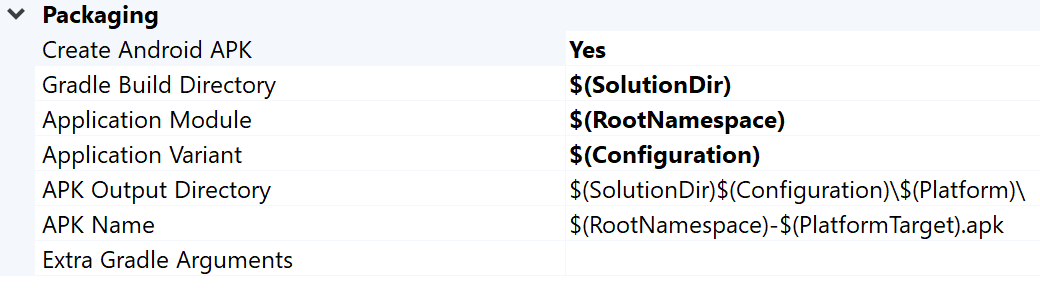
شکل 2. ویژگی های بسته بندی اندروید میتوانید نام و فهرست APK خروجی را از این برگه تغییر دهید. توجه داشته باشید که برخی از ویژگی های پیکربندی اندروید در صفحات ویژگی تعریف شده و به Gradle ارسال می شود. برای مثال، ویژگی نام APK
MSBUILD_ANDROID_OUTPUT_APK_NAMEاین نام را به فایلbuild.gradleبرنامه منتقل میکند.
شبیه ساز را راه اندازی کنید
AVD Manager را از نوار ابزار افزونه در ویژوال استودیو راه اندازی کنید. یک دستگاه مجازی را پیکربندی کنید و سپس آن را در شبیه ساز اندروید اجرا کنید .
- در مدیریت دستگاه مجازی اندروید، روی ایجاد دستگاه مجازی کلیک کنید.
- تعریف دستگاه (مثلاً Pixel 2) را انتخاب کنید.
- یک تصویر سیستم را انتخاب کنید. شما باید x86_64 ABI را انتخاب کنید زیرا این معماری در شبیه ساز سریعتر عمل می کند.
- پیکربندی را تأیید کنید و روی Finish کلیک کنید.
با کلیک روی Run دستگاه مجازی را راه اندازی کنید
 دکمه در مدیریت دستگاه مجازی اندروید.
دکمه در مدیریت دستگاه مجازی اندروید.در ویژوال استودیو، دستگاه مجازی باید در کنار دکمه Start Debugging نوار ابزار ظاهر شود. روی Start Debugging کلیک کنید تا نمونه برنامه روی دستگاه اجرا شود. ممکن است چند لحظه طول بکشد تا اشکالزدا به برنامه متصل شود. اگر نمونه چای را اجرا می کنید، می توانید قوری را با کشیدن نشانگر ماوس روی آن بچرخانید.

شکل 3 . نمونه قوری در حال اجرا بر روی شبیه ساز اندروید
دستگاه را راه اندازی کنید
برای اجرای نمونه بر روی یک دستگاه اندروید فیزیکی، ممکن است لازم باشد یک پلتفرم اندروید جدید در پروژه ایجاد کنید. این پلتفرم باید با معماری دستگاه مطابقت داشته باشد. برای ایجاد یک پلتفرم جدید، موارد زیر را در ویژوال استودیو انجام دهید:
- Build > Configuration Manager را انتخاب کنید.
- در زیر پلت فرم راه حل فعال ، <جدید> را انتخاب کنید.
یکی از موارد زیر را برای پلتفرم جدید تایپ کنید:
- Android-armeabi-v7a
- Android-arm64-v8a
- Android-x86
- Android-x86_64
در کادر تنظیمات کپی از ، پلتفرم اندروید موجود دیگری را انتخاب کنید (یا اگر هنوز پلتفرم اندروید ندارید، هیچ کدام ). مطمئن شوید که ایجاد پلتفرم های پروژه جدید را فعال کرده اید.
یک دستگاه Android را با استفاده از کابل USB به رایانه خود وصل کنید. نوع دستگاه باید در کنار دکمه Start Debugging نوار ابزار نشان داده شود.

شکل 4 . دستگاه Android متصل در کنار دکمه Start Debugging نوار ابزار نشان داده شده استاگر دستگاه نشان داده نشد، موارد زیر را بررسی کنید:
- انتخاب پلت فرم با ABI دستگاه شما مطابقت دارد.
- گزینه های برنامه نویس و اشکال زدایی USB در دستگاه فعال است.
- کابل USB از دستگاه به رایانه متصل می شود.
- کابل USB از اتصال داده (و نه فقط برق) پشتیبانی می کند.
روی دکمه Start Debugging نوار ابزار کلیک کنید تا برنامه نمونه روی دستگاه اجرا شود. ممکن است چند لحظه طول بکشد تا اشکالزدا به برنامه متصل شود. پس از پیوست شدن، می توانید با برنامه موجود در دستگاه خود تعامل داشته باشید.
سوالات متداول
در زیر برخی از سوالات متداول درباره برنامه افزودنی توسعه بازی اندروید وجود دارد.
گزارشهای مربوط به افزونه در کجا قرار دارند؟
میتوانید با استفاده از نماد Open Logs در نوار ابزار برنامهنویسی بازی اندروید، فایل گزارش را برای افزونه باز کنید.
افزونه از چه متغیرهای محیطی استفاده می کند؟
این افزونه از متغیرهای محیطی زیر استفاده می کند:
-
ANDROID_SDK_ROOT -
ANDROID_SDK_HOME -
TEMP -
GOOGLE_ANDROID_LOG_DIR
بعدش چی
برای استفاده از پروژه خود با افزونه، باید آن را مطابق راهنمای پیکربندی پروژه پیکربندی کنید.

