为了确保 Google Play 游戏服务 (PGS) 可以在您的应用中正常运行,您应先测试 Google Play 游戏服务,然后再将游戏更改发布到 Google Play 上。
如果您的游戏处于未发布状态,您必须将要授予访问权限以进行测试的用户账号列入许可名单。否则,测试人员在尝试访问 Google Play 游戏服务端点(例如登录)时,会遇到 OAuth 和 404 错误。
您可以通过以下两种方式让测试人员为您的游戏使用 PGS API:
- 在个人级别,添加个人电子邮件地址。
- 在组级别,为 Play 管理中心发布轨道启用 Play 游戏服务。
如需将各个测试人员添加到游戏项目,请完成以下步骤:
- 在 Google Play 管理中心内打开游戏的测试人员标签页(依次选择拓展 > Play 游戏服务 > 设置和管理 > 测试人员)。
- 点击添加测试人员按钮。
- 在显示的对话框中,输入您希望添加为测试人员的 Google 账号的电子邮件地址(以英文逗号分隔或者每行一个电子邮件地址)。
- 点击添加,将用户保存为测试人员。您添加的测试人员账号的所有者应在几小时内就能访问您的 Google Play Games 服务。
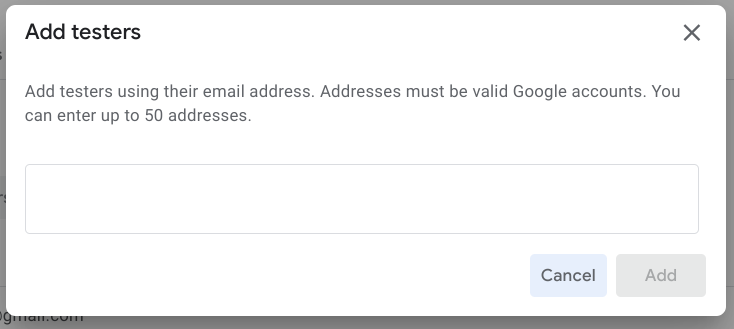
如需向某个组授予测试访问权限,请启用发布轨道以访问 PGS。
Google Play 可让您通过发布轨道功能轻松将应用的预发布版本分发给受信任的用户对照组。详细了解如何使用发布轨道进行测试。
您可以向有权在指定发布轨道上测试 APK 的所有用户授予游戏的测试访问权限。这与单独将每个用户添加到测试人员列表相同。为此,请按以下步骤操作:
- 打开 PGS 测试人员部分(依次选择拓展 > Play 游戏服务 > 设置和管理 > 测试人员),然后选择发布轨道标签页。在此页面上,您还可以查看已为 PGS 测试启用的轨道列表。
- 点击添加轨道。
- 选择要为 PGS 测试启用的一个或多个轨道。
- 点击添加轨道。
选定的发布轨道会显示在已为 PGS 测试启用的轨道列表中。

